GoPro Tips
- TRY IT FREE TRY IT FREE
- 1. Edit GoPro+
-
- 1.1 Edit GoPro Videos on Mac
- 1.2 Download GoPro Videos
- 1.3 Edit GoPro Video
- 1.4 Gopro Studio
- 1.5 Rotate Gopro Video
- 1.6 Import Gopro Photo to Mac
- 1.7 Gopro Photo Editor
- 1.8 GoPro Video Format
- 1.9 GoPro Quik
- 1.10 GoPro Cineform Studio
- 1.11 GoPro Quik Alternative
- 1.12 GoPro Tutorial
- 1.13 GoPro 4k
- 1.14 How to Connect GoPro to Mac
- 1.15 GoPro Instagram
- 1.16 How to Flip GoPro Video
- 1.17 GoPro Video Player
- 1.18 GoPro Time Lapse Video
- 1.19 GoPro Video Stabilization
- 1.20 GoPro Live Stream
- 1.21 GoPro Live Stream Youtube
- 2. GoPro Software+
-
- 2.1 GoPro Software
- 2.2 GoPro Video Editor
- 2.3 Gopro Studio VS Quik
- 2.4 Quik Video Editor
- 2.5 Camera GoPro 4k
- 2.6 GoPro Underwater
- 2.7 GoPro Desktop App
- 2.8 Gopro App Download
- 2.9 Gopro Desktop Software
- 2.10 Gopro App for Mac
- 2.11 Gopro Software mac
- 2.12 Gopro Video Editor for Mac
- 2.13 Gopro Video Converter
- 2.14 GoPro Editing App
- 2.15 Free GoPro Editing Software
- 2.16 Video Stabilization Software
- 3. Other Tips& Tricks+
Top 15 GoPro Desktop App for Editing Videos Recommended
by Christine Smith • 2025-10-21 20:02:44 • Proven solutions
Videos that you record using your GoPro may not be suitable for publishing or sharing with the public right off the camera memory, and they need some editing to remove unwanted or unintended captures that don’t fit in. In addition to getting rid of unnecessary segments in the footage, a few things that you may want to add to it could include: Filters, Effects, Transitions, Captions, Background music, etc.
That said, this article focuses on top 15 free and paid GoPro desktop apps that you can use to edit GoPro videos right on your Windows or Mac computer. Depending on your budget and the features you want in the GoPro desktop app, you can pick the program that suits you best.
- Part 1. Best GoPro Desktop App for Windows and Mac to Edit GoPro Videos
- Part 2. Top 7 Free Desktop Apps to Edit GoPro Videos
- Part 3. 6 Excellent GoPro Desktop App Download You Should Know
Part 1. Best GoPro Desktop App for Windows and Mac to Edit GoPro Videos
Among all the GoPro desktop apps available in the market, one application that stands out because of its robustness and a massive number of supported file types is Wondershare UniConverter (originally Wondershare Video Converter Ultimate). Wondershare UniConverter is not merely a video editor but a complete suite of useful apps packed in a bundle for you to download and use on your computer. At the time of this writing, Wondershare UniConverter is available for both Windows and Mac computers and has the following relevant tools to do almost all media management tasks without using any other program.
Furthermore, the intuitive UI of the app lets you edit GoPro videos, adjust their framerate and screen resolution, and then convert them to your preferred format with ease. The steps given below explain how all this can be done:
 Wondershare UniConverter - Best GoPro Desktop App Mac/Windows (Catalina Included)
Wondershare UniConverter - Best GoPro Desktop App Mac/Windows (Catalina Included)

- Edit GoPro videos with trimming, cropping, rotating, adding subtitles, and more others.
- Edit GoPro photos with cropping, rotating, adding effects, adding watermark, and more others.
- Convert GoPro videos to 1000+ formats with high-quality output.
- Customize GoPro 4K videos by changing resolution, bit rate, encoder, frame rate, etc.
- Optimized presets for almost all devices, like iPhone, iPad, Huawei phone, etc.
- 90X faster conversion speed than common converters with unique APEXTRANS technology.
- Burn GoPro videos to DVD or Blu-ray disc with free DVD menu templates.
- Transfer videos from computer to iPhone, iPad, and other devices directly and vice versa.
- Versatile toolbox: Add video metadata, GIF maker, video compressor and screen recorder.
- Supported OS: Windows 10/8/7/XP/Vista, macOS 11 Big Sur, 10.15 (Catalina), 10.14, 10.13, 10.12, 10.11, 10.10, 10.9, 10.8, 10.7, 10.6.
Step 1 Install Gopro App for Desktop and Import GoPro Video for Editing
Download and install Wondershare UniConverter according to your computer, i.e., Windows or Mac. Launch the program, select the Converter section, and click the ![]() . Optionally, you can drag and drop the file from your computer to the UniConverter’s interface. Also, if you want to import a clip directly from your GoPro camera, click Add from Device under Add Files, and fetch the video from the device to the UniConverter window.
. Optionally, you can drag and drop the file from your computer to the UniConverter’s interface. Also, if you want to import a clip directly from your GoPro camera, click Add from Device under Add Files, and fetch the video from the device to the UniConverter window.

Step 2 Edit the Video and Save the Changes
Click the Scissor icon available right below the thumbnail of the imported footage.
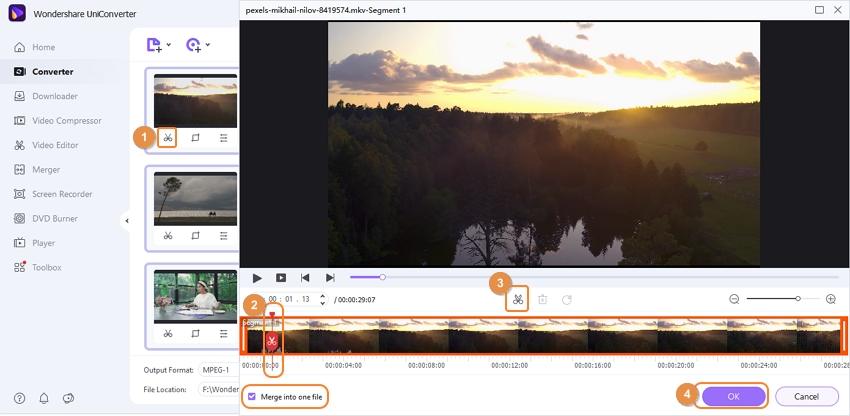
On the video editor window, position the Timeline bar to the frame you want to start the edited footage from, and click Cut.
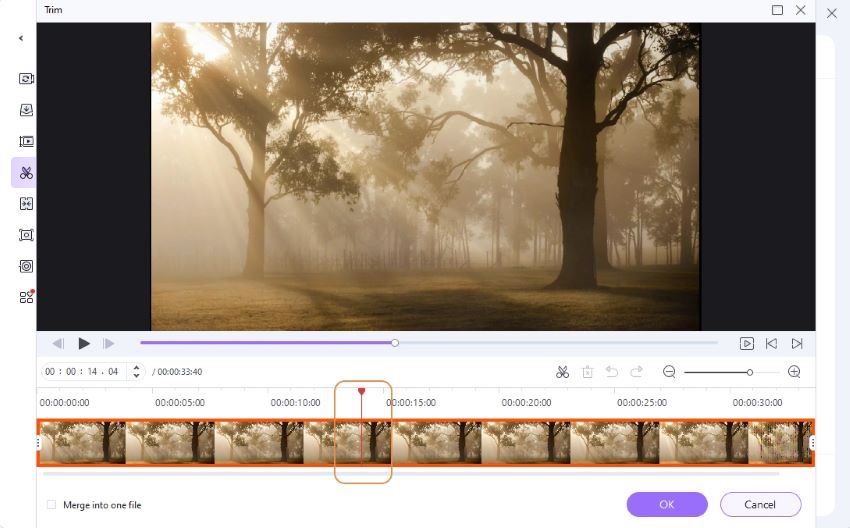
Ensure that the segment you want to get rid of is selected, and click Delete.
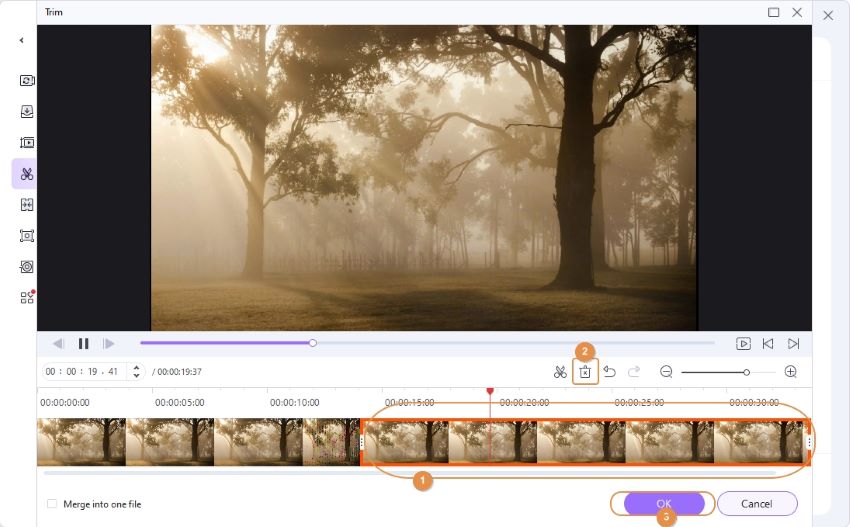
Repeat the process for the right side of the clip to trim off the segment you don’t want at the end of your video. Click the OK to save the changes, and to get back to the app’s main window.
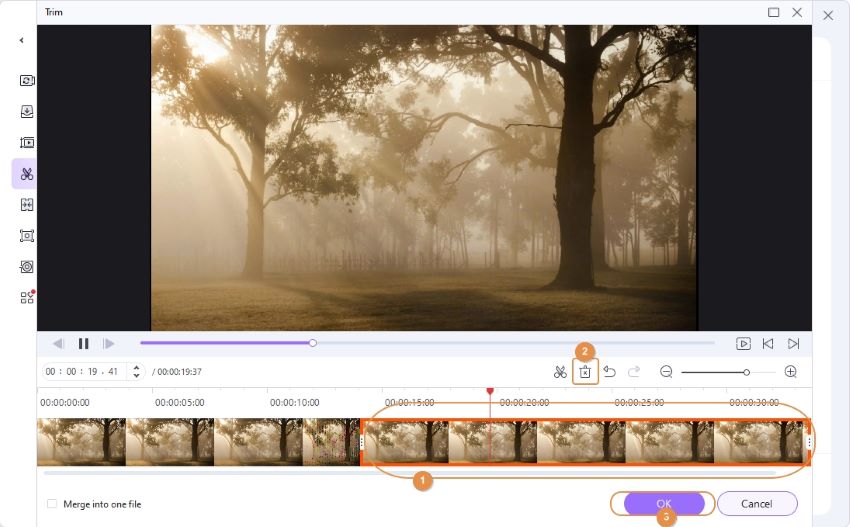
Optionally, you can click the Crop and Effects icon from below the thumbnail to crop the footage and apply effects to it, respectively.
Step 3 Select Preferences for the Output File
Click and open the Output Format: menu, ensure that Video is selected from the top, select your preferred file format from the left pane (MP4 for this example), and choose an appropriate resolution from the right.
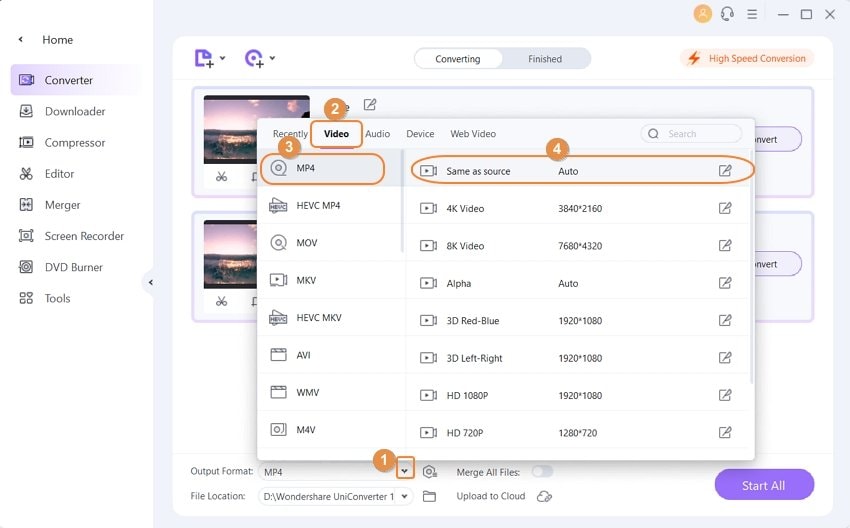
Optionally, click the Edit icon from the right of any resolution to customize the settings more granularly.
Step 4 Produce the Final File and Save It to Your Computer
Choose a location in the File Location field at the bottom to save the output file to, and click the Start All to produce the edited GoPro video.
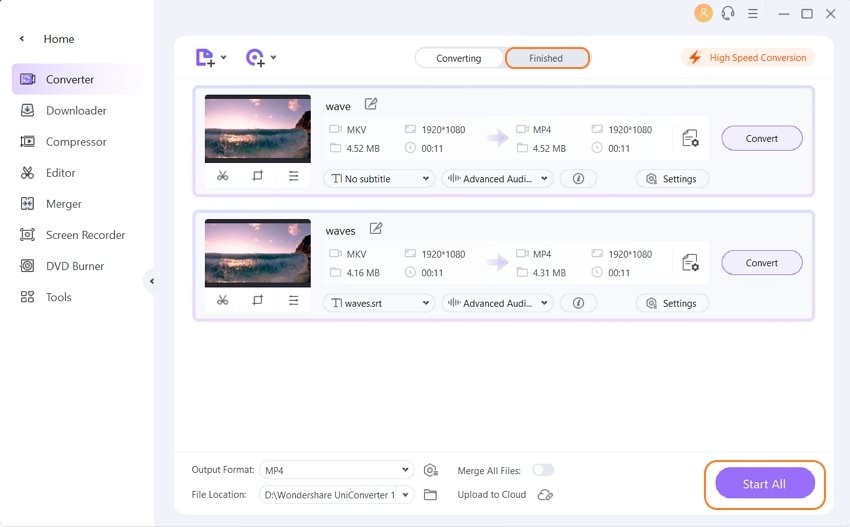
Part 2. Top 7 Free Desktop Apps to Edit GoPro Videos
If you’re new to recording and editing the footage, you would probably want to try some GoPro apps for desktop without any investments.
To make things easier for you, below is a list of 7 free GoPro app for desktop download that can be used to edit GoPro videos:
- Quik
One of the most popular GoPro desktop apps for editing videos, Quik is designed and developed by GoPro itself. Being a proprietary of the vendor, in addition to being free to use, this GoPro desktop app supports almost all formats that your camera is capable of recording the footage in.
Pros:
- Lets you add music tracks and sync them with your videos
- Can import photos and videos automatically as soon as you connect your GoPro camera to your computer
Cons:
- Unable to add dynamic animated effects or VFX to your footages
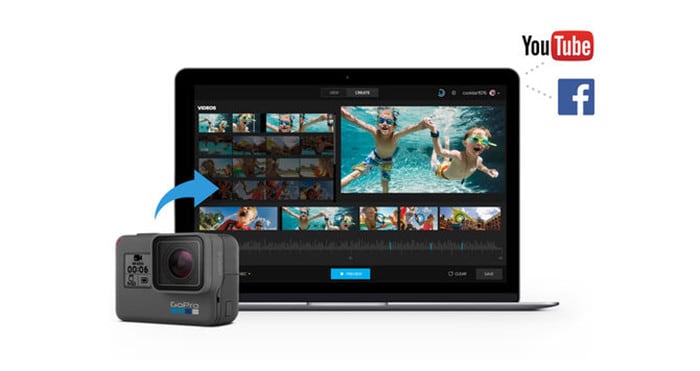
- Blender
Primarily for industry-standard 3D modeling and animations, Blender also has a built-in video editor that can be used to edit your GoPro videos with ease. With the all-new interface in its latest 2.81 version, Blender can prove to be a decent GoPro app for desktop computers that can even let you integrate 3D objects and other visual effects (VFX) to your recordings.
Pros:
- Gives full control over your clips
- Offers various tools to decorate your videos for sharing
Cons:
- Could be challenging for new users to understand and work with the interface
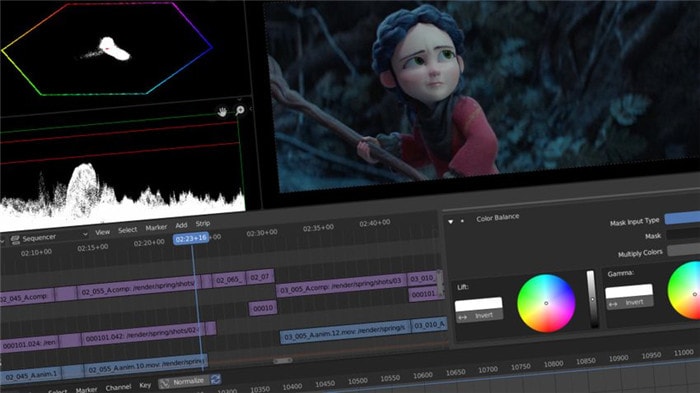
- Avidemux
URL: http://avidemux.sourceforge.net/
Offering simple UI, Avidemux is a lightweight and feature-equipped GoPro desktop app to edit videos for free. Along with the ability to apply effects like fade to black, horizontal flipping, etc., the program also lets you manage colors, adjust contrast and brightness, resample framerate, and add captions to the recorded footages.
Pros:
- Has an interface that is easy to understand and work with
- Lets you pick system language that eliminates the need of manually changing it for the software separately.
Cons:
- Doesn’t allow you to apply complex VFX
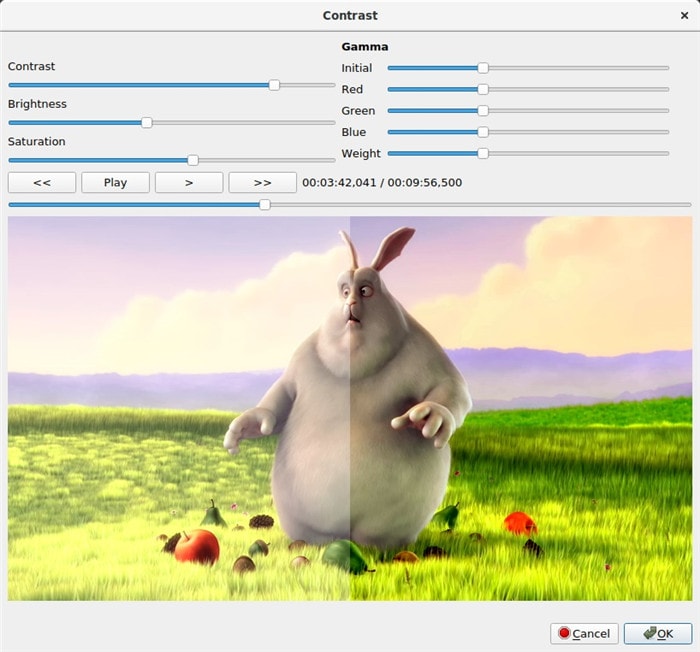
- VSDC
URL: http://www.videosoftdev.com/free-video-editor
Available in both 64-bit and 32-bit variants, after going through some essential How-To blogs, VSCD lets you do complex tasks like adding blur effects, managing colors, applying filters, etc. in a simple manner. The program also has a couple of blending modes to help you make your videos look natural when shared on Instagram.
Pros:
- Lets you apply special effects, audio effects, transitions, etc. to GoPro footages
- Allows masking to let you hide, blur, or highlight specific areas or objects
Cons:
- Requires a bit of learning
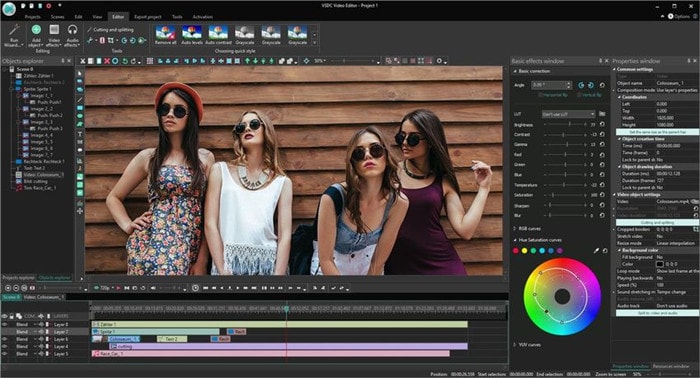
- OpenShot
URL: https://www.openshot.org/
OpenShot is free to use and is opensource, which means you can edit its code and customize the program to fit your needs. Available in more than 70 languages, this desktop video editor lets you add animated 3D effects and captions, apply slow-motion effects, insert an unlimited number of layers to work with, etc.
Pros
- Available for Windows, Linux, and Mac computers
- Has simple UI
Cons
- Maybe too difficult for some users
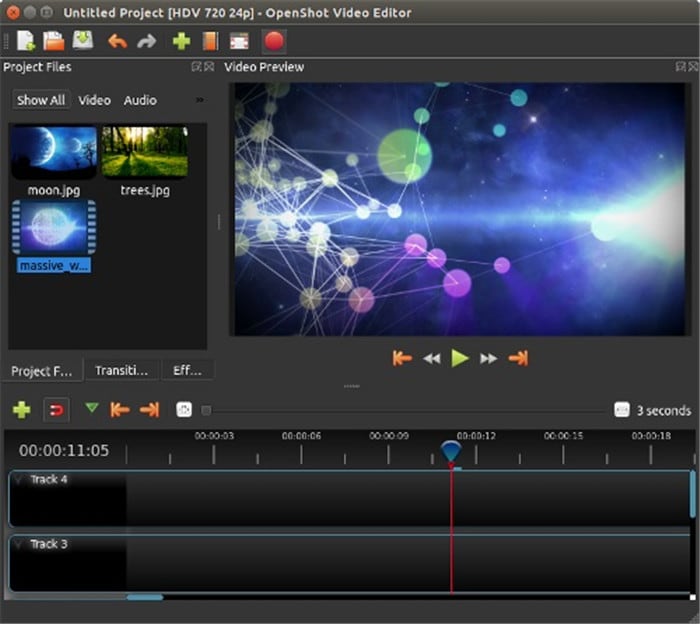
- iMovie
URL: https://www.apple.com/imovie/
A proprietary of Apple, iMovie is an efficient, robust, and yet a free GoPro app for desktop tool that lets you add attractive captions using any of its trailer templates (there are 29 in total). With 4K support, you don’t need to downsize your GoPro videos to reduce their resolution merely for editing purposes.
Pros
- Lets you easily enhance the ambiance and look of the clips
- Lets you import the footages that were captured through iPhone or iPad
Cons
- Available only for Mac computers
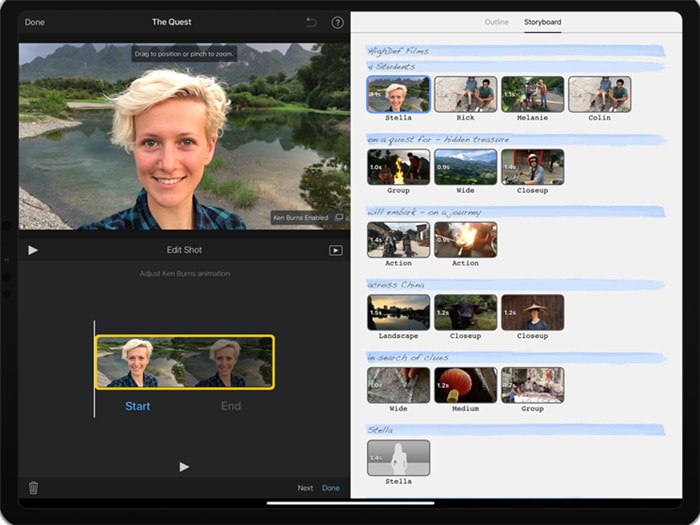
- Lightworks
Available for Windows, Linux, and Mac platforms, Lightworks is an industry-standard video editing program for your desktop. Because of its intuitive interface and the ability to add audio and video effects to your footages, the program was used in many production environments such as in the making of movies like ‘Pulp Fiction’, ‘The Wolf of Wallstreet’, etc.
Pros
- Has simple UI
- Gives access to several royalty-free videos and audios that can be added to your projects
Cons
- A free version can only produce 720p videos

Part 3. 6 Excellent GoPro Desktop App Download You Should Know
- Adobe Premiere Pro
URL: https://www.adobe.com/products/premiere.html
An industry-standard tool for basic to complex video editing, Adobe Premiere Pro is the first choice for filmmakers, video editors, and documentary creators. Available for Windows and Mac computers, this tool is equipped with various presets, effects, and options to edit your raw footages, and come up with a fully professional clip for your viewers.

- Final Cut Pro
URL: https://www.apple.com/final-cut-pro/
Yet another industry-standard program admired by most editors across the globe because of its fast working, Final Cut Pro is available only for Mac computers. With the built-in media organizer and the capability to handle extremely complex tasks, this GoPro desktop app is an ultimate video editing program for everyone.
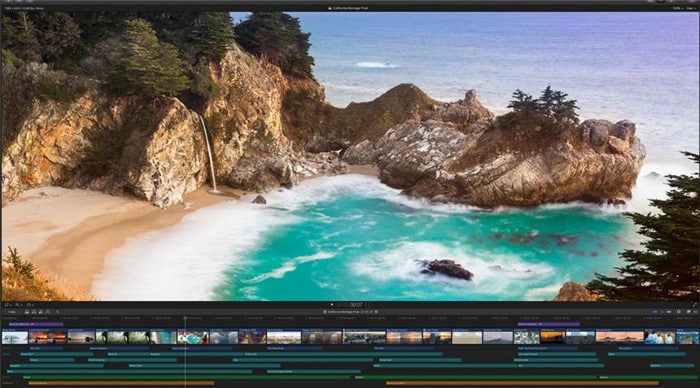
- PowerDirector 365
URL: https://www.cyberlink.com/products/powerdirector-video-editing-software/overview_en_US.html
PowerDirector 365 comes with an annual or monthly subscription plan. The tool lets you do all the significant and sophisticated video editing tasks such as adding animated captions and motion graphics to your clips, making videos with a 1:1 aspect ratio for social networking sites, etc. The GoPro desktop app also allows motion tracking to make your footages more informative and creative post rendering.
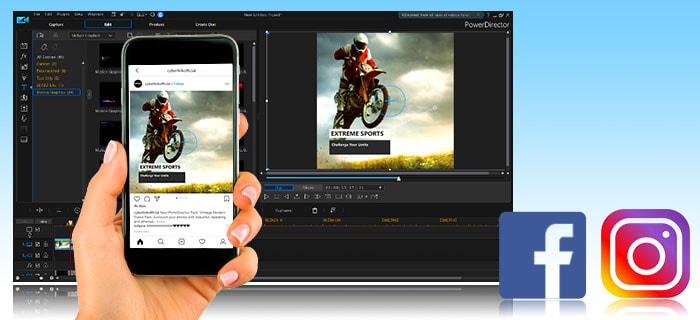
- HitFilm Pro
URL: https://fxhome.com/hitfilm-pro
This GoPro app for desktop PCs is a complete package for all kinds of video editing tasks that are to be produced with professional precisions. Even if you’re a novice in the field, or are merely interested in making necessary modifications to the GoPro footages for your collection, the free training material by the vendor itself help you get acquainted with the program quickly.
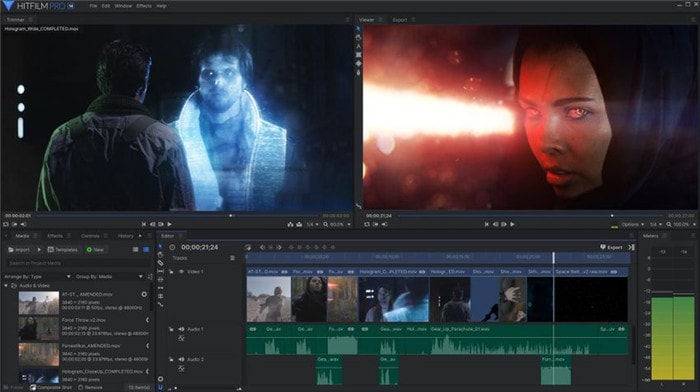
- Lightworks Pro
URL: https://www.lwks.com/index.php?option=com_shop&view=shop&Itemid=205
In addition to all the features that its free variant has, Lightworks Pro supports UHD videos of up to 4K resolution that can be shared on platforms like YouTube and Vimeo. When you purchase Lightworks Pro, you also get Boris FX or Graffiti plugin that are paid programs otherwise. The tool can be bought on a monthly or annual subscription basis, or its lifetime license can be purchased by paying a lumpsum amount.
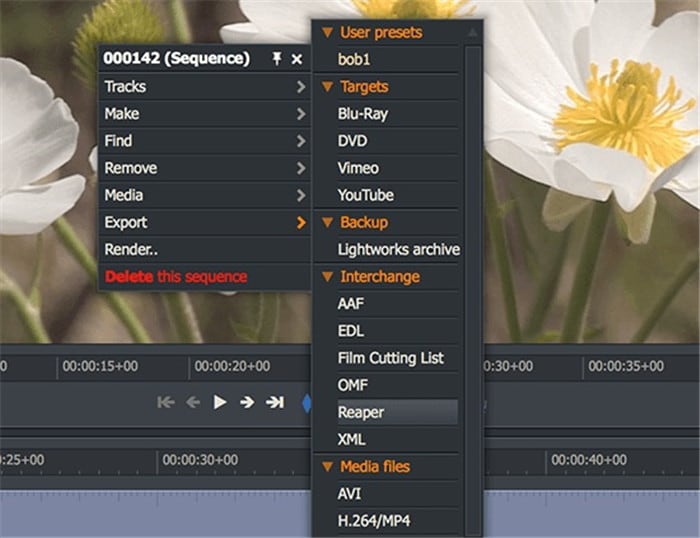
- MAGIX Video Pro X
URL: https://www.magix.com/us/video-editor/video-pro-x/
Designed for professionals, Video Pro X is enriched with features like time-stretching, multi-format timeline, etc. to give the best of everything. With built-in action templates, multicam editing, etc., professional videos can be created within short turnaround times. Video Pro X also has its app store that lets you purchase individual packs without leaving the software.

Conclusion
Depending on your target audience, i.e., whether you’re preparing GoPro videos for reviews, adverts, or promotional purposes, or you want to roughly edit them to be able to share with your family, friends, and colleagues, all the details given above can help you choose a perfect GoPro app for desktop according to your needs. However, if you’re looking for an all-in-one kind of program, so you don’t have to switch between different apps to do varied tasks, Wondershare UniConverter would be your best bet, as it is the case with the majority of users across the globe.



Christine Smith
chief Editor