GoPro Tips
- TRY IT FREE TRY IT FREE
- 1. Edit GoPro+
-
- 1.1 Edit GoPro Videos on Mac
- 1.2 Download GoPro Videos
- 1.3 Edit GoPro Video
- 1.4 Gopro Studio
- 1.5 Rotate Gopro Video
- 1.6 Import Gopro Photo to Mac
- 1.7 Gopro Photo Editor
- 1.8 GoPro Video Format
- 1.9 GoPro Quik
- 1.10 GoPro Cineform Studio
- 1.11 GoPro Quik Alternative
- 1.12 GoPro Tutorial
- 1.13 GoPro 4k
- 1.14 How to Connect GoPro to Mac
- 1.15 GoPro Instagram
- 1.16 How to Flip GoPro Video
- 1.17 GoPro Video Player
- 1.18 GoPro Time Lapse Video
- 1.19 GoPro Video Stabilization
- 1.20 GoPro Live Stream
- 1.21 GoPro Live Stream Youtube
- 2. GoPro Software+
-
- 2.1 GoPro Software
- 2.2 GoPro Video Editor
- 2.3 Gopro Studio VS Quik
- 2.4 Quik Video Editor
- 2.5 Camera GoPro 4k
- 2.6 GoPro Underwater
- 2.7 GoPro Desktop App
- 2.8 Gopro App Download
- 2.9 Gopro Desktop Software
- 2.10 Gopro App for Mac
- 2.11 Gopro Software mac
- 2.12 Gopro Video Editor for Mac
- 2.13 Gopro Video Converter
- 2.14 GoPro Editing App
- 2.15 Free GoPro Editing Software
- 2.16 Video Stabilization Software
- 3. Other Tips& Tricks+
Top 6 GoPro App Download for Editing GoPro Videos
by Christine Smith • 2025-10-21 20:02:44 • Proven solutions
GoPros are small portable cameras that are mainly used by bloggers, travelers, and people interested in adventure sports. These cameras are extremely rigid and can withstand intense pressure and will not break even if you submerge it in water for a long time. They can record high definition videos at a good frame rate, which makes it easier to records intense moments in adventure sports. A lot of people look for GoPro app download for video editing of the resulting videos. Numerous apps across all the major platforms can be used to edit these videos without any issues.
- Part 1. Top 3 GoPro App Download for Android Devices
- Part 2. Top 3 GoPro App Download for iOS Devices
- Part 3. Best GoPro App Download for PC You Can't Miss
Part 1. Top 3 GoPro App Download for Android Devices
Android is a competent operating system and can be used to edit videos on the go with the help of smartphones. If you are someone who searches for things like how to download the GoPro app for editing, then the following applications will be great for your requirements.
- Kine master
URL: https://play.google.com/store/apps/details?id=com.nexstreaming.app.kinemasterfree&hl=en
Among Android users, kine master is one of the most powerful video editors available on the play store. One of the most significant advantages of this tool is that it allows for desktop quality editing on your mobile phone. You can insert chroma keys, add animations, images, texts, transitions, and filters to your video. It can also easily cut, trim, merge, and split videos without any issue. There are a lot of free to use music and themes that you can play around with to make the perfect GoPro video. It is free to download on the Google play store, and additional assets can be purchased if you want.
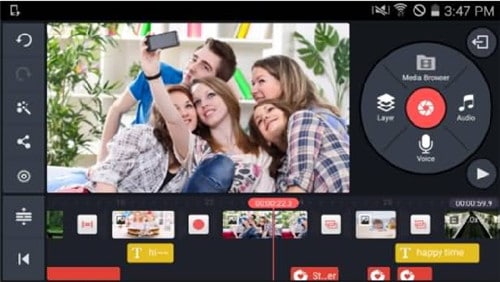
- Power director for android
URL: https://play.google.com/store/apps/details?id=com.cyberlink.powerdirector.DRA140225_01&hl=en
Power director is one of the most widely used professional-level video editing tools that are equally popular across all devices. Its ability to edit videos in high quality and at a fast pace is almost unparalleled by other apps available on android. It is a free-to-use tool that can perform all the basic as well as advanced editing aspects, including adding voiceovers, music, images, text, etc. It can also be used to add chroma key, animation, and a lot of other advanced editing features. It is an extremely powerful editor that can edit even 4K videos without any issue.
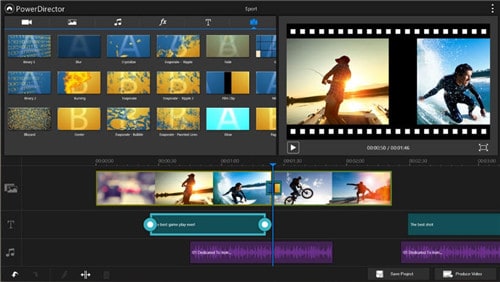
- Camera MX
URL: https://play.google.com/store/apps/details?id=com.magix.camera_mx&hl=en
This is another video editing tool that is commonly used by android users for editing videos on the go. This editor is targeted towards content creators, vloggers, and travel enthusiasts all around the world. It is a simple tool that offers basic editing features like cutting, trimming, and merging videos. It doesn't have a lot of advanced editing options, but it includes adding music from its database or local storage, adding themes and texts. This is a very lightweight tool that you can use to edit your GoPro videos irrespective of where you are.
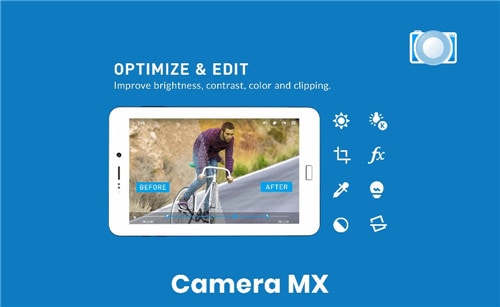
Part 2. Top 3 GoPro App Download for iOS Devices
If you are a GoPro user and searching for things like how to download the GoPro app for editing, then have a look at the following tools as they can help you to edit your videos on your iPhones and other devices that run on iOS-
- Splice
URL: https://apps.apple.com/in/app/splice-video-editor-maker/id409838725
If you are looking for a tool that can help you to edit your GoPro recording easily, the best application for you will be Splice. This tool is widely popular for the ease of usage and the effective controls that it gives to the user. Users can easily add effect, voiceovers, texts, images onto their videos and can even add manual transitions that can make the quality of your videos extremely high. It can be used to edit videos of all major formats and can render videos in quality up to 4K resolution. Overall, if you are looking for a simple yet effective editing tool for your iOS device, this will be an excellent option for you.
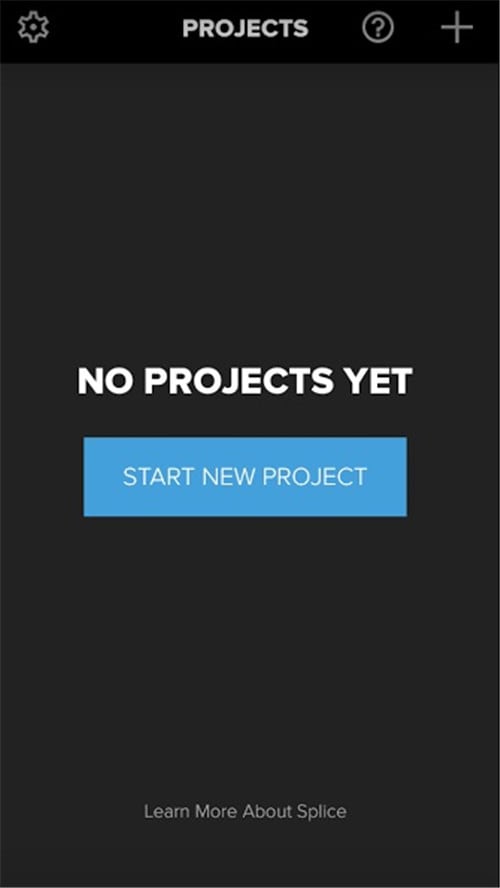
- Studio pro
URL: https://apps.apple.com/in/app/pinnacle-studio-pro/id552100086
This is a high-level video editing tool for iOS users that can easily be used to edit great videos at high-quality resolutions and frame rates. It is considered to be one of the best iOS editors due to its powerful features that brings desktop level editing at your fingertips. It is one of the most versatile, easy to use, and efficient application that can easily edit your GoPro videos at the highest quality possible. You can merge, split, cut, and trim your videos and can add images, texts, themes, filters, and transitions according to your requirements.
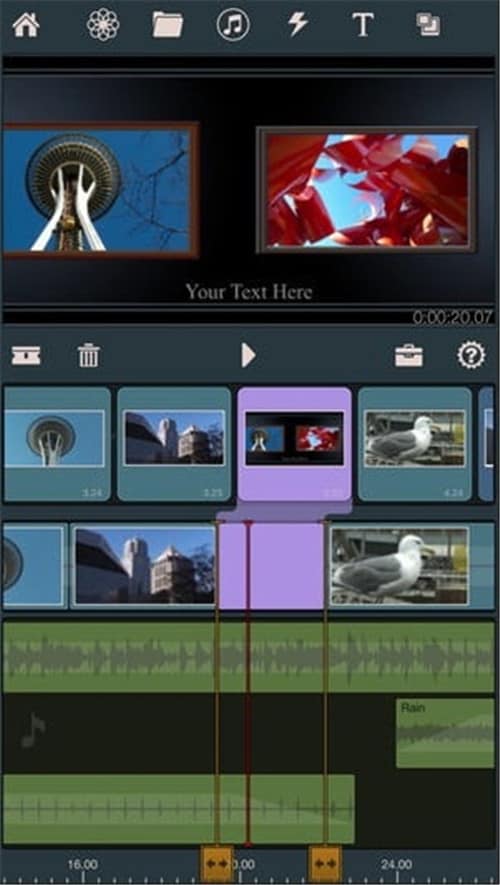
- iMovie
URL: https://apps.apple.com/in/app/imovie/id377298193
iMovie is the native video editing tool found in iOS devices and also one of the best editing tools available on iOS. This tool allows you to edit high-quality videos with easy control and a lot of useful features. One of the best things about this tool is that due to being developed by Apple, it receives a lot of updates that make it better over time. You can add music, voiceover, images, and text to your videos according to your preference. This tool is completely free and can help you render high-quality desktop quality videos without any problem.
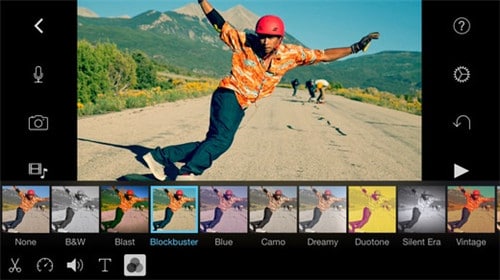
Part 3. Best GoPro App Download for PC You Can't Miss
When it comes to personal computers, there are a lot of tools that can help you to edit GoPro videos, but one application that stands out of the crowd is Wondershare UniConverter (originally Wondershare Video Converter Ultimate). This is one of the few free-to-use video editing tools that can easily edit high-quality videos for you at fast rates. It has all the features that an excellent PC video editing tool should have, and the fact that it is free is simply a cherry on the top. As far as basic features are concerned, it can cut, merge, split, and trim any videos without losing the original quality. In order to enhance the quality of video and to make it more appealing, you can also add effects and watermarks that can make your video more attractive.
 Wondershare UniConverter - Best GoPro App Download Mac/Windows (Catalina Included)
Wondershare UniConverter - Best GoPro App Download Mac/Windows (Catalina Included)

- Edit GoPro videos with trimming, cropping, rotating, adding subtitles, adding watermark, and more others.
- Convert GoPro videos to 1000+ formats with high-quality output.
- Reduce GoPro video file size with video resolution, bitrate, video format, and other features.
- Optimized presets for almost all devices, like iPhone, iPad, Huawei phone, etc.
- 90X faster conversion speed than common converters with unique APEXTRANS technology.
- Burn GoPro videos to DVD or Blu-ray disc with free DVD menu templates.
- Transfer videos from computer to iPhone, iPad and other devices directly and vice versa.
- Versatile toolbox: video metadata editor, GIF maker, video compressor and screen recorder.
- Supported OS: Windows 10/8/7/XP/Vista, macOS 11 Big Sur, 10.15 (Catalina), 10.14, 10.13, 10.12, 10.11, 10.10, 10.9, 10.8, 10.7, 10.6.
The following is a step-by-step guide to edit a video using Wondershare UniConverter:
Video Tutorial: How to Trim/Merge Video Using Wondershare UniConverter
Step 1 Open Wondershare UniConverter
Download Wondershare UniConverter on your desktop and launch the application. Now add the video that you want to trim, cut, or merge by clicking on the Converter option. Once added, you will notice the options under the thumbnail of the video click on them.
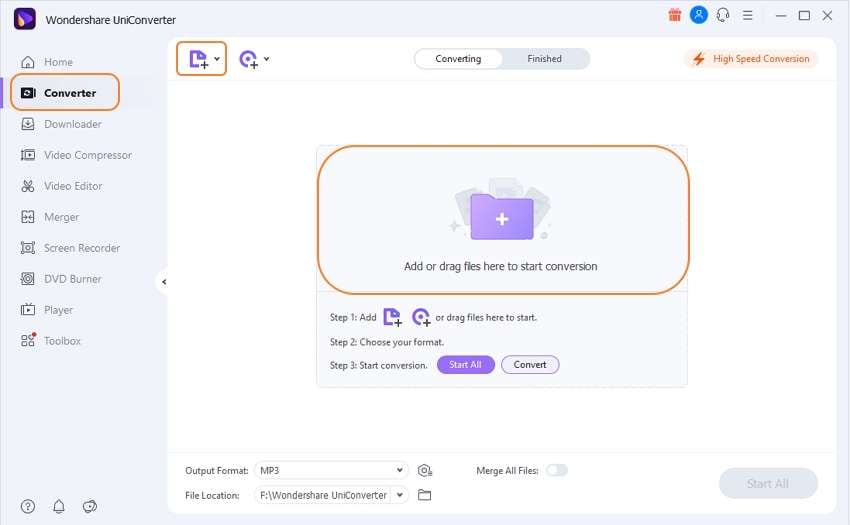
Step 2 Trim the Parts Off the Video that You Don't Want
Now use the slider bar to adjust the length of the video according to your preference.
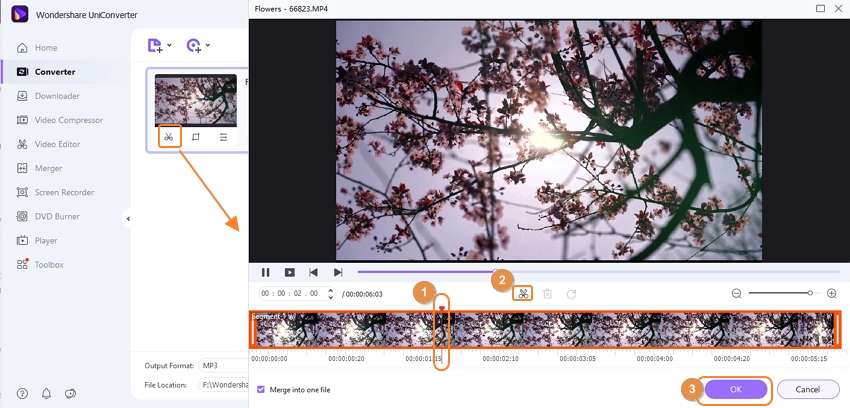
Step 3 Save the Video
Now that you have adjusted the timing and have trimmed out the unwanted part. Click on the Convert button, and your video will be saved to your hard drive. You can share the resulting video directly on YouTube or any other website that you want.
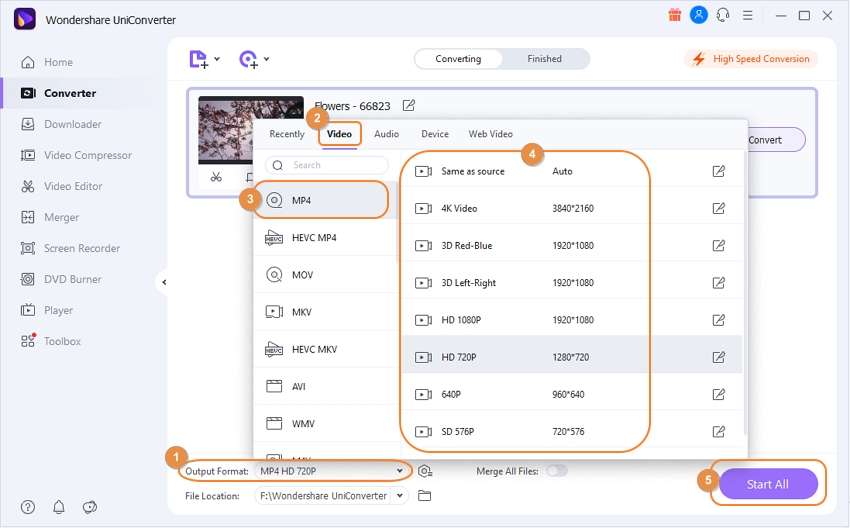
Conclusion
There are a lot of video editing tools that can help you to edit your GoPro recordings without any issue quickly. Wondershare UniConverter is one of the leading tools among them all due to its unique features and powerful video editing capabilities. Also, it is free to download and can be used across all the major platforms.



Christine Smith
chief Editor