GoPro Tips
- TRY IT FREE TRY IT FREE
- 1. Edit GoPro+
-
- 1.1 Edit GoPro Videos on Mac
- 1.2 Download GoPro Videos
- 1.3 Edit GoPro Video
- 1.4 Gopro Studio
- 1.5 Rotate Gopro Video
- 1.6 Import Gopro Photo to Mac
- 1.7 Gopro Photo Editor
- 1.8 GoPro Video Format
- 1.9 GoPro Quik
- 1.10 GoPro Cineform Studio
- 1.11 GoPro Quik Alternative
- 1.12 GoPro Tutorial
- 1.13 GoPro 4k
- 1.14 How to Connect GoPro to Mac
- 1.15 GoPro Instagram
- 1.16 How to Flip GoPro Video
- 1.17 GoPro Video Player
- 1.18 GoPro Time Lapse Video
- 1.19 GoPro Video Stabilization
- 1.20 GoPro Live Stream
- 1.21 GoPro Live Stream Youtube
- 2. GoPro Software+
-
- 2.1 GoPro Software
- 2.2 GoPro Video Editor
- 2.3 Gopro Studio VS Quik
- 2.4 Quik Video Editor
- 2.5 Camera GoPro 4k
- 2.6 GoPro Underwater
- 2.7 GoPro Desktop App
- 2.8 Gopro App Download
- 2.9 Gopro Desktop Software
- 2.10 Gopro App for Mac
- 2.11 Gopro Software mac
- 2.12 Gopro Video Editor for Mac
- 2.13 Gopro Video Converter
- 2.14 GoPro Editing App
- 2.15 Free GoPro Editing Software
- 2.16 Video Stabilization Software
- 3. Other Tips& Tricks+
Top 5 GoPro Software to Edit and Process GoPro Videos Recommended
by Christine Smith • 2025-10-21 20:02:30 • Proven solutions
Editing videos sometimes prove to be challenging, amateur or professional GoPro video editors are often faced with this problem. They are often torn between different GoPro software to do their work or other alternative GoPro pc software without having a clue on features that this GoPro software may have.
In this article, we will talk about the best GoPro software for windows, their features and compatibility with various systems and devices, and the steps a user may use to get GoPro software download links so that they may begin editing their videos.
- Part 1. What is the Best GoPro Software for Windows to Edit GoPro Videos
- Part 2. What is the Best Free GoPro Software to Edit GoPro Videos
- Part 3. Top 2 GoPro Software for Your Windows Recommended
Part 1. What is the Best GoPro Software for Windows to Edit GoPro Videos
Wondershare UniConverter is a versatile and user-intuitive software where users can edit their GoPro videos, and convert it to the desired format at 30X the speed of normal converting. It is an easy-to-use application that guarantees your GoPro videos stand out from the rest. It stands out as a professional GoPro pc software and does what it is advertised to do.
 Wondershare UniConverter - Best GoPro Software for Windows/Mac (Catalina Included)
Wondershare UniConverter - Best GoPro Software for Windows/Mac (Catalina Included)

- Edit GoPro videos with trimming, cropping, rotating, adding effects, adding watermark, and more others.
- Convert GoPro files to MP4, AVI, WMV, FLV, MKV, and other 1,000 formats with several simple steps.
- Customize GoPro 4K videos by changing resolution, bit rate, encoder, frame rate, etc.
- Optimized presets for almost all devices, like iPhone, iPad, Huawei phone, etc.
- 30X faster conversion speed than common converters with unique APEXTRANS technology.
- Burn GoPro videos to DVD or Blu-ray disc with free DVD menu templates.
- Transfer videos from computer to iPhone, iPad, and other devices directly and vice versa.
- Versatile toolbox: Add video metadata, GIF maker, video compressor, and screen recorder.
- Supported OS: Windows 10/8/7/XP/Vista, macOS 11 Big Sur, 10.15 (Catalina), 10.14, 10.13, 10.12, 10.11, 10.10, 10.9, 10.8, 10.7, 10.6.
How to Use Wondershare UniConverter to Edit GoPro Video?
Step 1 Launch the Best GoPro Software for Windows and Mac.
After opening the program, you will see a  . Choose this icon to upload the videos. Also, you can use a drag and drop technique to add the videos.
. Choose this icon to upload the videos. Also, you can use a drag and drop technique to add the videos.
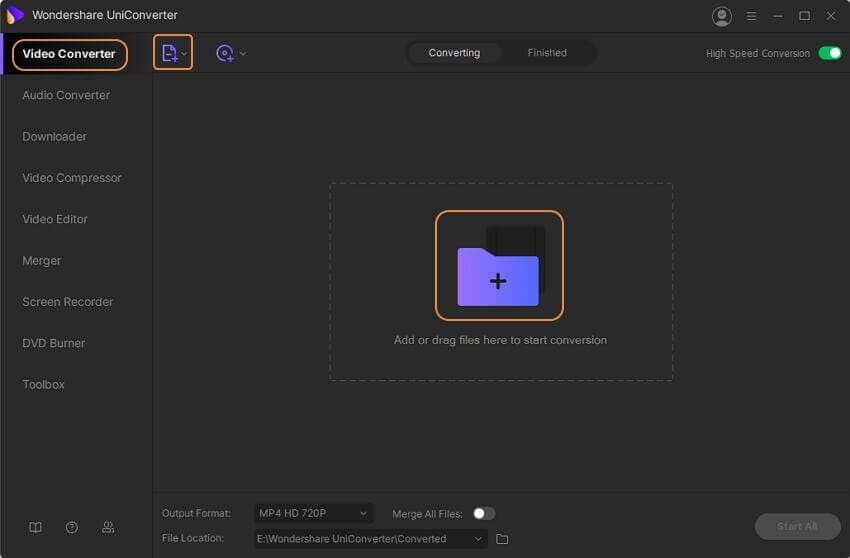
Step 2 Edit GoPro Video with GoPro PC Software.
After the videos have uploaded, you will observe three icons under them, i.e., trim, crop, and effect.
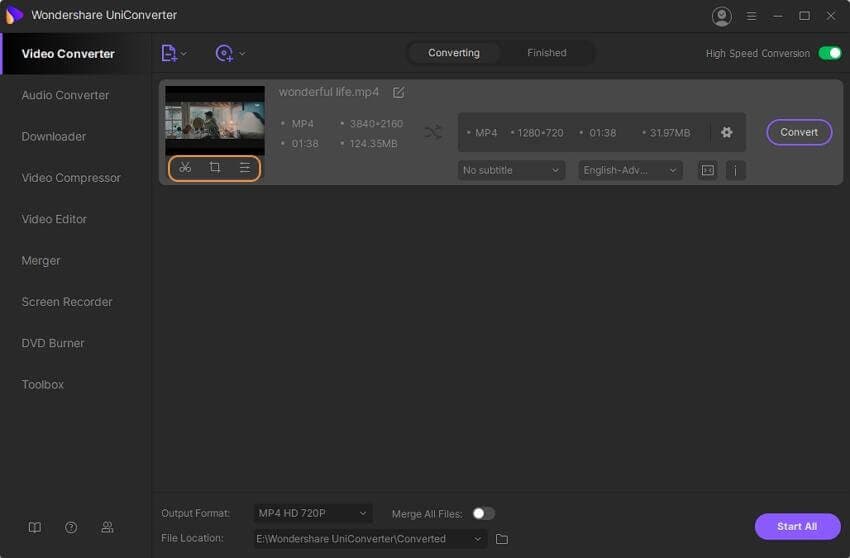
- To trim videos, click the Trim button, which will then take you to the new window. Move the cursor from where you want to trim the video, and an icon will appear on the workplace of your video, you will then hover till you reach the part you are satisfied with. Click on the cut icon to divide the video into several portions and save. Each will then be named segments i.e., segment 1, segment 2, etc. The video clips will then be seen in the primary interface.
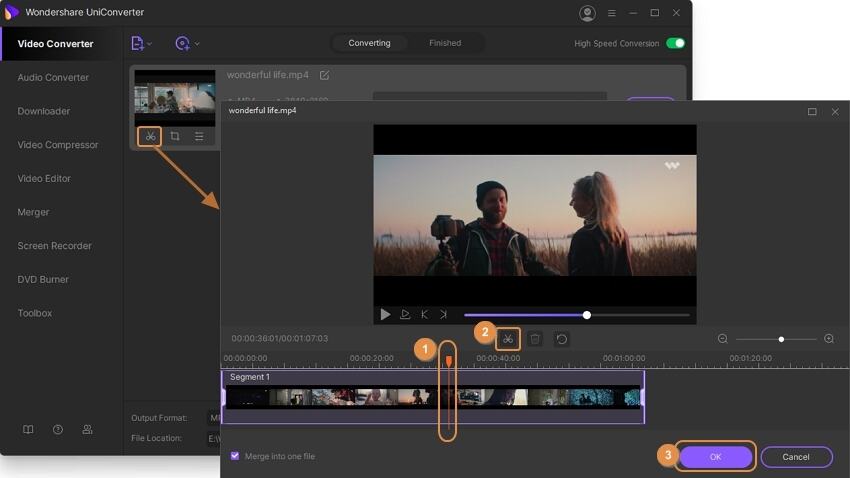
- To crop the video (s), simply click on the Crop icon. It will let you alter the size, alignment, and aspect ratio. Also, you can rotate the videos. Choose OK to save the changes.
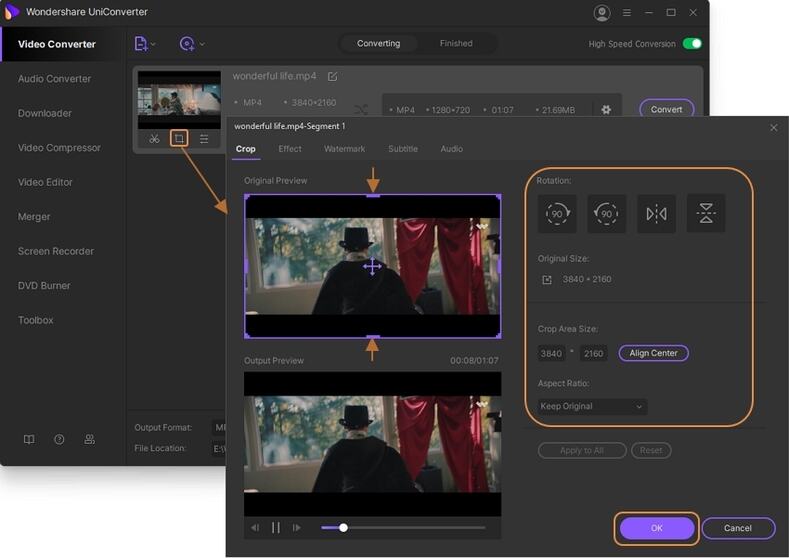
- Click on Effect icon to alter saturation, contrast, and brightness of your videos. Additionally, you can change filters. To save the changes, click on OK.
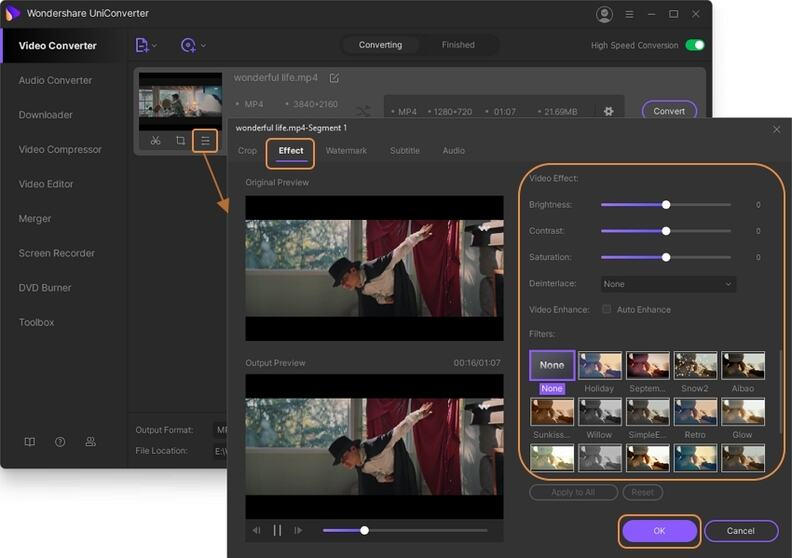
Step 3 Convert the videos to Your Desired Format.
On Output Formation, click the dropdown menu to pick the output format. Then, choose Start All.
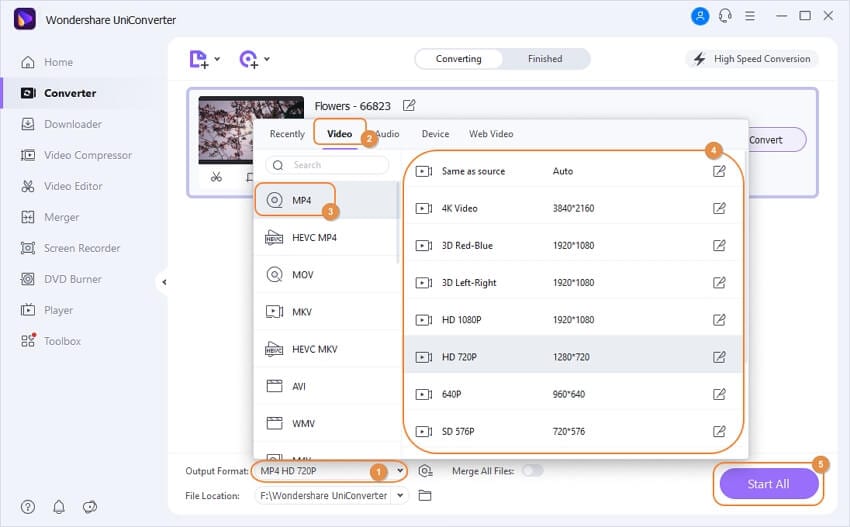
Part 2. What is the Best Free GoPro Software to Edit GoPro Videos
Blender (blender.org) is one of the best free video editors that can be used to edit GoPro videos. It has facilities that allow a user to mask or color grade videos and seamlessly allows a user to cut the GoPro videos as well as splicing them. The software is also used to make and render animations.
Step 1: Download and set up the software, you do this by going to their official website blender.org and then downloading the software. You then launch blender so that it may function as a GoPro editing program.

Step 2: Once you have been accustomed to the interface, change the mode of the software from the default to video editing.
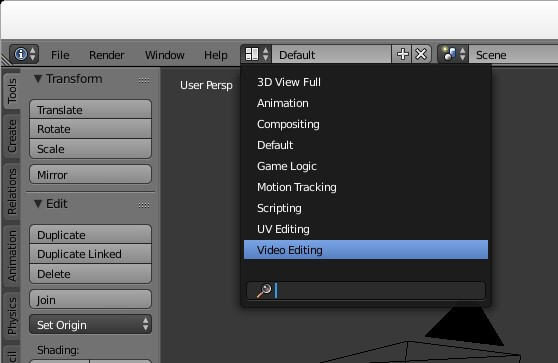
You should be able to see something like this:
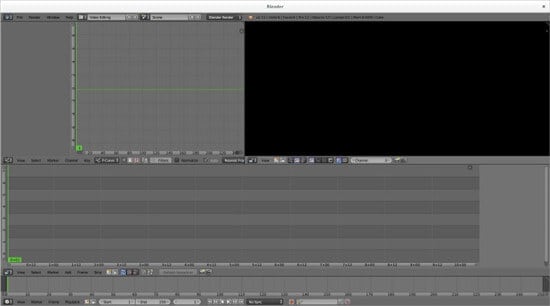
Step 3: Set up the formats and properties that will be in use by your video, e.g., its resolution and quality. You can change the video type from HD into 720 p and vice versa.
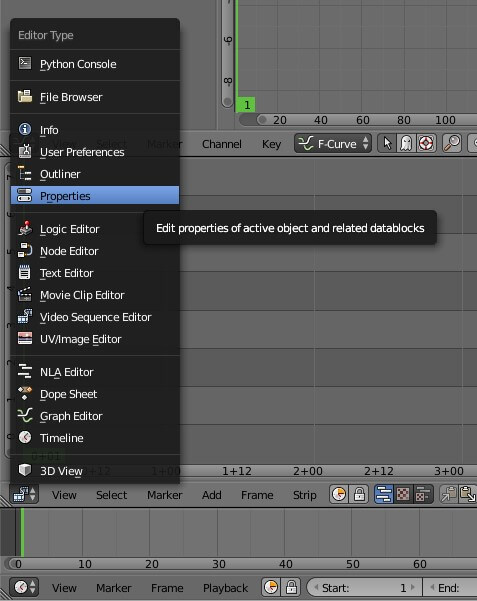
Step 4: Once all the necessary format have been set, click on Video Sequence Editor, this will now bring you to the main editing panel.

Step 5: Click on the Add video icon next to the marker and frame. A pop up will open with various options, and you will then proceed and click on the movie option.
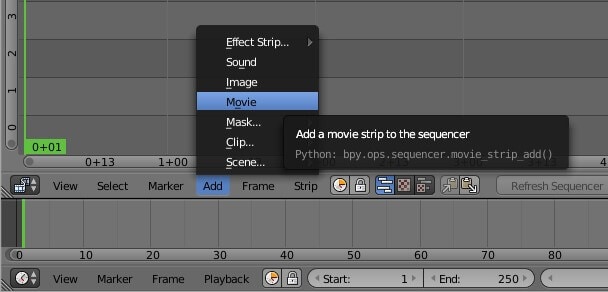
Step 6: A strip of the video will then form, right-click on it for it to be highlighted after that add a transformation strip.
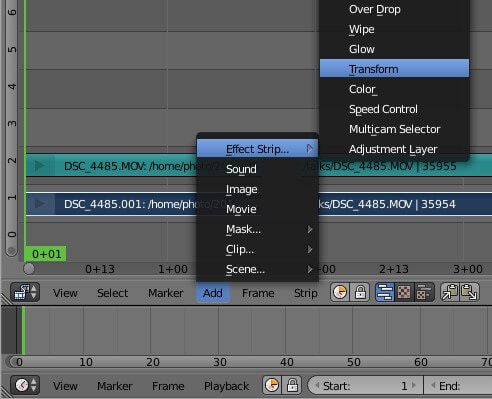
Step 7: Rendering your video output.
This is the last step for editing the video. Blender converts your video to a png file format. You should click on the animation button. This will enable the blender to process your GoPro video after a while.
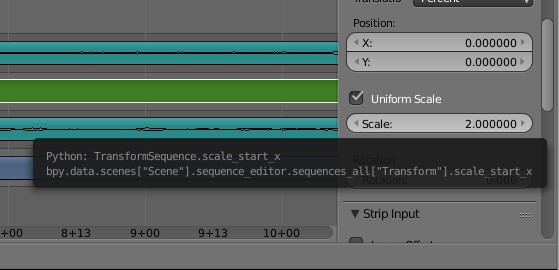
It should be noted that though blender is a free tool, its only challenge is its long and tedious learning curve that sometimes proves tiresome to most people. Still, after learning about it, users are often taken aback at the power of the software.
Part 3. Top 2 GoPro Software for Your Windows Recommended
- Wondershare Filmora
URL: https://Filmora.Wondershare.com/
Wondershare Filmora is easy to install a standalone application that can be used to edit GoPro videos. It comes packed with hundreds of effects with an easy to use interface. This ensures that you make the best quality videos that you can be proud of. It supports Windows 7/Windows 8.1/Windows 10 64 bit systems. The following are some of its key features.
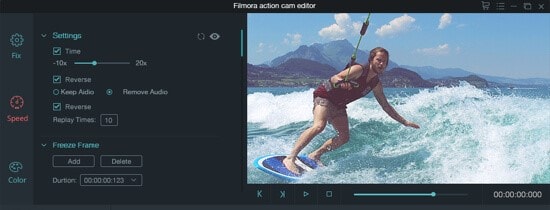
Key Features:
Import and export in any format: Wondershare Filmora allows the user to import or export in any format their GoPro videos. As GoPro videos are shot in mp4, you can easily export it to Filmora.
Perfect video enhancement: it enhances video quality through the application of various effects. The user can contrast, have a nice white balance, or make the video bright. You can also add overlays and transition to make your GoPro videos stand out.
Video stabilization: this helps mitigate the effects of a camera shake; this enhances the scene and makes it clean and well-cut. This ensures the feel of your GoPro video has a professional look.
Scene detection: it comes with automatic scene detection; this comes handy and helps save time and productivity of the editor.
- Quick by GoPro
This is an easy to use GoPro video editor that is tailored to amateur video editors. It is designed to be quick to use and share your GoPro videos directly to Facebook or YouTube. The software automatically imports your videos and allows you to sync them with your music, all in a couple of clicks. It supports 64 bit windows 7, 8.1, and 10. Unfortunately, it is not compatible with 32 bit systems.

Key Features:
- Auto upload to the cloud: the software automatically uploads to the cloud. This ensures that your videos are no lost in case your lose or damage your GoPro.
- Creating and sharing video clips: created video clips are easily sent to platforms such as Facebook and YouTube. These ensure that your friends and family are able to follow your adventures.
- Adding gauges and graphs in your videos: this feature is used to gauge how high, fast, or far you went. This is an important feature as it allows you to document every moment you experience while on holiday or at home.
- Auto-editing: quick provides a facility through which your videos are automatically synced with your music; this ensures that your GoPro video looks beautiful as well as epic.
Conclusion
These programs are the best in the market, employed by a diverse group of filmmakers from around the world who use them to make their GoPro videos to stand out. This software is equipped with the best tools, each GoPro video editing software trying to best the other software with better tools.
Even though this software stands out through their own merits, we, however, have our favorite software that we use for our own personal editing. A lot of professionals highly recommend Wondershare UniConverter because of its simplicity, affordability, and its set of powerful tools.



Christine Smith
chief Editor