How can I solve audio delays when watching a movie on my computer?
Try this best video audio sync fixer for Windows/Mac to fix audio out of sync with video permanently.
“What is the best video audio sync fixer online? The audio in one of my presentation videos is totally out of sync, and I am looking for ways to sync audio and video online. What is the best available platform?”
If you are looking to create a high-quality video for sharing with your followers, it would probably be best not to use standard webcam footage. Special effects like soundtracks and filters can help enhance this experience even more.
Creating perfect videos is indeed hard work - especially when we lack premium software that does all of these things in one go. Luckily there exist open-source platforms to sync video and audio online that will allow us to sync audio/video seamlessly without losing any detail from either side. We will discuss the top 9 platforms in this post today.
For Win 7 or later (64-bit)
For macOS 10.11 or later
Part 1. Best 9 FREE tools to sync audio and video online or offline
No matter if you are using an online or offline platform, there are the following 2 situations to sync audio and video:
- Sync audio and video from a different source
In this case, you can add the video to the editor and also import a new audio file to mix them together and make a complete media file. Suppose the video already contains an audio track. In that case, you can then mute it before adding an external source during the editing phase.
- Sync audio out of video.
During the second scenario, you can use the online/offline tool’s in-built synchronization tool to adjust the video’s audio track. It is a bit technical method compared to the first one, but equally effective.
The 9 best tools(online and offline) for syncing audio and video sources are listed below, with easy instructions on how to use them.
3 easy to use online Video Audio Sync Fixer:
Following are the top 3 services available to sync audio and video online:
1.OnlineConverter
The OnlineConverter is an excellent online service to resolve any audio-related issue on the video, especially if the soundtrack is out-of-sync. It has three options to help fix your audio and video.
The first option, “Delay Audio,” delays the start of an entire clip so that it’s more consistent with its corresponding soundtrack.
The second choice is “Stretch Audio,” which stretches or distorts videos by silencing their start and end sequence. And finally, there’s also one thing called “Delay Video,” which will offer you to play the sound in advance on the video.
However, the platform doesn’t support editing encrypted videos, and there is only a 200MB file size limit, which is a big letdown.
Here are the steps:
- Open the online tool, and click on Choose File to import the video with out-of-sync audio.
- Choose one of three options mentioned above, including Delay Audio, Delay Video, or Stretch Audio.
- Finally, click Synchronize to start the process before downloading it.
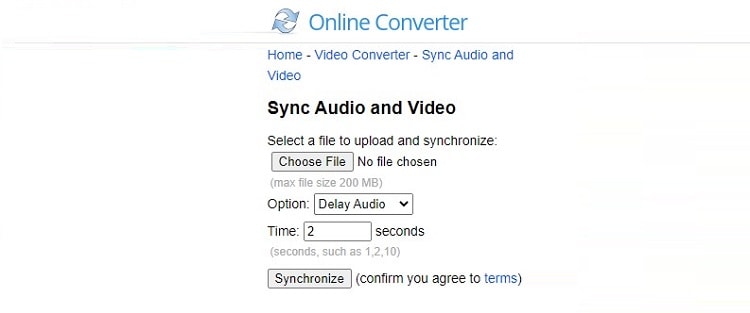
2. Kapwing
Kapwing is the perfect tool for syncing sound and music with your videos. You can simply upload an audio or video file, then merge it with any customized soundtrack you want in just one step. Additionally, it is one of the few platforms available online that offers a complete set of video editing functions, such as customizing the background, adding subtitles/effects/animations, making a video collage, and more.
Check out the steps below to synchronize audio and video using Kapwing:
- Open Kapwing from your web browser, and add the video to the interface.
- Now, press the Audio tab, and import an external soundtrack.
- Adjust the timing of both media files, and click on Publish to export the video.
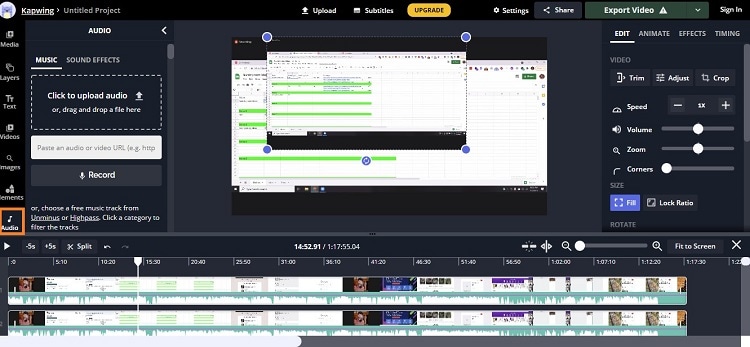
3. FlexClip
FlexClip is handy when you aim to combine two separate audio and video files into one and synchronize them perfectly. The interface is straightforward and requires no additional technical skill from the user to perform the task.
The steps are as follows:
- Access FlexClip, and press the Make a Free Video tab.
- Next, click on the Start from Scratch option, and add local media to the interface.
- There, upload the external audio file by hitting the Add Music button.
- Adjust the audio/video starting point and synchronize them.
- That’s it!
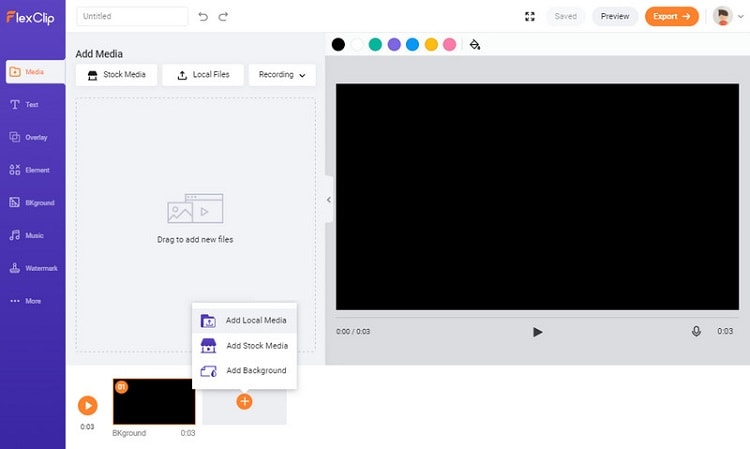
6 sync audio and video software free:
If you wish to look into more details regarding the audio and video synchronization process, using an offline tool is the best choice. Check out the 6 best programs available:
1. DanDans Easy Video Sync Fixer
The problems associated with video and audio streams are pretty frustrating. You may experience the difficulty of syncing them together in your favorite movie or TV Show, but it is not impossible! With Easy Video Sync Fixer, you can delay either one until they are synced correctly - no more waiting for that perfect moment when everything starts playing at once.
Follow the instructions below:
- Run the software, and click on Load Video File to import it.
- Select the Delay Audio or Delay Video option, and adjust the timing.
- Click on Test Fix to check the changes before hitting the Fix tab to export the synchronized video.
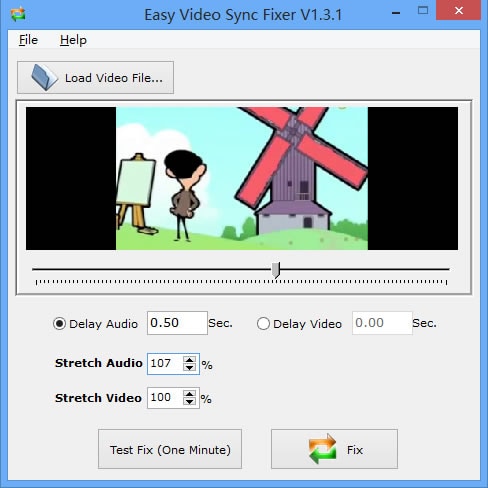
2. FFmpeg
FFmpeg is the Swiss Army knife of video editing. With its powerful features, it can sync audio and video or even screencast your sessions for online distribution without any hassle.
Here is the step-by-step guide:
- Open the FFmpeg interface on your PC.
- Before doing anything, check whether the audio is ahead of the video or behind the video. Similarly, notice if the video is ahead of the audio or behind it.
- Enter the following command if you want to delay the video by a specific time:
ffmpeg.exe -i “filename” -itsoffset [time] -i “filename” -map 1:v -map 0:a -c copy “movie-video-delayed.mp4”
- Similarly, to delay audio, state this command:
ffmpeg.exe -i “filename” -itsoffset [time] -i “filename” -map 1:v -map 0:a -c copy “movie-audio-delayed.mp4”
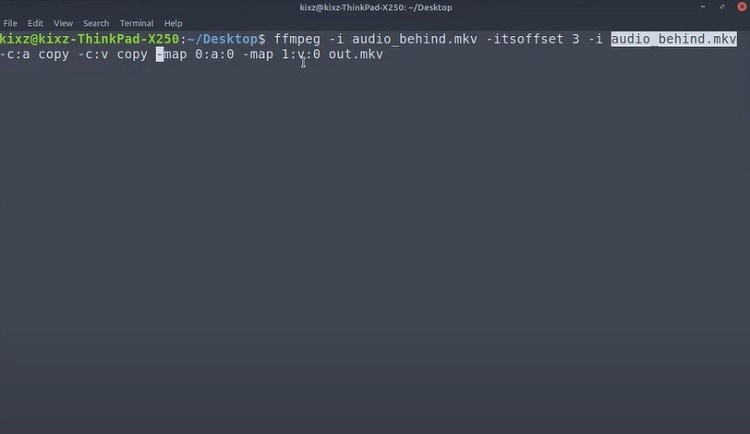
3. VSDC
VSDC is a powerful yet easy-to-use video editing software. It comes with audio and color correction features that allow users to sync their videos seamlessly without any issues. What makes this tool even more impressive are the comprehensive output options available for those looking not just for YouTube uploads but also DVD or BluRay quality outputs. However, it is only accessible on Windows.
Read the following instructions to sync audio and video effortlessly:
- Open VSDC, and Create a New Project.
- Click on Add Object, and select the Video tab to upload the file to the timeline.
- Again, click on Add Object and the Audio option to import the external audio file.
- Add the waveforms of both audio and video files to the timeline.
- Zoom the waveforms on the timeline to adjust them correctly.
- Disable the internal audio of the video, and export it to the computer.
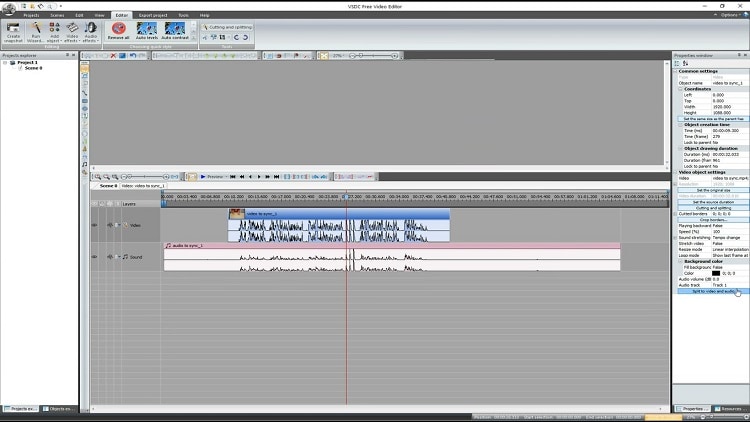
4. Final Cut Pro X
Final Cut Pro competes toe-to-toe with the most potent video editors, such as Adobe Premiere Pro. However, it provides a better user experience, thanks to a smooth interface. Moreover, it is offered by Apple, which makes it highly reliable. With Final Cut Pro X, you can sync audio and video files together in seconds.
Here’s how you can perform the said task:
- Open the audio and video file you want to sync, and head over to the menu bar before selecting the Clip option.
- Next, select Synchronize, which will open a new window.
- Add a name for the video, and enable the Use audio for synchronization option.
- There, click OK, and let the software complete the process.
- Once the syncing is done, the program will create a new clip under the entered name.
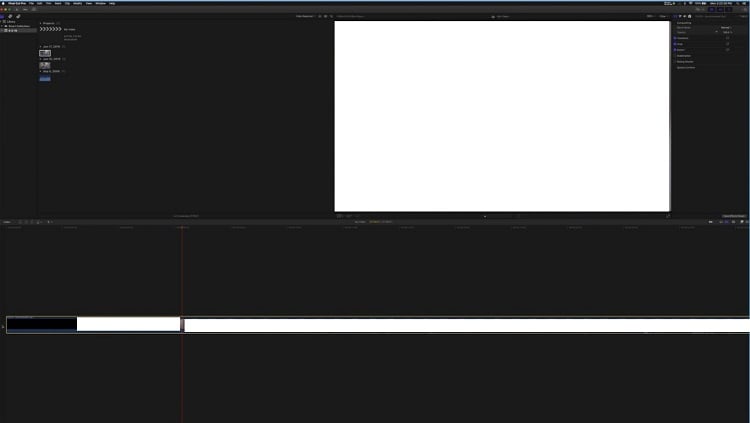
5. Camtasia
Lining up the video and audio tracks is complicated while synchronizing them on any editing platform. However, Camtasia’s Zoom features make the task much easier for beginners. With it, you can quickly align the files and make them into a complete set.
The steps are listed here:
- Click on File from the menu bar and select Import to add the audio and video file to the software.
- Next, drag both files to the timeline, and access the zoom slider to manage it easily.
- Adjust them on the timeline, and export the synchronized video back to the desktop.
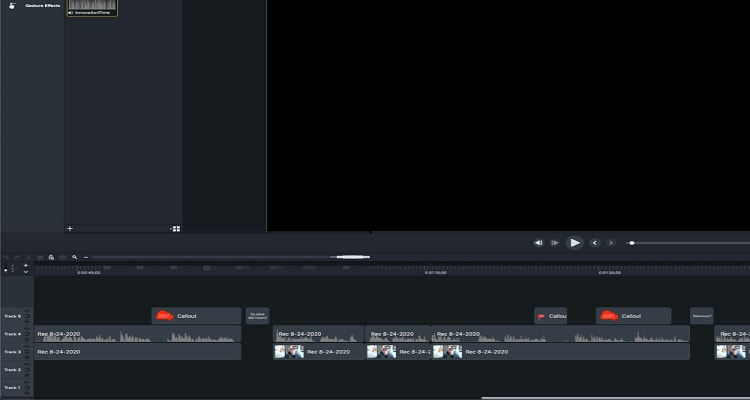
6. MAGIX Movie Edit Pro
MAGIX Pro is best known for offering rendering stability and a clean interface. However, its ability to enable the user to sync video and audio properly is what makes it popular among beginners in video editing.
Read the guide below to sync audio and video with MAGIX Movie Edit Pro:
- Open or create a project on the software.
- Import the audio and video files.
- After uploading the file, create an audio waveform by pressing SHIFT+E simultaneously.
- Now, right-click on your video and press Audio Functions. There, hit the Audio/video on separate tracks option, and you will notice the changes in the timeline.
- Finally, zoom the tracks on the timeline, and align them manually.
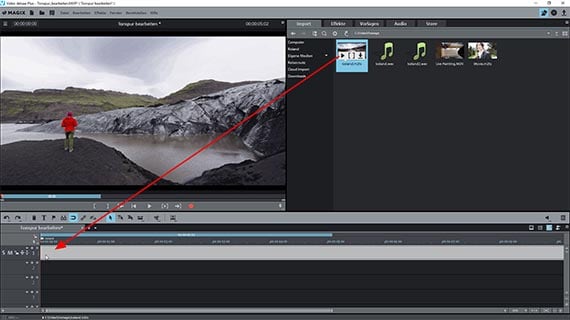
Part 2. How to sync audio and video on Windows / Mac in one click?
The platforms mentioned above could prove to be a handful, especially for beginners. Some of them are either too complex to navigate, and a few offer limited functions to sync audio and video quickly.
Under such circumstances, we recommended using Wondershare UniConverter as it is accessible on both macOS and Windows and offer you to add external audio to video as well as synchronize it. In addition, it has an intuitive interface and provides 90x rendering speed, which is exceptional.
Here are some handy features offered by the UniConverter:
Wondershare UniConverter — All-in-one Video Toolbox for Windows and Mac.
Edit videos on Mac by trimming, cropping, adding effects, and subtitles.
Converter videos to any format at 90X faster speed.
Compress your video or audio files without quality loss.
Excellent smart trimmer for cutting and splitting videos automatically.
Nice AI-enabled subtitle editor for adding subtitles to your tutorial videos automatically.
You can edit media files and enhance their quality
Here is how you can use the UniConverter to add audio to video and sync audio:
Step 1 Run the UniConverter
Open the UniConverter tool on the desktop, and click on the Video Converter tab to add the video to the interface.
Step 2 Add the Audio File
Now, press the Audio button under the video description, and select the Add button to upload the soundtrack.
Step 3 Sync the Video and Audio
If you still find the video and audio to be out of sync, then you can adjust the settings manually. For that, click on the Edit icon below your newly added audio menu to open the Audio Editing window.
Next, you will see the Master Audio Sync section on the new pop-up window. There, adjust the audio track and synchronize it with the video. Finally, click OK, and hit Save to download the edited video.
Step 4 Convert the Video
Once all audio editing is finished, click on Convert to complete the process.
Part 3. FAQs about audio out of sync with the video
Here are some vital details on the whole audio out sync with the video issue:
- How do I permanently sync audio and video in VLC?
VLC is another handy option to synchronize audio with video permanently. Here are the steps:
- Open the video on the media player, and click on Tools.
- Next, select Effect and Filters, and click on Synchronization.
- After that, you need to enter a numerical value under the Audio/Video tab to fix the problem.
- Finally, check the changes by playing the video on VLC.
- How do you sync audio and video on Android?
Simply adjust the audio delay using the VLC Android app on your device to synchronize the audio with a video fully. The steps are mentioned here:
- Access the video on the VLC app.
- Tap the screen, and select the second button on display.
- Choose the Audio Delay button, and adjust the soundtrack accordingly by tapping the plus ‘+’ or minus ‘-‘ button.
- How to sync audio and video from different sources in iMovie?
Suppose you had recorded the audio and video separately and wished to mix them. In that case, iMovie is an excellent platform to make it happen. Follow the steps below to learn how to sync audio and video from different sources:
- Add the files to iMovie, and align them on the timeline.
- Next, head over to the video track on the timeline and right-click on it.
- There, select the Show Speed Editor option, enabling you to adjust whether you want the video to be slowed down or go fast.
- Check out the preview, and export the file.

Full Video, Audio and Image Solutions for Camera Users
Still struggling with your shooting 4K video won't play on other devices or playing with audio and video out of sync? Wondershare UniConverter helps you out! Find your issues and get the full answer now.


