How can I solve audio delays when watching a movie on my computer?
Try this best video audio sync fixer for Windows/Mac to fix audio out of sync with video permanently.
Why the audio slowly starts going out of sync when watching a movie using VLC media player? You may not only encounter once that video lagging behind audio when watching a movie using VLC or other media player, and may also have a tough time when the audio out of sync in your converted video from VLC.
This article is aimed to fix the issues of VLC audio delay and how to sync audio and video with VLC for Windows/Mac/Android/iPhone and also the best alternative to VLC sync audio and video permanently.
For Win 7 or later (64-bit)
For macOS 10.11 or later
Part 1. How Fix Audio and Video Synchronization Issues in VLC on Windows
Very much like matching up captions, the VLC media player is likewise extraordinary for fixing sound that isn't synchronized. At times, while playing video records, you hear the sound before the actual time, or you hear verbally expressed words solely after the lips move. At times, the sound and video are synced naturally after a couple of seconds. But, there are also times when it never sorts out independently. Sounds are by and large off by a couple of milliseconds. However, on occasion, they are even off by a couple of moments or somewhere in the vicinity.
This implies that the sound isn't in a state of harmony, and you should fix the sound immediately. It eliminates the fun of watching a film, assuming it happens ceaselessly.
If an audio delay in VLC occurs, the following steps can be used to solve the issue.
1. How to fix VLC audio delay when playing
1) Fix Audio Video Delay in VLC by setting Track Synchronization Value
Step 1: Go to Tools > Effect and Filters [CTRL + E]
Step 2:Click on the Synchronization tab
Step 3:Under Audio/Video, enter a numerical value
Step 4:Press Close once done
2) Using Keyboard shortcut keys to Fix Audio Video Delay in VLC
For VLC to adjust audio sync, ensure that your video is playing and the sound adjusting is mistaken.
If your sound needs to be dialed back, hit the 'K' hotkey from your keyboard. Hit the 'J' hotkey on your console for something contrary to this. For Mac, the easy route keys are 'G,' and 'F.' Affirmation is shown on the upper right space of the player's screen. But be quick because It disappears rapidly.
Pressing the hotkeys once will accelerate or dial back the sound by 50 milliseconds. Assuming that you keep pressing it, the number of milliseconds will persistently increase.
Accelerate or dial back the proper timing of the video until you arrive at the ideal state. Ensure that the video is playing and pay attention to the sound cautiously to match it with the video.
2. How to fix audio video sync permanently in VLC on Windows
If you want to fix the issue of audio out of sync in VLC permanently rather temporarily ajust to sync when playing, please follow the below steps.
Step 1: Go to VLC Player > Menu > Tools > Preferences > Advanced Preference.
Step 2: Click the Audio tab from the left list, make sure you have choose the All in the Show settings at the bottom-left corner.
Step 3: Check the settings of Audio desynchronization compensation, you can put a value in seconds to sync audio. If your audio lages, please fill a positive value here. Otherwise, a negative value.
Step 4: Click Save and get your audio-synced video.
Part 2. How to Fix Audio Delay in VLC on Mac
VLC has a sync choice for sound. It's effectively open and works well, assuming the sound is excessively far ahead or lingering behind. It possibly works if the sound has a similar length as the video. You'll need to alter it in different cases and change the track length.
Follow the below steps to sync audio in VLC player on Mac:
- Open a video in VLC.
- Click Window then - Track Synchronization.
- Set "Audio track synchronization."
Also, remember that you can also set it to negative values. It is also helpful if the audio is ahead of the video.
Part 3. How to Adjust Audio Delay in VLC Android
In VLC for Android, if you observe that a specific film or video's sound is out of sync, you can fix it utilizing the sound defer highlight. You can determine the amount to postpone the sound in milliseconds. If a sound is delayed by 1000 milliseconds, it will play the sound 1 second after the video. If a sound is deferred by - 1000 milliseconds, it will push ahead by 1 second in the video. The choice is accessible on the screen when you tap the three specks from the control's menu. It is the seventh symbol in the on-screen options.
The thorough guideline to fix VLC android audio delay is given below:
- Open a video in VLC Media Player on the android device.
- If the on-screen control isn't showing, then click on the screen.
- Click the second button in the interface
- Click the option that says Audio Delay
- Click on the plus '+' or minus '-' button
When you press the Audio Delay highlight, you can hit the '+' or '- ' button situated on the screen. Hitting in addition to once will defer the music by 50 ms. you may need to tap the button two or multiple times or keep pressing it to ensure that the sound is in a state of harmony or sync. Pushing on the minus sign will have the opposite impact. The decrease button will accelerate the sound by making it ahead and playing before the video.
Part 4. Best VLC Alternative to Sync Audio and Video Permanently
Compare to the disturbing steps using VLC, you can simply drag to sync audio and video permanently using Wondershare UniConverter, which offers powerful functions in video conversion, video editing, video compression, etc.
Wondershare UniConverter — All-in-one Video Toolbox for Windows and Mac.
Sync audio and video permanently in simple clicks.
Rich audio editing choice, such as adjusting audio volume, enhance human voice, audio fade in and out, etc.
It supports converting video in over 1000 formats at 90X faster speed.
Compress your video files without quality loss.
Excellent smart trimmer for cutting and splitting videos automatically.
Nice AI-enabled subtitle editor for adding subtitles to your tutorial videos automatically.
Steps To Fix Audio Out of Sync Using Wondershare Uniconverter:
Step 1 Add Video to Video Ediotr in Wondershare UniConverter
Open Wondershre UniConverter and click on Video Editor > Audio to import your problemed video.
Step 2Drag to sync audio with video
You will find there is an option says Master Audio Slider , click to drag the slide bar forward and backward to adjust audio track the audio track timeline to sync with video. When everthing is done, click the OK button.
Step 3Choose output format and export synced videos.
Finally, click the Output Format tab to choose an desired output format and click on the Save or Start All button to export your final video.
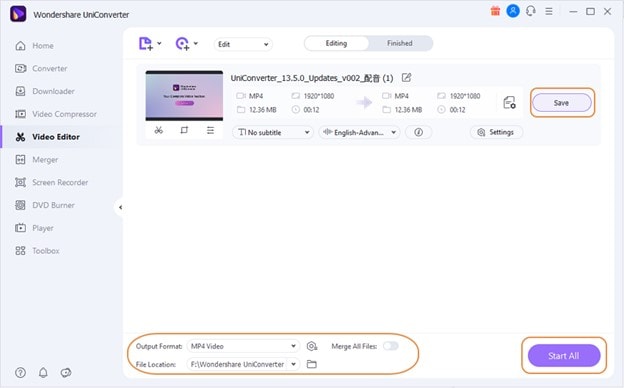

Full Video, Audio and Image Solutions for Camera Users
Still struggling with your shooting 4K video won't play on other devices or playing with audio and video out of sync? Wondershare UniConverter helps you out! Find your issues and get the full answer now.


