How can I solve audio delays when watching a movie on my computer?
Try this best video audio sync fixer for Windows/Mac to fix audio out of sync with video permanently.
“How to sync audio and video? I have two separate audio and video tracks that I tried mixing, but now the video is all out of sync. How to sync audio and video recorded separately?”
Many people have experienced audio and video that doesn’t sync up, which is distracting to watch and irritating for the viewers. It generally happens when you combine two separately recorded audio and files into one. However, with the best tool, the issue can easily be fixed. We’ll provide options on how to sync audio and video using different methods to prevent and avoid any problems during playback next time around.
For Win 7 or later (64-bit)
For macOS 10.11 or later
Part 1. How to sync audio and video in Windows 10/8/7 / Mac permanently (solve audio lagging behind video or ahead)?
It doesn’t matter if you are facing the audio lagging issue in your local video or the one you are accessing from a DVD; if you have the UniConverter at your disposal, the problem can quickly be resolved. The reliable application by Wondershare offers the necessary tools to adjust audio forward or backward to sync or fix audio in a video.
You can use the Wondershare UniConverter on any modern-day version of Windows and macOS. Not only that, in case you are managing a video with a hefty file size, the software has got you covered, as it supports 90x conversion speed, which saves time and resources.
Check out the list below to learn what other key features the UniConverter has to offer:
Wondershare UniConverter — All-in-one Video Toolbox for Windows and Mac.
The new Auto Reframe function can compress or resize the video, allowing you to quickly share on various social media platforms.
It supports converting video in over 1000 formats at 90X faster speed.
Compress your video files without quality loss.
Excellent smart trimmer for cutting and splitting videos automatically.
Nice AI-enabled subtitle editor for adding subtitles to your tutorial videos automatically.
The tool offers to add or remove watermarks from a media file.
Mac:
Step 1 Open the Wondershare UniConverter and Add Video
Run the program, and click the Video Converter tab. There, press the +/Add button to import the video file first.
Step 2 Upload the Audio
Now, it is time to add the separately recorded audio file to the interface. Hit the Audio tab under the video description, and select the Add tab to upload the said file.
Step 3 Sync Audio with Video
If you find the audio out of sync with the video, there is no need to worry. Simply click the Edit icon below the audio you just added.
Now, check the Master Audio Sync section, and manage the audio file until it is completely synchronized with the video. You can watch the preview window while making adjustments. Once all is done, click on OK, and then Save to add the video to your computer.
Step 4 Convert the Video with Fully Added Audio
Next, you have to combine video and audio files. To make it happen, click Convert to start the process. Additionally, if you wish to alter the original file format or location, go to the bottom part of the interface and select the options to make the respective changes.
Part 2. Best 6 solutions on how to sync audio and video recorded separately
You can access offline and online tools to manage a video out of sync with audio. Here, we have shared the ins and outs of the top audio video synchronizers available.
4 audio video sync software:
The 4 best free software to sync audio and video offline are mentioned here:
1. Premiere Pro
It’s easy to see why Premiere Pro is such a popular video editing software. The program allows you to create timelines and sync every aspect of your project, making it simple for even beginners.
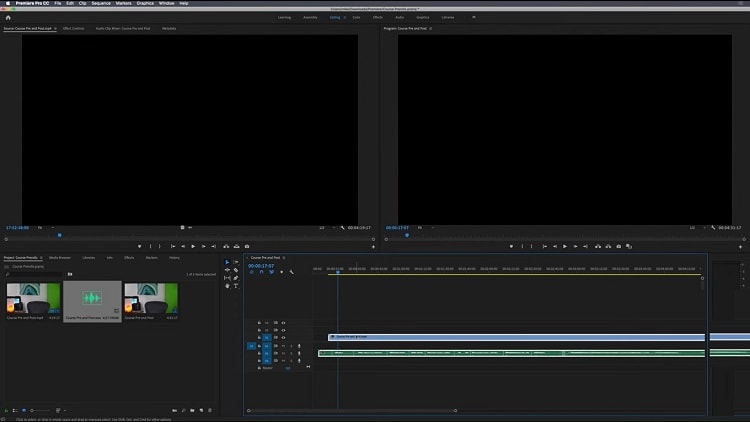
Pros
Accessible on both Windows and macOS
Powerful and Reliable
Cons
Not recommended on low-end computers
2. iMovie
iMovie is a simple and easy-to-use video editing app for iPhone, iPad Mini, or Air that lets sync audio with a video with just the tap of your fingers. One can use brilliantly crafted built-in templates to create dazzling videos with this software in hand.
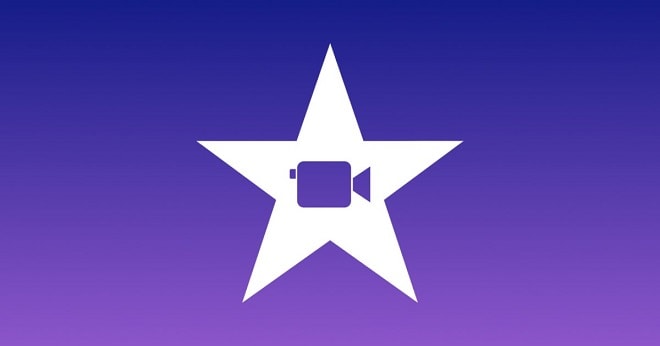
Pros
Branded by Apple
Simple to use
Cons
It doesn’t offer many editing features
Only for Apple device users
3. VideoPad
VideoPad free software to sync audio and video has an intuitive user interface, which is designed to make production quick and easy for both beginners as well professionals. With the support of two separate audio/video files, you can easily combine them together in a single project without having any difficulties whatsoever!

Pros
It supports 3D videos
Fast editing speed
Cons
Not available on Linux or macOS
4. Camtasia
From offering screen recording and whiteboard animations to enabling you to sync two different audio/video files into one, Camtasia is an excellent tool to have. The interface is intuitive and highly accessible on low-end PCs.
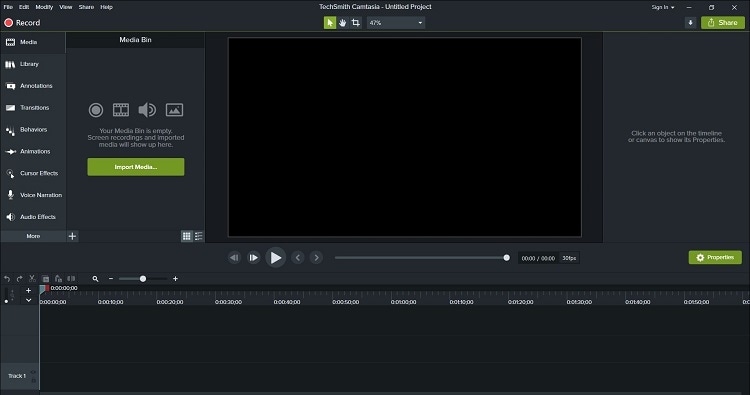
Pros
Excellent screen recording function
Several in-built templates
Cons
Expensive
2 ways to sync audio and video online:
Suppose you find managing a complete audio video sync software to be hectic. In that case, we recommend any of the following 2 offline tools.
1. Kapwing
With Kapwing, it is easy to sync your audio with a video file. The online tool lets you access a comprehensive editing interface. You have to upload both audio and video and match their timing before downloading it back to the computer.
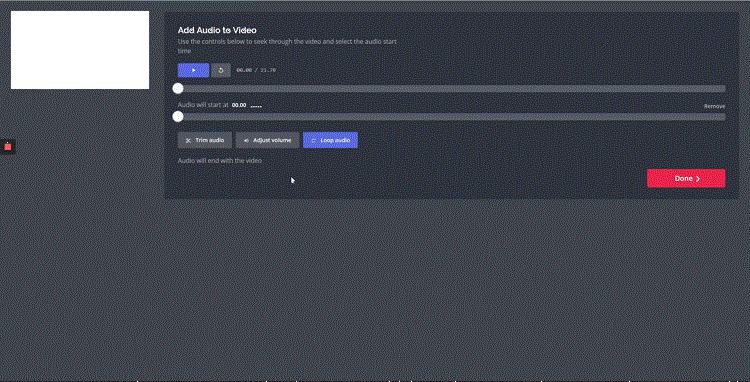
Pros
It also offers an offline version
Excellent interface for an online tool
Cons
It only allows editing 250MB video in one session for free
2. FlexClip
FlexClip is the ultimate video editor for recording and syncing audio-only recordings with another video file. The service is free and offers a smooth editing experience.
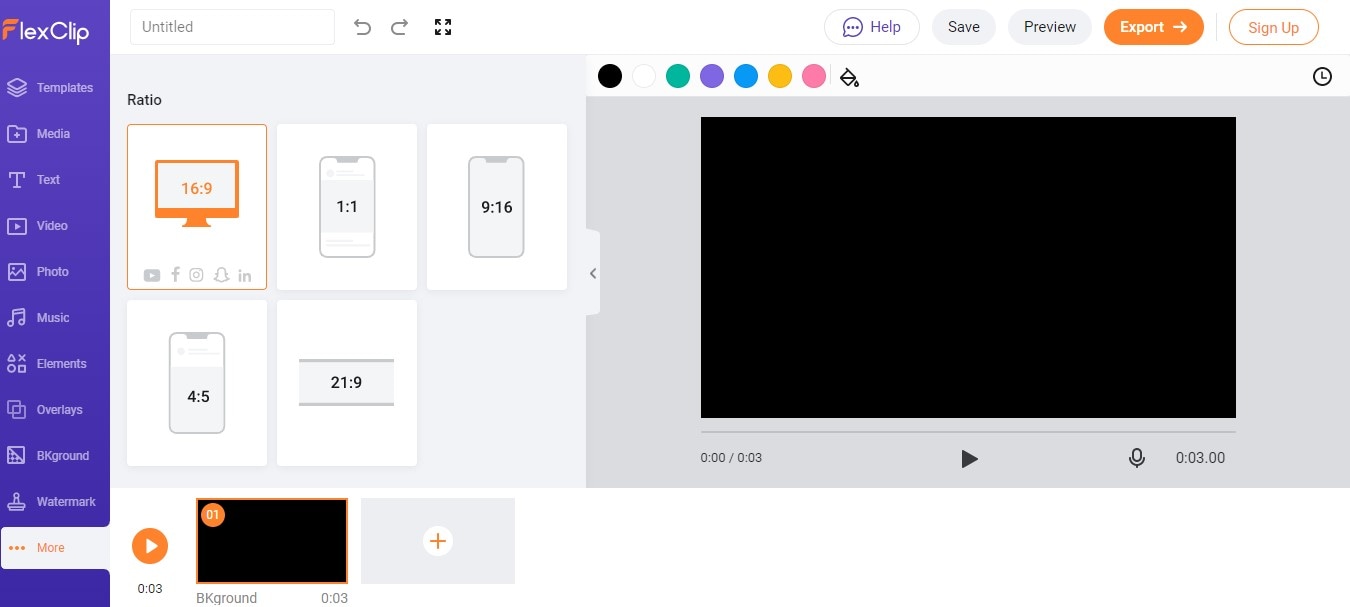
Pros
Comprehensive list of templates
Robust customer support
Cons
The free plan only offers 480p video quality
You can only edit a 1-minute video for free
Part 3. Common audio out of sync issues
Here, we will explain some standard issues of audio being out of sync with the video.
- Audio and video out of sync on TV
Suppose you watch a movie or any video on TV and notice that the audio is out of sync with the video. In that case, we recommend checking the TV settings. It will help if you start by disabling the device’s video-processing settings, like motion enhancement and similar picture-related options. Also, check the external sources, such as HDMI cable, if you have connected your computer with the TV.
- Audio and video out of sync on Windows 10
If the synchronization error occurs on your Windows 10 desktop, then we suggest checking if the graphics and sound drivers are updated to their latest versions or not. For that, go to Settings, and access the Device Manager utility. Select the driver, and update it accordingly.
- Audio delay on youtube or other social media channels
Audio delays on online streaming sites, such as Netflix or Youtube, are usually caused by a poor network connection. Check to see if the WiFi is working properly or not.
- Audio lagging behind the video in local video or DVD
Whenever you access a local video or DVD with an audio lagging problem, the typical reason behind it is either a corrupt file or a broken disc. In that case, either download the video from a trusted source or burn the video on a separate disc.
Conclusion
See how easy it is to learn how to sync audio and video, especially when you have information on the best platforms available. Here, we have shared the 7 best services(offline & online), and it is up to you to pick whichever best serves your needs. Still, the UniConverter offers a better interface and the necessary tools to sync the media files quickly.

Full Video, Audio and Image Solutions for Camera Users
Still struggling with your shooting 4K video won't play on other devices or playing with audio and video out of sync? Wondershare UniConverter helps you out! Find your issues and get the full answer now.


