How can I solve audio delays when watching a movie on my computer?
Try this best video audio sync fixer for Windows/Mac to fix audio out of sync with video permanently.
Why does Tik Tok audio delay? How can I fix it?
Tik Tok app is a platform where users get entertained within a short time. Their short videos instantly go viral, and people enjoy watching them as it offers catchy and exciting content within seconds. It makes Tik Tok one of the most used and favored apps today. Tik Tok allows users to sync their camera roll videos with other viral sounds (the music on Tik Tok). But it isn't perfect and sometimes has issues. If the Tik Tok audio out of sync, it spoils the entire video experience and becomes frustrating to watch.
The purpose of this article is to help you understand why such issues occur and how you can fix them.
Part 1. Why Tik Tok audio delay?
Tik Tok audio and video out of sync usually occurs because of weak internet connections, but other issues can also cause Tik Tok audio delays such as:
- junk and cache build-up in the app
- your mobile device is having trouble connecting to the internet
- your Tik Tok app needs some permissions regarding the connection of your internet
- you are using an old version of the app
- Some server issues
- Tik Tok installation files got corrupted.
Part 2. How to fix Tik Tok audio out of sync?
1. Relaunch the app:
you should restart the application when you first encounter such an issue. It allows the system to remove errors and reload Tik Tok's resources.
First, remove the app from recent tabs. Most android and IOS devices use the application switcher. To access the application switcher, swipe upwards from the bottom of your screen, drag the Tik Tok app or any other you want to remove, and swipe it out of the list. After you close the app, go back to your main screen, relaunch the Tik Tok app, and let some random videos play first to check if the Tik Tok sync audio issue has been resolved.
2. Clear the app cache:
Tik Tok uses an app cache for enhanced and improved performance. Over time this cache accumulates and causes problems like video lagging and app crashing.
Here's how you can clear the Tik Tok apps cache:
- Open the Tik Tok app on your Android phone or IOS device.
- Click on the "Me" button to go to your profile
- Now click on the three dots that are placed on the top right corner of your screen and select Privacy & Settings
- Click on the Clear cache button to solve the Tik Tok audio and video out of sync issue.
3. Restart your phone:
Temporary bugs and glitches may develop because of the prolonged use of the app. You can easily get rid of these bugs and glitches by just restarting your device. It will fix any temporary issues in the app or the device.
4. Update or Reinstall Tik Tok:
One way to fix the video and audio lagging issue is to update the Tik Tok app to its most recent version. Here's how to do it:
- Open App Store on an iPhone device and Google Play Store on an Android device
- Search for the Tik Tok app and tap the update option
- Go to the Updates tab of the Google Play Store or App Store and check if an update is available for the Tik Tok app.
5. Reinstalling the app:
Similarly, reinstalling the app can also fix this problem because sometimes the installation files get corrupted, and reinstalling the app fixes that issue. Here's how to reinstall the app:
- Search for the Settings menu and tap on Apps Management from its directory on your device.
- Click on the Tik Tok app and choose Uninstall
- Find the Tik Tok app on Google or Apple Play Store
- Install the Tik Tok app once again and launch it on your phone
- Play some videos to check that your audio is syncing with the footage on Tik Tok.
6. Check Tik Tok App Permission:
Every app needs specific permissions to ensure it runs as intended. Similarly, the Tik Tok app needs permission to access your internet. So, head to the app and check whether the app can access your Wi-Fi or not. Here's how to check the apps permission:
- View your mobile phone's setting
- Click on Apps or Apps management
- Select the Tik Tok app and click on permissions
- Check that Tik Tok has a license for WIFI and mobile data connections
7. Force stop the Tik Tok app:
Force stop puts an end to all the background processes in that app that may be causing the issue. Once you force quit the app, it helps with the audio and video lagging issue. Here's how to move to stop Tik Tok:
- Check the Settings of your phone and click on Apps or App management
- Click on the Tik Tok app from the app list
- Click on the Force Stop button
- If you have an iOS device then, open the App Switcher and swipe it left, right, down, or up to force stop it
- Now reopen Tik Tok again and check that the video lagging issue is resolved
Part 3. How to sync Tik Tok audio and video saved/recorded offline easily
Method 1:Sync audio and video in Tik Tok APP
A good Tik Tok video is all about its sync. The timing for the audio to match a certain kind of motion or action has to be perfect for the video to look good and go viral by the likes of others. Here's how to sync Tik Tok audio:
Step 1: Open the Tik Tok app.
Step 2: Look for a video partaking in the trend using the audio you want in the background of your video.
Step 3: Click on the sound button and then click "Use this sound' or '+.'
Step 4: Click the upload button and select the videos you want to appear from your camera roll or record a new one.
Step 5: If you choose to upload, select the correct number of videos, press next.
Step 6: Underneath the video, assure 'Sound sync' is selected. It should sync up your videos with the audio.
Step 7:Press next before making any additional edits, like text or filters
Step 8: Click next revert to the 'Post' screen, where you can upload your video as you usually would.
Method 2: Sync audio and video using a third-party software
You can also sync your TikTok's, edit them, and post them, using a desktop application called Wondershare UniConverter. It is a brilliant software used to synchronize, edit and make your videos better. It allows users to save videos from not only TikTok but also numerous other platforms (Likee, Instagram, etc). This software lets you edit, trim, crop, merge, sync audio, apply effects, add subtitles, etc., and convert them into various formats.
Wondershare UniConverter — All-in-one Video Toolbox for Windows and Mac.
Sync audio and video permanently in simple clicks.
Rich audio editing choices, such as adjusting audio volume, enhancing human voice, audio fade in and out, etc.
It supports converting video in over 1000 formats at 90X faster speed.
Compress your video files without quality loss.
Excellent smart trimmer for cutting and splitting videos automatically.
Nice AI-enabled subtitle editor for adding subtitles to your tutorial videos automatically.
Steps to solve Audio Out of Sync issue using Wondershare UniConverter:
Follow the given steps to synchronize your audio with your video using Wondershare.
Step 1Open and import files to Video Editor in Wondershare UniConverter
Open Wondershre UniConverter and select the Video Editor tab to find the Audio option.
Click the Auido option and choose your files to import to this software.
Step 2Drag to adjust audio track in the video to sync
In the opened audio editing window, find the Master Audio Sync and drag the slider below to adjust the time of the audio track to sync with your video, and click the OK to save your changes.
Step 3Save and export your audio-synced video
Finally, click the Save or Start All button to export the changed videos. If you want to convert your original file into other popular formats, by the way, you can click the Output Format button to choose a format and then save and export.
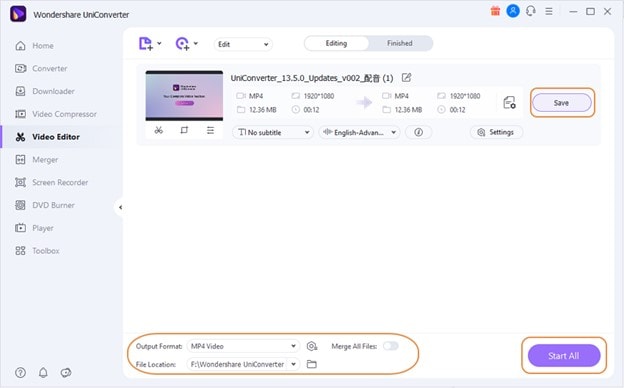
Final thoughts:
Having to deal with Tik Tok’s that have audio out of sync is annoying and a waste of time. Moreover, assuming you can’t do anything about it is a loss. TikTok’s are fun and best for entertaining anyone in a short span of time.
If you face some synchronization issue follow the above steps and you are good to go. In addition, using the Wondershare UniConverter software will provide you with a pleasing video editing experience and become your go-to app any time you need a better video experience.

Full Video, Audio and Image Solutions for Camera Users
Still struggling with your shooting 4K video won't play on other devices or playing with audio and video out of sync? Wondershare UniConverter helps you out! Find your issues and get the full answer now.


