How can I solve audio delays when watching a movie on my computer?
Try this best video audio sync fixer for Windows/Mac to fix audio out of sync with video permanently.
No matter how good a video is, it does not make an ever-lasting impression on the viewers if the audio does not match it. The issue of audio out of sync occurs often not only in movie watching but also in video editing. If you are using Final Cut Pro editing clips, it will not be a trouble to fix audio delay issues.
This article will discuss pretty much everything you need to know regarding Final Cut Pro, including fcpx sync audio and how to sync audio in Final Cut Pro.
For Win 7 or later (64-bit)
For macOS 10.11 or later
Part 1. Why Audio is Out of Sync in Final Cut Pro
Audio out of sync in Final Cut Pro may happen in two common situations.
The first is Final Cut Pro users experience a delay in audio in their edited video. To make sure your audio and video sync perfectly, you have to make sure you match waveform patterns. And so, for this purpose, record the audio scratch track directly in your camera's built-in audio channel.
Another issue is when video and audios seem fine till they import to final cut pro x and export. One thing that worked was setting the same frame rate as the media. After export, both video and audio stayed in sync right to the end.
Part 2. How to sync audio and video in Final Cut Pro [Automatically]
Since Final Cut, Pro X, one of the biggest platforms for editing. Considering its advancement and user-friendly application, it is no surprise it features an auto-sync video where you can select the audio and video clips in the timelines and allow a sync video with audio.
Let us understand how you can do FCPX audio matches without further ado.
Step 1: The first thing you need to do is download the application and install it.
Step 2: The next is to work on the interference. Search for files and click on import, where you will be able to find media. Select and tap on audio and video files that you wish to sync.
Step 3: Start selecting one pair of the audio and the video clip you want to sync. Then, right-click and choose synchronize clips. It will direct you to a popup window to set up the sync as per your desire.
Step 4: After analyzing the original clips, the final cut pro will produce a synchronized clip. The last step is to drag the new clip into the timeline. To ensure the files are synchronized properly, open the audio inspector; search for the main audio track and isolate the channel.
Even though the process of syncing audio and video in Final Cut Pro seems a bit tricky, trust us- it is no rocket science! Once you have got your hands on it, you will become a professional in audio and video editing in no time.
You can customize audio-video synchronization using different parameters, such as time of event. The application also allows you to disable audio in specific time lapses for a more personalized result.
Part 3. How to match audio in Final Cut Pro [separated audio and video]
Once you have created an appealing video and recorded complementary audio, it’s time to put the two together for a wholesome experience. If the videos are perfectly shot and the sound is crystal, then all you’ve to do is sync them together.
Follow these steps and you can manually sync audio-video files like a Pro with Final Cut Pro X:
Step 1: Import the Files
The first step is to search the desired file in FCPX browser and import the ones that you want to sync.
Step 2: Start the Process
Press the right-click button on any two of the imported files to access the drop-down menu. Then click on “synchronize” or use the shortcut option “command+G” to begin the process.
Step 3: Add the Audio Clip
The app will automatically analyze the clips to create new files of each synching point. Save the new files and click on “Use Audio” to add the desired voice/sound. However, you should be vigilant about the sequence as you will be dealing with multiple clips, depending on the size of your project. Once done, delete the reference audio files from the video track for seamless synchronization
Step 4: Complete the Synchronization Process
After disabling audio component, click ok to complete the process. The app will then generate a clip with the selected file name. Click and save it to your video timeline.
Step 5: Check for Errors
Just select the file that you had recently added to your timeline. Isolate the recent audio feed and play it to ensure the video and audio are properly synched. Voila! You’re done.
Part 4. Finding It Difficult to Sync Audio Using Final Cut Pro? Solved with UniConverter!
Although Final Cut Pro support MP4 clips but you might be facing issues due to codec issues. And of course, when you can't upload MP4 files in Final Cut Pro, it is an utter nightmare. However, Wondershare Uniconverter is here to save the day.
It converts any video format to MP4 and more, including MOV, MKV, AVI, and HD videos. The most prominent feature is it supports more than 1000 formats for conversion. Yes, that is right! As the largest video conversion platform, the Wondershare Uniconverter offers many features, including editing, trimming, adding watermark, subtitles, and cropping.
Wondershare UniConverter — All-in-one Video Toolbox for Windows and Mac.
Sync audio and video permanently in simple clicks.
Rich audio editing choice, such as adjusting audio volume, enhance human voice, audio fade in and out, etc.
It supports converting video in over 1000 formats at 90X faster speed.
Compress your video files without quality loss.
Excellent smart trimmer for cutting and splitting videos automatically.
Nice AI-enabled subtitle editor for adding subtitles to your tutorial videos automatically.
How to Fix Audio Out of Sync Using Wondershare Uniconverter:
Step 1Open Video Ediotr in Wondershare UniConverter
Open Wondershre UniConverter and Go to Video Editor Tab, you will see Trim/Crop/Watermark/Effect/Subtitle/Audio options list here. select the Audio tab. After clicking the Audio tab, a pop window will show up, you can choose files on your computer to import it to UniConverter.
Step 2Drag to sync audio with video
Drag Master Audio Slider to adjust audio track forward-second or backward-seconds, or fill the seconds in the blank to adjust the audio track to sync with the video.
Step 3Save settings and export synced videos.
Finally, when you are satisfied with the adjustments save your settings and export the synced video with your desired video format.
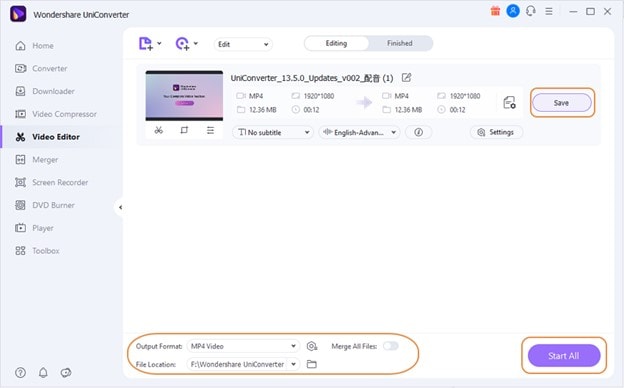
Conclusion
To sum it up, Final Cut Pro X is an excellent video editing software. It has several features enabling you to create magic. Even though it is the best, it still has drawbacks that you need to know how to sync audio and video in final cut pro. On the other hand, Wondershare Uniconverter is an easy-to-use tool that can help you edit, merge and convert multimedia files without any hassle. Both the apps when combined can help you remove audio-video delays while side-by-side converting them into compact and supported file sizes for easy use and sharing.

Full Video, Audio and Image Solutions for Camera Users
Still struggling with your shooting 4K video won't play on other devices or playing with audio and video out of sync? Wondershare UniConverter helps you out! Find your issues and get the full answer now.


