Image Tools
- 1. Image Compressor +
All Topic
- AI Tools Tips
-
- AI Photo Enhancer Tips
- Voice Changer Tips
- AI Thumbnail Maker Tips
- AI Script Generator Tips
- Smart Summarizer
- AI Subtitle Generator Tips
- Watermark Remover
- Vocal Remover Tips
- Speech to Text Tips
- AI Video Tips
- AI Image Tips
- AI Subtitle Translator Tips
- Video Extractor Tips
- Text to Speech Tips
- AI Video Enhancer Tips
- DVD Users
- Social Media Users
- Camera Users
- Photography
- Creative Design
- Movie Users
- Travelling Fans
- Educational Users
- More Solutions
- Holidays and Commemoration
- Game Lovers
- Other Tips
Top 10 Image Compressor Software for Windows/Mac You Should Know
by Christine Smith • 2025-10-22 15:29:13 • Proven solutions
When the number of images on your system is increasing and deleting is not an option, image compression comes to the rescue. The increased storage space on the system also starts falling short and cannot keep pace with the growing numbers of high-quality images. Thus, to store all your favorite images while also creating some space for other files, compressing works as an excellent solution. Several tools and programs for compressing images on Windows and Mac are available. Learn in detail about some of the popular image compressor software tools as below.
(Here's more information about the video compressor you want to know)
Watch Videos to Learn How to Compress Image without Losing Quality
- Part 1. The best way to batch compress image without losing quality
- Part 2. 9 Other lossless image compressors for Windows / Mac
- Part 3. FAQs of lossless jpeg compression
AniSmall for Desktop
losing quality.

Part 1. The best way to batch compress image without losing quality
Compressing images without losing quality is one of the most important factors to consider while looking for a compression tool, and Wondershare UniConverter not only fulfills this requirement but many others. This Windows and Mac-based software is easy and quick to install, after which it is ready to help you get multiple tasks done, including JPG file compression. Batch processing, lossless quality compression, editing, and fast processing are some of the other added advantages of using the software.
Wondershare UniConverter - Best Video Converter for Mac/Windows
-
Compress JPG images without quality loss
-
Support batch processing
-
Option to choose the target image format
-
Fast processing speed
-
Additional features include video conversion, download, editing, DVD burning, and more
-
This lossless image compressor supports Windows and Mac systems
Steps to compress image without losing quality using Wondershare UniConverter:
Step 1 Choose Wondershare Image Converter
Launch the Wondershare software on your system, and from the Toolbox section, choose Image Converter.

Step 2 Add JPG images to be compressed
Click on the Add Images icon at the top-left corner to browse and import the images to be compressed. Alternatively, you can also click on the + sign at the center to add the images.
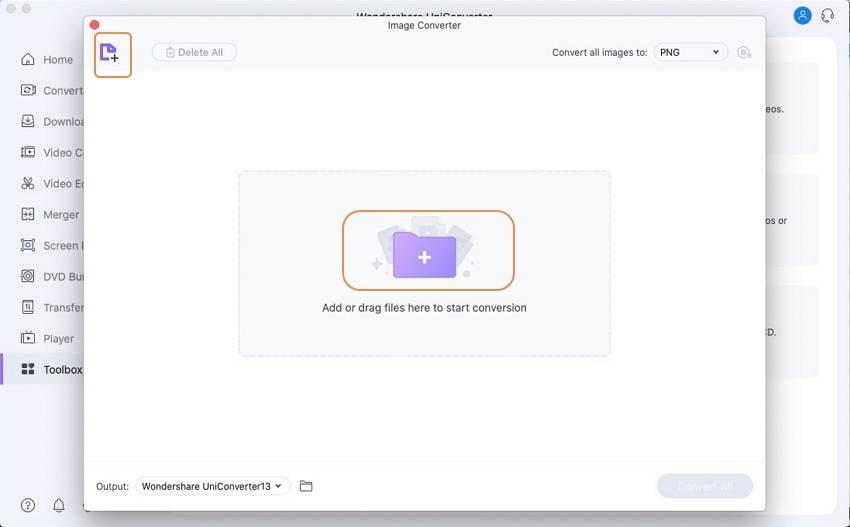
Step 3 Choose compression settings
The added files will appear on the interface, and by default, all the files will be selected. At the top-right corner, click on the gear icon, and a Quality Setting window will open. Disable the checkbox next to Keep original size. To compress the images, you can choose the custom size or can even move the slider to select the choose the desired quality for compression.
Clicking on the OK button will confirm the selected settings.
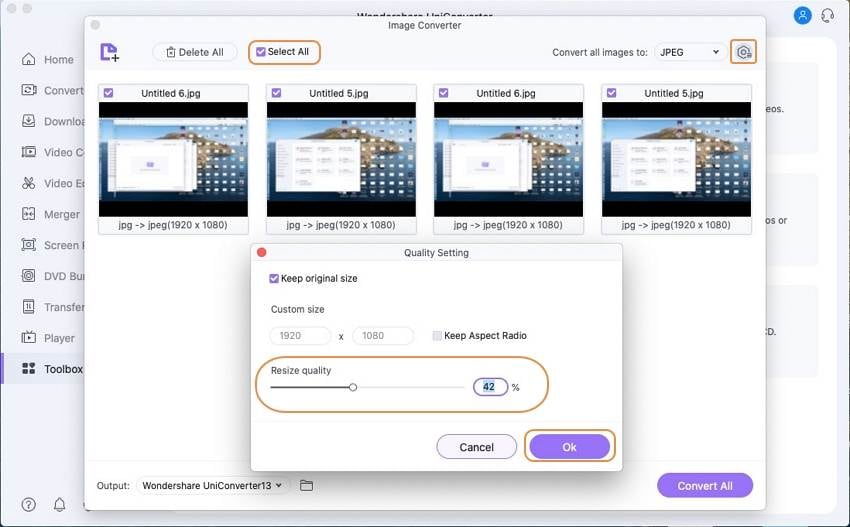
Step 4 Process and compress images
At the File Location tab, select the folder to save the compressed images. Finally, clicking on the Convert button will start processing and compressing the images.
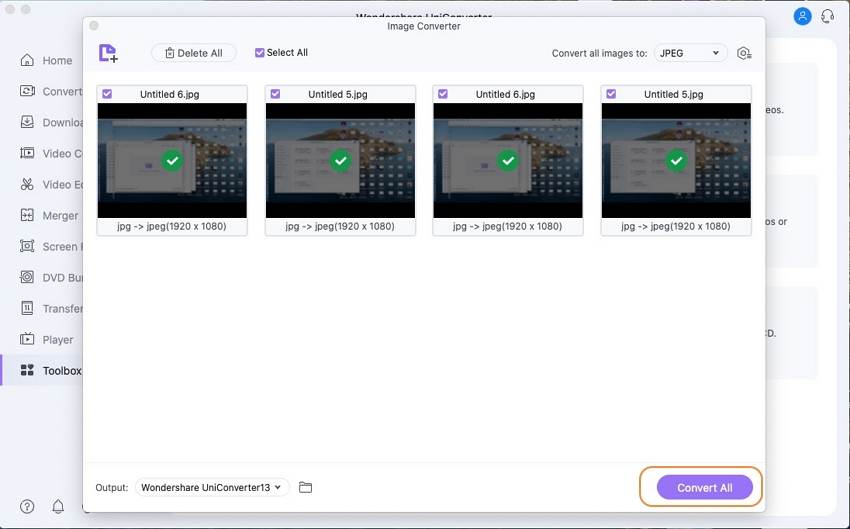
Part 2. 9 Other lossless image compressors for Windows / Mac
If you wish to check out more options for compressing images in lossless quality on your Windows and Mac, we have shortlisted some of the popular tools as below.
1. Caesium Image Compressor
This is a Windows-based free software that helps in compressing images in JPG, PNG, JPEG, and BMP formats. Using the program, the level of compression can be selected as required. The tool also gives you the option to check how much space you have saved through compression.
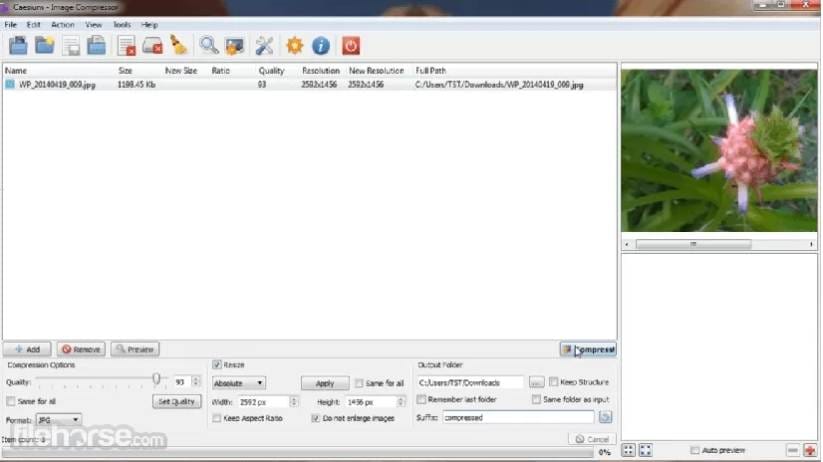
Pros:
- Different compression levels can be selected for lossless JPEG compression
- Preview of the original and compressed image can be checked
- Storage space saved can be checked
Cons:
- Available only for Windows system
- Software download and installation needed
2. Mass Image Compressor
For image optimization, storage issues, and other purposes, this is a decent compression tool that is available for Windows download. The quality and the size of the images can be altered by more than 90% to compress and reduce size. The process preserves Metadata, and batch processing is also supported.
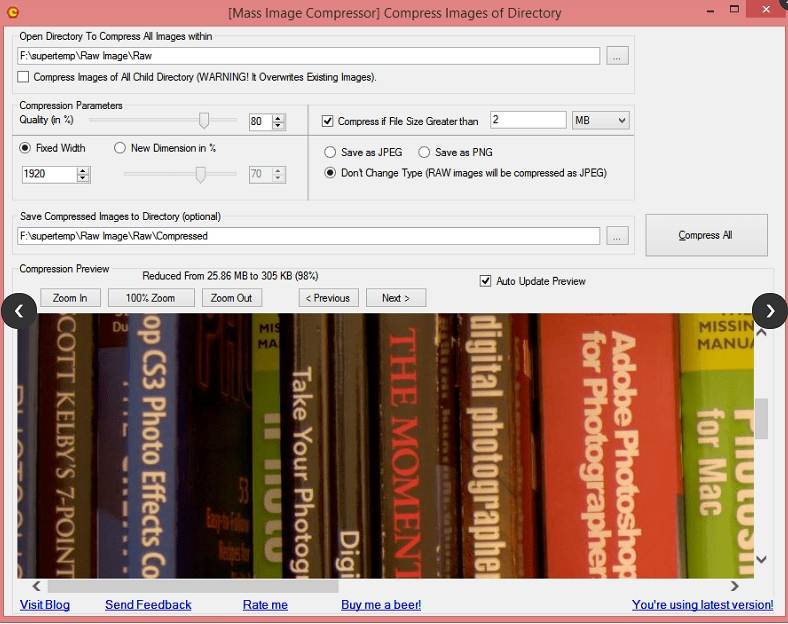
Pros:
- Batch processing supported
- Image Metadata are preserved (EXIF Tags)
- Support for JPEG, PNG, and RAW formats
Cons:
- Support only for Windows system
- The interface is not very impressive
3. TinyPNG
This is a free online tool that works from your browser and allows compressing images in JPEG, PNG, and WebP formats. The tool allows processing up to 20 images at a time with a maximum size of 5MB each. Optimal strategy and encoding are used to analyze and compress the images automatically. The interface of the tool also shows how much space is saved through compression.
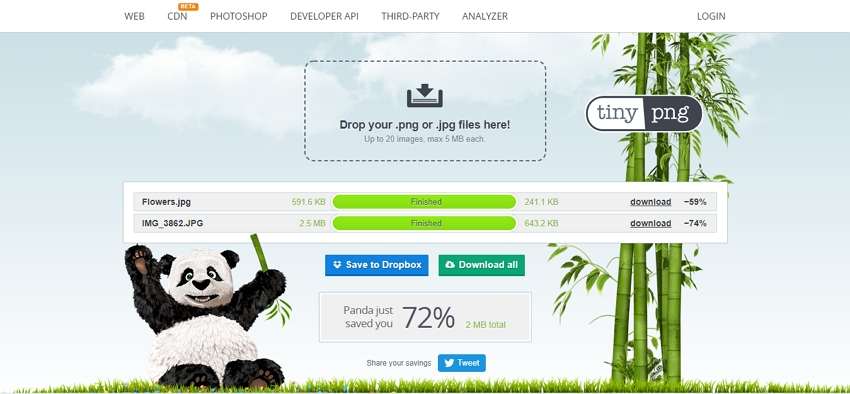
Pros:
- A free online tool without any need for software download
- Compressed images can be downloaded locally or saved to Dropbox
- Option to add 20 images at a time
Cons:
- Quality or size parameters for compression cannot be selected
- Maximum per image size is restricted to 5MB
4. JPEG Compressor
Developed by Compressor software, this Windows-based software allows you to compress your images in JPEG format. You can choose the compression settings as required, and there is also an option to preview the files. The multi-document interface enables working with multiple files at a time.
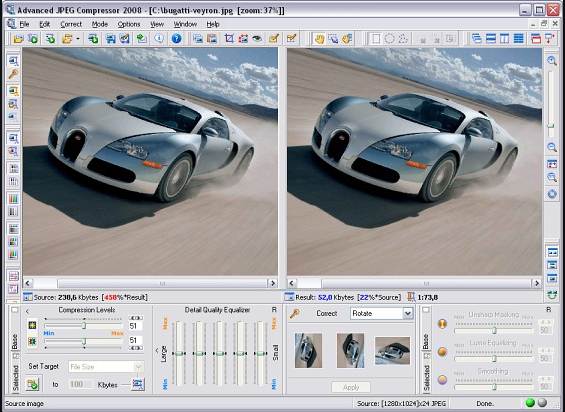
Pros:
- Allows to choose the compression settings
- Batch processing supported
- Support advanced JPEG compression engine for optimization
- Supports image editing and correction as well
Cons:
- Image compression is supported only for JPEG format
- Paid software
5. PNGGauntlet
Available for download on the Windows system, this program allows optimizing PNG files without any quality loss. The tool uses the PNGOUT, DeflOpt, and OptiPNG techniques for compressing the PNG files to the smallest possible size. The options for choosing the preferences are limited, but images in formats like GIF, JPEG, TIFF, and BMP can be converted to PNG format using the tool.
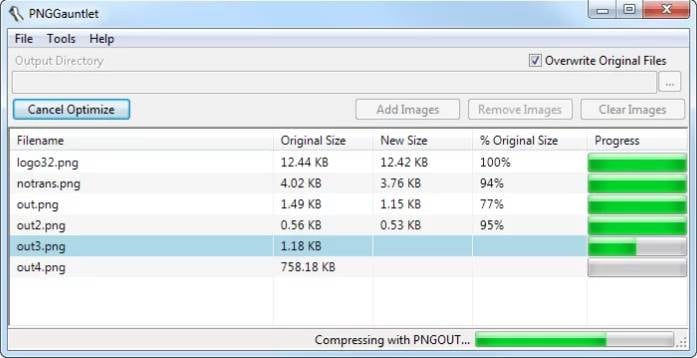
Pros:
- File compression is an effortless process
- Images can be compared in real-time
- Image conversion to PNG supported
Cons:
- Options for selecting compression settings are limited
- Compression supported only for PNG format
6. ImageOptim
To compress your images on the Mac system, this is one of the most widely used software. The program uses advanced compression technology for reducing the file size while preserving the quality. The invisible junk from the images is removed using the tool along with the best image optimization tools for compression.

Pros:
- Free and open-source software
- Employs the advance and best image optimization tools
- Multiple image formats like PNG, JPEG, and others are supported
Cons:
- Only available for Mac systems
- Metadata like Geolocation, EXIF, and others are removed
7. JPEG Optimizer
To simply resize and compress the images, this is a decent online tool that works from your browser window. The process of compression is simple where you just have to import the local JPEG file and then choose the compression level between 0-99. There is also an option to resize and change the width of the image.
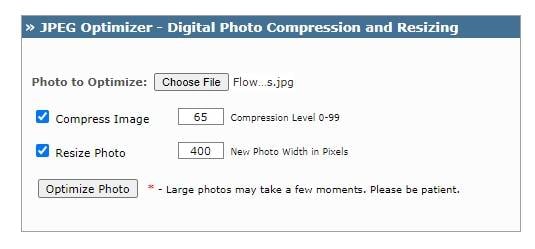
Pros:
- Free and simple to use online tool
- Option to choose the compression level
- The image width can be changed
Cons:
- Support only JPEG files
- Internet-dependent
- Limited compression settings options
8. Pixillion Image Converter Software
With support to JPG, PNG, GIF, RAW, and several other formats, this is a widely used image processing software that supports multiple functions, including compression. The images can be compressed quickly and easily using the software that is available only for the Windows and Mac systems. Batch conversion is supported, and you can edit files using features like rotating, resizing, adding watermarks, and more.
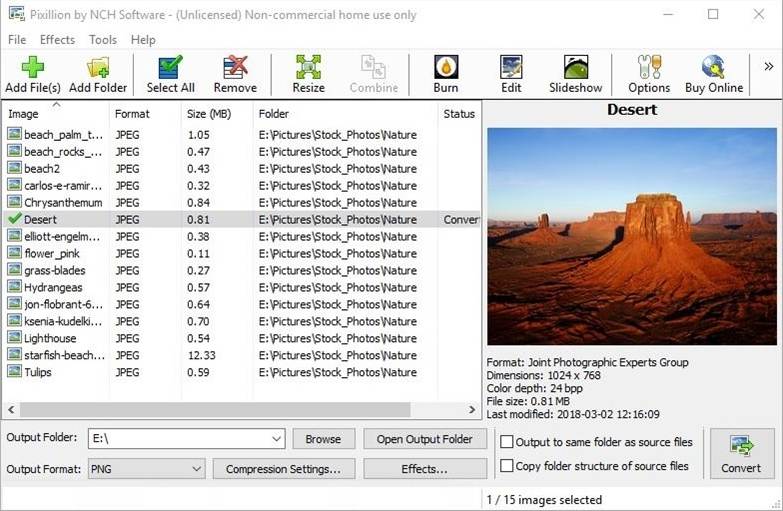
Pros:
- Support to multiple formats
- A wide range of functions supported like compression, conversion, editing, and more
- Windows and Mac support
Cons:
- Software download required
- Paid software
9. ImageSmaller
This is an online tool that is free to use and helps in compressing images in PNG, JPG, JPEG, GIF, and TIFF formats. The program allows reducing file size by up to 90% without considerable quality loss. The process is simple and fast, and the processed images do not have a watermark.
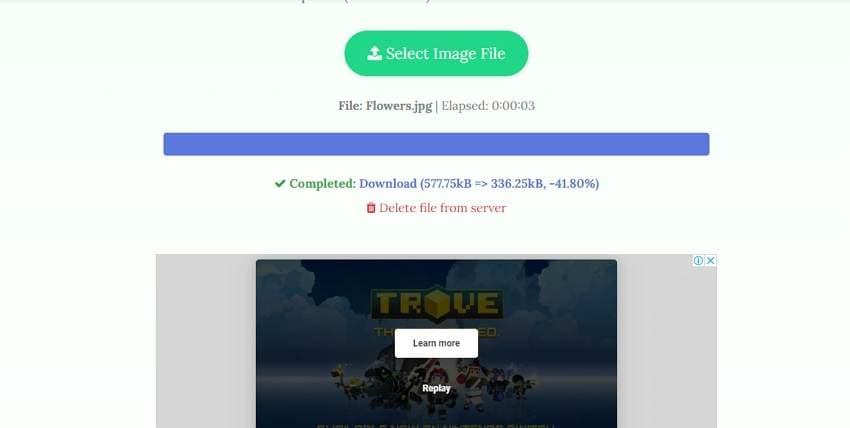
Pros:
- Multiple formats for compression are supported
- Simple and quick to use
- No watermark on compressed images
Cons:
- Being an online tool, it is dependent on an internet connection
- Maximum file size restricted to 50MB
- No option for selecting compression settings
Part 3. FAQs of lossless jpeg compression
1. What's the Difference between lossy and lossless image compression?
Lossy compression is a compression technique where some data of the original image is lost during the process. The lost data cannot be recovered, and thus, lossy compression is an irreversible process. Lossy compression works best when you want to reduce the file size significantly and do not mind compromising on the quality a bit which at times cannot be noticed by human eyes.
Lossless compression, on the other hand, is a technique where the images are compressed, and file size is reduced without any quality loss. The image size in this process is reduced by removing the unnecessary metadata from the images. When image quality is important, lossless compression works best.
2. Does compressed JPEG lose quality?
The type of compression method will determine whether the JPEG file will lose the quality or not. If the lossless method of compression is used, the JPEG file will not lose its original quality, while if lossy compression is used, the quality of the JPEG file will be lost. Thus, JPEG quality loss on compression depends on the method and the software used.
Summary:
Compressing your images using the right tool is very important to ensure that file size is reduced without considerable quality loss, with ease, and with support to added features. Wondershare UniConverter here works as an excellent tool with support to high-quality compression and added features.
Your complete video toolbox
 Batch compress JPG on Mac and Windows without quality loss.
Batch compress JPG on Mac and Windows without quality loss.




Christine Smith
chief Editor