The Must-Have VLC Assistant, Wondershare Video Converter Ultimate
by Christine Smith • 2024-08-15 20:07:53 • Proven solutions
VLC
- TRY IT FREE TRY IT FREE
- 1. Playing with VLC+
-
- 1.1 Play Blu-Ray Movies
- 1.2 Play DLNA Content
- 1.3 Play Videos in VLC with Airplay
- 1.4 Play YouTube Videos in VLC
- 1.5 Play M2TS with VLC
- 1.6 Play MTS with VLC
- 1.7 Play M4V with VLC
- 1.8 Play MP4 in VLC
- 1.9 Play RTMP with VLC
- 1.10 Play ISO with VLC
- 1.11 Play AVI with VLC
- 1.12 Play WMV with VLC
- 1.13 Play MIDI with VLC
- 1.14 Play 3D Movies with VLC
- 1.15 Play AVCHD with VLC
- 1.16 Play Sopcast in VLC
- 1.17 FLAC Not Playing
- 1.18 MP4 Not Playing
- 1.19 FLV Not Playing
- 1.20 MKV Not Playing
- 1.21 MOV Not Playing
- 1.22 UNDF Not Playing
- 1.23 Use VLC for PS3
- 1.24 VLC Assistant
- 1.25 VLC Alternative
- 2. Convert & Stream+
- 3. Editing with VLC+
- 4. VLC for Mobile+
- 5. Tips & Tricks+
-
- 5.1 Download VLC 64 bit
- 5.2 VLC Latest Version
- 5.3 Download VLC for Mac
- 5.4 VLC for Windows 7
- 5.5 VLC for Windows 8
- 5.6 VLC Skins
- 5.7 VLC Command Line
- 5.8 VLC as Default Player
- 5.9 Convert CD with VLC
- 5.10 Burn VLC Files to DVD
- 5.11 VLC Web Plugin
- 5.12 Remote Control VLC
- 5.13 VLC Shortcuts
- 5.14 Screen Capture with VLC
- 5.15 Sync VLC Audio
- 5.16 KMPlayer vs. VLC
- 5.17 MPC vs. VLC
- 5.18 MPlayer vs. VLC
- 5.19 VLC Old Version
- 5.20 Snapshots in VLC
- 5.21 Change XBMC to VLC
- 5.22 Is VLC Safe
- 5.23 Best Torrent Player
- 5.24 How to Control the Speed
- 5.25 VLC Player Doesn't Have Sound
VLC assistant, Wondershare UniConverter (originally Wondershare Video Converter Ultimate), is one of a kind when we talk of the wonderful support to the VLC. This is actually your complete kit for the Video experience and can greatly help to all sorts of troubles while playing videos.
- Part 1. Help VLC to Play More Files
- Part 2. Convert VLC Files to Other Formats for Future Use
- Part 3. Download Movies or videos for VLC Media Player
Part 1. Help VLC to Play More Files
In case VLC gets struck during the playing of a particular kind of video, the Wondershare UniConverter (originally Wondershare Video Converter Ultimate) comes to the rescue. It can convert all kinds of videos from one form to the other, and the best thing about it is that the conversion takes no time. With the file support of more than 150, it can convert any video format to any other video format and, thus, helps VLC Media Player from disgrace. It is a must to have an assistant for the VLC Media Player. The noteworthy point of the Wondershare UniConverter (originally Wondershare Video Converter Ultimate) is that the Conversion is around 30 times faster than any other software of the same genre.
Part 2. Convert VLC Files to Other Formats for Future Use
1. Free Way to Convert Video to Other Formats with VLC
Step 1 When you use VLC, you need is to open VLC Media Player and then to click on the top navigation bar and click on the Media point, which will open a small dropbox.
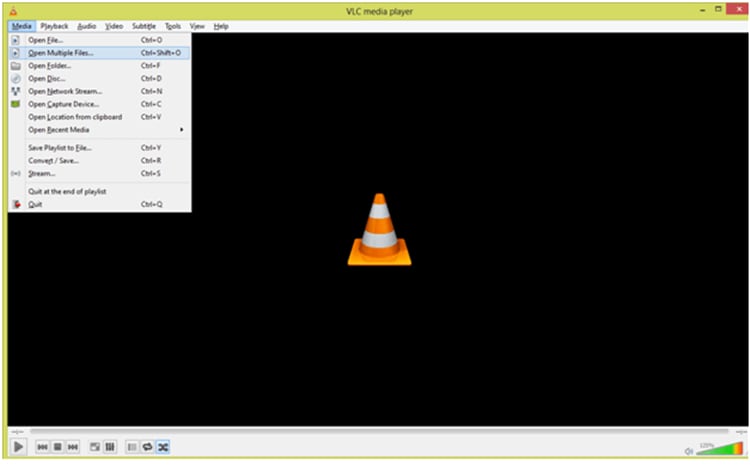
Step 2 Then, in this dropbox, we should click on the Open Multiple File tab and wait until the menu appears on our screen.
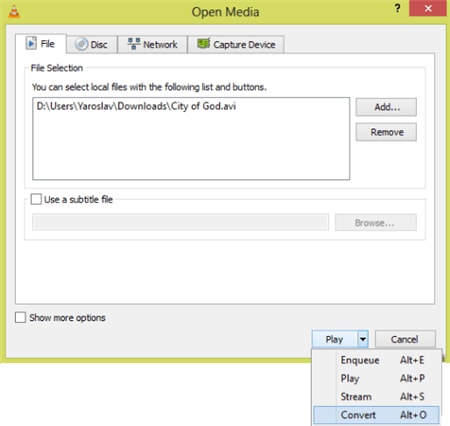
Step 3 In the menu, click on the Add button and choose the file you need to convert. After this, you need to click on the arrow present near the Play button. Then just click on this arrow and choose a link called Convert.
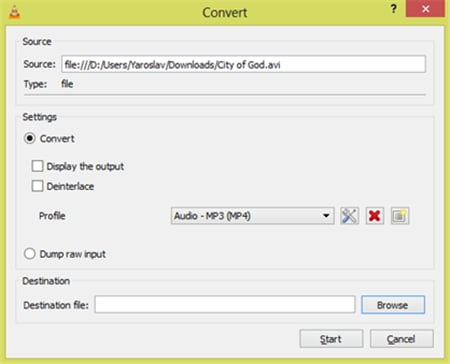
Default settings will appear, which allows you to change the settings in case you need it to. Otherwise, you can just go through a passing eye and click on the start. Your process of conversion starts. This is just a long step, which includes going through all the settings and etc. You can see the snapshots for the same and can determine it is still a long process to do so.
2. Effective Tool for Converting Video Formats
The Wondershare UniConverter (originally Wondershare Video Converter Ultimate) is just a powerful tool for the conversion process to be done quickly. They convert VLC Files to a lot of Files, which comes to great use later on in any condition. Wondershare UniConverter (originally Wondershare Video Converter Ultimate) helps VLC to play and convert the MTS file. Playing Video of all kinds on VLC Player becomes easy with the software. With the perfect assistance, there is no panic in case any video is experiencing trouble, as wondershare UniConverter (originally Wondershare Video Converter Ultimate) rectifies it in no time.
Converting VLC files to MP4 Files is one other thing you may need to play them on your smartphone. In this scenario, the Wondershare UniConverter (originally Wondershare Video Converter Ultimate) comes in help.
Wondershare UniConverter (originally Wondershare Video Converter Ultimate) - Your Complete Video Toolbox
- Converts files 90x faster than other converters.
- Convert to fast all Formats, including 4K/3D.
- Edit, Enhance & Personalize the Videos File.
- Burn & customize your video to DVD with free DVD menu templates.
- Download or record videos from 10,000+ video sharing sites
- Versatile toolbox combines fixed video metadata, GIF maker, VR converter, and screen recorder.
- Industry-leading APEXTRANS technology converts videos with zero quality loss or video compression.
- Supported OS: Windows 10/8/7/XP/Vista, Mac OS 10.15 (Catalina), 10.14, 10.13, 10.12, 10.11, 10.10, 10.9, 10.8, 10.7, 10.6
With the Wondershare UniConverter (originally Wondershare Video Converter Ultimate), all you need is to follow the 3 simple steps below. Before starting, download the program to your computer first.
- Import your target video to the VLC to MP4 video converter.
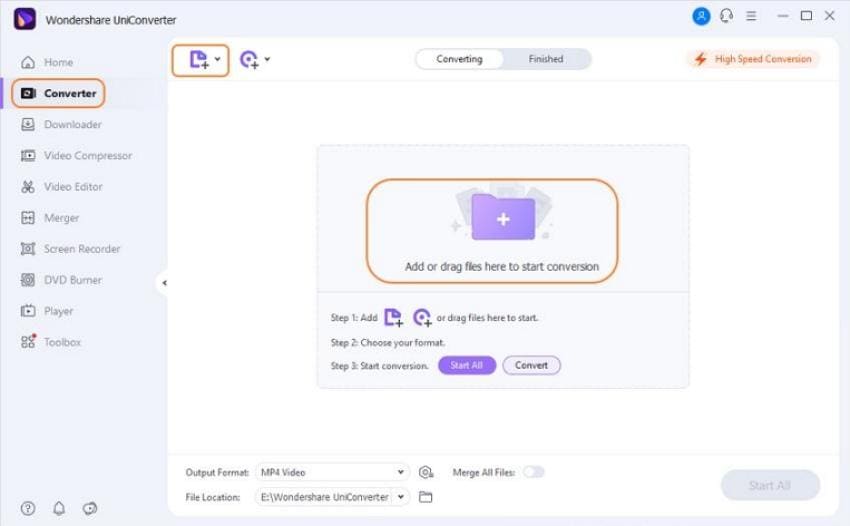
- Choose MP4 or others at will as the output format.

- Click Convert to start the video conversion.
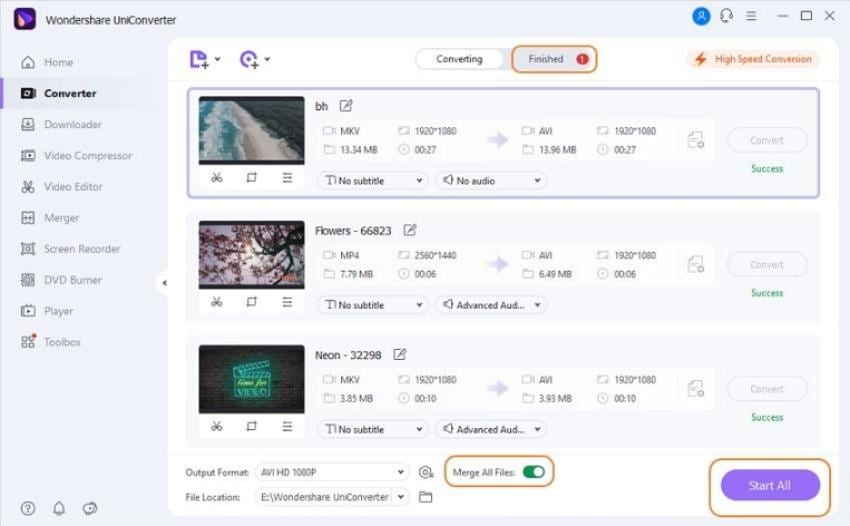
As seen from the snapshots, you can easily judge that the process of conversion through Wondershare is comparatively much simpler.
Part 3. Download Movies or videos for VLC Media Player
With Wondershare UniConverter (originally Wondershare Video Converter Ultimate), you can also download videos for VLC Media Player from YouTube and other over 10000 video sharing websites. All you need is to access YouTube or any websites on browsers and copy the link of the video you want to download.

Then launch Wondershare UniConverter (originally Wondershare Video Converter Ultimate) on your computer and switch to the Download tab from the default Convert section. Click the + Paste URL button to get a pop-up window of download settings.

Select the video or audio resolution in the pop-up window and click the Download button to proceed. You can tell the remaining time via the purple progress bar. When the downloading completes, you can fetch the downloaded video files under the Finished tab.

Conclusion: We can say that Wondershare UniConverter (originally Wondershare Video Converter Ultimate) is a must-have tool for people, whatever is converting or downloading videos. It comes as a great helping hand to VLC users and offers great support in various instances.
With the interface very easy to use, even a child can use it without any prior experience. With the easy to use interface and quite a clear approach in completing every kind of work, the software is a dear one for people all around the globe. A must-have tool, Wondershare UniConverter (originally Wondershare Video Converter Ultimate) can do wonders for you. With the wide range of options available in the entire field either it is a conversion or downloading, this tool can complete the tasks with much ease.

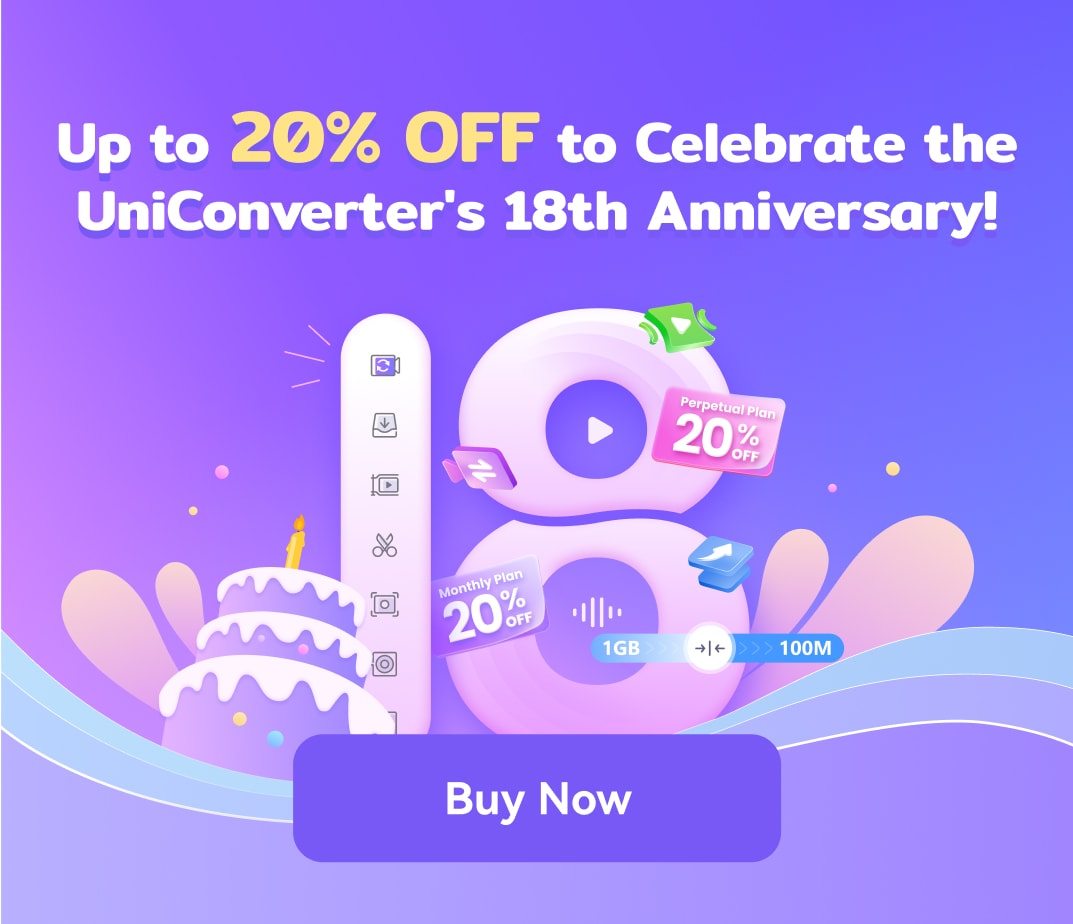
Christine Smith
chief Editor