Video Converters
How to Save YouTube Videos on Mac
by Christine Smith • 2025-01-13 14:34:07 • Proven solutions
When it comes to online video content, YouTube is the largest site having videos from almost all genres. No matter whether you are searching for the latest sensational music video, a tutorial, a regional movie, a funny clip, or a high definition wildlife video, YouTube has all. Watching YouTube videos online is easy if you have a strong internet connection, but what if you want to enjoy them offline on your Mac? There are a number of ways through which you can download videos on your system, and watch them whenever and wherever you want without bothering about a data connection. The following part of the article discusses different ways to download YouTube videos Mac.
- Part 1. Best YouTube Downloader Mac to Download YouTube Videos
- Part 2. Free Download YouTube Video on Mac Using Safari
- Part 3. Free YouTube Downloader Online for YouTube Video Download Mac
- Part 4. Save YouTube Video with VLC Player
Part 1. Best YouTube Downloader Mac to Download YouTube Videos
There is a decent number of downloader tools available for the Mac system with various functions and features. One such professional YouTube video downloader Mac is Wondershare UniConverter . Working as a complete video toolbox, the program supports an array of functions like video conversion, download, recording, DVD burning, transfer, etc.
 Wondershare UniConverter - Your Complete Video Toolbox
Wondershare UniConverter - Your Complete Video Toolbox

- Supports downloading videos from over 10,000 sites including YouTube, Dailymotion, Vimeo, and others
- Allows downloading 4K/HD videos in excellent quality
- Allows downloading YouTube playlist in One Go
- YouTube to MP3 conversion in a single click
- Lossless quality video download at a super-fast speed
- Works on all popular Mac and Windows OS versions
- YouTube downloaded videos can be converted to over 1000 formats
How to Download YouTube Video on Mac Using Wondershare UniConverter
Step 1 Launch Wondershare YouTube downloader Mac
Download, install, and launch Wondershare UniConverter for Mac on your system.

Step 2 Copy YouTube link
Open the desired YouTube video that you want to download on your Mac browser and copy its link.
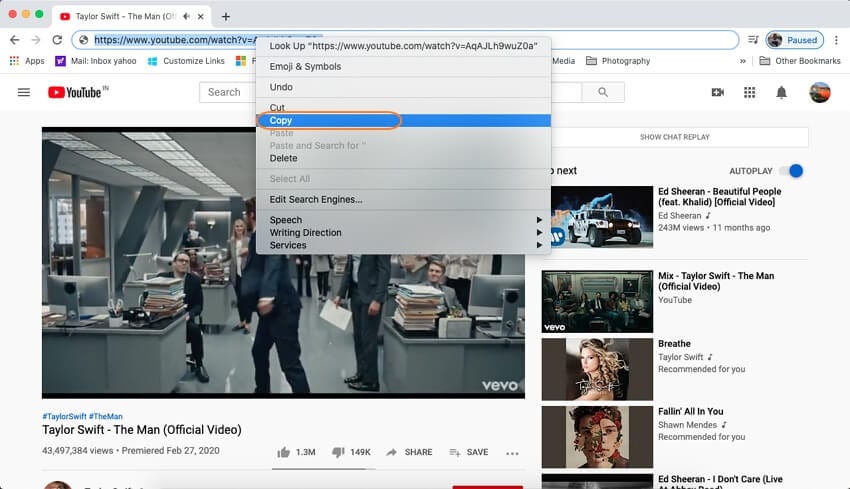
Step 3 Paste YouTube link on the Wondershare interface to download video
Select the Downloader tab on the software interface, and click + Paste URL. The copied link will automatically paste and the video download process will start.
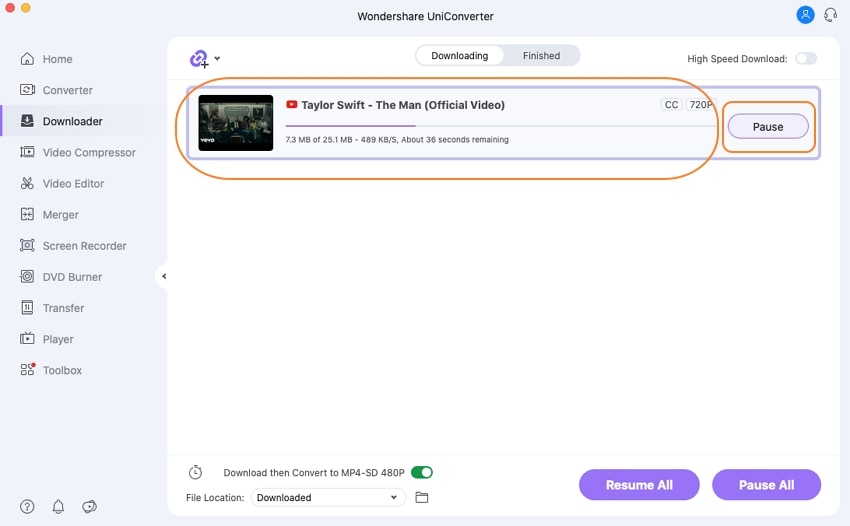
Step 4 Check the downloaded video
Once the download process completes, the video will appear under the Finished tab.
Part 2. Free Download YouTube Video on Mac Using Safari
Another method for downloading YouTube videos to Mac is by using the Safari browser. Though there are no specific commands for capturing the YouTube videos, the built-in tools of the browser can be used for the same. The method downloads the YouTube video as a Flash file which can be played using a third party program.
Steps to Download YouTube Video with Safari Browser
Step 1. Open the YouTube video that you want to download and play it
Step 2. Press the Command-Option-A to open the Safari Activity window (Enable the develop menu first and for this check Preferences > Advanced > Show Develop in the menu bar.)

Step 3. Next, check for the video resource in the window that will show the name of the video followed by YouTube word. If it does not appear, reload the page.
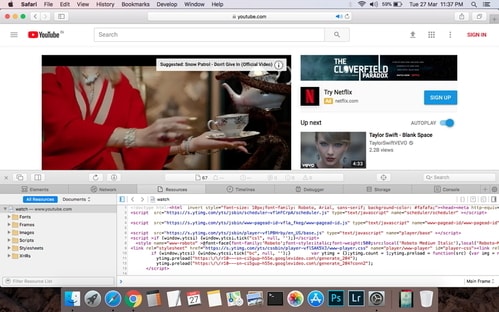
Step 4. Once you found the resource link, double-click to open it.
Step 5. Focus on the location bar and then hit the option-enter to start downloading the video. The YouTube video will download on your Mac system, as Flv file.
Part 3. Free YouTube Downloader Online for YouTube Video Download Mac
If you are looking for a free YouTube downloader online then ClipConverter will prove to be a good option. This online media recorder allows recording videos from YouTube, Vimeo, Facebook, and other popular sites. You can select the format and the quality of the recorded video. ClipConverter has a simple to understand interface which makes it easy for all to download their desired videos for offline watching.
How to Download YouTube Video Using ClipConverter
Step 1. On the Mac browser, open the YouTube video that you want to download and copy its URL.
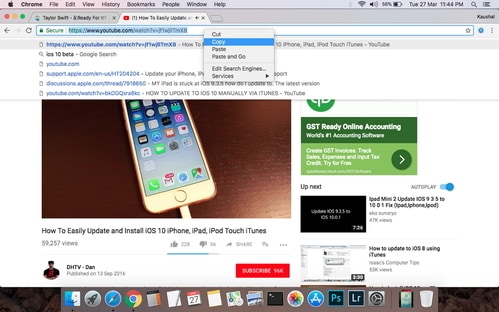
Step 2. Open https://clipconverter.io/ on your Mac browser. Paste the copied video link to Video URL to Download tab and click Continue.
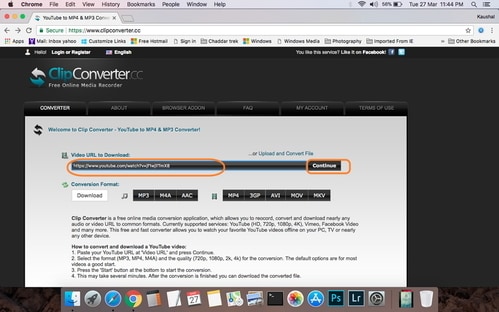
Step 3. The program will show the different video quality and resolution from which you can select the desired option. If needed, you can also select the format- MP3, MP4, M4A, and others in which you want the downloaded video.
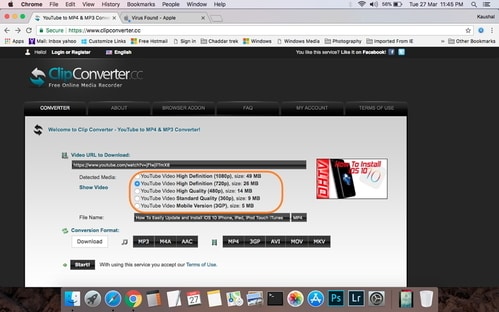
Step 4. Hit the Start button to proceed with the video download. Once the process is complete, you can download the converted YouTube file from the program interface.
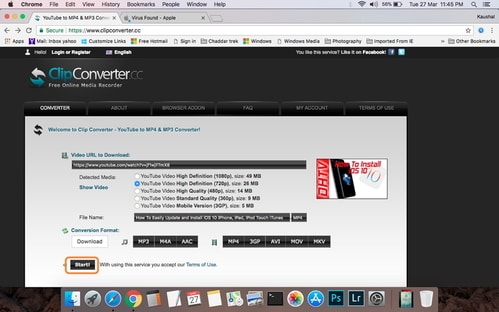
Part 4. Save YouTube Video with VLC Player
VLC is a popular and free to use open-source media platform that can not only play your videos but also perform a host of other functions including YouTube video download. So if you are in no mood to install any third-party software, or use an online media recorder, VLC is there for you. Though the process is not as simple and straightforward as other methods, it will surely download your desired videos. Since VLC download the videos directly from the server of Google, the process is very fast.
Steps to Download YouTube Videos Using VLC Player
Step 1. Open the YouTube video that you want to download on your Mac browser and copy its link.
Step 2. Open the VLC Media player on your Mac. Select File and then Open Network option.

Step 3. Select the Network tab and paste the copied YouTube URL at the box. The video will start playing.
Step 4. Select Window and from the drop-down menu click Media Information. A new pop-up window showing video information will appear. At the given page, copy the link at the Location bar at the bottom, This URL shows the exact YouTube video link from the Google Server. Copy the link.
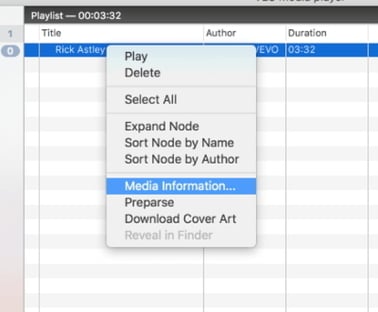
Step 5. Paste this new link at the address bar of your Mac browser.
Step 6. The video will start playing in our browser from where you need to right-click and select Save As or Save Video As… option. Then you can quickly download and save the video on your Mac’s hard drive.
The above listed are different types of YouTube downloader Mac. You can select from the methods that best suit your requirements. Overall, considering the quality, speed, ease of use, and added functions, Wondershare UniConverter proves to be the best solution for downloading YouTube videos to Mac.
Christine Smith
chief Editor