Top 8 Alternatives to Aegisub: Subtitle Editing Made Easy
Aegisub is arguably one of the most Advanced subtitle editors. Most people love this open-source software because it is free to use and has all the basic features you need to start. However, there are many alternatives to Aegisus offering similar or better results. In this article, we explore the top ten alternatives to Aegisub and recommend a tool you will find easy to integrate into your projects.
In this article
Part 1: Introduction to Aegisub Advanced Subtitle Editor: Why is it Popular
Aegisub is an open-source subtitle editor, which is widely known for its extensive range of features. Aegisub website is a user-friendly platform where you can easily edit ou get access to an intuitive interface and several essential editing features like text correction, timing adjustment, and spell-checking. and synchronize subtitles. By supporting multiple video formats, the Aegisub online tool offers advanced tools like timecode automation and audio waveform visualization. You also have the Aegisub Mac download option that comes with scripting capabilities for automating repetitive tasks.
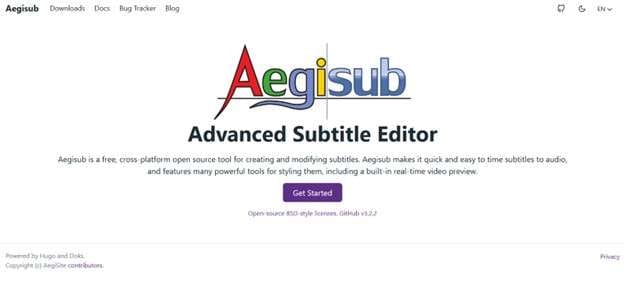
Pros
- User-friendly interface
- Advanced subtitle editing features
- Detailed Aegisub tutorial to get you started with the editing features
- Cross-platform compatibility (Windows, macOS, Linux)
- Extensive community support
Cons
- The steeper learning curve for beginners
Part 2: Top 8 Aegisub Alternatives for Effortless Subtitle Editing
Choosing the right subtitles editor will depend more on the needs of your project. You will also need to consider the features provided and the tool’s ease of use. We have compiled a list of alternatives to Aegisub's advanced subtitle editor that you can try for different functionalities.
- Gaupol
- Subtitle Edit
- Jubler
- AHD Subtitles Maker
- SubtitleComposer
- Subtitle Workshop
- VisualSubSync
- Clideo
1. Gaupol
Gaupol is a great choice that can serve as an alternative to Aegisub Mac and Aegisub Android subtitle editors. The lightweight subtitle editor focuses mainly on simplicity. You get access to an intuitive interface and several essential editing features like text correction and spell-checking.
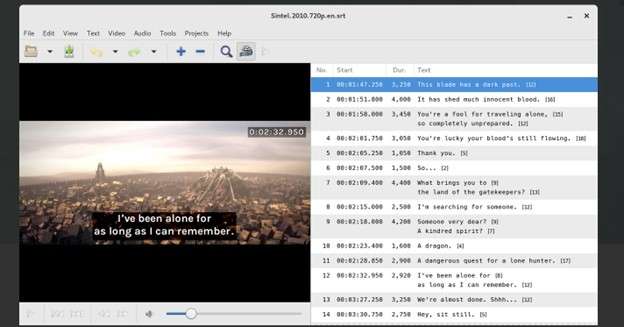
Pros:
- Simple and intuitive interface
- Lightweight and user-friendly
- Wide range of subtitle format support
- Basic subtitle editing features
Cons:
- Limited advanced features compared to other Aegisub alternatives
2. Subtitle Edit
Subtitle Edit is a nice alternative to Aegisub software. The feature-rich subtitle editor comes with an intuitive user interface with a variant of editing tools. The tool supports a range of subtitle formats and features such as automatic caption generation, waveform visualization, and spell-checking. It also offers advanced functionalities like translation, synchronization, and batch conversion.
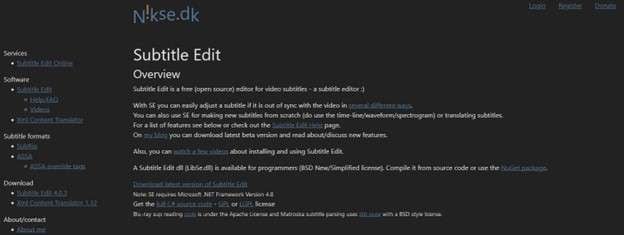
Pros
- User-friendly interface
- Comprehensive subtitle editing features
- Advanced synchronization and translation tools
- Wide range of subtitle format support
Cons:
- Limited cross-platform compatibility as it supports Windows only
3. Jubler
Jubler works perfectly as an Aegisub Mac alternative. It comes with a cross-platform application that supports multiple subtitle formats, allowing you to work with files from different sources. The software also offers features such as translation mode, spell-checking, and visual timeline editing. You can see all the changes immediately on the real-time preview as you edit.
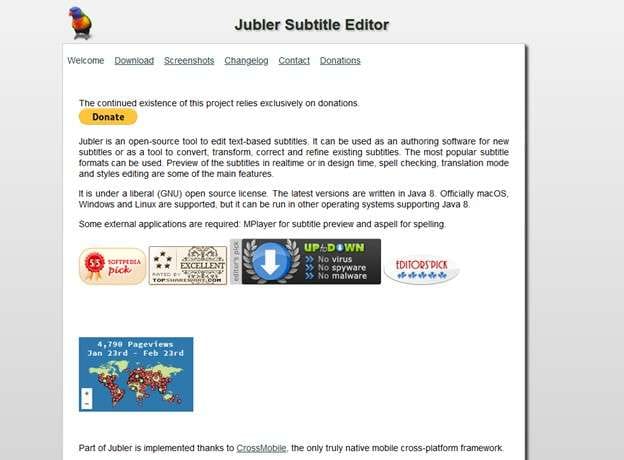
Pros:
- Cross-platform compatibility (macOS, Windows, Linux)
- Spell-checking and translation mode
- Real-time preview
- Batch processing
Cons:
- Limited advanced features compared to some alternatives
4. AHD Subtitles Maker
Another popular Aegsub alternative is AHD Subtitles Maker. The software comes as a complete solution to adding and editing subtitles in videos. AHD Subtitles Maker can be used for text-based subtitle formats or professionally to automatically create accurate subtitles.
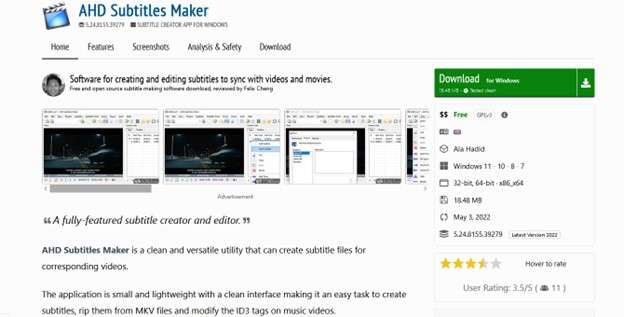
Pros
- Free and easy to use
- Automatic audio transcription
- Support for various video and subtitle formats
- Customization options for fonts, colors, and effect
Cons
- Time-consuming
- Difficult to sync and not compatible with different operating systems.
- Requires downloading and manual entering of captions
5. SubtitleComposer
When looking for an Aegisub download alternative, SubtitleComposer may be a great choice, the comprehensive subtitle editing tool offers users advanced features for subtitling. You get precise subtitle synchronization and manipulation for multiple subtitle formats. The interface is user-friendly with additional features like frame-based editing and spell-checking.
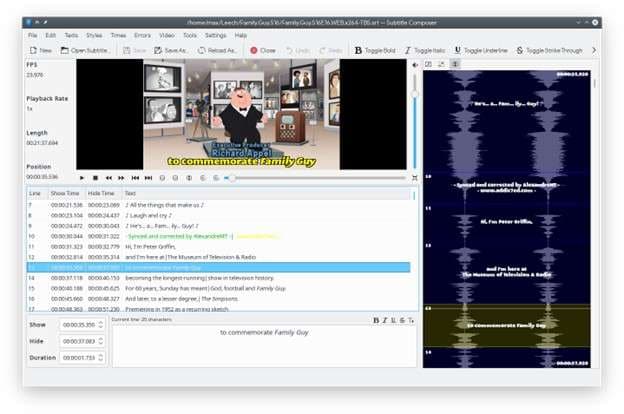
Pros:
- User-friendly interface
- Powerful subtitle manipulation features
- Extensive subtitle format support
- Frame-based editing and visual timeline
Cons:
- Limited advanced features compared to tools in this list
6. Subtitle Workshop
Subtitle Workshop is another powerful subtitle editor with a wide range of tools for professional subtitle editing. The software supports multiple subtitle formats and offers users advanced features like frame rate conversion, time shifting, and style editing. With a customizable interface, you can easily adapt your workflow to meet your project needs.
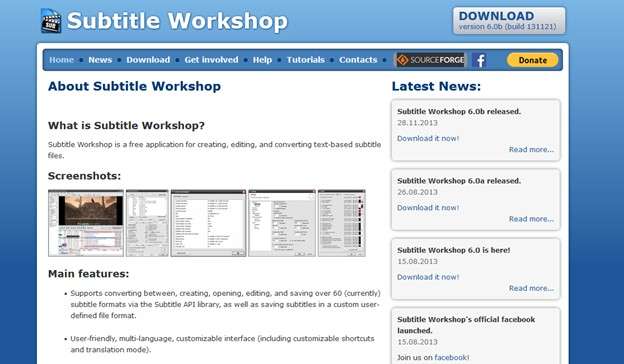
Pros:
- Customizable user interface
- Professional-grade subtitle editing features
- Extensive subtitle format support
- Batch processing capabilities
Cons:
- Limited cross-platform compatibility (Windows only)
7.VisualSubSync
VisualSubSync is another great alternative to Aegisub subtitle editor. The tool is designed for professional users interested in advanced synchronization capabilities. You get access to a visual timeline interface where you can adjust subtitles precisely. Other readily available features include automatic translation, synchronization, and spell-checking.

Pros:
- Visual timeline interface
- Advanced synchronization features
- Extensive subtitle format support
- Automatic synchronization and translation
Cons:
- Limited cross-platform compatibility (Windows only)
8. Clideo
When looking for an easy-to-use alternative to Aegisub subtitle maker, Clideo can be a great choice. The simplified video editor allows you to add SRT and other subtitle files forma to a video in only a few clicks. It offers a highlight intuitive platform for editing and enhancing the subtitles to quickly synchronize with your video.
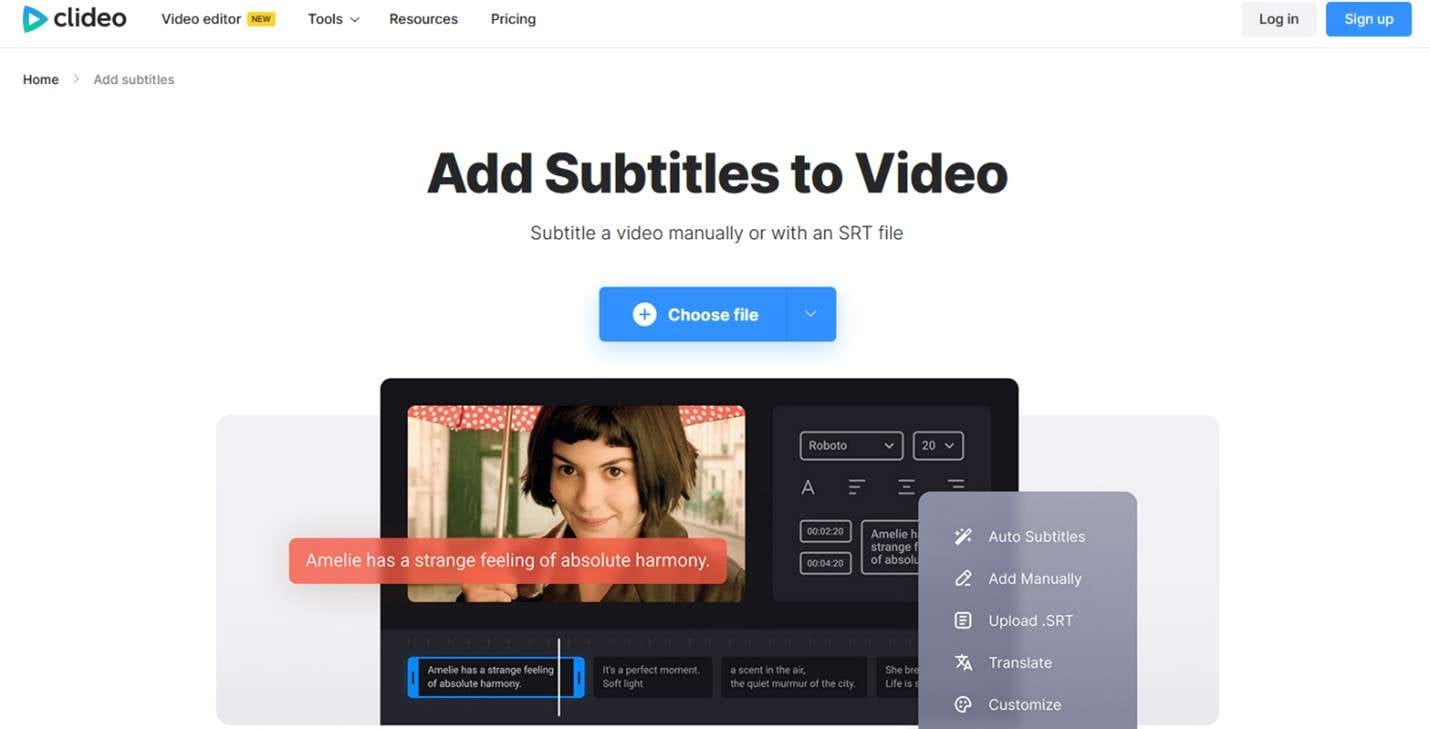
Pros
- An easy-to-use platform
- Quick addition and edit of subtitles to any video
- A powerful video editor
- Option to edit subtitle’s fonts, colors, and style
Cons
- Tools feel disjointed when used one at a time
- Long waits for even simple rendering
- Not too many editing tools
- Downloads are huge and slow
Part 3: Best Aegisub Subtitling Alternative: UniConverter
The tools highlighted above are good alternative options for Aegisub. However, none come close to UniConverter in terms of ease of use and efficiency. The software supports all subtitle formats and allows users to make subtitles with custom font types, sizes, colors, and subtitle positions.
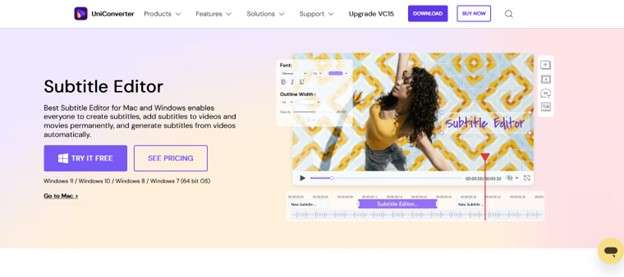
Here are some of the reasons why UniConverter is the best alternative subtitling software:
- Quickly add, edit, and adjust subtitles to your video.
- An all-in-one video toolbox with a GIF maker, Screen Recorder, and VR converter.
- Convert video to over 1000 video/audio formats.
- Burn video to DVD with a few clicks.
- Supported Windows and macOS
How to Edit Subtitles with UniConverter
UniConverter allows you to import and edit local subtitles effortlessly. You can achieve this and more using the Subtitles Editor feature on the software. The steps are simple and easy to follow. Here is a brief step-by-step guide to get you started:
Step 1 Load Your Video File to UniConverter
Launch UniConverter on your PC. Click Editor on the Home interface and Subtitle to open your local storage. This allows you to select the video file you want and import it into the software. Once uploaded, it will start playing automatically on the subtitle editor.
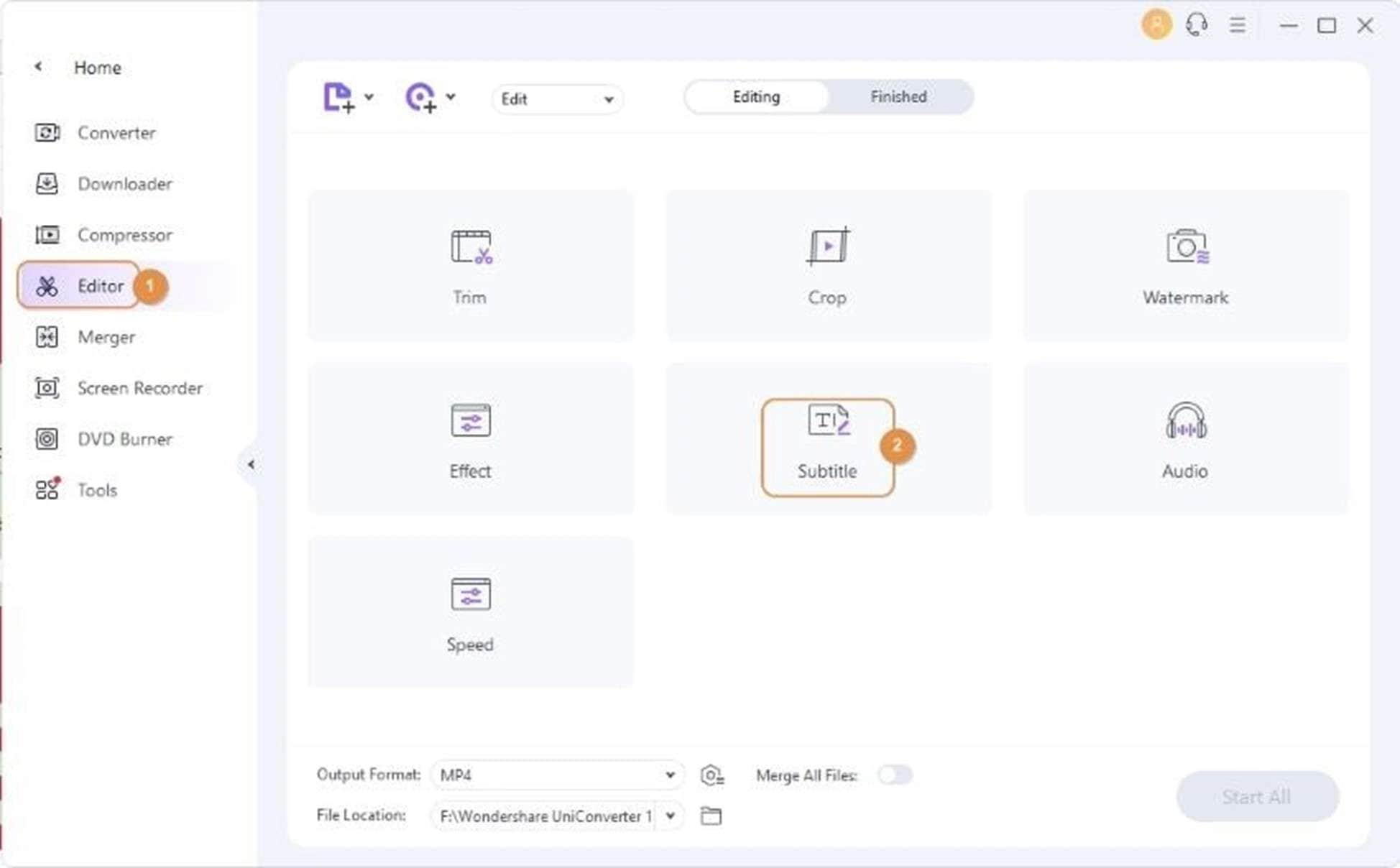
Step 2 Start the Subtitle Editor
Click drop-down arrow on the subtitle tab to start the Subtitle menu. The default is No Subtitle, but it gives you several options to edit your subtitles:
- No subtitle: used to remove subtitle tracks from the video
- Add: Quickly add subtitles/captions to the video
- Keep all subtitle track (s): Ensures the subtitle tracks remain intact and can be turned on or off after converting the video to MOV or MP4
- Embed subtitle(s): Find all the subtitles contained in your video
- Export subtitle (s): Extract the captions/subtitle tracks from the video for saving the formats .srt, .ssa, or .ass files.
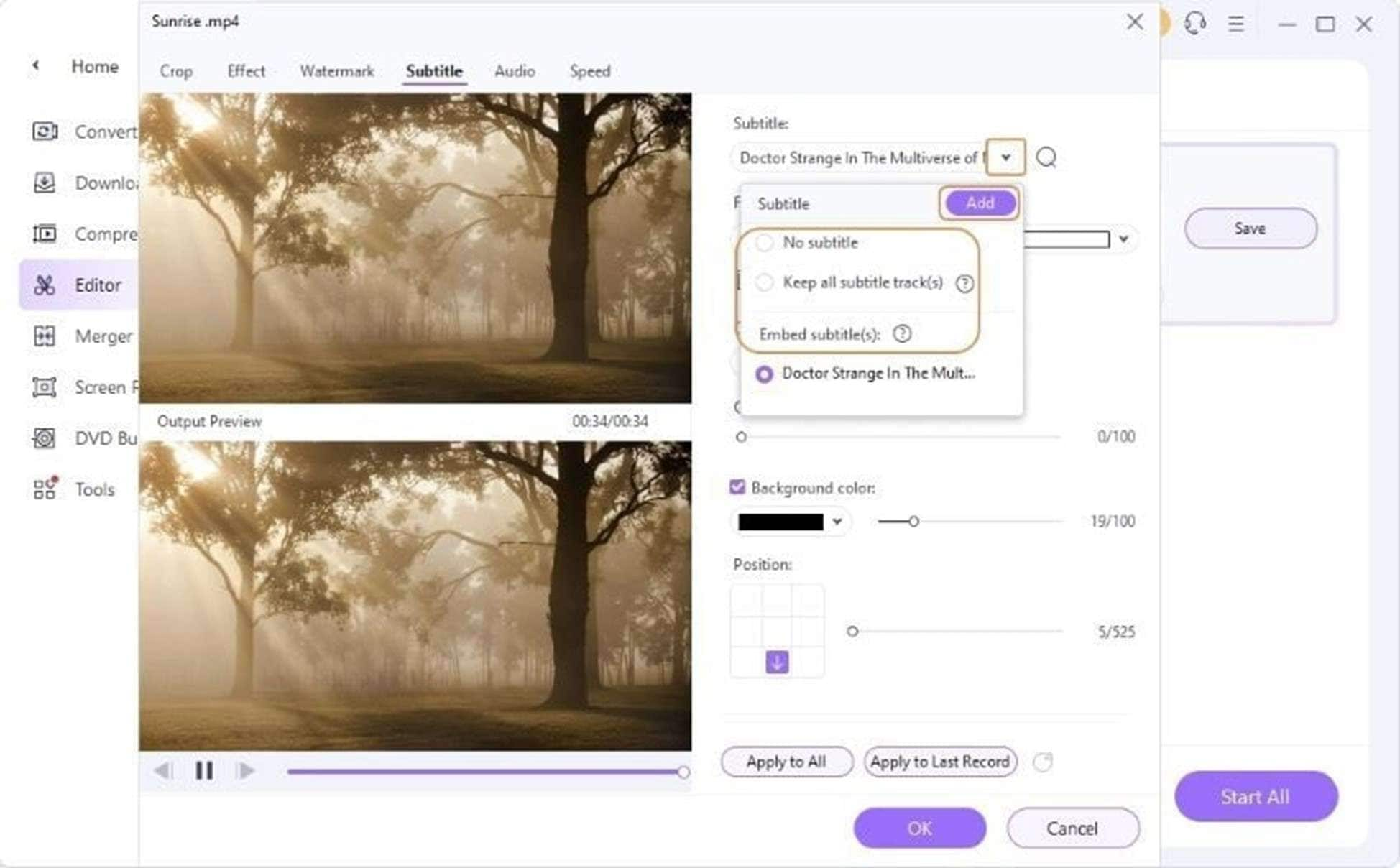
Step 3 Edit the Subtitle on the Video
Click Add to import subtitle files from your local storage to the video. Edit the font, style, position, and other components to make the subtitles more appealing on the video.
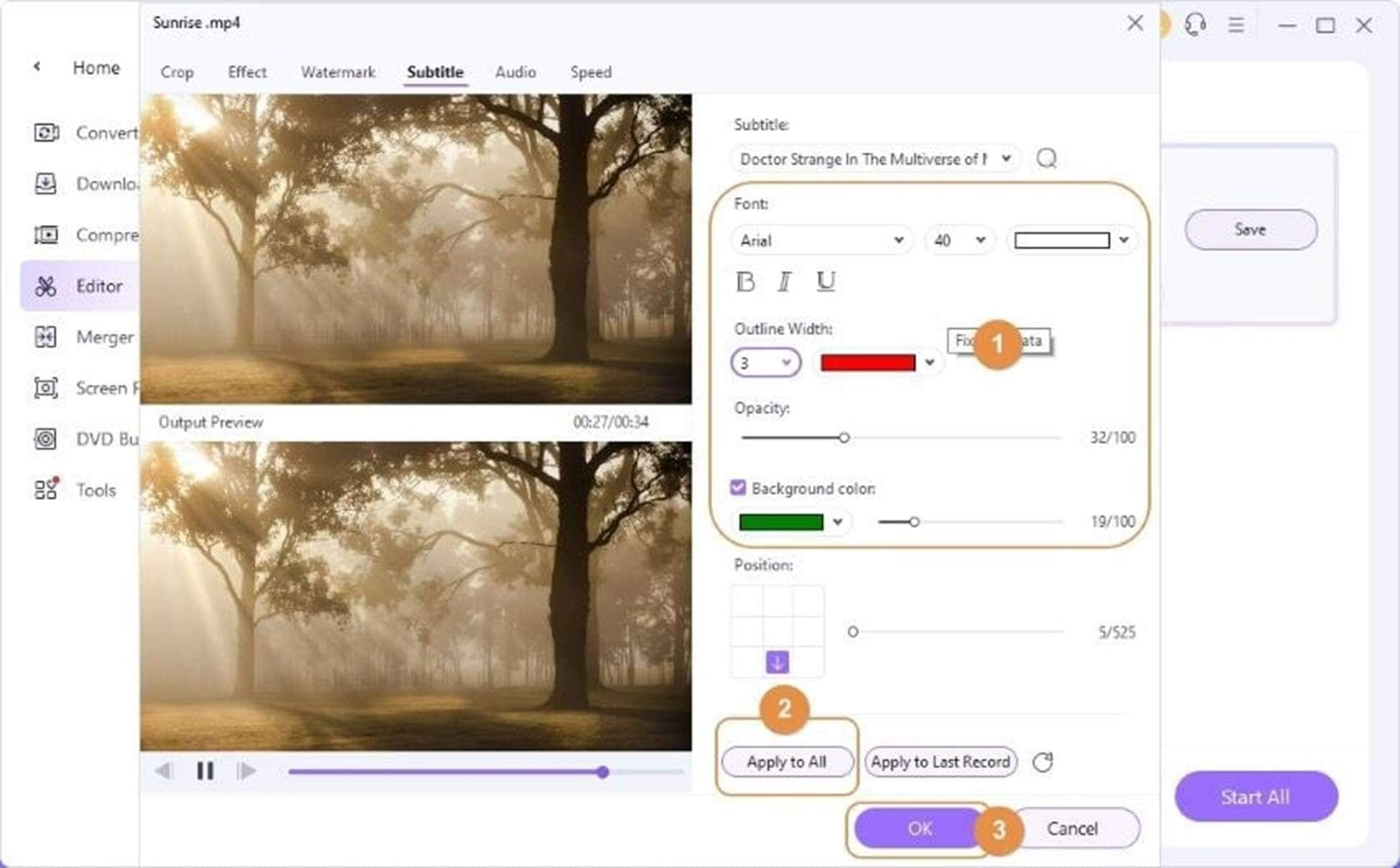
Step 4 Preview Edited Video (Optioal)
Preview the view before conversion to make sure that everything is clean and polished. Hover the mouse cursor on top of the thumbnail and click on the Play icon. Once satisfied with the preview, close the window, ready to export the video.
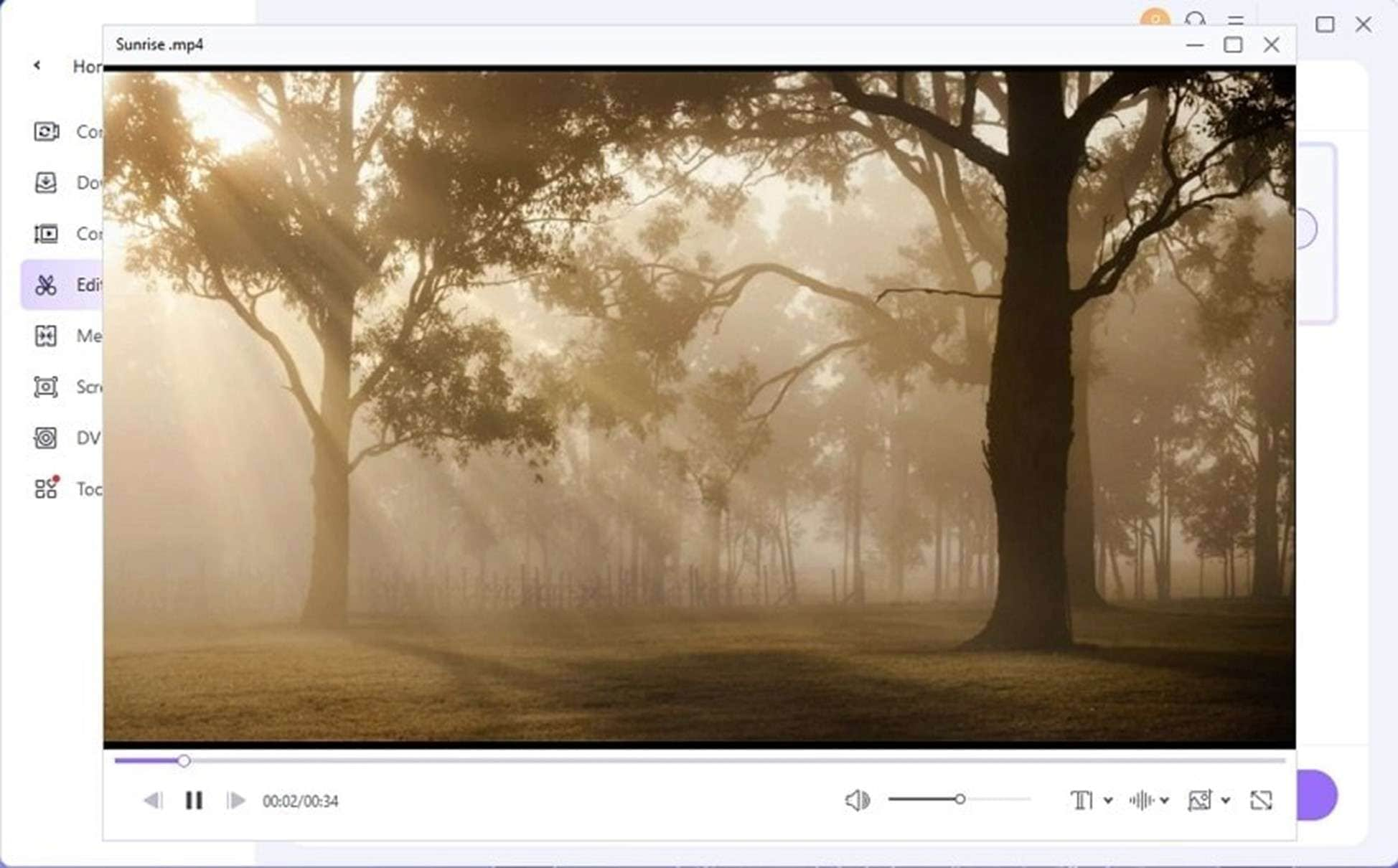
Step 5 Export to MP4 or MOV files.
On the Output Format menu, Click Video and choose your target format. You can also specify the resolution and folder path for saving. Click Start All and wait for the software to finish the conversion.
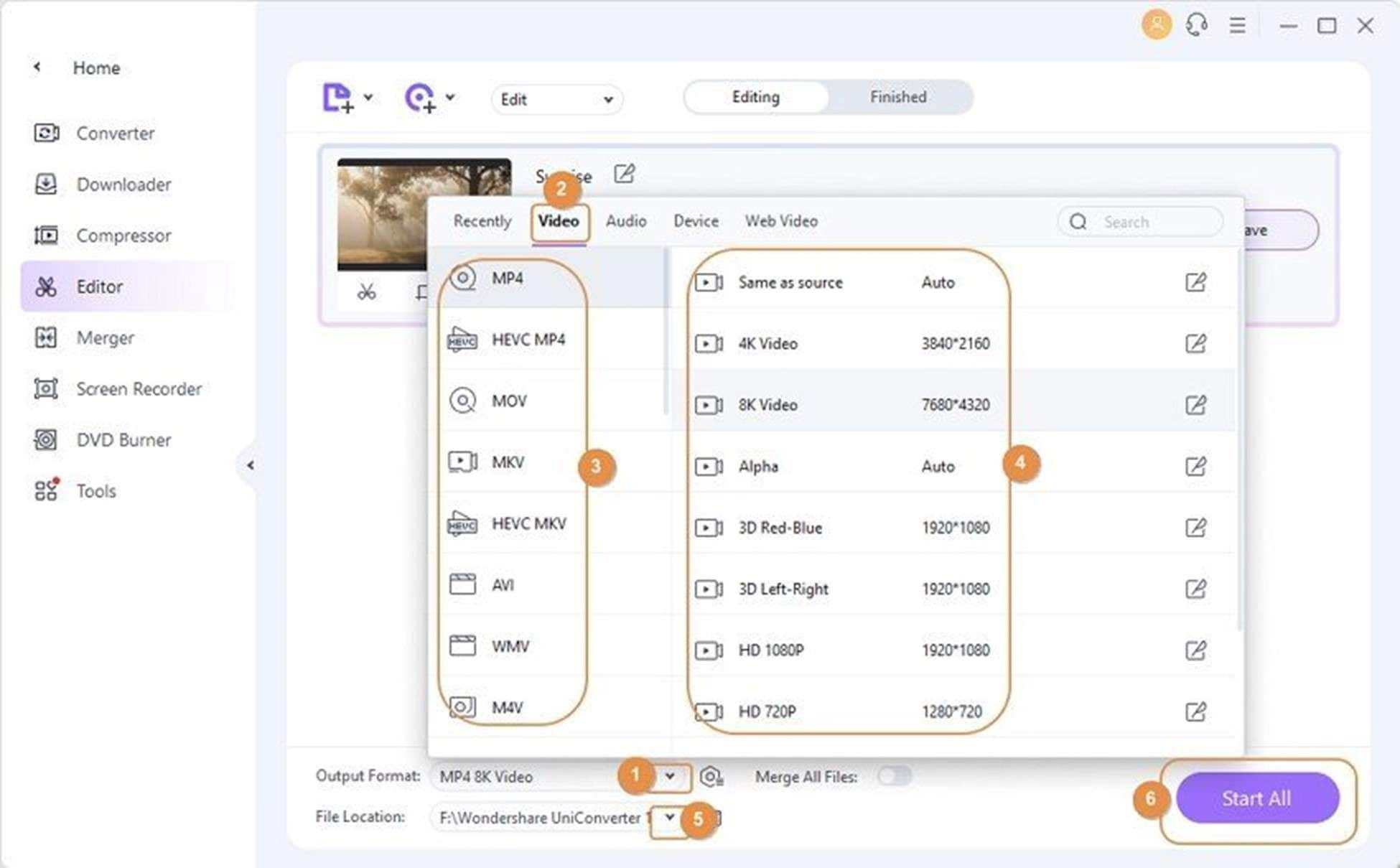
Conclusion
Subtitle editing plays an important role in video creation. By choosing the right subtitling software, you can significantly impact your video’s reach and engagement. In this article, we introduced you to our top alternatives for Aegisub subtitle editor. We have looked into the pros and cons of each, demonstrating how each is different. However, we highly recommend UniConverter as the best alternative to Aegisub. It comes with both basic and advanced features that will make your subtitle editing tasks a breeze.



