Make Your Videos Accessible to Everyone: Top 10 Captioning Software
Adding captions is one of the easiest ways to make your videos more engaging and access more audiences. With closed captions, they can be turned on and off at any time, giving viewers the freedom to choose what they want. Closed captioning software allows you to quickly and effortlessly add captions to your videos. Choosing a good auto captioning software will save you time and allow you to appeal to your audience. In this article, we explore the best captioning software and find out which one meets your needs.
In this article
Part 1: Best Captioning Software: UniConverter
When looking for the best video caption software, on top of the list is UniConverter. The comprehensive video converter software is easy to use and generates captions with a few clicks. You also get the option to convert your video to multiple formats depending on your target audience. Backed with artificial intelligence, you are sure to generate highly accurate and efficient captions.
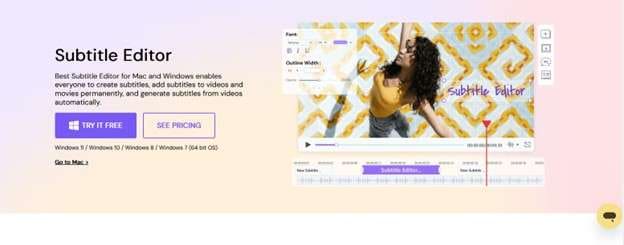
Key Features
UniConverter is made with the user in mind. It has all the features necessary for adding closed captions and ensuring they flow seamlessly throughout the video. Some of the key features include:
- Quickly generate, edit, and adjust closed captions to your videos
- Convert videos with captions to over 1000 video and audio formats
- Option to create video captions manually or add SRT files directly
- Additional features like a VR converter, GIF maker, and Screen Recorder
- A built-in editor for additional video editing functions
How to Add Closed Captions with UniConverter
Captioning your videos with UniConverter I quick and easy. The software has all the features in one place, allowing you to add captions and save the new video in minutes. Here is a step-by-step guide to get you started:
Step 1 Launch UniConverter and Upload Your Video
Install and launch UniConverter on your PC. Click the Editor, and then the Subtitle button to upload the video you want to add captions.
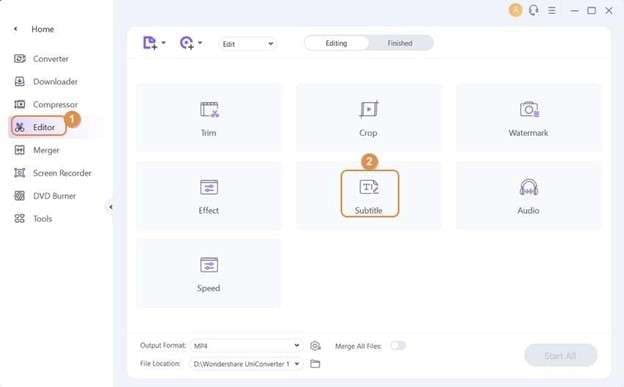
Step 2 Add and Edit Your Captions
When you upload the video, it will start playing on the subtitle window. You may need to pause it to easily add the captions. Click the Subtitle tab and then the Add icon next to it to upload a caption or subtitle file from your local storage. You may also click on the Search Button to access a subtitle website where you can search for your video subtitles.
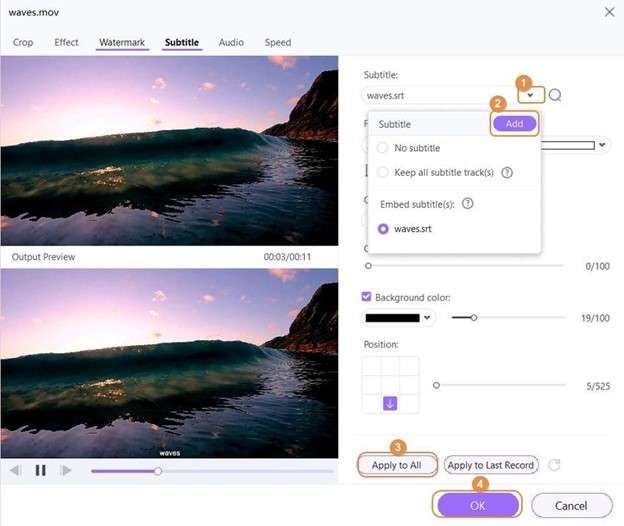
Step 3 Customize Your Caption and Export Video
After adding captions to your video, make the necessary customizations by adjusting its appearance. Once satisfied, convert the video to a desired format, and then Click Start All or Save to export it.
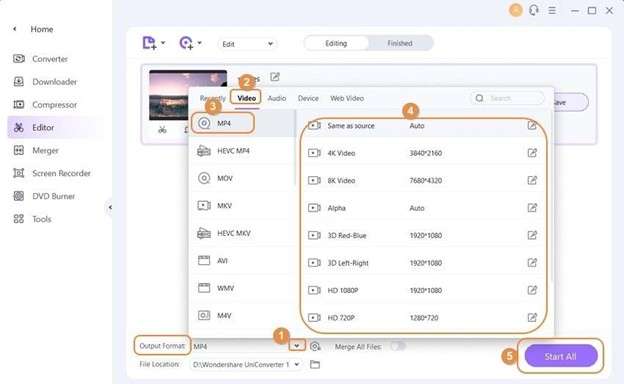
Part 2: Alternative Closed Captioning Software: 10 Free and Paid Tools
Video caption software do the great work of transcribing audio from video footage. These tools usually incorporate machine learning to provide the most accurate transcription. We have compiled a list of the top paid and free closed captioning software that you can use in your projects.
- Subly
- Premiere Pro
- Riverside
- YouTube
- Rev
- 3playmedia
- AHD Subtitles Maker
- CaptioningStar
- Txtplay
- Veed.io
1. Subly
Subly is a great closed captioning software that comes with an automatic, precise subtitle generator. The software allows you to import movies from TikTok, YouTube, or Vimeo to start generating captions. You also have the option to upload a document from your computer for direct translation. The editor in the software allows you to quickly adjust the captions in real time.
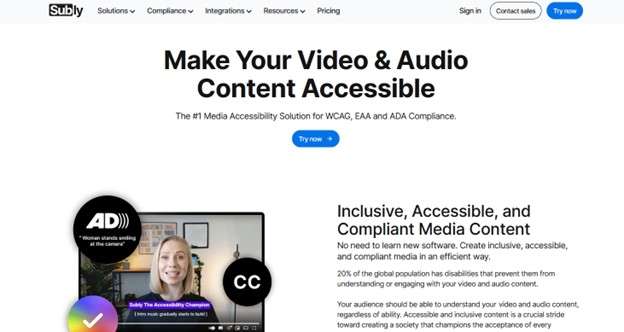
Key Features
- Select a video captioning style of your own
- Translation for more than 31 languages
- Export the video caption in the format you like.
2. Premiere Pro
This is one of the top closed captioning software. It comes with an unmatched toolkit that allows you to edit videos for the web, film, and more. It also has specific features for creating cinematic-quality videos, such as a captioning tool, HDR support, graphics, free stock video, music, an auto reframe tool, and more.
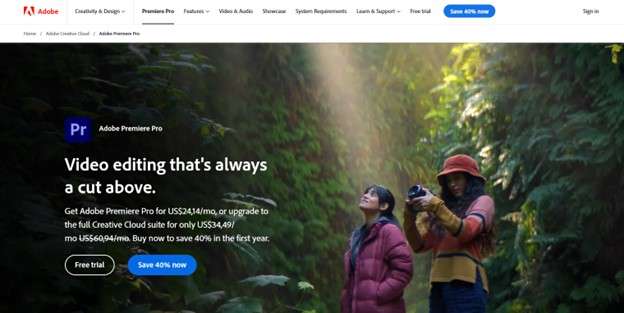
Key Features
- Automatic transcription with the built-in speech-to-text feature
- Manual editing with a dedicated captions panel
- Multiple caption format, including closed and open captions
- A variety of caption customization options and video export formats
3. Riverside
Riverside is a great captioning tool that also serves as a recording platform. The tool allows you to get highly accurate transcription without using a third-party application. Once you have made a recording, you can instantly translate it into more than 100 languages and generate the relevant captions. This allows you to do everything from recording to captioning without leaving the platform.
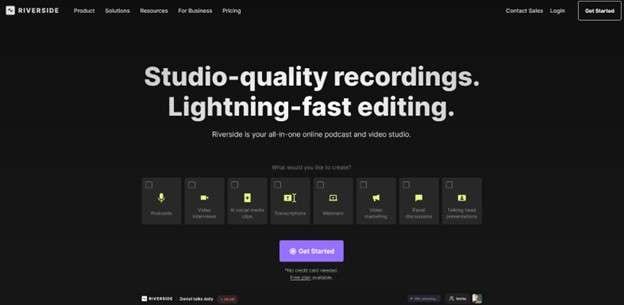
Key Features
- Captions are made available immediately after recording
- Automated AI transcription for fast and reliable captions
- Accurate captions in more than 100 languages
4. YouTube
For content creators who use primarily YouTube, you can use the built-in closed captioning tool. The platform offers creators speech recognition software for generating closed captions of the uploaded video.The feature is found in the YouTube Studio and will generate captions with a few clicks. Just like that, you can use YouTube as a free captioning software.
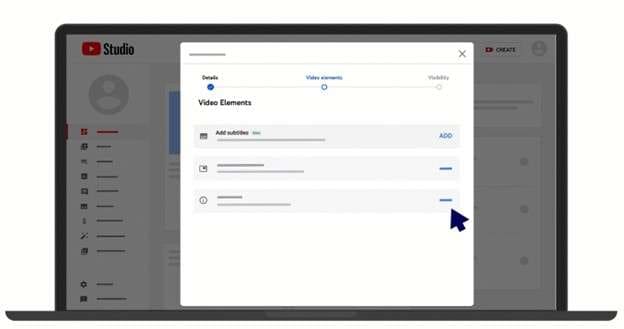
Key Features:
- Automatic caption creation by machine learning algorithms
- Available for pre-recorded content and live streaming
- Option to edit or delete captions after generation
5. Rev
Rev is a closed captioning software that provides results with a speedy turnaround time of five minutes. You only need to upload your video and the application will take care of the rest. It allows you to get Zoom transcriptions and divide closed captions by individual. It also comes with a custom lexicon function for expanding edits as you go.
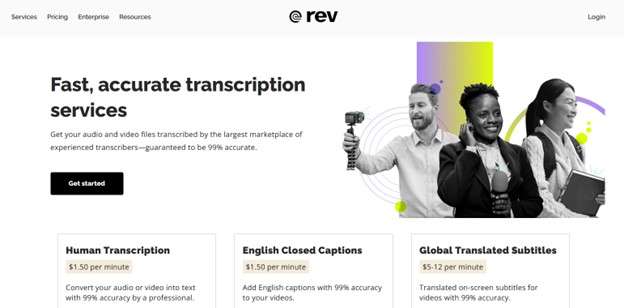
Key Features
- Quick turnaround with 5 minutes of closed captions deliver
- 90% accuracy is assured
- Human transcription is available at a cost
- Built-in video editor
6. 3playmedia
3play Media is a brilliant choice when looking for closed captioning free software. The tool provides fast and accurate captions that adhere to the most recent CVAA, ADA, and FCC rules. It also has a quick turnaround for precise transcriptions that go through two rounds of editing for correctness. With the premium option, the turnaround time may be two hours to four days depending on the length of your video.
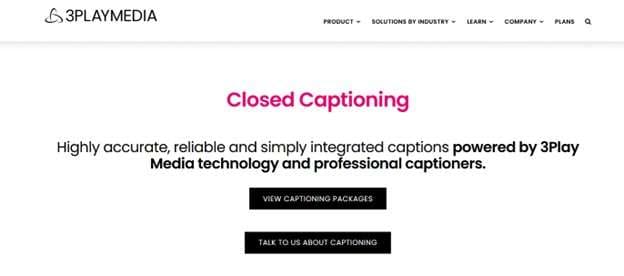
Key Features:
- Service complies with all applicable laws
- About 50 distinct file types supported
- Ensures accuracy through the two-step transcription procedure
- Can instantly monitor your development
7. AHD Subtitles Maker
The AHD Subtitles Maker is another closed captioning free software. Being one of the lightest alternatives. AHD captioning software is readily accessible to Windows users. The audio transcription feature allows you to convert audio to text, giving you more options for your outcome. You also get access to a caption synchronization option for editing the subtitles to match the audio.
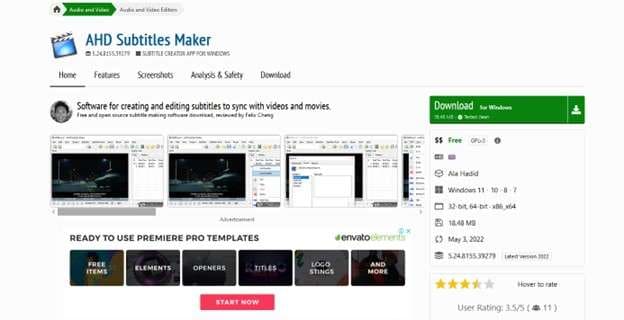
Key Features:
- Crop and alter the text using available tools
- Supports Final DVD subtitles, Cut Pro, and Adobe Encore
- Utilizes Features of Google Translation
8. CaptioningStar
CaptioningStar is lauded for being a great video caption software. The user-friendly tool comes with distinct captioning options, including open captioning and real-time captioning. You also have the option for emergency live captioning and export the video in the format that you want. With well-known video hosting services like YouTube and Vimeo already incorporated, this is one of the most versatile tools.
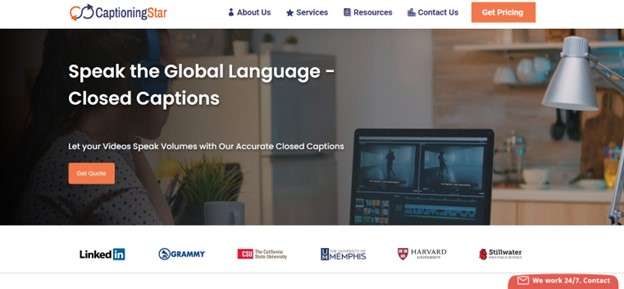
Key Features:
- Allows for live stream captioning
- Able to give captioning in English and Spanish
- Video files are simple to upload
- Customer support is always available
9. Txtplay
For Mac users, Txtplay is a great closed captioning software. It works seamlessly with YouTube, Twitch, Brightcove, Vimeo, Teams, and Zoom among other platforms. Upload your video to the platform and the speech recognition software will do its magic. You can have the software run in the background as you complete other tasks.
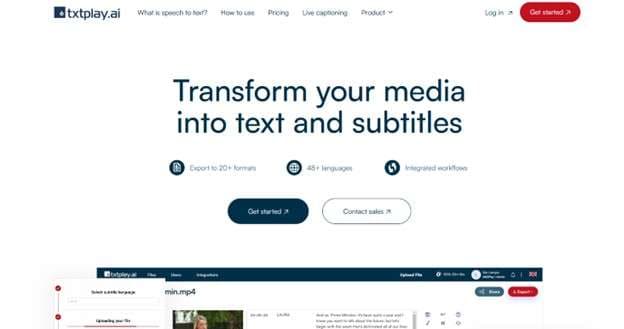
Key Features
- 48 different language transcriptions
- Includes more than 20 download formats
- Simple uploading and downloading
10. Veed.io
Veed.io is another free captioning software option. The free editor allows you to quickly create and add captions to your videos. It also comes with features to translate your webinars and Zoom calls into 100 different languages. You have the option to autogenerate captions, write them manually, or upload SRT files.
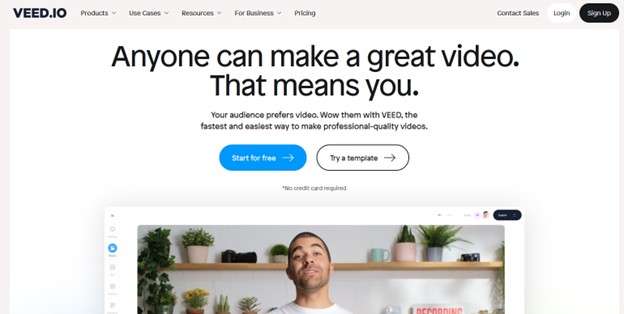
Key Features
- Auto generates captions in 100+ different languages
- Has a text-to-speech feature
- Option to change the style of your captions
- A powerful video editor for enhancing results
- Can add delay to make captions match real-time speech
Conclusion
Finding the right closed captioning software can be a challenge given the many options. However, the choice should depend on the kind of video you are working with and your project goals. While each of the tools reviewed here has its own strength, we recommend using the UniConverter closed captioning tool. The tool offers accurate captions and comes with a host of several other useful features.



