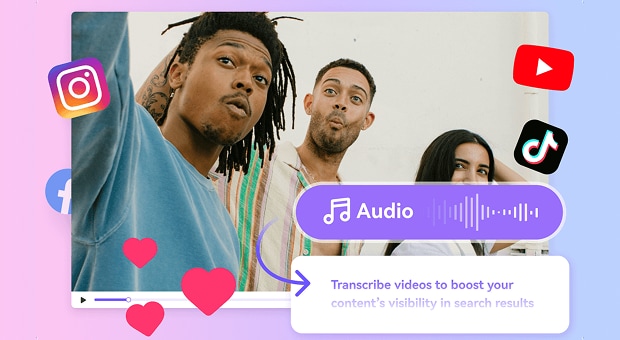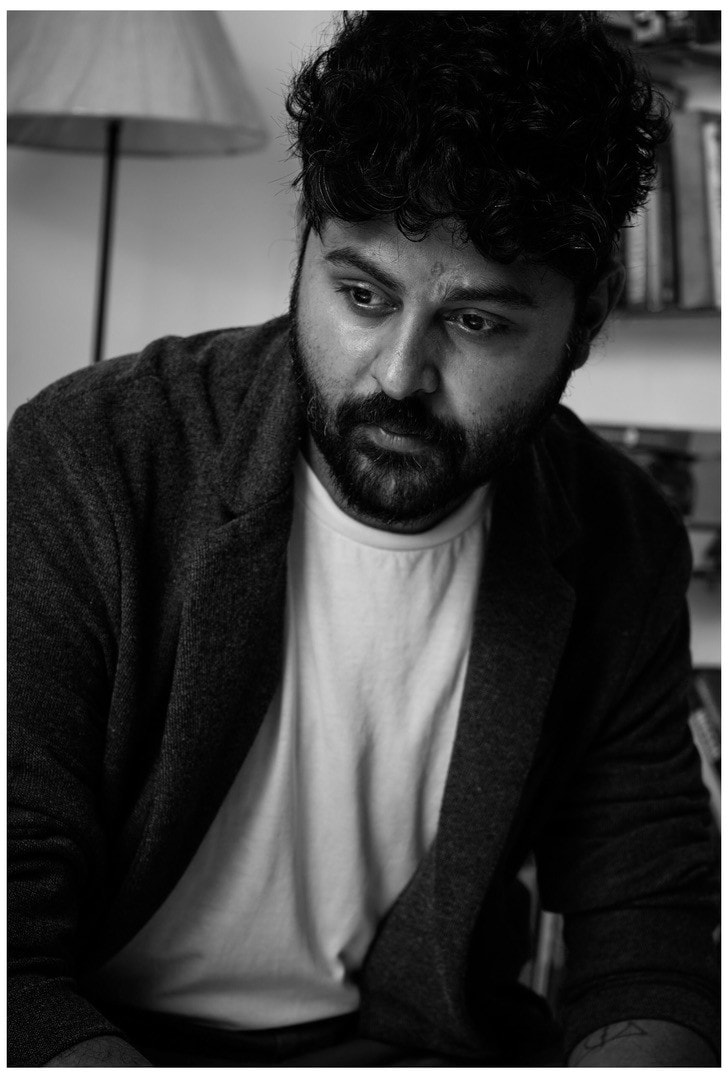Call recordings are not just about keeping a backup, but are often used for clarity, accountability, and staying in control of every conversation. If you are in the United States and using Google Voice, knowing how the Google Voice record feature works can make all the difference when managing client calls or business communications.
But most Google users do not realize that Google Voice comes with strict limitations. For instance, it only allows incoming call recordings, and there is no built-in way to transcribe important conversations for quick meeting notes. In this guide, we will help you understand how to record Google Voice and how there are tools that offer batch transcription features to transcribe your call recordings efficiently.
In this article
Part 1: What is Google Voice?
Google Voice is a cloud-based calling service by Google that allows users to make and receive phone calls, send text messages, and manage voicemail. You can consider Google Voice as an alternative to Microsoft Skype with major limitations. Google Voice is designed for both personal and business use and integrates seamlessly with other Google Workspace tools like Gmail, Google Calendar, and Meet.
Key Features
Virtual Phone Number
Registered users get a dedicated Google Voice number that can route calls to multiple devices. This makes it easy to stay connected without revealing your personal number to strangers or professional connections.
Call Forwarding and Filtering
Google Voice allows you to set up custom rules for forwarding calls, screening unknown numbers, blocking spam, and filtering voicemails by priority.
Cross-Device Access
Google Voice works across Android, iOS, and web platforms, giving users the ability to manage calls, texts, and voicemails from different regions where Google Voice is permitted.
Pros & Cons
Google Voice Price:
- Free: Personal Use
- Starter Plan (monthly): $10/license (up to 10 users)
- Standard Plan (monthly): $20/license (unlimited users)
- Premier Plan (monthly): $30/license (unlimited users and global calls)
Accurate Batch Audio to Text Converter for Win and Mac
Part 2: How to Record a Call on Google Voice on PC
Google Voice includes a built-in recording feature, but with a key restriction. As per Google’s official guidelines, the Google Voice record is only available for incoming calls, and the recording must be manually started. As per the guidelines, outgoing calls cannot be recorded through Google’s native setup.
Here’s how to enable and use the Google Voice record feature on PC:
Step 1
Go to voice.google.com and sign in with your Google account. Make sure you are using a Workspace or personal account eligible for call handling.
Step 2
Click the gear icon in the upper-right corner to open Settings. From here, navigate to the Calls section, and turn on Incoming call options. This setting allows manual recording of calls by using the keyboard shortcut.
Step 3
When you receive a call on Google Voice, press 4 on your keyboard. A voice prompt will play, which will alert both parties that the call is being recorded.
Step 4
To end the recording, press 4 again or simply hang up. The recording will be saved in your Google Voice inbox, which you can access under the Voicemail tab.
Part 3: How to Record a Call on Google Voice on Mobile
Similarly to the desktop version, Google Voice also works on mobile devices. Whether you are using an Android or iOS device, the Google Voice app offers the same incoming call recording feature available on desktop.
Here’s how you can use the Google Voice record function from your smartphone:
Step 1
Install the Google Voice app from the Play Store (Android) or App Store (iOS). Sign in with your Google account and link your phone number to complete the setup.
Step 2
Open the app, tap the menu icon in the top-left corner, then go to Settings > Calls. From here, toggle on the Incoming call options to activate manual recording.
Step 3
When you receive a call, press 4 on your phone’s dial pad. A voice prompt will notify both parties that the recording has started.
Step 4
To stop recording, press 4 again or simply end the call. Your recording will be saved to your Google Voice inbox, which is auto-synced to your account and easily accessible from both mobile and web accounts.
Accurate Batch Audio to Text Converter for Win and Mac
Part 4: How to Access or Download Google Voice Call Recordings
Once you have recorded a call using Google Voice, the file is automatically saved to your account and accessible via the web interface. You can listen to it directly from your inbox or download it as an MP3 file for offline storage, sharing, or transcription.
Here’s how to download Google Voice recorded calls:
Step 1
Visit voice.google.com and log in with the account used to make or receive the recorded call.
Step 2
Click on the Calls tab in the left sidebar. This will show you a list of all your recent calls.
Step 3
Scroll through your call history and find the entry for the recorded call. Here, you will also see a play icon if the recording is available.
Step 4
Click the three vertical dots next to the call entry. From the dropdown menu, select Download. The recording will be saved to your computer as an MP3 file.
Part 5: How to Batch Transcribe Google Voice Call Recordings Using UniConverter
Google Voice does not offer a built-in call transcription feature for recorded calls. So if you need searchable, timestamped transcripts of your conversations, you can always rely on Wondershare UniConverter, which provides a reliable and fast solution to batch transcribe your Google Voice calls.
Here’s how to batch transcribe your Google Voice recordings:
Step 1
Launch Wondershare UniConverter and navigate to the Audio tab. Click on Speech-to-Text to open the transcription panel.
![]()
Step 2
Click Add File(s) and upload the MP3 files you previously downloaded from Google Voice. You can add multiple files at once for batch processing.
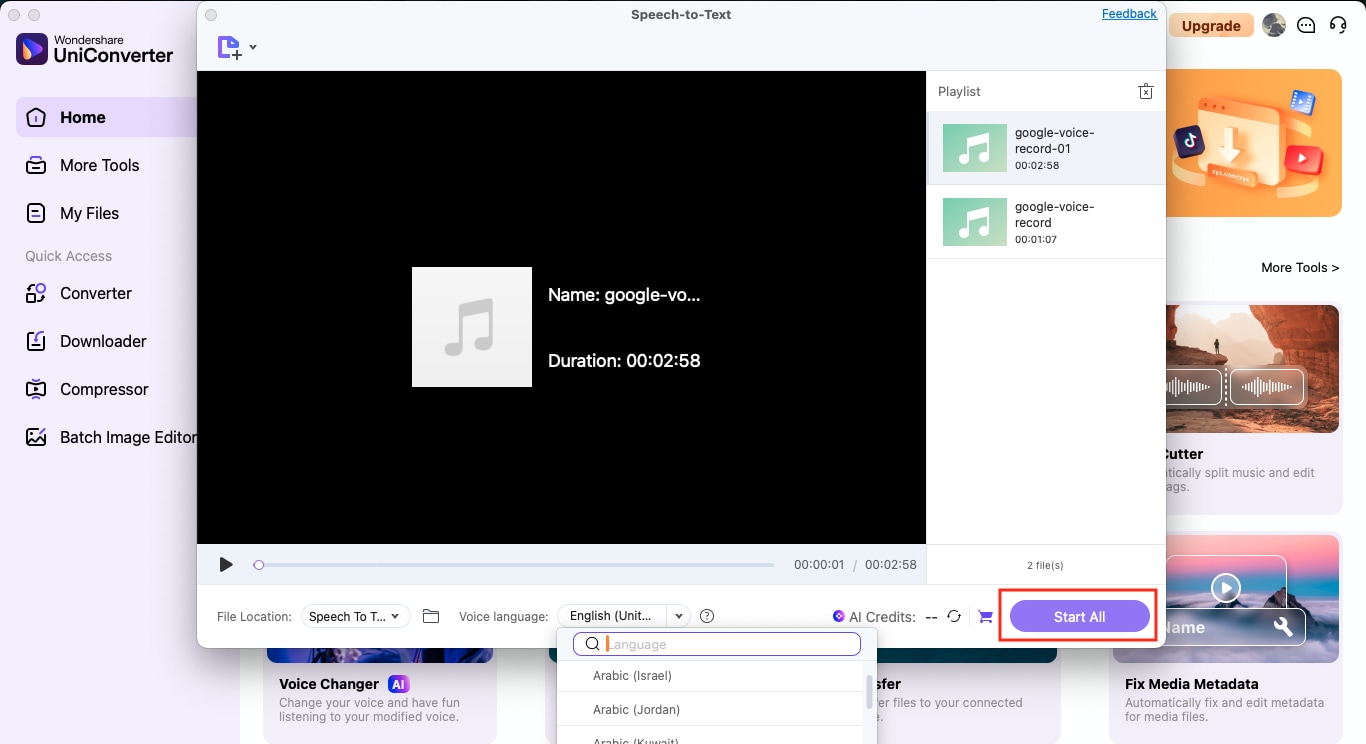
Step 3
Once your files are loaded, select the correct voice language (e.g., English – United States), and then click Start All. UniConverter will begin transcribing the audio into text, complete with time markers.
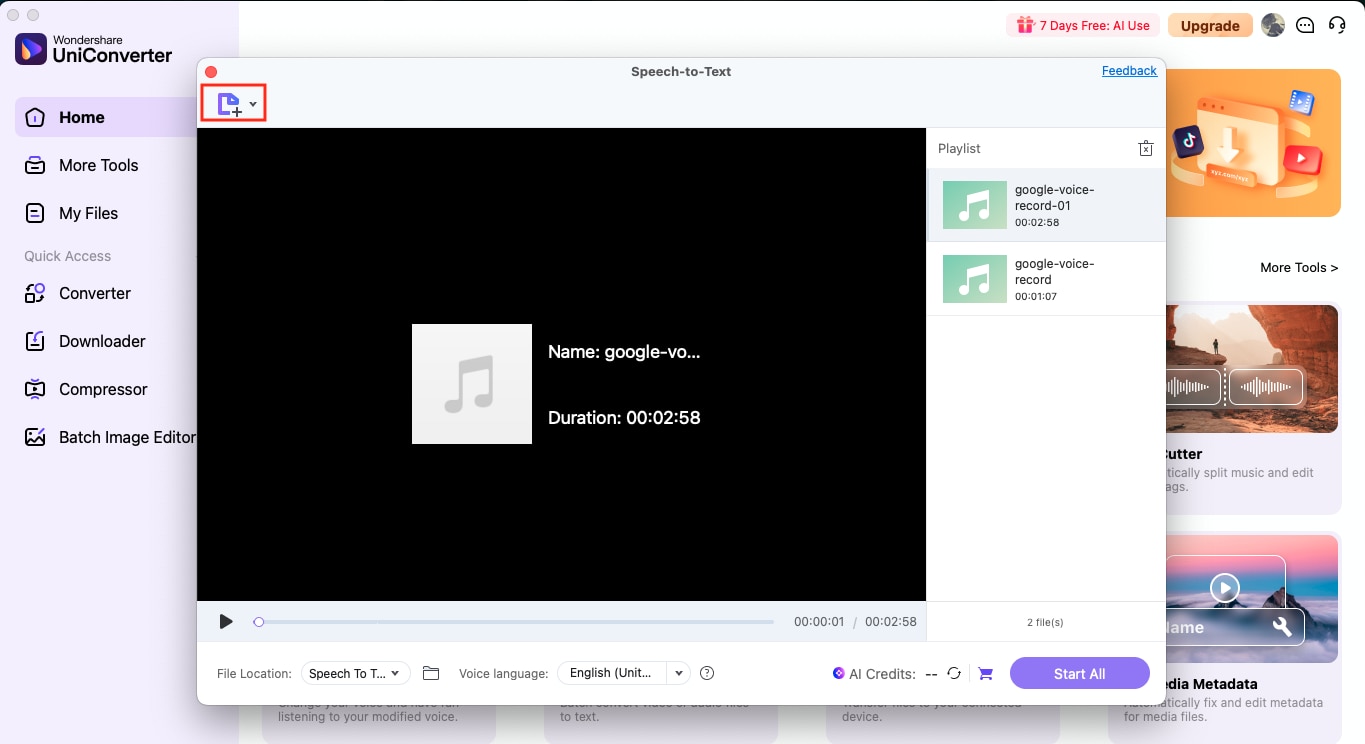
Step 4
After processing, the transcription will be saved locally on your system in the folder specified under the previously selected file location.
Conclusion
While Google Voice offers a simple way to handle calls across devices, its recording and transcription limitations can leave a gap, especially if you are managing critical conversations. Native Google Voice record feature is restricted to incoming calls only, and there’s no built-in transcription support for recorded audio.
That’s where Wondershare UniConverter steps in. With its Speech-to-Text feature, you can batch transcribe Google Voice recordings into clean, timestamped transcripts that turn scattered audio files into organized and readable insights. Try UniConverter’s Speech-to-Text today and streamline your Google Voice records in minutes.
Accurate Batch Audio to Text Converter for Win and Mac
FAQs
-
1. Can I use a Google Voice number for WhatsApp?
Yes, you can register a Google Voice number on WhatsApp, but it may not always work for verification, especially if WhatsApp flags it as a virtual number. SMS verification usually works, but voice verification may be required in some rare cases. -
2. Can I use Google Voice without a phone number?
No, Google Voice requires you to link an existing US-based phone number during setup. This is needed to verify your identity and route calls. Once verified, you can use the Google Voice number independently, but the initial linking is mandatory. -
3. Can you record Google Voice calls?
Yes, but only incoming calls can be recorded using Google Voice’s built-in feature. You must manually press 4 during the call to start and stop the recording. Outgoing call recording is not supported by default. -
4. How much is Google Voice monthly?
Google Voice offers multiple monthly plans for business owners, starting from $10 per user. If you want international calling with unlimited users, you will need to subscribe to Google Voice’s Premier Plan, which comes at $30 per user per month. -
5. How do I transcribe Google Voice recordings?
Google Voice doesn’t offer transcription for recorded calls. If you want to transcribe Google Voice records, you can use UniConverter, which supports batch audio-to-text conversion with timestamped output.