Sometimes, there is unwanted audio from the video. But it does not matter anymore because you can remove background audio from your video. In this article, I will give you a tutorial on how to do it on Windows, Mac, and online.

Part 1: How to remove background sound from video on Windows
As we know, the world's top desktop and laptop users are Windows. Based on Statista Research Department, until June 2022, Windows has a share of more than 76 percent. The Windows users are about 1.4 billion users in 2022. In this part, I will introduce you to a powerful tool that will help the majority of people remove background sound from the video that is compatible with Windows.
Wondershare UniConverter is a recommended sound removal tool for Windows. For your information, Wondershare UniConverter is made to help businesses streamline video editing, conversion, and compression processes via a unified platform. The application can make employees add custom filters, effects, and subtitles to videos in real time. It allows professionals to adjust the video's bitrate and resolution per business requirements.
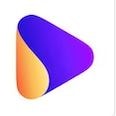
UniConverter also offers an AI Lab feature that will help you with many things, including Voice Changer, Vocal Remover, Noise Remover, etc. With Noise Remover, you can remove background noise from your video. You can also remove background sound from audio with this.
Noise Remover offers to remove talking noise, wind noise, and echo/hissing sound features. Here are the steps on how to use it:
Wondershare UniConverter — All-in-one Video Toolbox for Windows and Mac.
Edit videos on Mac by trimming, cropping, adding effects, and subtitles.
Converter videos to any format at 130X faster speed.
Compress your video or audio files without quality loss.
Excellent smart trimmer for cutting and splitting videos automatically.
Nice AI-enabled subtitle editor for adding subtitles to your tutorial videos automatically.
Step 1: Download and open UniConverter.
Download and run UniConverter on your computer. In the Home section, click Noise Remover.
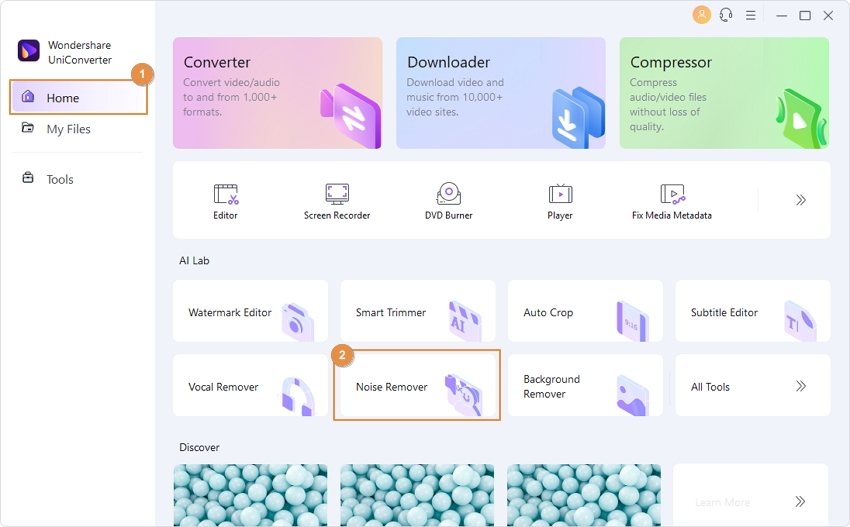
Step 2: Add your video file(s) to the Noise Remover.
In the operating interface, click the + icon to add your media file(s) or directly drag your video.
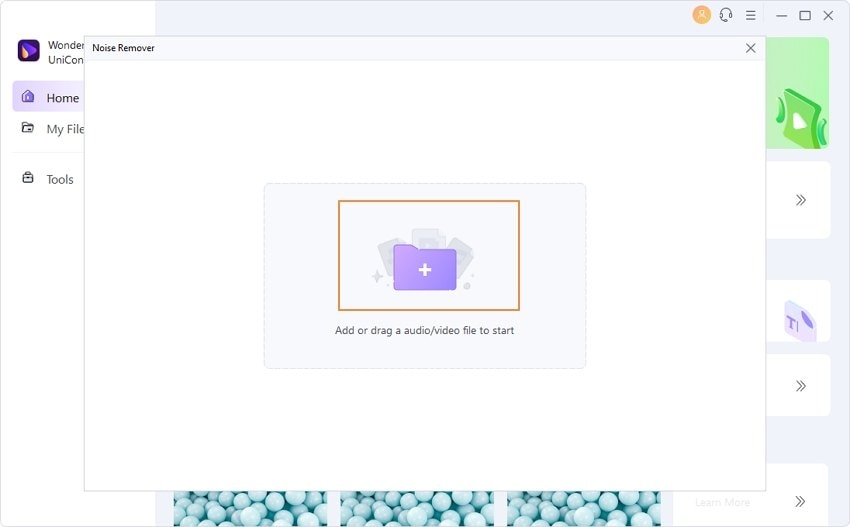
Step 3: Automatically remove background noise from the video
After importing your files, click Start All.
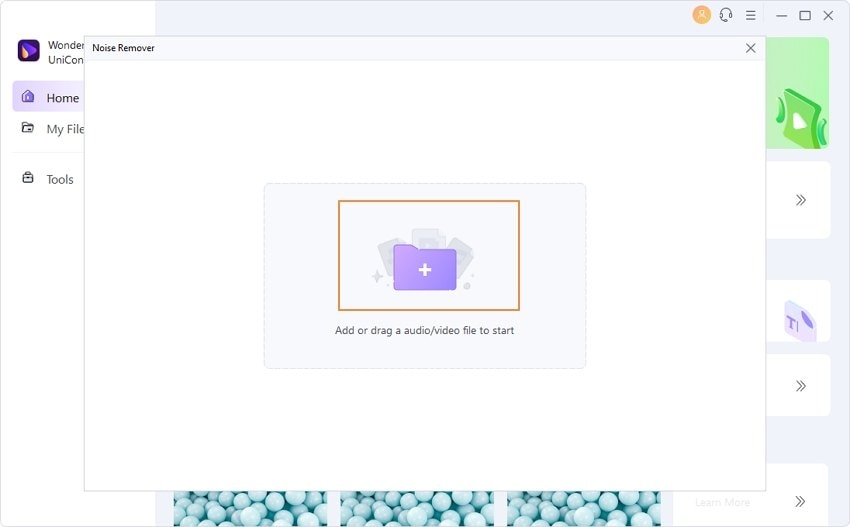
Step 4: Get the noise-removed video file.
When finished, the file will automatically open. But if it does not happen, click the folder icon beside File Location to access the denoised file.
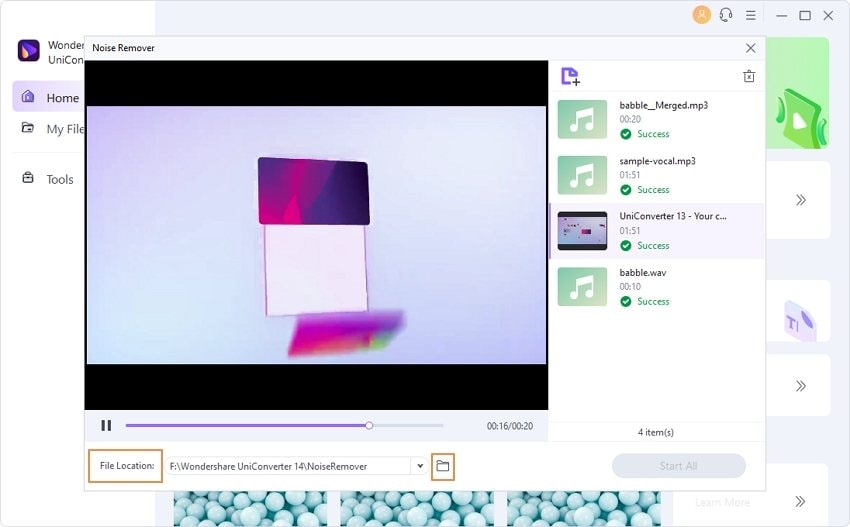
Part 2: How to remove background audio from video on Mac
Besides Windows, Mac definitely will be another option for desktop and laptop users. Based on Statista Research Department, Apple’s Mac operating system has gained market share over the years. If you want to remove the background audio from your video on Mac, you should try Logic Pro X. Logic Pro X is the next generation in sound editing. It offers a spatial audio authoring workflow for everyone.
Moreover, Logic Pro X also enables you to remove background audio. Some ways to do it include cutting out the background noise and using a plug-in. The plug-in, which is NS-1, is a paid one. But it is undoubtedly worth the price and is simple to use. Otherwise, you can try the free plug-in as well, namely Noise Gate Plugin.
Now, follow these steps to use the Noise Gate Plugin:
Step 1: Go to the plugin menu
Click Plugins > Dynamics > Noise Gate.
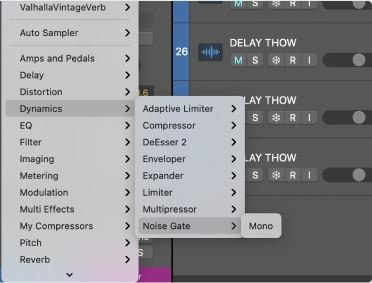
Step 2: Go to Factory Default
Go to Factory Default and click Include Plug-in Undo Steps in Project Undo History.

Step 3: Adjust the gate
When your file is playing, start the threshold at 0.00db. Then, slowly move the threshold down. Keep doing it until the sweet spot of removing all the background noise but keeping the excellent audio. Then leave it, and the noise gate feature will do the work.
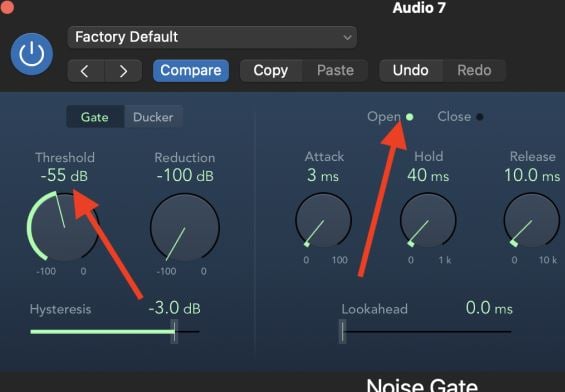
Part 3: How to remove background audio from video online
You can also remove background sound from videos online. This method could be helpful for Windows and Mac users. You can simply go to the webpage without downloading any software and do basic steps. However, it would be best if you also clarified its shortage since online tools are affected by internet speed.
For removing background audio from videos online, Kapwing is a great tool. For your information, Kapwing was created by creators and for creators. The creators who made Kapwing decided to build tools that would empower everyone to create. They have grown a community of tens of thousands of creators across social media with their tools, and their content is used by millions of creators and teams every month.
Kapwing also has an Automatic Background Remover feature that offers you audio intelligence that cleans your audio by correcting loud noises, lessening the severity of popping sounds, and isolating speech within the noise. You can also remove background sound from audio online.
Here are the steps to remove background audio from video online on Kapwing:
Step 1: Go to the Kapwing website
Go to the Kapwing website https://www.kapwing.com/tools/remove-background/noise, and click choose video.
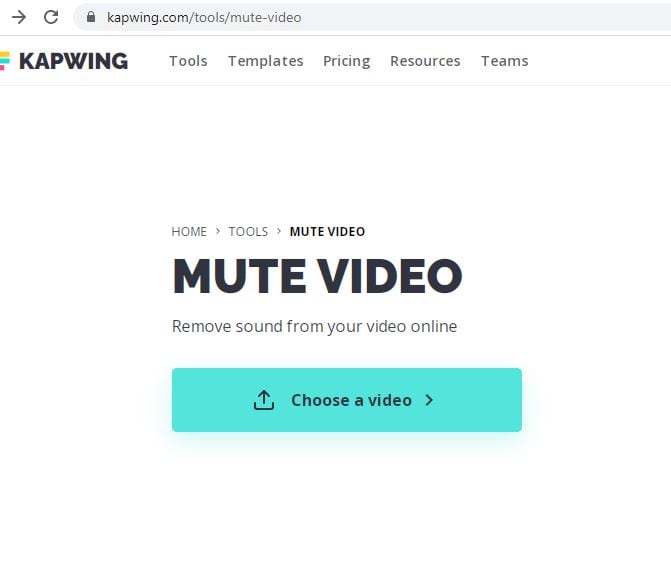
Step 2: Upload your video with audio
Upload the video file with the unwanted background noise you want to remove directly from your device and paste the video URL link. When it is uploaded, select “Clean Audio” under the “Edit” tab.
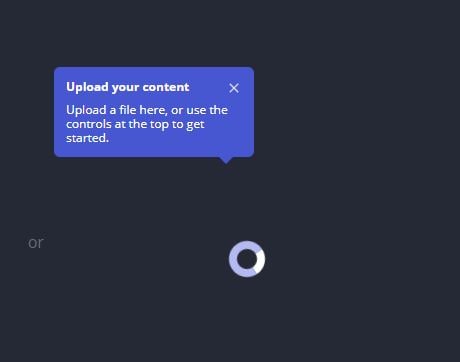
Step 3: Export and share
When it is finished, click “Export Project.” Then, download and share it.
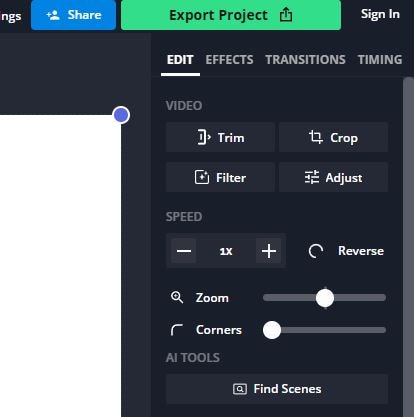
Conclusion
In conclusion, you can remove background audio from your videos in a few different ways. You just need to find the one that suits you best. As such, UniConverter is a recommended software for Windows. It offers numerous features that work seamlessly. Besides, it’s also compatible with macOS.
If you are using a Mac, we recommend Logic Pro X. It's convenient for audio editing. Lastly, for the online tool, Kapwing is a great one. You just need a browser to use it.



