Imagine effortlessly removing unwanted watermarks from your cherished photos or crucial video content. Apowersoft Watermark Remover promises to deliver just that. In this comprehensive guide, we'll unpack its capabilities, provide a step-by-step walkthrough, and compare it with the best alternatives, including robust solutions like UniConverter, ensuring you find the perfect tool for your needs.
In this article
Part 1: What Makes Apowersoft Watermark Remover Stand Out?
In the realm of digital content creation and management, watermarks serve a vital purpose, but they can also become an impediment when you need to repurpose or refine media. Apowersoft Watermark Remover distinguishes itself by offering a user-friendly solution to this problem, catering to both image and video content. It aims to provide a streamlined experience with various removal modes, making it accessible to users of all skill levels. Its focus on simplicity and efficiency sets it apart from more complex editing software.
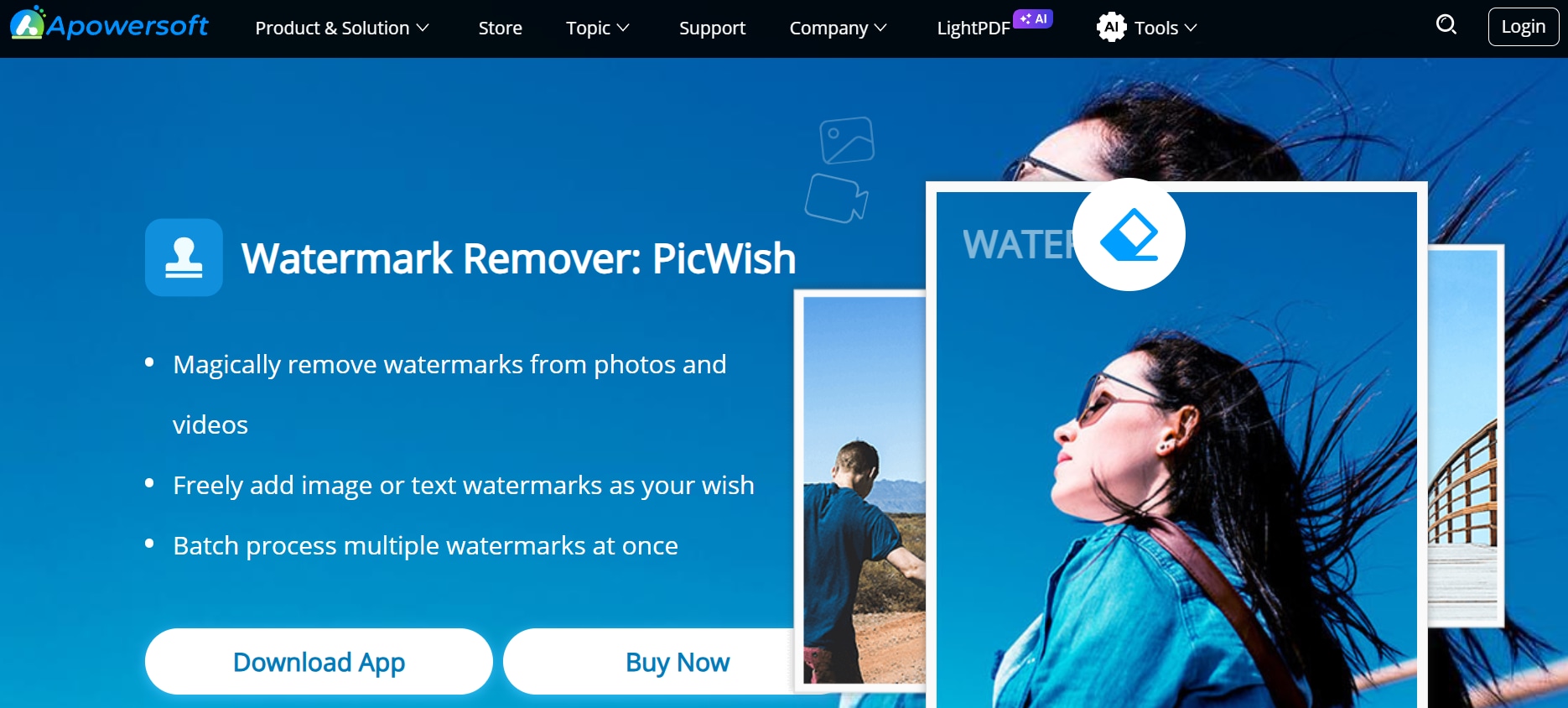
Pricing
Apowersoft Watermark Remover Online Free allows users to remove watermarks with some restrictions, such as limited file quality and basic editing options. The premium version provides access to batch processing, higher resolution exports, and more precise AI-powered removal. The pricing options include:
- $19.95 per month
- $29.95 per year
- $49.95 for a lifetime license
Key Uses of Apowersoft Watermark Remover
- Content Creation: Marketers and content creators can remove watermarks from stock photos or videos to seamlessly integrate them into branding materials, presentations, or social media posts. This allows for a more professional and polished look without distracting overlays.
- Personal Media Enhancement: Users can clean up personal images or videos by removing timestamps, logos, or unwanted overlays before sharing them. This is especially useful for refining vacation photos, home videos, or social media posts.
- Media Restoration: Old images and videos that have been watermarked over time can be restored to their original quality. By removing unnecessary marks, users can enhance the clarity of historical photos, scanned documents, or archived media.
- Commercial Use: Businesses can legally remove copyright watermarks from media where permission has been granted or when using royalty-free content. This is beneficial for repurposing stock footage, advertisements, or promotional materials without restrictions.
- Batch Processing: The software enables users to remove watermarks from multiple files simultaneously, making it highly efficient for professionals handling large volumes of media. This saves time and effort, particularly for photographers, videographers, and designers.
- Removing Unwanted Objects: Beyond watermarks, the tool can also erase unwanted elements such as logos, text, or background distractions from images and videos. This makes it useful for refining photos or editing footage to achieve a cleaner and more visually appealing result.
Part 2: How to Use Apowersoft Watermark Remover: A Step-by-Step Guide
Apowersoft Watermark Remover provides a quick and easy way to erase watermarks from images and videos. Whether you are using the online tool or the desktop version, the process is straightforward, allowing users to remove watermarks with minimal effort. Follow this step-by-step guide to learn how to use Apowersoft Watermark Remover effectively.
Step 1: Upload Your File
Launch Apowersoft Watermark Remover on your device or access the online version. Click Upload to add your image or video file, selecting from formats like JPG, PNG, MP4, and MOV. The tool allows batch processing, so multiple files can be uploaded at once.
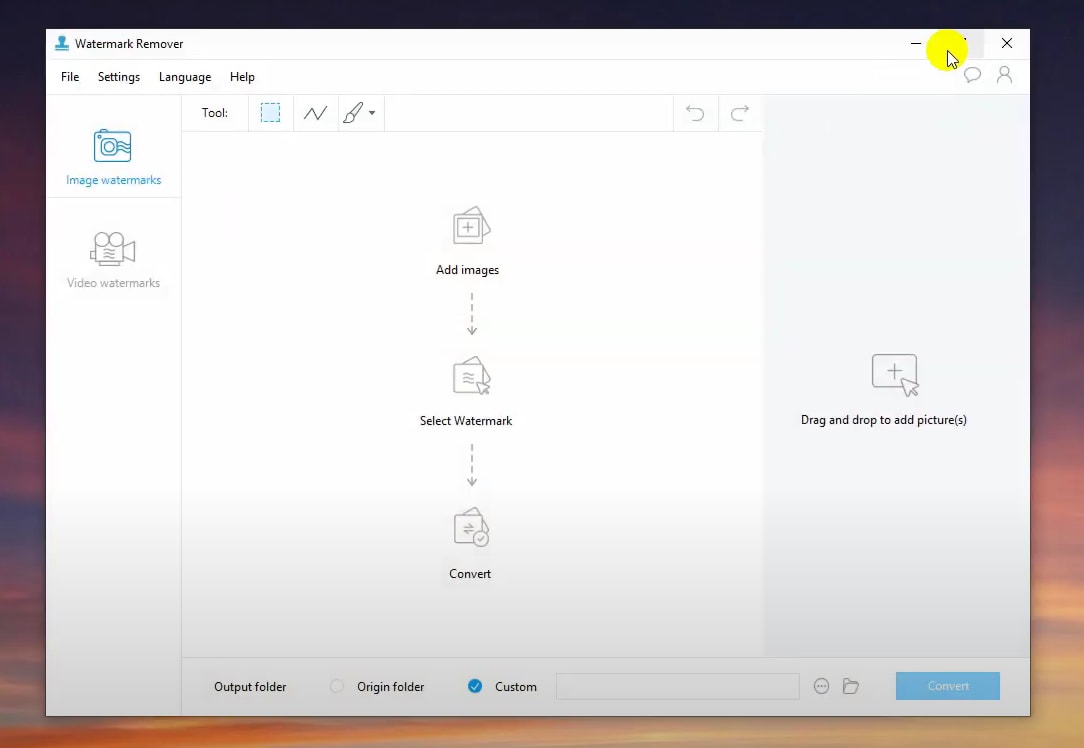
Step 2: Select and Remove the Watermark
Use the selection tool to highlight the watermark you want to remove. Choose AI-powered automatic removal for quick processing or manual selection for detailed adjustments. Click Remove, and the software will erase the watermark while blending the background naturally.
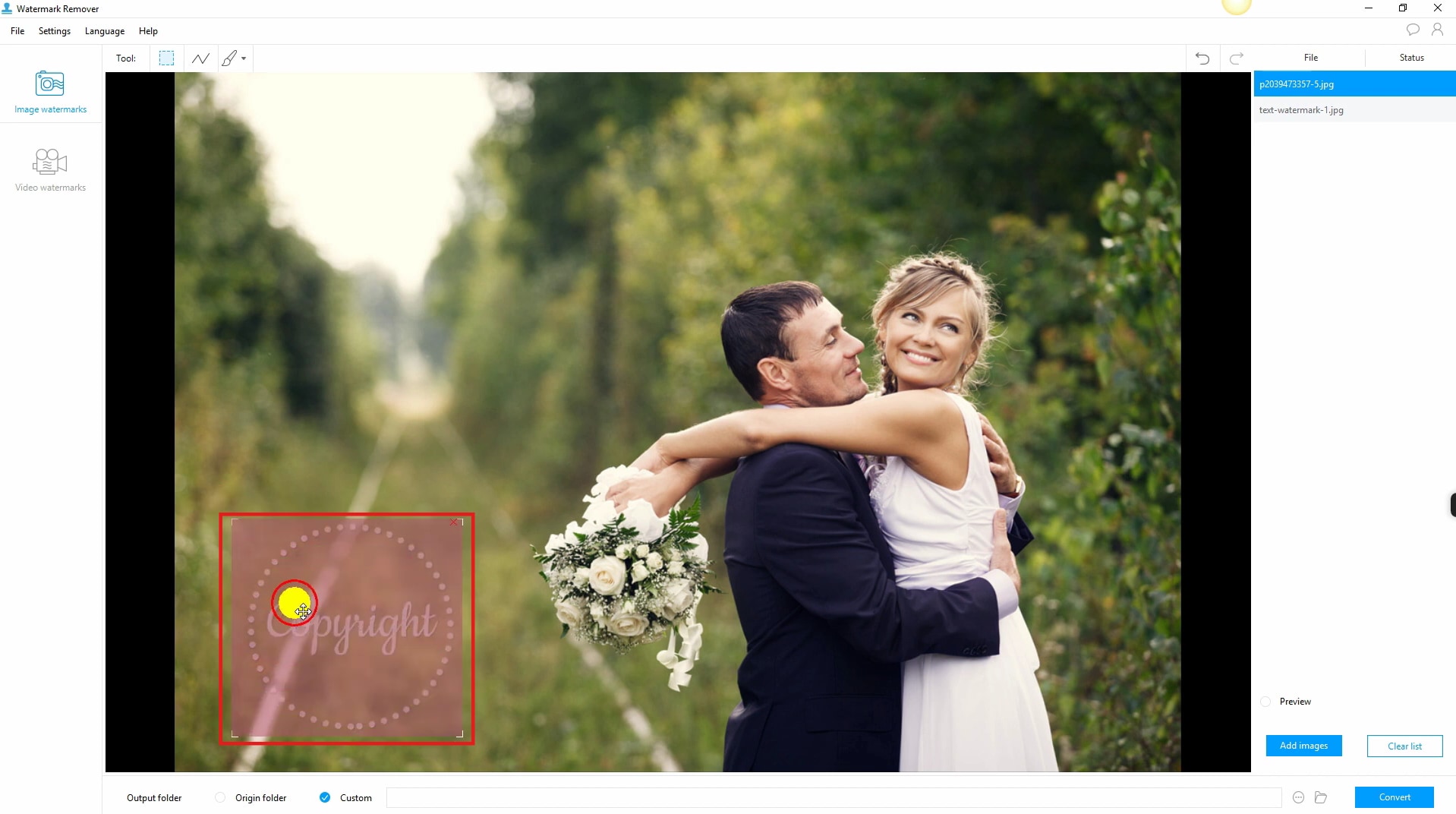
Step 3: Preview and Download
After processing, preview the file to check the results. If needed, refine the selection for better accuracy. Once satisfied, click Convert to save the watermark-free image or video to your device in the desired format.

Part 3: Top 8 Alternatives to Apowersoft Watermark Remover You Should Know
1. UniConverter
UniConverter is an AI-powered watermark remover designed for both images and videos. It provides batch processing, allowing users to remove watermarks from multiple files simultaneously. The tool works offline, ensuring privacy while delivering high-quality results. Additionally, UniConverter offers extra editing tools, including an AI Image Enhancer and Background Remover.
Best Watermark Remover
Key Feature:
- AI-powered watermark removal: UniConverter uses advanced AI technology to detect and erase watermarks from both images and videos. It ensures clean and precise removal while maintaining the original background without distortion.
- Batch processing for multiple files: Users can remove watermarks from multiple images or videos at once, making it an efficient tool for bulk editing. This is particularly useful for professionals handling large volumes of media files.
- Customizable selection tools: For complex watermarks, UniConverter allows users to manually select specific areas for removal. This ensures greater accuracy, especially when dealing with logos, text overlays, or semi-transparent watermarks.
- Supports high-resolution video watermark removal: UniConverter can remove watermarks from HD and 4K videos while preserving the original video quality. It is an excellent choice for content creators who work with high-definition footage.
- Offline editing for enhanced privacy: Unlike online tools, UniConverter works completely offline, ensuring that watermark removal is done without uploading files to the cloud. This guarantees better security, faster processing, and no risk of data leaks.
Steps to remove watermark using UniConverter
Step 1: Open UniConverter and Access the Watermark Remover
Launch Wondershare UniConverter and navigate to the Home tab from the left panel. Scroll through the Hot section and select Watermark Remover from the bottom-right of the screen. This feature supports batch processing, allowing you to remove watermarks from both videos and images while preserving quality.
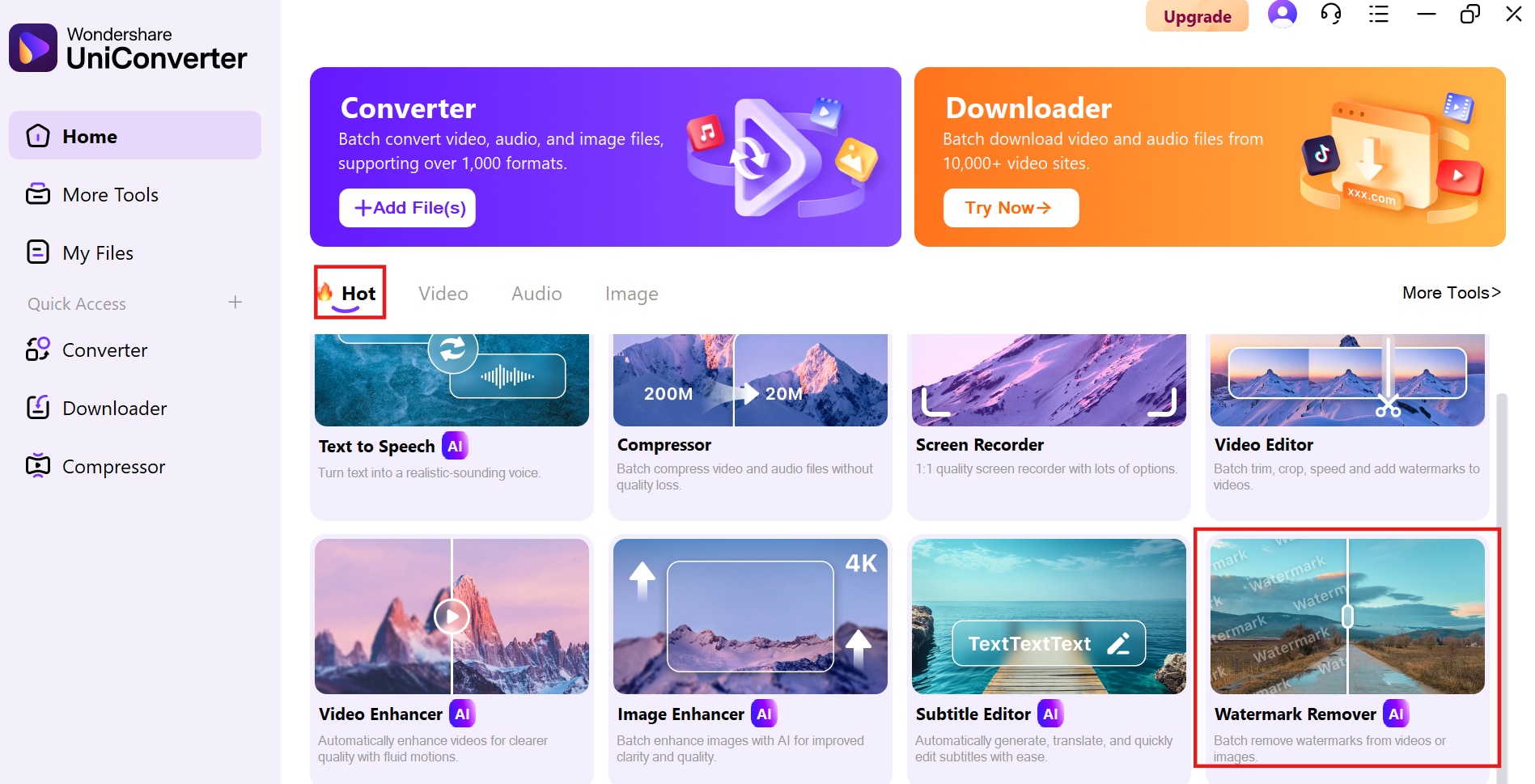
Step2: Upload files and Select the Watermark Area
Click the + Add or Drag Video(s) Here to Start button to upload your video or image. UniConverter supports multiple formats, including MP4, AVI, MOV, MKV, FLV, and more, processing up to 20 videos at once.
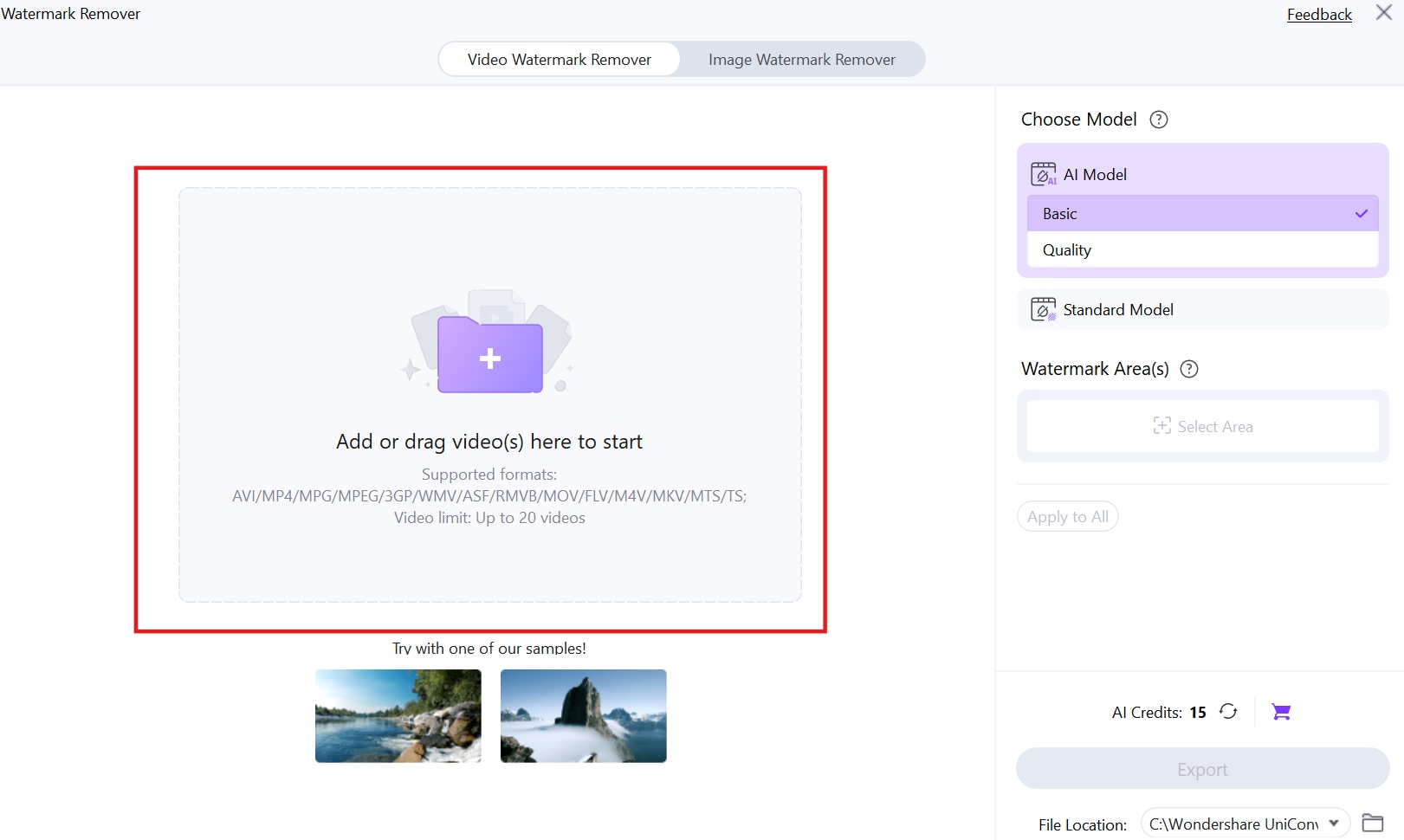
On the right panel, select a removal model—choose AI Model (Basic or Quality) for automated watermark detection or Standard Model for manual removal. Once uploaded, highlight the watermark area to proceed.
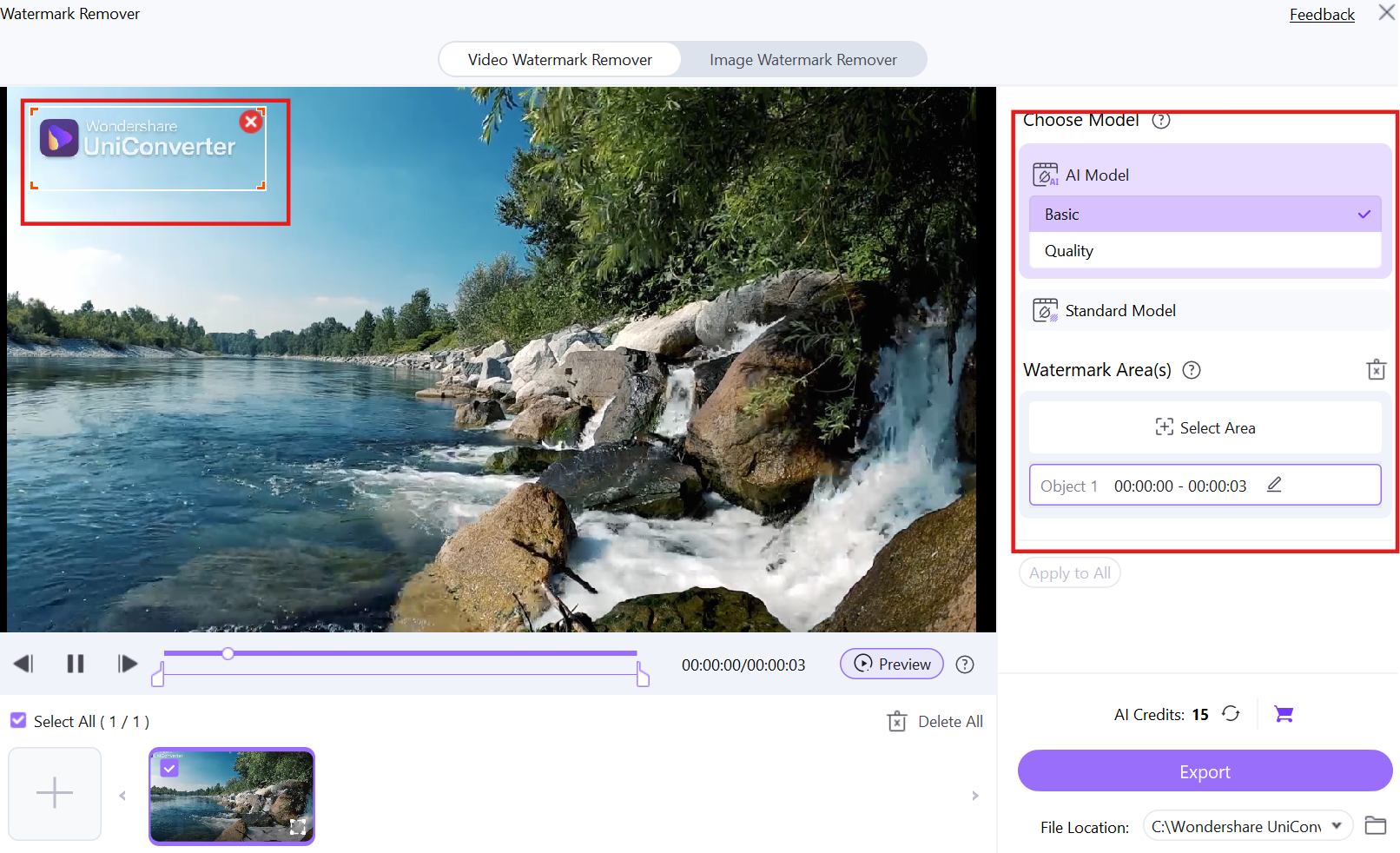
Step3: Preview and Export the File
Click the Preview button to check how the watermark removal looks before finalizing. Make any necessary adjustments for a seamless result. When satisfied, click Export to process and save your watermark-free video or image. You can also specify a file location for easy access to the output.
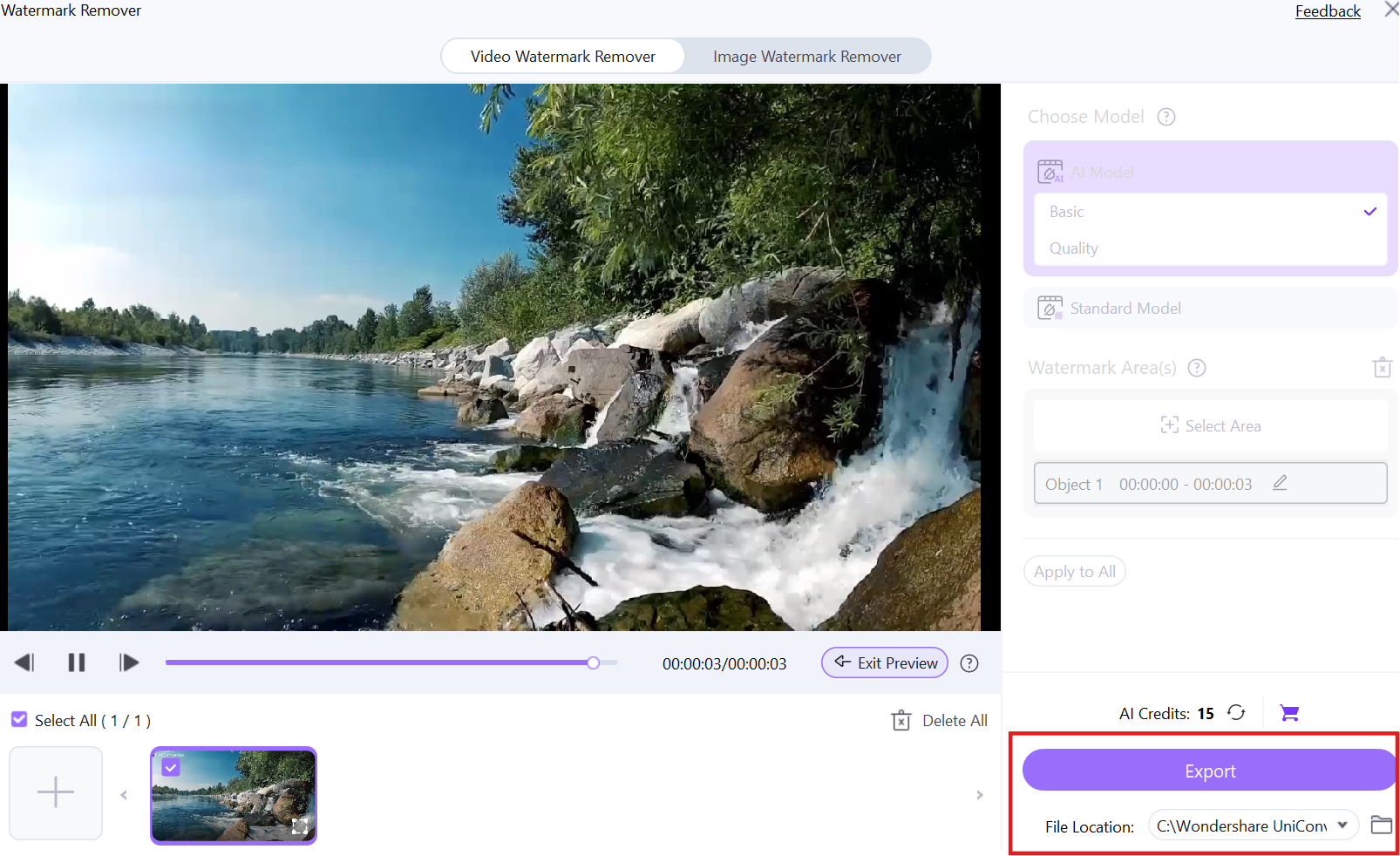
2. GIMP
GIMP is a free and open-source image editor with powerful tools for manual watermark removal. It offers clone stamping and healing tools, allowing users to erase unwanted elements from images. With its layer-based editing system, users can make non-destructive modifications. GIMP is ideal for professionals looking for detailed control over watermark removal.
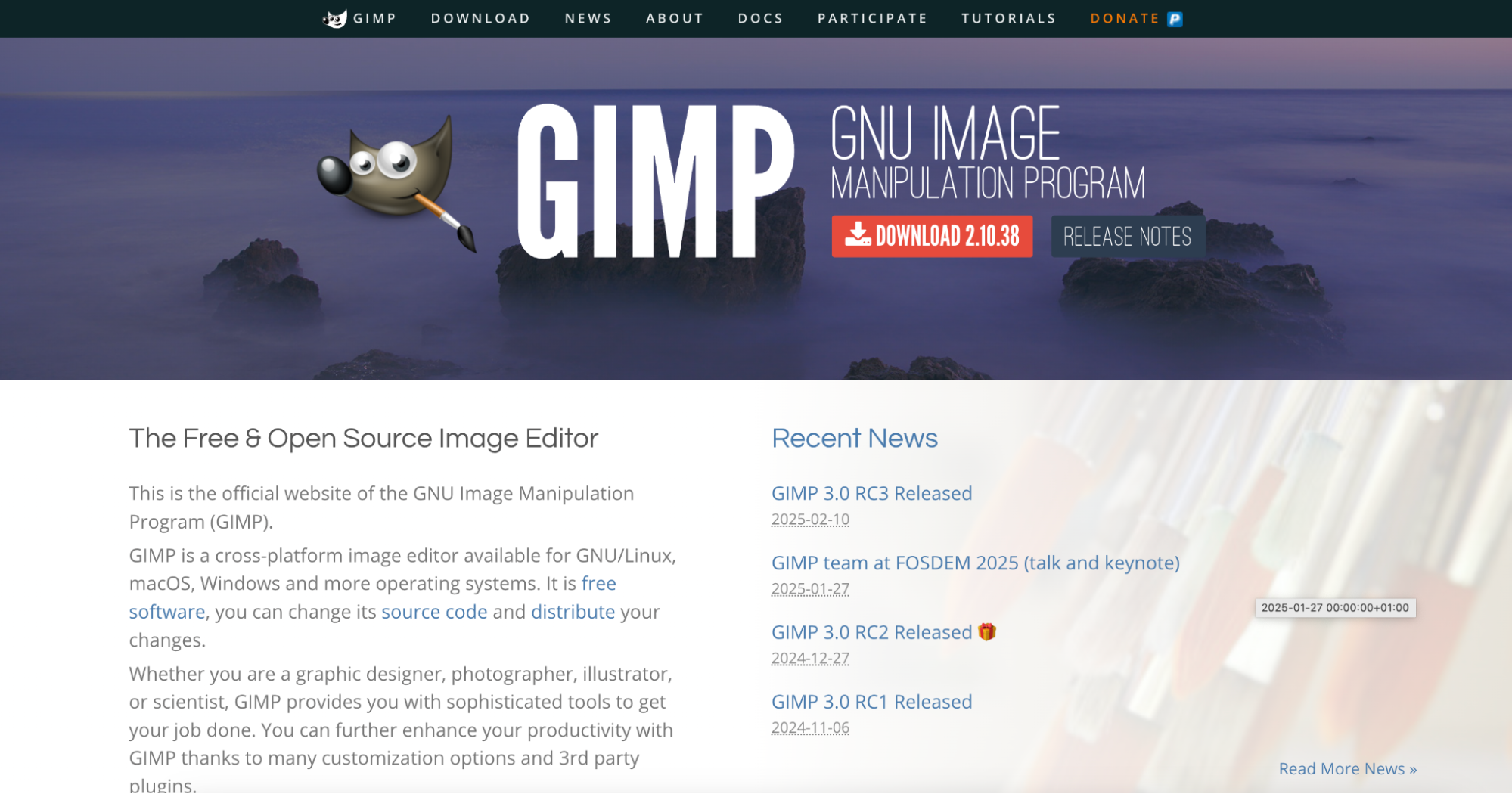
Key Features
- Clone stamp and healing brush tools: GIMP provides manual tools like the clone stamp and healing brush, allowing users to erase watermarks while maintaining natural textures. This is perfect for intricate edits.
- Layer-based editing: With non-destructive editing, users can remove watermarks on separate layers without altering the original image. This provides flexibility for refining edits.
- Free and open-source software: GIMP is completely free, making it accessible to all users without subscription fees. It provides professional-level tools at no cost.
- Customizable brushes and selection tools: Users can fine-tune brush sizes and selection areas for precise watermark removal. This makes it easier to work with images that have textured or detailed backgrounds.
- Supports high-resolution images: Unlike some online tools, GIMP maintains high image quality even after watermark removal. It is suitable for photographers and designers working with large files.
3. SnapEdit
SnapEdit is an AI-powered online watermark remover that provides quick and automatic removal of text, logos, and objects from images and videos. The tool is accessible via a web browser, making it convenient for users without requiring installation. It offers real-time previews, allowing users to adjust their edits instantly. SnapEdit is great for beginners looking for a fast and hassle-free solution.
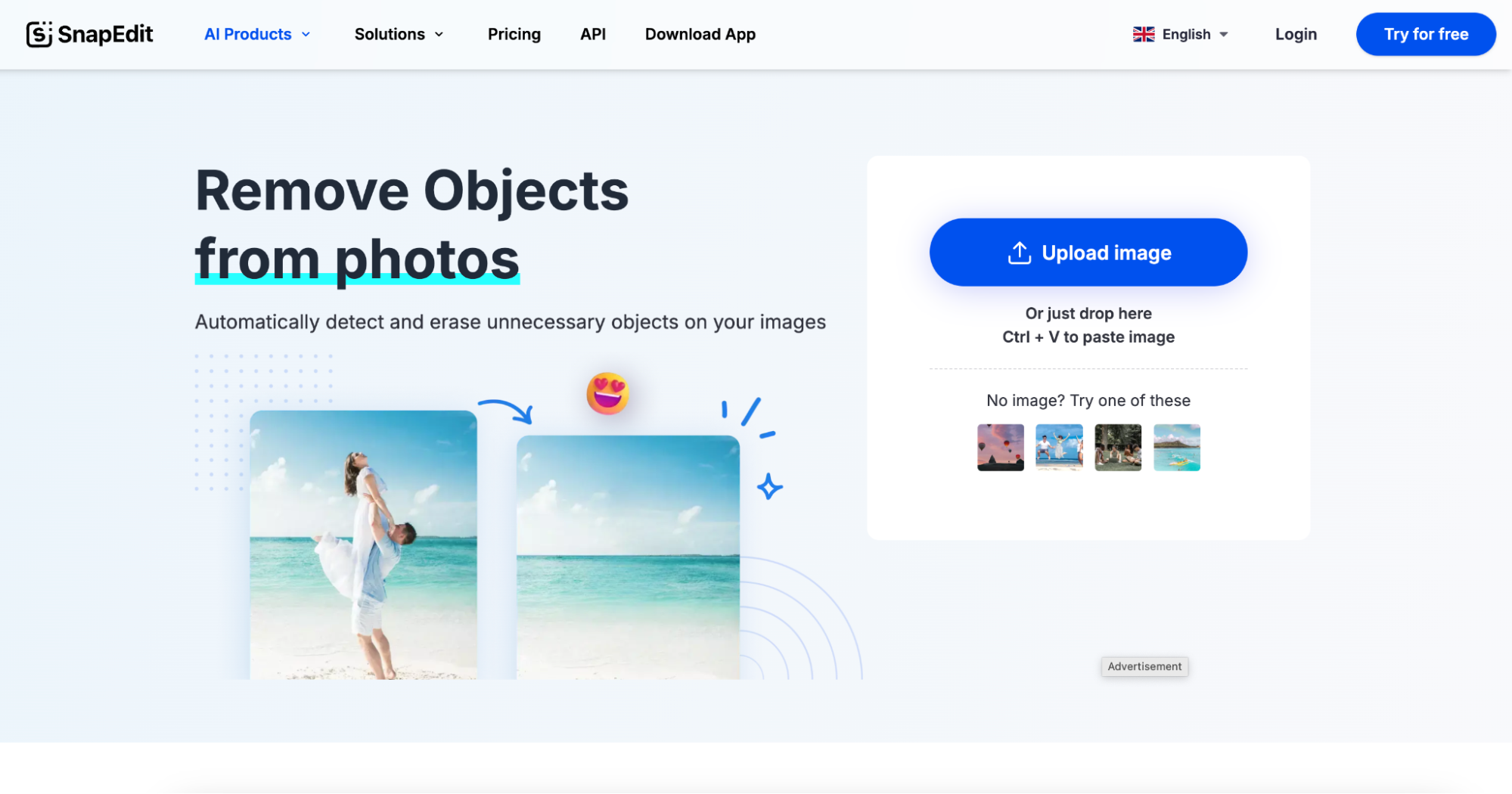
Key Features
- AI-powered automatic removal: SnapEdit uses AI to instantly detect and erase watermarks. It eliminates the need for manual selection, making the process quick and effortless.
- Works on both images and videos: Unlike some tools that only support images, SnapEdit allows users to remove watermarks from video files as well. This adds versatility to its editing capabilities.
- One-click processing: With a simple interface, users can remove watermarks in just one click. This feature makes it beginner-friendly and efficient for quick edits.
- Online accessibility: SnapEdit is a web-based tool, meaning users don’t need to install any software. It’s convenient for those who prefer a cloud-based solution.
- Real-time preview: Users can see the edited result before finalizing changes. This allows for quick adjustments and ensures the watermark removal looks natural.
4. DeWatermark
DeWatermark is an AI-based watermark remover that works for both videos and images. It provides a smart fill technology that blends the watermark area seamlessly with the background. The tool supports batch processing, allowing users to remove watermarks from multiple files at once. DeWatermark is a user-friendly choice for those looking for an efficient watermark removal process.
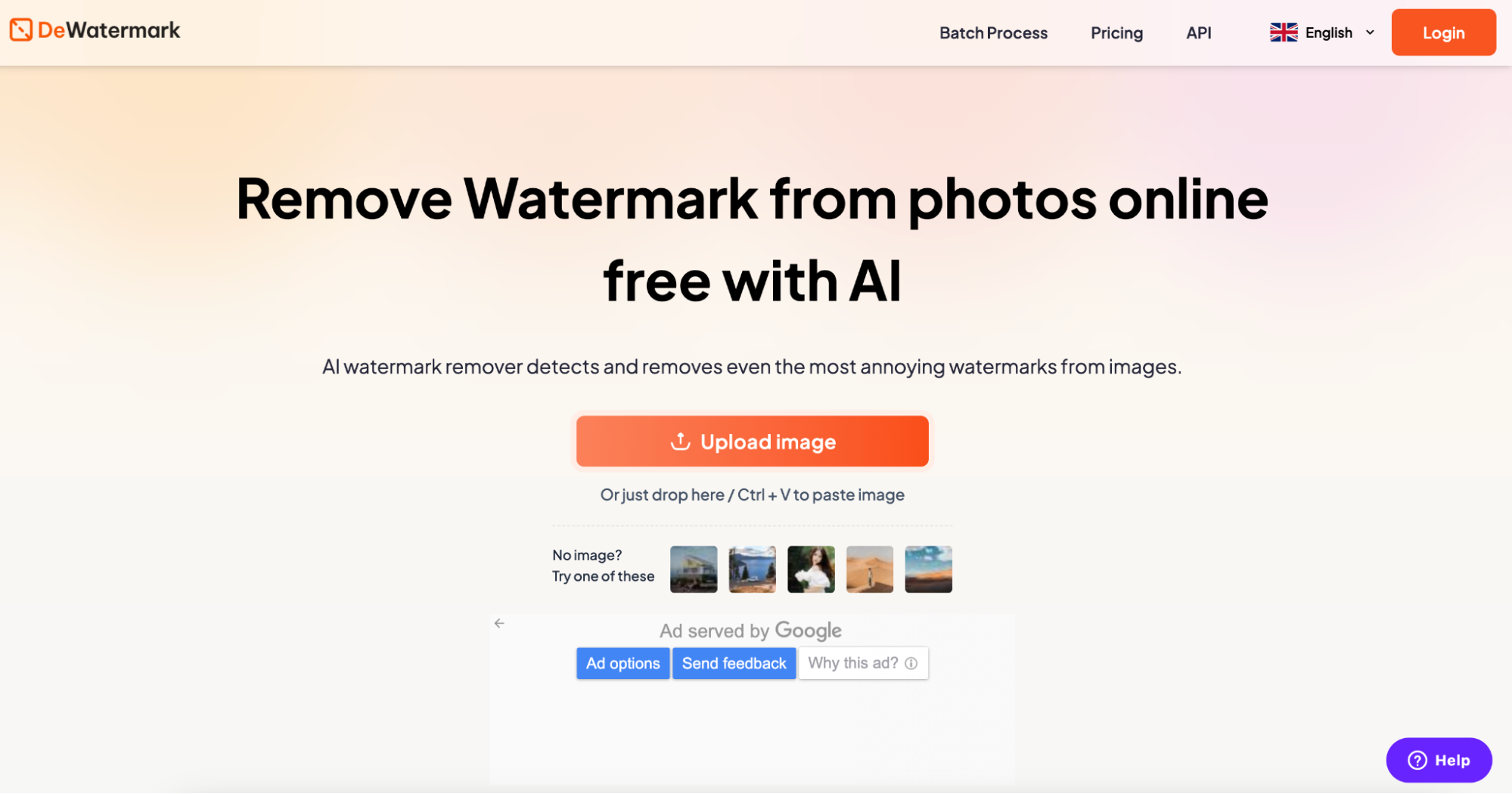
Key Features
- Smart fill technology: DeWatermark intelligently reConstructs the background after watermark removal. It blends the edited area smoothly to match the surrounding pixels.
- Batch processing support: Users can remove watermarks from multiple images or videos at once. This feature is useful for professionals working with bulk media files.
- Works with both images and videos: DeWatermark supports a variety of formats, allowing users to edit photos and videos within a single tool. This eliminates the need for separate software.
- Custom removal tools: For watermarks placed over complex backgrounds, DeWatermark provides manual and automatic selection tools to refine the removal process.
- Supports multiple file formats: It works with JPG, PNG, MP4, AVI, and more, making it highly compatible with different types of media files.
5. HitPaw Online Watermark Remover
HitPaw Online Watermark Remover is a browser-based tool designed for easy and fast watermark removal. It offers AI-powered detection as well as a manual selection tool, making it flexible for different editing needs. With support for multiple formats, including MP4, JPG, and PNG, it works on both images and videos. HitPaw is perfect for users who prefer a simple online solution without software installation.
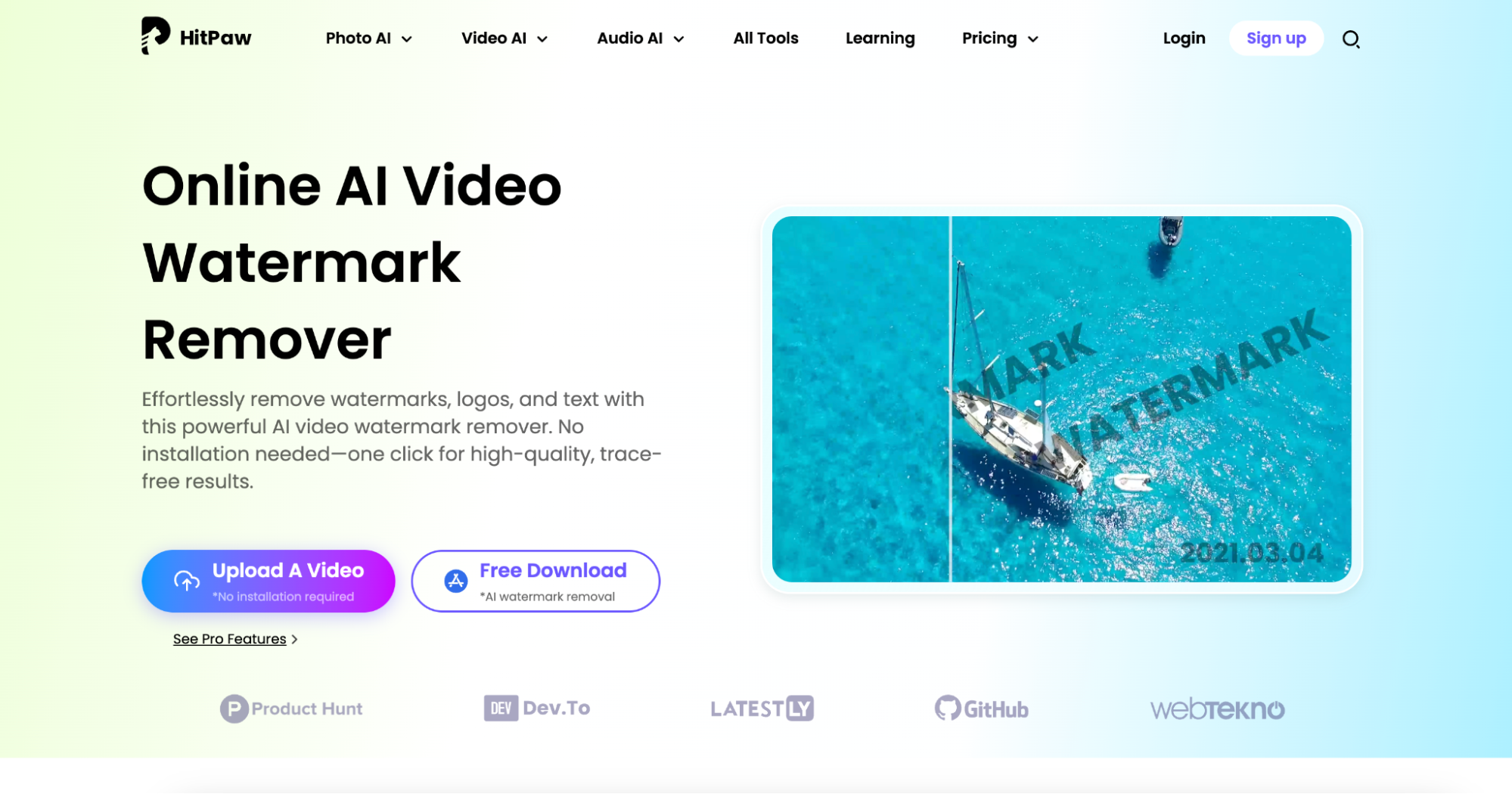
Key Features
- AI-based watermark removal: HitPaw automatically detects and removes watermarks without requiring user input. It is ideal for beginners who want quick results.
- Drag-and-drop interface: Users can simply drag and drop their files onto the platform, making the editing process intuitive and effortless.
- Custom selection options: For difficult watermarks, users can manually define the area to be removed, ensuring a cleaner and more precise output.
- Cloud-based processing: All watermark removals are done online, meaning no storage space is needed on the user’s device. Updates and improvements happen automatically.
- Supports different watermark types: The tool can remove text, logos, timestamps, and semi-transparent watermarks, making it versatile for different editing needs.
6. PicWish
PicWish is an AI-powered online tool designed for watermark and background removal. It supports batch processing, making it a time-saving option for users dealing with multiple images at once. The tool works with high-resolution images and ensures fast, automatic processing. PicWish is ideal for e-commerce sellers, photographers, and designers needing quick edits.
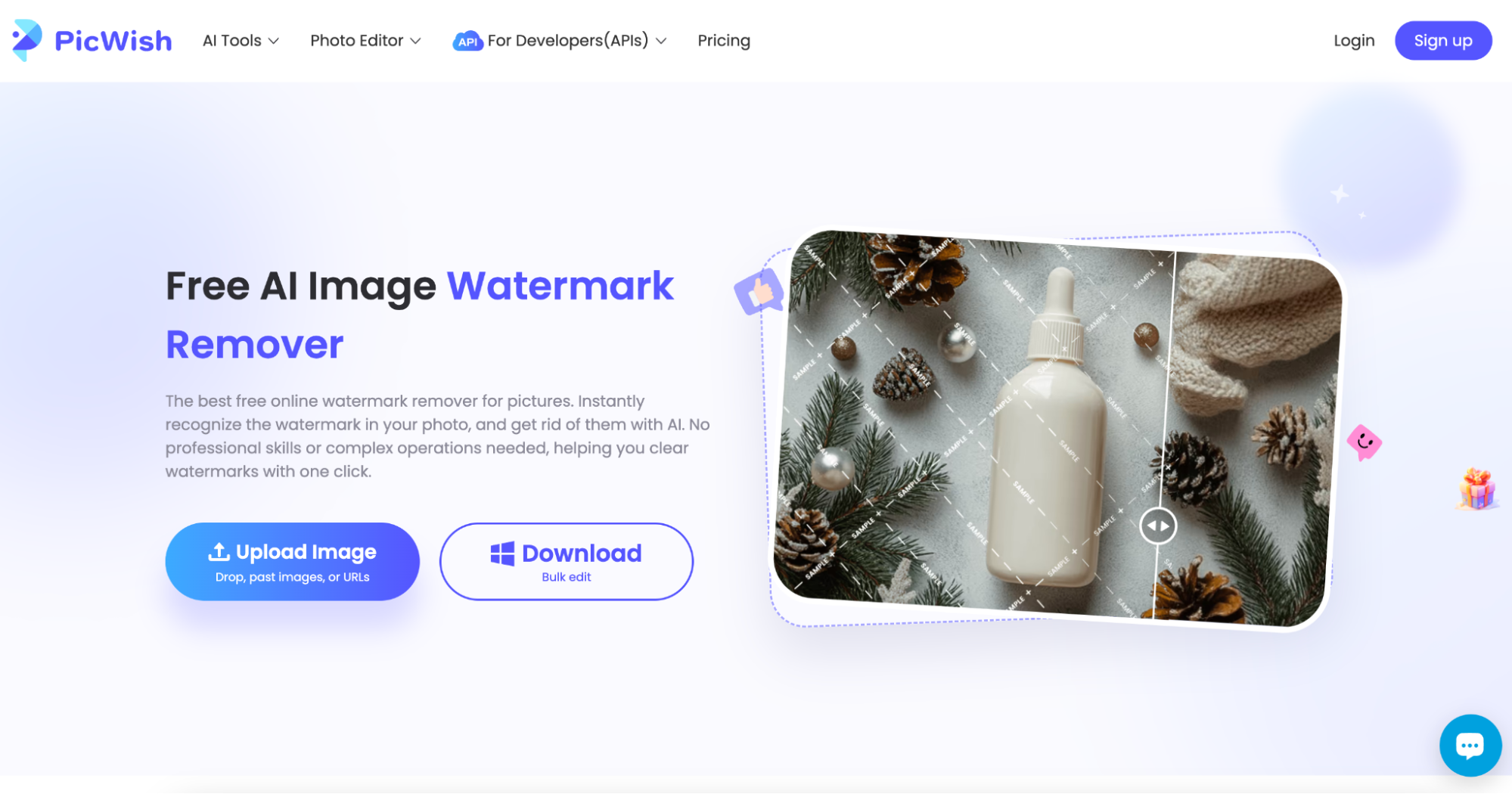
Key Features
- AI-powered background and watermark remover: PicWish not only removes watermarks but also erases unwanted backgrounds, making it useful for professional design and e-commerce applications.
- Bulk image processing: Users can process multiple images at once, significantly reducing editing time when working with large quantities of media.
- High-resolution support: Even after watermark removal, PicWish maintains the quality of high-resolution images. This is ideal for photographers and designers.
- Mobile-friendly accessibility: PicWish works on both desktop and mobile devices, allowing users to edit photos on the go without losing functionality.
- Customizable watermark removal settings: Users can adjust the softness, blending, and transparency of the removed watermark area to ensure a natural look.
7. Filmora
Filmora is a video editing software that includes advanced watermark removal tools. It allows users to crop, blur, or replace watermarks in videos, offering a professional-grade solution. Filmora supports layer-based editing, making it easy to refine watermark removal without losing video quality. It’s a great choice for content creators and video editors who need more control over their edits.

Key Features
- Dedicated watermark remover for videos: Unlike most tools that focus on images, Filmora specializes in removing watermarks from video files, making it perfect for content creators.
- Advanced cropping and masking tools: Filmora allows users to crop out or mask watermarks with customized shapes, ensuring smooth removal without quality loss.
- AI-driven object tracking: For moving watermarks, Filmora’s AI tracking feature helps maintain Consistent removal throughout the video.
- Layer-based video editing: Users can edit videos in multiple layers, ensuring precise watermark removal without affecting the original footage.
- Blur and replacement effects: Instead of just erasing a watermark, Filmora allows users to blur or replace it with other elements, offering creative alternatives.
8. WatermarkRemover.io
WatermarkRemover.io is an AI-powered online tool designed to quickly erase watermarks from images without manual adjustments. It uses deep learning algorithms to detect and remove text, logos, and semi-transparent overlays, ensuring a clean, professional finish. Since it’s a web-based tool, users can access it from any device without installation. This makes it an excellent choice for casual users, designers, and photographers looking for an effortless watermark removal solution.
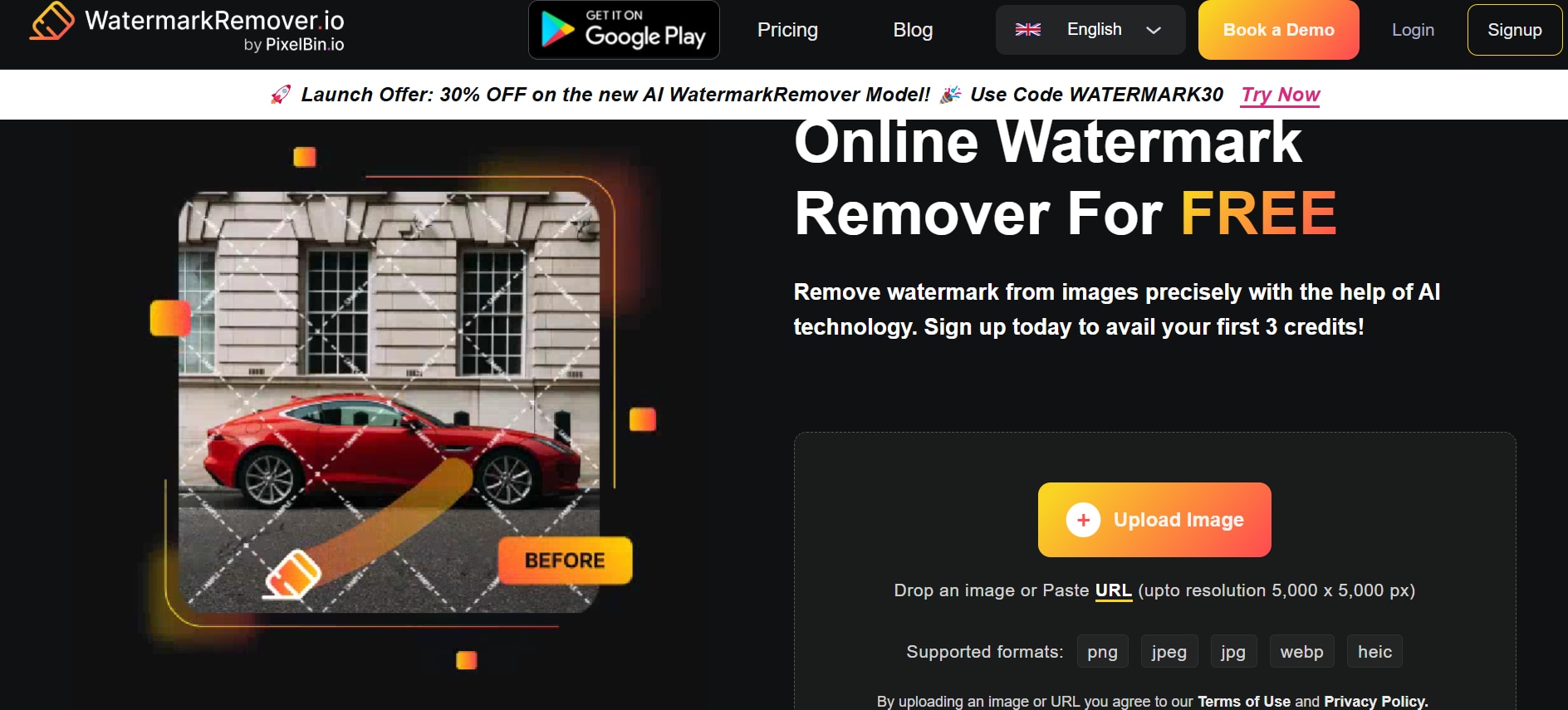
Key Features
- AI-powered automatic watermark removal: WatermarkRemover.io uses deep learning to detect and erase watermarks instantly. The tool analyzes images and reConstructs the background with minimal user input.
- Web-based for instant access: Users can remove watermarks from their images directly in a web browser without downloading software. This ensures quick processing and accessibility across devices.
- Batch processing support: The tool allows users to remove watermarks from multiple images at once. This is particularly useful for businesses or designers handling large volumes of files.
- Supports various image formats: WatermarkRemover.io works with popular formats such as JPG, PNG, and BMP, making it compatible with most image files.
- User-friendly interface: With a drag-and-drop system, users can easily upload and process images without any technical skills. The simple interface ensures a seamless experience.
Conclusion
Apowersoft Watermark Remover offers a reliable solution for erasing watermarks from images and videos, making it useful for content creators and professionals. However, if you're looking for a more powerful and versatile alternative, UniConverter stands out with its AI-powered watermark remover, batch processing, and offline capabilities. Beyond watermark removal, UniConverter also includes a background remover and video enhancer, providing an all-in-one editing solution. Whether you need to clean up images, enhance video quality, or process multiple files efficiently, UniConverter delivers high-quality results with advanced AI-driven tools, making it a superior choice for media editing.
FAQs
1. Is Apowersoft Watermark Remover free to use?
Apowersoft Watermark Remover offers a free version with limited features. Users can remove watermarks from images and videos, but the free version may add its own watermark or restrict export quality. Upgrading to a paid plan unlocks full features.
2. What are the best alternatives to Apowersoft Watermark Remover?
Some of the best alternatives include UniConverter, WatermarkRemover.io, SnapEdit, Filmora, and DeWatermark. These tools offer various features like AI-powered removal, batch processing, and offline editing for both images and videos.
3. Can I remove watermarks from multiple files at once with Apowersoft Watermark Remover?
Apowersoft supports batch processing, allowing users to remove watermarks from multiple images at once. However, this feature is only available in the paid version, and video watermark removal must be done one file at a time.
4. How long does it take to remove a watermark using Apowersoft?
The processing time depends on file size, watermark complexity, and removal method. Simple watermarks can be erased in seconds, while complex backgrounds may take longer for accurate results.
5. How does UniConverter compare to Apowersoft Watermark Remover?
UniConverter provides AI-powered watermark removal for both images and videos, supporting batch processing and offline editing, whereas Apowersoft requires internet access for its online version and lacks some advanced video editing features.



