Video Editing Tips
- TRY IT FREE TRY IT FREE
- 1. Video Merger+
-
- 1.1 How to Merge MP4 Online
- 1.2 Top 3 MP4 Joiners Mac
- 1.3 Top 6 MOV Joiners
- 1.4 Top 5 MKV Joiners
- 1.5 Top 6 WMV Joiners
- 1.6 How to Merge FLV
- 1.7 Top 12 AVI Joiners
- 1.8 Top 10 Ways to Merge Movies
- 1.9 Merge Videos in Windows 10/8/7
- 1.10 Put Videos Together
- 1.11 Combine 2/Multiple Videos
- 1.12 Top Video Merger Online
- 1.13 Top Video Mergers
- 1.14 How to Merge Videos Mac
- 1.15 Apps to Combine Videos
- 1.16 Merge Videos on Android
- 1.17 Combine Videos on iPhone
- 2. Audio Merger+
- 3. Tips for Merging Files+
All Topic
- AI Tools Tips
-
- AI Photo Enhancer Tips
- Voice Changer Tips
- AI Thumbnail Maker Tips
- AI Script Generator Tips
- Smart Summarizer
- AI Subtitle Generator Tips
- Watermark Remover
- Vocal Remover Tips
- Speech to Text Tips
- AI Video Tips
- AI Image Tips
- AI Subtitle Translator Tips
- Video Extractor Tips
- Text to Speech Tips
- AI Video Enhancer Tips
- DVD Users
- Social Media Users
- Camera Users
- Photography
- Creative Design
- Movie Users
- Travelling Fans
- Educational Users
- More Solutions
- Holidays and Commemoration
- Game Lovers
- Other Tips
11 Best Slow Motion Video Editors (Apps & Software & Online)
by Christine Smith • 2025-10-21 20:12:29 • Proven solutions
Video editing technology is changing pretty fast. Gone are the days when editing videos was reserved for Mac and Windows users only. Today, you can get the perfect video editor to use on your iPhone, iPad, Android, or even online. However, getting the best slow-motion video editor is a different ballgame altogether. That's because most apps lack essential features like simplicity, multiple format support, and more. In that case, this guidepost will walk you through the best slow-motion editor apps for iOS, Android, macOS, and Windows.
- Part 1. 4 Best slow motion editor Apps for iOS and Android
- Part 2. 4 Best slo-mo video editor software
- Part 3. Best free online slow motion video editor
Part 1: 4 Best slow motion editor Apps for iOS and Android
1. Slow Motion Video FX
With Slow Motion Video FX, you can make high-quality slo-mo and fast motion videos on your Android smartphone or tablet. Users can choose preset slow motion speeds, including 1/2x, 1/3x, and 1/5x. This slo-mo editor can also increase the video speed up to 5x the original playback speed. Interestingly, this app also comes with a smooth screen recorder for capturing excellent fast-motion and slow-motion videos. After that, you can add filters and trim the video before sharing it with your friends on social media. Overall, it's a well-packaged app.
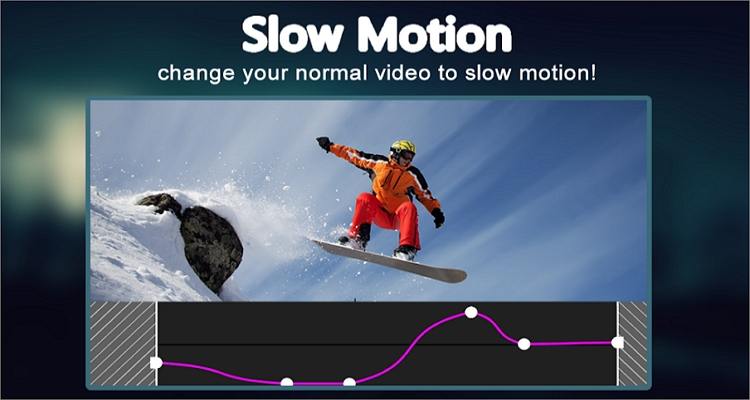
Pros:
- Multiple preset video speeds.
- Export videos without watermarks.
Cons:
- Limited video editing options.
2. Videoshop Video Editor
Videoshop boasts more than 10 million downloads on Google Play Store currently, with an impressive 4.6-star rating. Now that's enough proof that millions of Android editors trust this app. First, Videoshop can adjust the video speed quickly and easily to make it slow or fast. Second, users can retouch their videos by trimming, applying music, merging, adding transitions, resizing, and reversing. And thirdly, you can share your videos out on e-mail or social media channels in high resolution.
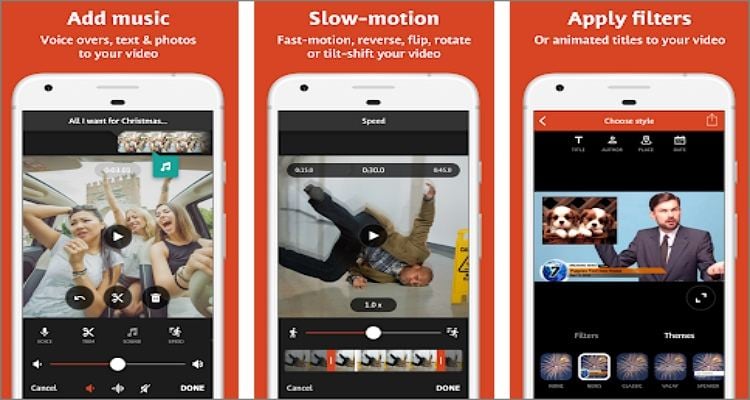
Pros:
- Easy to use.
- Multiple video editing options.
Cons:
- It takes a long time to split and trim videos.
3. InShot
InShot is an excellent iOS slow-motion video editor for controlling the video speed to make it slow or fast. You can slow down the video speed up to 2x and increase it by a whopping 100x the initial rate. Apart from customizing the video speed, InShot can also help you cut and trim videos with precision. Not only that, but InShot users can also combine video clips into one with 60+ transitions. And yes, you can crop, add music, and extract music from a video before exporting it in 4K quality.
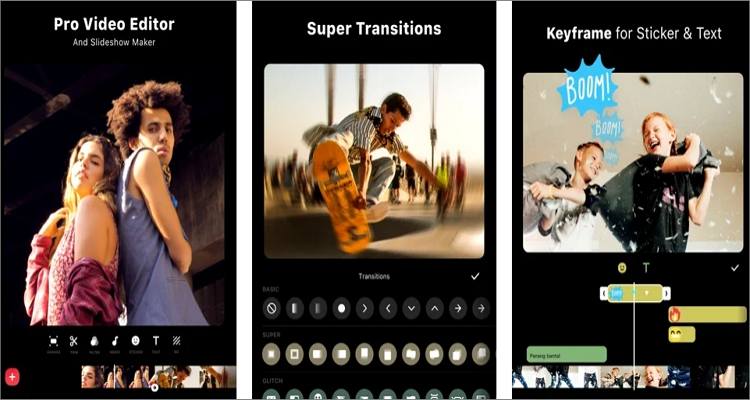
Pros:
- Several advanced video editing options.
- Increase video speeds up to 100x.
Cons:
- It can make do with more effects and filters.
4. Slo-Mo Video: Slow Motion Edit
Finally, use Slo-Mo Video to edit and slow down video speeds on iPad and iPhone. With it, you can record a video clip or directly upload a video from your library. Then, you can go ahead and select from the multiple video speed options available. Surprisingly, users can choose a precise location to change the video speed before customizing it with 40+ video filters. Plus, users can share their video clips directly to Instagram, WhatsApp, Facebook, etc.
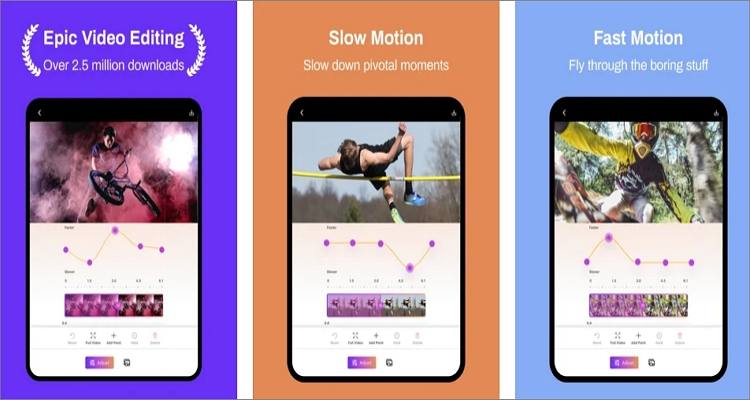
Pros:
- Simple and fun to use.
- 40+ beautiful video filters.
Cons:
- It lacks essential video editing tools.
Part 2: 4 Best slo-mo video editor software
In this section, we want to learn how to speed up video in Windows 10 and macOS. Here are your options:
1. Wondershare UniConverter
Wondershare UniConverter is the best slow-motion video editor software free download for PC. With this all-in-one app, users will get a no-linear editing platform to effortlessly create slo-mo and fast-motion videos. Just add a video and then choose to slow it down by 0.25x and 0.5x the initial speed. As expected, UniConverter users can also speed up the playback speed by 1.25x, 1.5x, and 2x the actual rate. And after that, users can retouch the video further by adding filters, adjusting effects, changing the volume, trimming, cropping, and more.
Key features:
Wondershare UniConverter - Best Video Converter for Mac/Windows
-
Slow down videos by up to 0.25x the initial speed and increase speed by up to 2x.
-
Convert the slo-mo video to MP4, MOV, VOB, MTS, FLV, 3GP, and other video formats.
-
Edit the video further by cropping, trimming, rotating, flipping, compressing, etc.
-
Directly upload slo-mo videos to Vimeo.
-
90x faster video conversion and editing speed than other desktop slo-mo editors.
-
Best slow motion video editor for macOS 10.9+ and Windows 10/8/7.
Below is how to speed up video on Windows 10 and macOS using Wondershare UniConverter:
Step 1Upload a video to slow down.
Install and run UniConverter on your PC, then press the Video Editor button on your left. After that, choose the Effect option to open your local library and upload a video on UniConverter.
Alternatively, run the app, then drag-and-drop footage on the Converter workspace. Then, hover the mouse cursor over the added thumbnail before clicking the Effect sign.
![]()
Step 2Choose a slo-mo playback speed.
Click the Change Speed tab next to Filters. Here, you'll see the available video playback speeds. As said before, you can slow down the video playback speed by choosing 0.5x or 0.25x. You can also increase the speed by selecting any value greater than 1x.
![]()
Step 3Edit the slo-mo video further (optional).
Of course, you may want to edit your video clip further to make it more attractive. Fortunately, UniConverter allows you to customize your video with 30+ beautiful filters, effects, add watermarks, adjust audio volume, apply subtitles, and crop the video. You can also trim the video professionally by merely dragging the cutting sliders.
![]()
Step 4Convert and save the edited video.
First of all, choose a folder path on File Location. Then, click Output Format, hit Video, and then select a video format and output resolution. Remember, UniConverter can export slo-mo clips in 4K quality. Finally, click Start All to save your new slo-mo video on the selected output folder.
![]()
2. Final Cut Pro
Final Cut Pro is another professional-grade slow-motion video editor for macOS users. You'll find multiple Final Cut Pro slow-motion percentages to apply to your video. Just choose a clip on the timeline, open the speed meter, and then choose Fast or Slow. You'll see multiple video speed percentages under each option. In the meantime, Final Cut Pro comes with other advanced features for color grading, trimming, frame blending, and so much more. However, the $299.99 purchasing price can be out of reach for many.
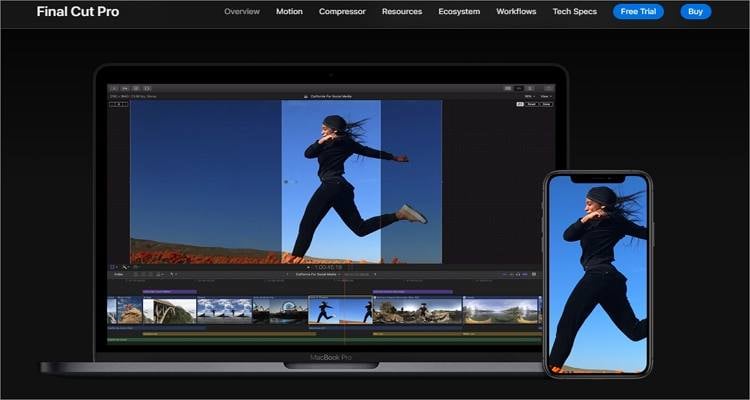
Pros:
- Professional-grade video editing tools.
- Fast processing of videos on Mac.
Cons:
- No Microsoft Windows version.
3. OpenShot
Lastly, use OpenShot on your Windows, Linux, and macOS computer to effortlessly slow down or speed up videos. It's a free, open-source software, meaning you won't pay a cent to use it. That aside, users can select between 1/16 video speed to 16x speed. You can decrease the regular speed rate by 1/2, 1/3, 1/4, or 1/5 until you reach 1/16. Also, users can adjust the video speed with more precision under the “Advanced” mode. And like the other apps on this section, OpenShot can also edit videos by cutting, slicing, applying filters, adding custom transitions, cropping, and more.
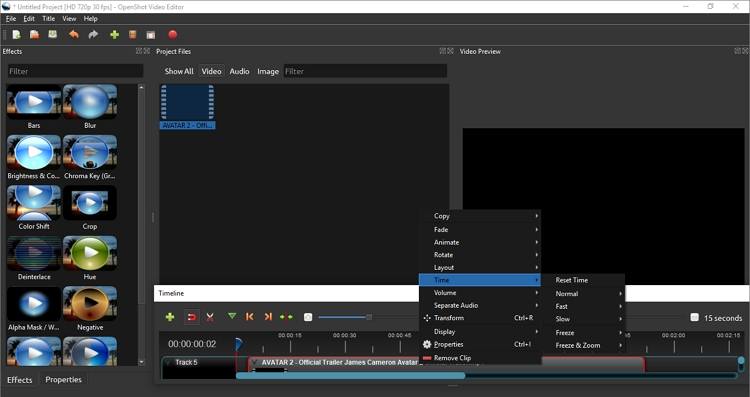
Pros:
- Cross-platform video editor.
- Multiple preset video speeds.
Cons:
- It often crashes, especially when using the maximum 16x speed rate.
Part 3: Best free online slow motion video editor
Now let's round up this article by discussing the best free slow motion video editor to use online.
1. Kapwing
Kapwing is an excellent slow-motion video editor online free that is compatible with any updated browser. This online program comes with a sleek UI that you'll confuse with a dedicated desktop app. Meanwhile, Kapwing users can upload any video format, including MP4, MOV, MTS, 3GP, and many others. Then, you can decrease the video speed by up to 0.25x or increase it by up to 4x. You can also make some finer adjustments by splitting up the video and slowing down a selected part. And finally, you can merge the video and export it to MP4.

Pros:
- Well-arranged UI.
- It has multiple video editing functions.
Cons:
- Slow video upload and processing speed.
2. Typito
In addition to Kapwing, you can also edit the video speed online using the clean and neat Typito. On this online program, you won't come across pesky adverts or confusing buttons. When creating a slo-mo video, you'll choose between multiple video templates, each with varying aspect ratios for your favorite social media platform. After that, proceed to upload your MP4 or MOV video and then adjust the playback speed by merely moving the slider. You can even create videos using JPEG and PNG photos.
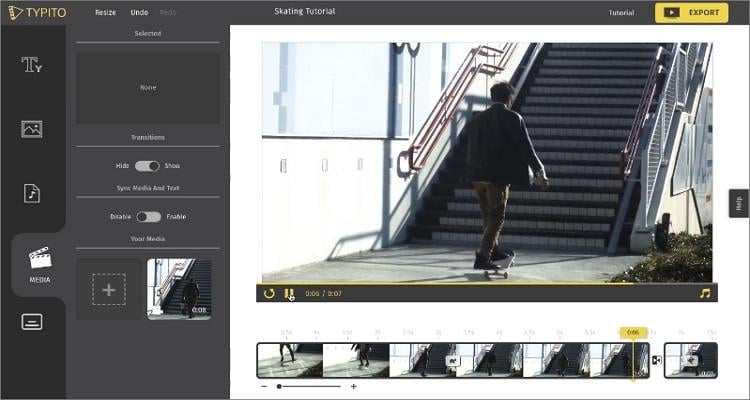
Pros:
- Well-arranged UI.
- Free video templates.
Cons:
- Painfully slow video upload speed.
3. Veed
If the other online slow-motion video editors don't impress you, use Veed instead. This website lets you slow down videos quickly and create cool slo-mo video effects online for free. You can change the video speed by 0.5x, 0.7x, 1.5x, 2.0x, or 4.0x. Users can also split the video into smaller segments before slowing down and merging the separated sections. Another thing, you can customize the video further by muting, trimming, adding background color effects, applying texts, and so on. The only drawback is that free users will create videos with a Veed watermark. Even worse, the upload speed is slow.
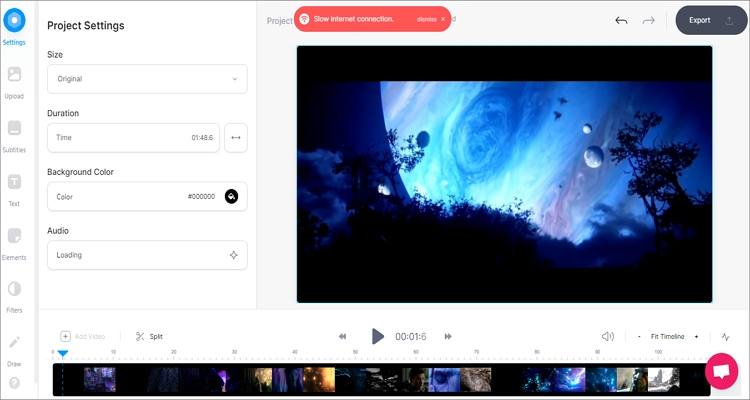
Pros:
- Multiple video speed preset options.
- It supports multiple formats.
Cons:
- Watermarked outputs for free users.
Conclusion
Have you already identified the best slow-motion video editor? Well, if you're a macOS or Windows user, use Wondershare UniConverter to enjoy a fast, efficient, and smooth video editing experience on your PC. You can also use the online options, although most of them lack advanced video editing options. And, of course, check out the iOS and Android apps if you like editing videos on your smartphone or tablet. Just remember to add high-quality videos to enjoy top-quality results. Have fun!
Your complete video toolbox
 One click to decrease the playback speed of video and apply effect filters.
One click to decrease the playback speed of video and apply effect filters.




Christine Smith
chief Editor