Video Editing Tips
- TRY IT FREE TRY IT FREE
- 1. Video Merger+
-
- 1.1 How to Merge MP4 Online
- 1.2 Top 3 MP4 Joiners Mac
- 1.3 Top 6 MOV Joiners
- 1.4 Top 5 MKV Joiners
- 1.5 Top 6 WMV Joiners
- 1.6 How to Merge FLV
- 1.7 Top 12 AVI Joiners
- 1.8 Top 10 Ways to Merge Movies
- 1.9 Merge Videos in Windows 10/8/7
- 1.10 Put Videos Together
- 1.11 Combine 2/Multiple Videos
- 1.12 Top Video Merger Online
- 1.13 Top Video Mergers
- 1.14 How to Merge Videos Mac
- 1.15 Apps to Combine Videos
- 1.16 Merge Videos on Android
- 1.17 Combine Videos on iPhone
- 2. Audio Merger+
- 3. Tips for Merging Files+
A Full Guide on How to Merge Clips in Adobe Premiere Pro/CC
by Christine Smith • 2025-10-21 20:03:36 • Proven solutions
Working as a part of the Adobe Creative Cloud licensing program, Adobe Premiere Pro is a video editing app developed by Adobe Systems. The tool supports a host of professional editing features including video merging. Using the Premiere Pro, the video and audio files can be synchronized using the merge clips method. The following parts of the article deal with details about how to merge clips in Premiere and its easy-to-use alternative.
- Part 1. How to Merge Video and Audio Clips in Adobe Premiere Pro/CC
- Part 2. The Easiest Way to Merge Video Clips and Convert to Adobe Premiere on Windows/Mac
Part 1. How to Merge Video and Audio Clips in Adobe Premiere Pro/CC
Using the Adobe Premiers Pro/CC, the multiple video files can be merged into one and additionally, if the video and audio files are recorded separately, they can be synced together. The Project panel or the Time also allows merging videos and audios in a group. Combining videos on Premiere is termed as creating a nested sequence.
Steps on how to merge clips in Premiere Pro
Step 1: As the first step, create a sequence and then drag and drop the two video files to be combined into the workspace.
Step 2: At the new item window, drop the other video.
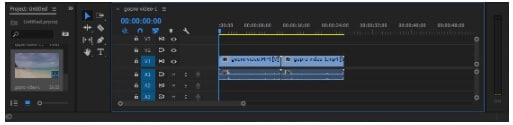
Step 3: Another sequence will be created that you can also rename as desired.
Step 4: As the next step, the original sequence needs to be dragged and dropped onto the new sequence to create the nested sequence.
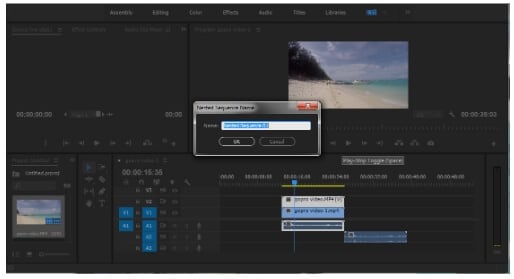
Part 2. The Easiest Way to Merge Video Clips and Convert to Adobe Premiere on Windows/Mac
Merging videos using Adobe Premier is not only a time consuming but a complex process as well. The program is good for professional users who possess previous experience in video editing. So if you are looking for a simple yet efficient tool for video merging, we suggest Wondershare UniConverter as the best tool to use. The software can be easily installed on your Windows or Mac system in a few quick steps after which multiple files in almost all formats can be merged. The file combining processes does not alter the original file quality and videos with different parameters and formats can be merged. The process of merging is fast and the option for editing is available using the built-in editor. The files to be merged can be added from the local system or a smartphone, camcorder and other devices. Video transfer, conversion, download, recording, and DVD burning are the additional supported features.
 Wondershare UniConverter - Best Video Merger for Windows/Mac
Wondershare UniConverter - Best Video Merger for Windows/Mac

- Best Premiere alternative to merging videos easily for Windows/Mac without losing quality.
- Edit videos with trimming, cutting, merging, adding subtitles, applying effects, etc.
- Support 1000+ video/audio formats including MP4, MOV, WMV, MP3, WAV, and presets for devices.
- 90X faster conversion speed than common converters with unique APEXTRANS technology.
- Burn and customize videos to your DVD with free DVD menu templates.
- Download or record videos from YouTube and other 10,000+ video sharing sites.
- Transfer files from computer to iPhone, iPad and other devices directly and vice versa.
- Versatile toolbox: Add video metadata, GIF maker, video compressor and screen recorder.
- Supported OS: Windows 10/8/7/XP/Vista, macOS 11 Big Sur, 10.15 (Catalina), 10.14, 10.13, 10.12, 10.11, 10.10, 10.9, 10.8, 10.7, 10.6.
Steps on how to merge videos using Wondershare UniConverter
Step 1 Import videos to Premiere alternative
Launch Wondershare UniConverter software on your Windows or Mac system and to import the files to be merged, click on the +Add Files icon from the Converter section. The drop-down menu can be used for adding the videos from the connected devices. You can also make other editing features by clicking on the icons under the video thumbnail.
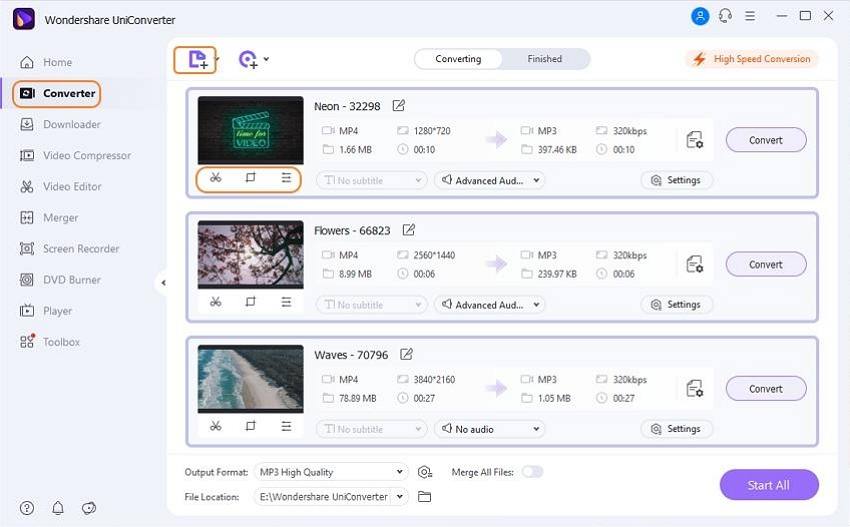
Step 2 Select the output format for the added videos
The format and the resolution for the merged file can be selected from the drop-down options at Output Format tab present at the bottom-left corner.
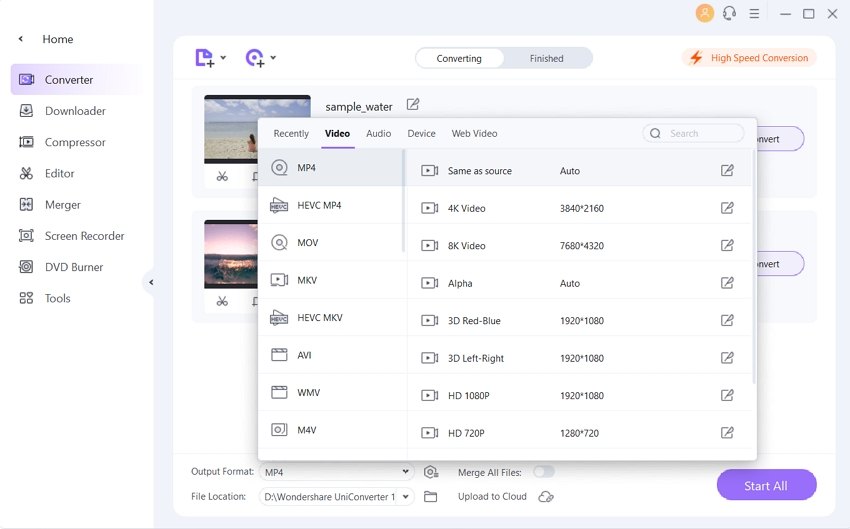
Step 3 Merge videos with Premiere alternative
The option to merge videos can be enabled by moving the button at Merge All Files. The desktop location to save the merged video can be selected from the File Location tab. Click on the Start All button to start with the combining process.
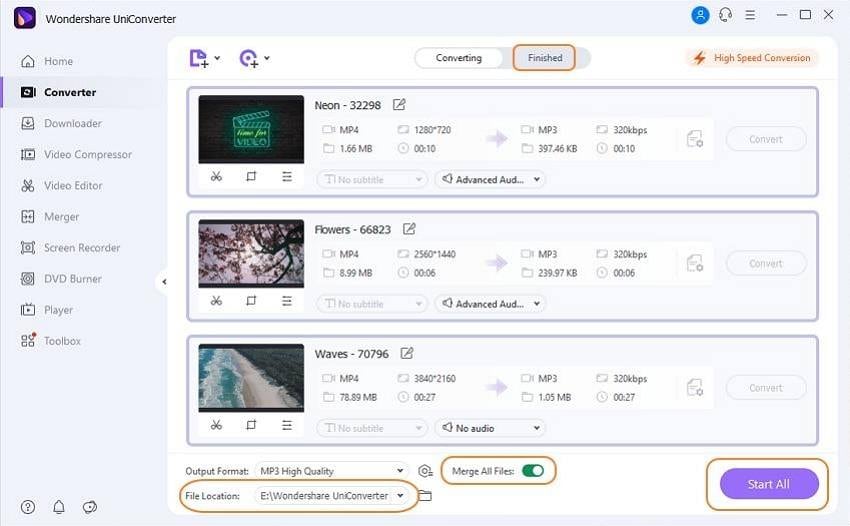
Though Premiere Pro merge clips, Wondershare UniConverter works a simpler method that is quick and results in lossless quality files. The software can be downloaded on all the latest versions of the Windows and Mac systems.



Christine Smith
chief Editor