Video Editing Tips
- TRY IT FREE TRY IT FREE
- 1. Video Merger+
-
- 1.1 How to Merge MP4 Online
- 1.2 Top 3 MP4 Joiners Mac
- 1.3 Top 6 MOV Joiners
- 1.4 Top 5 MKV Joiners
- 1.5 Top 6 WMV Joiners
- 1.6 How to Merge FLV
- 1.7 Top 12 AVI Joiners
- 1.8 Top 10 Ways to Merge Movies
- 1.9 Merge Videos in Windows 10/8/7
- 1.10 Put Videos Together
- 1.11 Combine 2/Multiple Videos
- 1.12 Top Video Merger Online
- 1.13 Top Video Mergers
- 1.14 How to Merge Videos Mac
- 1.15 Apps to Combine Videos
- 1.16 Merge Videos on Android
- 1.17 Combine Videos on iPhone
- 2. Audio Merger+
- 3. Tips for Merging Files+
2 Easy Ways on How to Merge Clips in Sony Vegas
by Christine Smith • 2025-10-21 20:03:36 • Proven solutions
Sony Vegas is a video editing software designed for Windows system that is capable of performing an array of functions, including video merging. Several versions with different features for the tool have been released. Read this article to learn how to merge clips in Sony Vegas and its easy-to-use alternative to combine multiple videos into one easily.
- Part 1. Steps on How to Use Sony Vegas to Merge Clips
- Part 2. Best Alternative to Sony Vegas to Combine Video Clips on Windows/Mac
Part 1. Steps on How to Use Sony Vegas to Merge Clips
As we have discussed above, Sony Vegas merge clips, but the files to be combined need to have the same specifications as format, resolution, and others. Combining videos using Sony Vegas is a long process, just like creating a new track.
How to combine clips in Sony Vegas Pro
Step 1: The media files to be merged needs to be added to the program interface. You can click on the import icon to add the files, simply drag and drop them, or choose the file, import it, and then click on the media option from the drop-down menu.

Step 2: Next, the option for combining the files needs to be selected. The added files can also be edited as required like removing the unwanted parts, changing the video frame position, and others.

Step 3: To merge the videos, you need to ensure that there is no space between the video files. Changes can be previewed if required. To combine the file, use the Ctrl+A option and then choose the file option that will open a render window where you can give the desired name to the project. The target file format and resolution can be selected as desired. Finally, hit on the Render button to start with the process.

Alternatively, you can hit on the Ctrl+M shortcut key or go to the Render window through the Tools tab. You can also choose to save your files from the File tab. With this Sony Vegas join clips to which effects can also be added if required.

Part 2. Best Alternative to Sony Vegas to Combine Video Clips on Windows/Mac
Merging videos using Sony Vegas is a complicated and long process. If you do not have any video editing experience or if you are new to Sony Vegas, the process becomes even difficult. So to merge your video clips in a hassle-free manner, Wondershare UniConverter works as an ideal solution. This Windows and Mac-based software can be quickly installed on your system and is then ready to merge MP4, MOV, M4V, WebM, and all other popular video formats. The files are merged without any quality loss, and the process is very fast. The simple interface makes the software easy for new users as well as professionals. Additionally, the videos can be edited, transferred, and the target formats and resolution can also be selected.
 Wondershare UniConverter - Best Video Merger for Mac/Windows
Wondershare UniConverter - Best Video Merger for Mac/Windows

- Best Sony Vegas alternative to convert and merge videos easily without losing any quality.
- Edit videos with trimming, cutting, merging, adding subtitles, applying effects, etc.
- Support 1000+ video/audio formats, including MP4, MOV, WMV, MP3, WAV, and presets for devices.
- 90X faster conversion speed than common converters with unique APEXTRANS technology.
- Burn and customize videos to your DVD with free DVD menu templates.
- Download or record videos from YouTube and other 10,000+ video sharing sites.
- Transfer files from computer to iPhone, iPad and other devices directly and vice versa.
- Versatile toolbox: GIF maker, video compressor and screen recorder.
- Supported OS: Windows 10/8/7/XP/Vista, macOS 11 Big Sur, 10.15 (Catalina), 10.14, 10.13, 10.12, 10.11, 10.10, 10.9, 10.8, 10.7, 10.6.
Steps to combine videos using Wondershare UniConverter
Step 1 Load videos to best Sony Vegas alternative
Open the software, and on the Converter tab, click on the +Add Files icon to browse and load the files to be merged. You can also drag and drop the files, and multiple videos can be added here.
To cut, crop, trim, and edit the files, use the icons present under the thumbnail image.
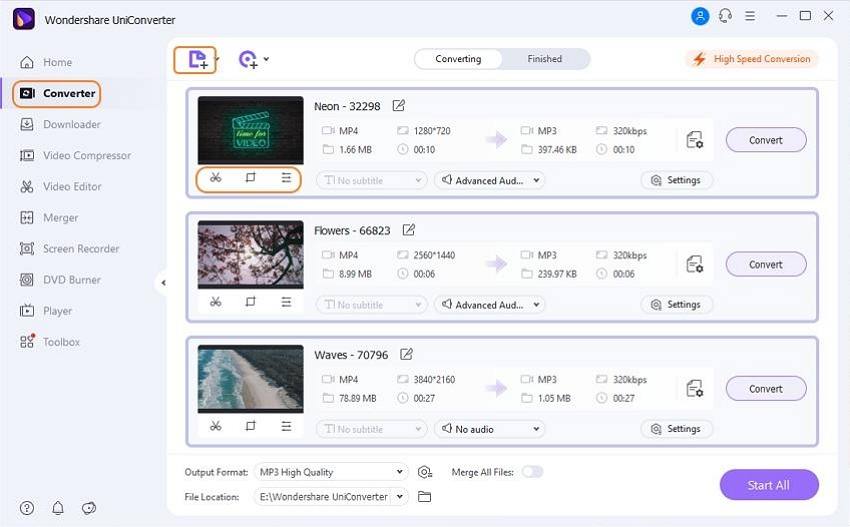
Step 2 Select the merged file format and resolution
Click the Output Format tab and from the Video tab, select the output format that you want for the merged file. Also, choose the resolution of the file.
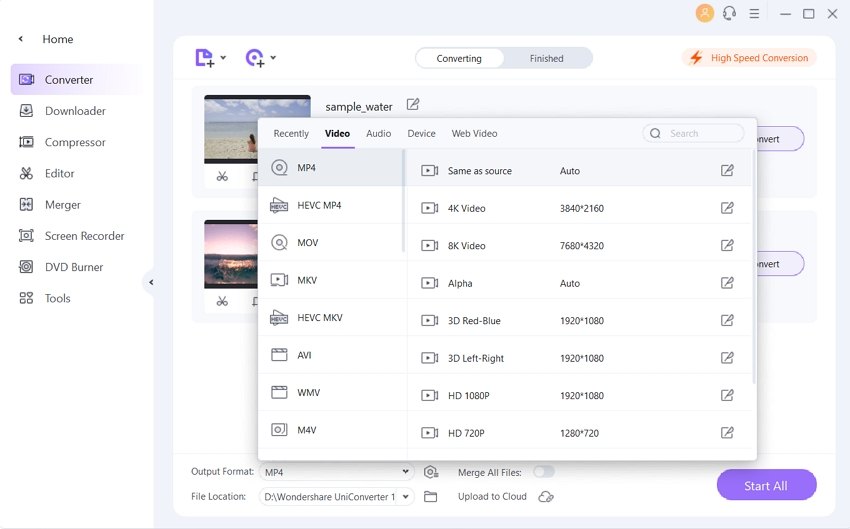
Step 3 Merge video clips with Sony Vegas alternative
At the bottom of the interface, move the slider at the Merge All Files button. Select the desktop location at the Output tab to save the processed file. Finally, click on the Start All button to start merging the added videos.
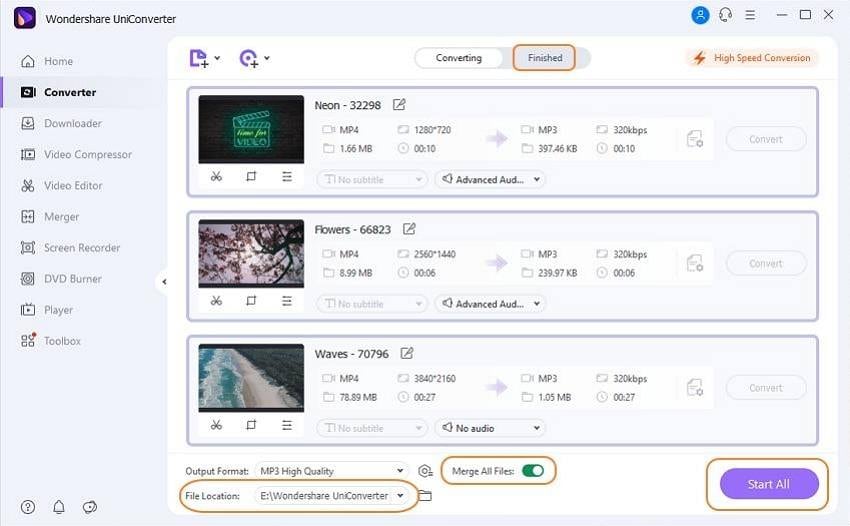
Thus Sony Vegas combine clips but has a limitation with respect to the file parameter being the same and the process being complex. Wondershare UniConverter here works as an excellent alternative, with support to all formats and user-friendly process.



Christine Smith
chief Editor