TikTok TTS, short for text to speech, has quickly become the platform's most fun and creative tool over time. Although it was originally designed to improve accessibility for visually impaired users, it's now a major player in the content world. Besides this, the real wonder lies in how it's fueling viral trends and creative freedom.
From now iconic Jessie's voice used in funny skits to smoothing ASMR narrations, this feature is everywhere and how can you forget its multilingual capabilities? TikTok text to speech isn’t just about fun voices but also a global connector. To learn more about this feature, read the following article, which is a complete guide with tutorials and important tips.
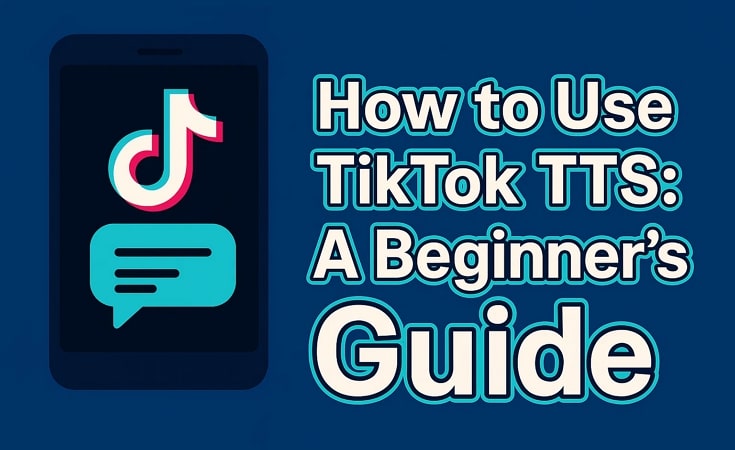
In this article
Part 1. Step-by-Step Guide to Use TikTok TTS
Before you learn about the tips for adding an AI voice to your videos, it's essential to know what this feature actually is. TTS transforms the written captions into spoken audio using advanced AI voice synthesis such as DeepMind’s WaveNet. Initially built to aid visually impaired users, it helps creators add narration and humor without recording themselves.
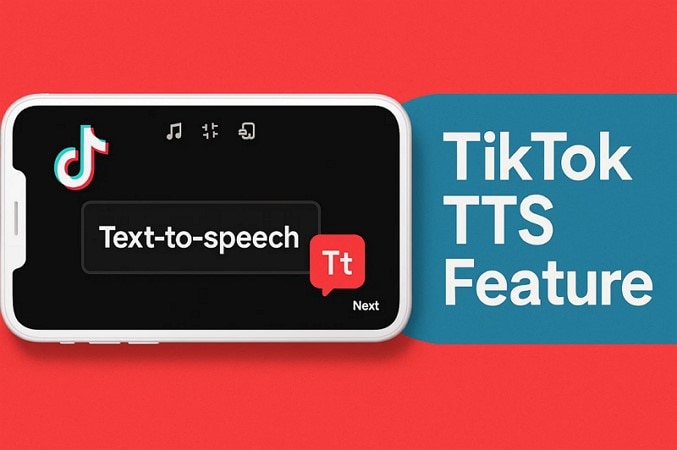
How to Do Text-to-Speech on TikTok
Here is a detailed stepwise guideline on how to use TikTok text to speechto make your videos engaging:
Step 1
Open TikTok and press the “+” button to choose the “Gallery” option beside the camera. From there, add the target video where you want to use this feature and hit the “Caption” icon to add subtitles.
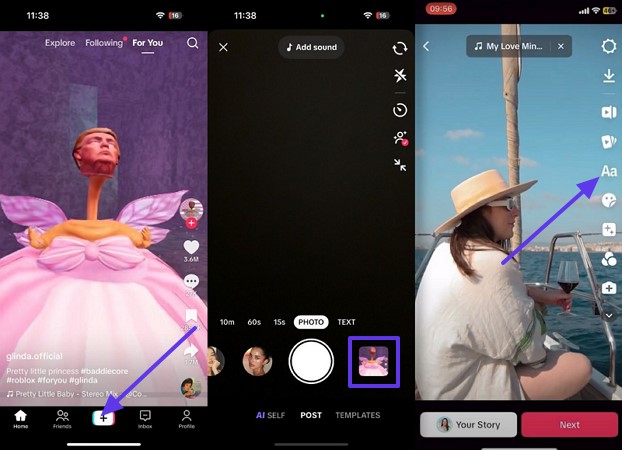
Step 2
Once you add the caption, select the “Text to Speech” button at the top of the screen and choose your desired “Narration” from the given options. Afterward, enable the “Apply Voice To All Text In This Video” option and hit the “Done” button to complete the process.
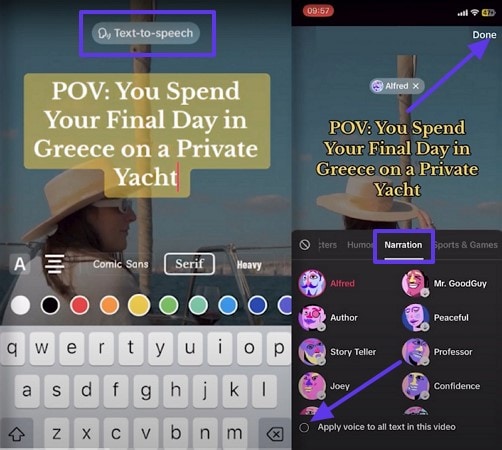
Tips While Doing Text-to-Speech on TikTok
To get the best results fromTikTok text to speech voicefeature, keep the following quick tips in mind while creating your content:
- Exporting TTS Audio: You can download the generated voice of your TikTok video with third-part tools since the TikTok lacks this built-in feature. For that, you can use UniConverter that offers a dedicated downloader to extract the audio from the TikTok video by inserting its URL. Plus, it lets you save multiple audio files with its batch processor.
- Add Pauses: Use commas, periods, or ellipses to control how the AI voice pauses, making your narration sound more natural and easier to follow.
- Keep It Short: Stick to short and clear sentences to avoid awkward or robotic delivery from the text to speech engine.
- Spell Correctly: Accurate spelling helps AI pronounce words properly and avoid confusing or jumbled speech.
- Emphasize Words: Utilize capitalization to highlight specific words you want the voice to stress or give more impact to and skip emojis as they can break the flow.
Part 2. Available TikTok TTS Voices & Languages
Now that you know how to add TikTok voice text to speech, you might want to know its various language options. Let's explore the different TTS voices and languages available so you can pick the perfect match according to your style:
- Popular Voice Types: The platform offers around 570+ voices including default, robotic, and narrator voices. Each one adds a unique tone to your video, from professional to playful.
- Voice Categories on TikTok: Voices are grouped into categories like Characters, Humor, and Storytelling. These categories also include options like Professor, Scientists, and more, which helps you set up the vibe according to the video.
- Hidden Voice Hacks: Some users have uncovered secret voice codes and many tricks. These can unlock the region-restricted voices not shown in the main list, for example, if you are in Japan, you get a female voice speaking Japanese.
- Supported Languages: You can get up to 8 languages from the TikTok built-in Text to Speech feature. The languages included English, Spanish, Mandarin Chinese, and more.
Part 3. Creative Uses of TikTok Text-to-Speech
ThisTikTok text-to-speech voice is not only about convenience, but it's a key part of how stories are told, and jokes are delivered. For better understanding, explore this section to know how creators are using this tool in unexpected ways:

- Comedy Skits: Many creators use them to deliver punchlines with a twist that often makes the joke even funnier. When narrating emotions or inner thoughts, the contrast between the robotic delivery and human context adds a hilarious layer to skits.
- Educational Content: For users who share informative content on TikTok, the capability to pair subtitles with TTS voice makes videos more accessible. It also helps multitask viewers absorb content without reading every line.
- Trending Formats: With this trending format, creators use softer, whispery TTS voices to mimic ASMR in soothing videos. Others lean into its AI feel for futuristic or dramatic storytelling while giving content a unique twist.
- Daily Vlogs and Routines: TikTok users often use this feature to add personality to their daily vlogs and “Get Ready With Me” routines. Instead of talking directly to the camera, they let TTS narrate their thoughts, plans, and even sarcastic commentary about the day.
- Behind-the-Scenes Content: When filming a cooking or DIY video, creators use this feature to walk viewers through their process in a casual way. It further helps streamline storytelling without the need to record separate audio.
Part 4. TikTok Text-to-Speech Limitations
The TTS feature is simple and fine, but it is not always enough for creators who need more control. In this section, we’ll compare the TTS of TikTok with other tools to help you decide when to upgrade to more advanced voices:
While TikTok TTS feature is convenient, it has limitations, and some of them are given below:
- Limited Voice Options: You are restricted to a preset list of voices, which might not suit your tone or theme.
- No Speed or Pitch Control: TikTok does not allow you to adjust how fast or how slow you speak or modify your tone.
- No Audio Export: Users cannot download the TTS audio separately, and instead, they have to use third-party tools for this purpose.
- Language Restrictions: Only a few major languages are supported by this platform, which can limit options for international users.
- Inconsistent Voice Availability: Some popular voices like “Jessie” might not be available in all regions or device versions.
When to Use TikTok Built-in TTS vs. Third-Party Generators
The built-in text-to-speech feature is fast and fun if you need to create quick, casual video directly within the application. However, when your content demands more customization, such as multiple voice styles and better pronunciation control, this tool feels limited. Moreover, if you want to find the pitch, you cannot do it using TikTok. Therefore, you need a third-party tool to generate high-quality, flexible voiceover in such cases.
Part 5. UniConverter: The Best Alternative to TikTok TTS
Now that you know how to do text to speech on TikTok and understand its limitations, you might want to know its replacement. For that, use UniConverter Text to Speech feature, which allows you to generate AI voices on both Mac and Windows. You can select the voice type from Narrative, Education, Advertisement, and many more, allowing you to use this feature with full control.
Moreover, it lets you select the tone of the voice from Mature, Professional, Deep, etc, giving your content a personalized and polished sound. You can upload captions or a script of your video with over 10,000 characters, and UniConverter can turn that text into speech with just a few minutes. Users have the permission to star their favorite voice or tone and save it for later use.
Best Text to Speech Voice Generator
Key Features
- Language Support: You can add voiceovers in up to 29 languages, making your content accessible to a global audience.
- Batch Processor: It allows you to convert multiple text files to speech in one go, saving you time and effort.
- Voice Speed: For more personalized customization, it lets you choose from 0.7x to 1.2x speed, so you can perfectly control the pacing of your video.
A Detailed Guide to Using Speech to Text Feature of UniConverter
Step 1 Access the Tool and Choose Text to Speech Feature
Open UniConverter on your device and press the “More Tool” tab on the left side of the panel. Next, under the “Hot” tab, choose the “Text to Speech” tool to start the TTS adding process.

Step 2 Add Caption or Script and Select Voice Library
From the next screen, write the caption or script you want under the “Speech to Text” section and press the “Voice Cloning” button. Next, choose the “Audio Language” from the expanded list, and pick the microphone from the “Device” section. Then, hold the “REC” button to read and record the “Reference Script” from the pop-up menu.
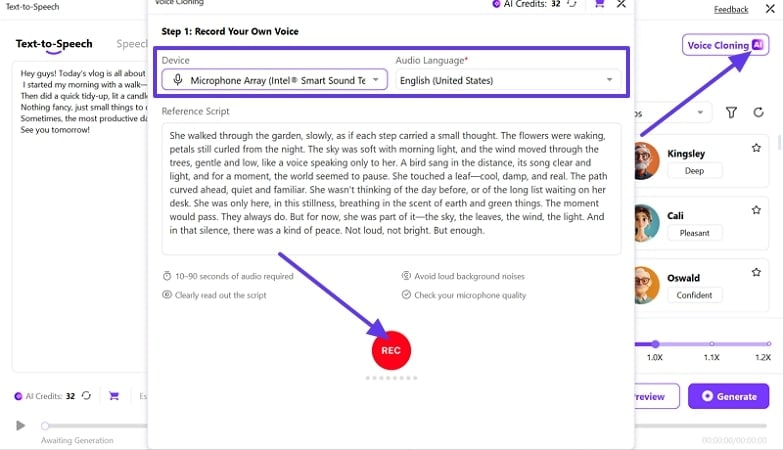
Step 3 Check the Recorded Audio and Clone It
As the video is recorded, check the “Permissions” and hit the “Clone Voice” button to start the process. After that, pick the “Generate” button from the main interface and convert the written text to speech in real-time.
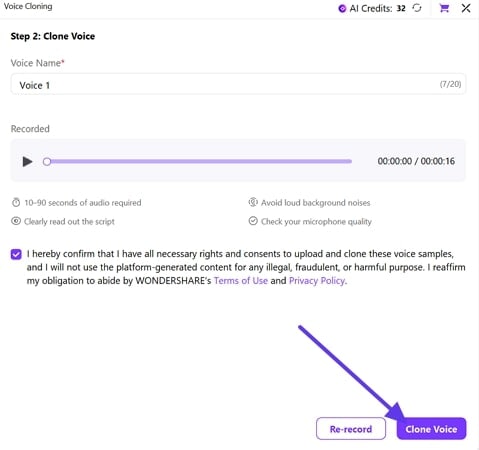
Step 4 Preview the Generated Voice and Export It
When the voice is generated, play it and check the results by picking the “Preview” button and your file will be automatically saved to your device. If the results are not satisfactory, hit the “Regenerate” button to fetch new speech from text.
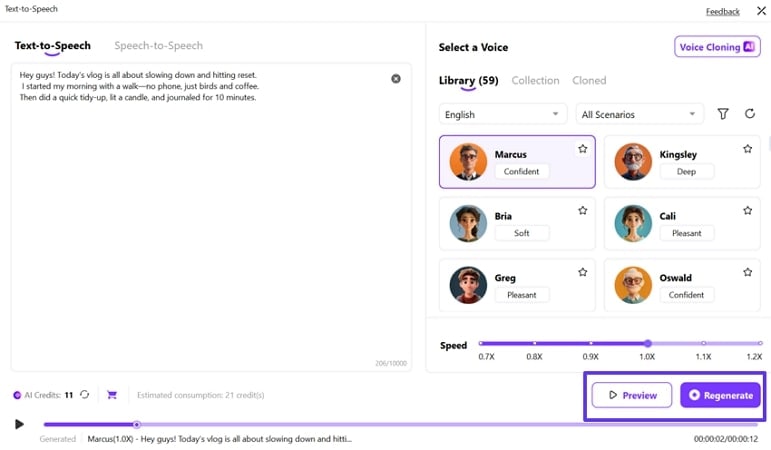
Conclusion
TikTok TTSfeature offers a simple way to add AI-generated voiceovers. It's perfect for storytelling or adding humor without recording your own voice. However, it's limited in voice options and does not offer customization in many regions. For more control and versatility, UniConverter provides advanced TTS features and lets you create high-quality, downloadable audio for use beyond the platform.



