[2025] Top 30 MKV Players for Windows/Mac/iOS/Android
It is not uncommon to see that most of the default players, like Windows Media Player and built-in QuickTime for OS, fail to play MKV files. That naturally pushes people to find alternative players that can play MKV files and are compatible with any popular format. We have reviewed some of the best MKV players in this article, and to ensure the content works for everyone, we are going to list the best MKV players for not just Windows but also Mac, iOS, and Android.
- Part 1. Top 10 MKV players for Windows 10.
- Part 2. Top 10 MKV players for Mac.
- Part 3. Top 5 MKV players for iPad/iPhone.
- Part 4. Top 4 MKV players for Android.
Top 30 MKV Players for Windows/Mac/iOS/Android
Find more video ideas from Wondershare Video Community.
 Wondershare UniConverter - The best MKV player for Windows 10/Mac (Catalina Included)
Wondershare UniConverter - The best MKV player for Windows 10/Mac (Catalina Included)

- Play MKV videos smoothly on Windows/Mac without any trouble
- Convert MKV videos to over 1000 formats, like MP4, AVI, MOV, WMV, etc.
- Convert video to optimized preset for almost all of the devices like iPhone/iPad/Android phones
- 120X faster conversion speed than other common converters
- Edit MKV videos with trimming, cropping, rotating, adding subtitles, etc.
- Burn video to playable DVD with attractive free DVD template
- Download or record videos from 10,000+ video sharing sites
- Supported OS: Windows 10/8/7/XP/Vista, Mac OS 10.15 (Catalina), 10.14, 10.13, 10.12, 10.11, 10.10, 10.9, 10.8, 10.7, 10.6

Tips
With Wondershare UniConverter, you can convert MKV to VOB easily. Move to Top 6 MKV to VOB Converters Free and Online>> to learn more.
Easy steps to convert and play MKV files easily with Wondershare UniConverter:
Step 1: Add MKV videos that need to play. Click on the Document icon to add MKV files you need to play after downloading and installing Wondershare UniConverter. Multiple files can be added at a time.
Step 2: Play MKV files smoothly. Move your mouse to the added video thumbnail, and you'll see a Play icon, click on it to play MKV video easily.
Step 3: Convert MKV to other formats. Choose an output format like MP4 under the Output Format option, and finally click on the Start All button to convert MKV to other video formats for smooth playback quickly.

Part 1. Top 10 MKV players for Windows 10.
- Bigasoft Total Video Converter
- uView
- VLC Media Player
- KMPlayer
- SMPlayer
- DAPlayer
- DivX Software
- FreeSmith Video Player
- Pavtube MTS/M2TS Converter
- 4videosoft Video Converter
1. Bigasoft Total Video Converter
Developed by: Bigasoft Corporation
Download Link: http://www.bigasoft.com/total-video-converter.html
Key Features:
- Bigasoft Total Video Converter supports a lot of video formats
- The editing tools are very simple - you can trim, crop and add a few special effects, and very impressive

Review by PCWorld: "Bigasoft Total Video Converter helps you fast convert between various video files to enjoy your favorite movie or music video on a portable device, mobile phone, mp4 player, personal computer, television, and YouTube and so on with ease."
2. uView
Developed by: iDruf
Download Link: http://uview.en.softonic.com/download
Key Features:
- Optimized multi-tasking window
- Excellent streaming and multimedia tool
- Adjustable interface

Review by Softonic: "uView is a comprehensive program which allows you to play videos while working with other applications."
Review URL: http://uview.en.softonic.com/
3. VLC Media Player
Developed by: VideoLan
Download Link: https://www.videolan.org/vlc/index.html
Key Features:
- Support a wide range of formats
- Good hotkey support
- Integration with web channel streaming services
- Improved interface
- Play Blu-ray and HD

Review by Digiarty: "Undoubtedly, VLC Media Player is the most famous one among these three DVD players for Windows 10."
Review URL: http://www.winxdvd.com/windows-10/top-dvd-players-for-windows-10.htm
4. KMPlayer
Developed by: KMP Media
Download Link: https://kmplayer.en.softonic.com/
Key Features:
- KMPlayer makes video playback quick and hassle-free
- The changing of color on the player with every new track
- The ability to automatically import album art
- Visualizations, plugins and playback options
- KMPlayer also supports 3-D formats and an option to add album quality

Review by 5KPlayer: "This free media player for Windows 10 has its internal codec, which makes it supports MPEG 1, MPEG 2, AAC, WMA, OGG, etc."
Review URL: http://www.5kplayer.com/video-music-player/top-5-media-players-for-windows-10.htm
5. SMPlayer
Developed by: Ricardo Villalba
Download Link: https://www.smplayer.info/
Key Features:
- SMPlayer can play almost all video formats
- Remember most of the settings of files that you play, a bit like a DVD Player
- Another area where SMPlayer excels is in subtitles
- Audio track switching, mouse scrolling, and multiple speed playback
- Codec free playback makes it an excellent choice

Review by Beebom: "We come to the last member in the list of top video players for Windows - wait, it's not a least-used one, by the way - and SMPlayer is worth the position."
Review URL: http://beebom.com/2015/05/10-best-video-players-for-windows
6. DAPlayer
Developed by: Digiarty Software
Download Link: https://daplayer.en.softonic.com/
Key Features:
- The player offers a wide selection of configuration options for video, audio, subtitles and more
- Hundreds of built-in codecs
- Support for HD video, DVD, Blu-ray and more
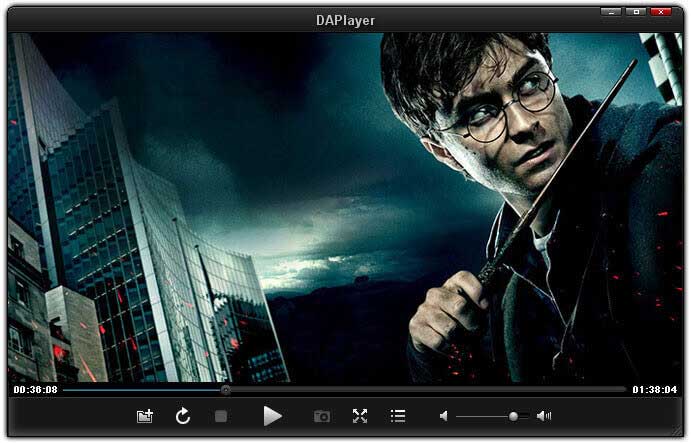
Review by Leawo: "DAPlayer is a sleek, powerful free video player that works with hundreds of formats, including high definition video."
Review URL: http://www.leawo.org/tutorial/top-6-best-and-free-mkv-players.html
7. DivX Softwareo
Developed by: DivX®
Download Link: https://www.divx.com/en/software/divx
Key Features:
- DivX Softwareo can play a video in nearly any format
- On top of that, you can edit tags easily in DivX Softwareo
- DivX Softwareo also can import videos from Google Drive and Dropbox

Review by https://download.cnet.com/: "DivX isn't just a powerful video converter, but a stylish universal video player as well. It can convert and play just about any video file you want and gives you plenty of advanced control over your product."
Review URL: https://download.cnet.com/DivX/3000-13632_4-10062728.html
8. FreeSmith Video Player
Developed by: FreeSmith Inc
Download Link: https://freesmith-video-player.en.softonic.com/
Key Features:
- Screenshot function, subtitles, and good playlist options
- Ability to make fundamental changes to your videos, like cropping and rotating

Review by ListofFreeware.com: "Free Smith Video Player is a nice media player software for Windows. With the help of this media player, you can easily and quickly play MKV Video files, DVD, Blu-ray, and more."
Review URL: http://listoffreeware.com/list-of-best-free-mkv-video-player-for-windows/
9. Pavtube MTS/M2TS Converter
Developed by: Pavtube Studio
Download Link: http://www.pavtube.com/mts-converter/
Key Features:
- Converting multiple files is possible, either separately or merged into one
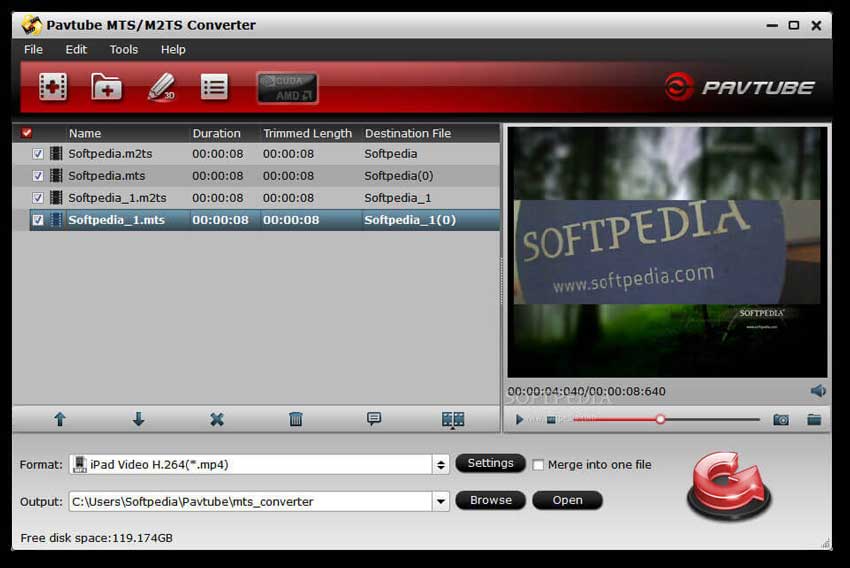
Review by Multipelife: "Pavtube MTS/M2TS Converter for Mac is designed to process AVCHD videos from Canon/Sony/Panasonic/JVC cameras. It can also handle AVCHD/MTS/M2TS sources and convert them to various video formats for popular devices and NLE programs on Mac."
Download URL: http://www.multipelife.com/mts-converter-mac
10. 4videosoft Video Converter
Developed by: 4videosoft studio
Download Link: http://www.4videosoft.com/video-converter-ultimate.html
Key Features:
- The program supports dozens of formats
- 4Videosoft Video Converter also includes interesting editing tools
- There's also a built-in video player
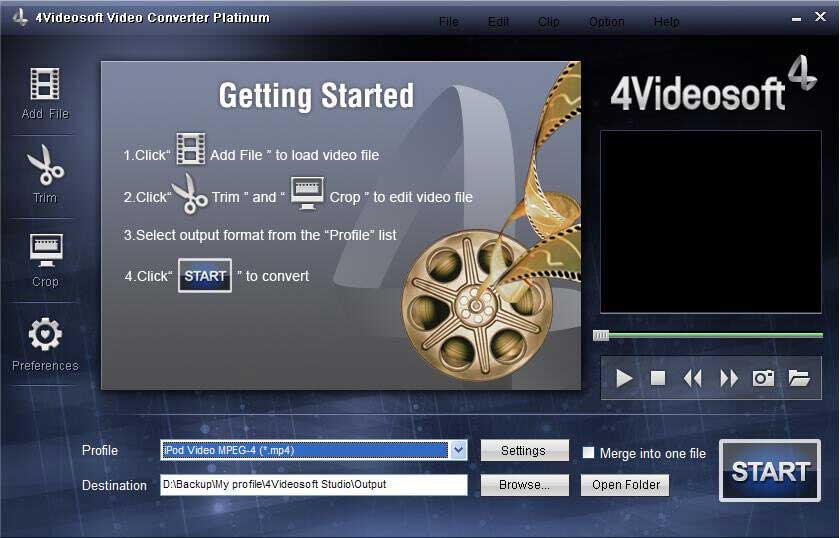
Review by Softonic: "This fully featured conversion utility lets you convert video files between a handful of formats in a snap."
Review URL: http://4videosoft-video-converter.en.softonic.com/
Part 2. Top 10 MKV players for Mac.
- 4videosoft Video Converter for Mac
- Elmedia Player
- VLC Media Player
- Mac Blue-ray Player
- Aunisoft Video Converter for Mac
- IINA Player
- AnyMP4 Video Converter for Mac
- Niceplayer
- AnyMP4 Video Converter
- MKPlayer for Mac
1. 4videosoft Video Converter for Mac
Developed by: 4Videosoft Studio
Download Link: http://www.4videosoft.com/video-converter-for-mac.html
Key Features:
- 4Videosoft Video Converter for Mac enables you to use the powerful editing
- Moreover, this Video Converter for Mac allows users to define the output settings like video resolution
- 4Videosoft Video Converter for Mac supports multiple input and output video/audio formats
- It owns the intuitive and user-friendly interface
- Besides, it highly supports the batch conversion
- What's more, users can capture the favorite image when previewing the video

Review by Download.com: "4Videosoft Video Converter for Mac can help you convert any video formats to your needed video formats like P4, M4V, AVI, MOV, /MPEG-4 AVC, HD AVI and more."
Review URL: https://www.4videosoft.com/reviews/video-converter-for-mac/
2. Elmedia Player
Developed by: Elmedia Software
Download Link: https://mac.eltima.com/elmediaplayer.html
Key Features:
- Supports HD quality videos and hence provides an incredible experience
- Stream local content to a smart TV
- Simple to use
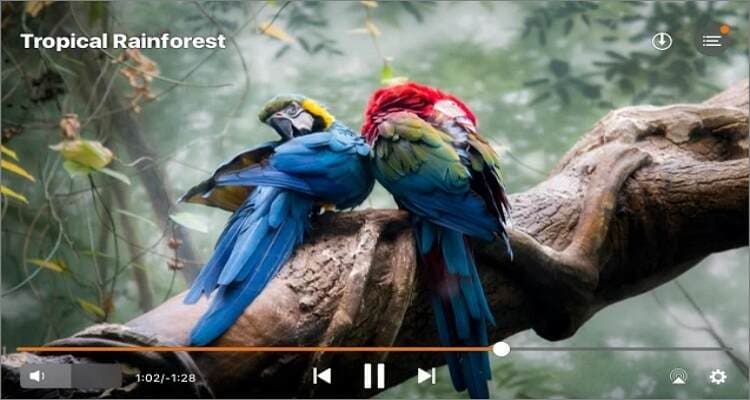
Review by Twitgoo: "There are just so many features available that will keep everyone entertained, and the best part is that it works really, really well.
Review URL: https://twitgoo.com/elmedia-player-review/
3. VLC Media Player
Developed by: VideoLan
Download Link: https://www.videolan.org/vlc/download-macosx.html
Key Features:
- Play almost anything
- Great hotkey support
- Integration with web channel streaming services
- A much slicker interface in version 2
- More format support in version 2
- Play Blu-ray and HD

Review by Digiarty WinXDVD: "With the VLC player, you are getting two things: a fine MKV video player with full compatibility with Matroska and support for most video and audio streams you will find in an MKV file."
Review URL: http://www.winxdvd.com/resource/mkv-player.htm
4. Mac Blu-ray Player
Developed by: Macgo Inc
Download Link: https://www.macblurayplayer.com/
Key Features:
- Enable you to use external Blu-ray players with your Mac
- Can be used to play almost any file type
- Free to use for three months
- Integration with Facebook and Twitter

Review by Aiseesoft: "Aiseesoft Mac Blu-ray Player lets you enjoy any Blu-ray movie on Mac with full HD 1080p, quick start, high definition sound perfectly."
Review URL: http://www.aiseesoft.com/mac-blu-ray-player/
5. Aunsoft Video Converter for Mac
Developed by: Aunsoft
Download Link: http://www.aunsoft.com/video-converter-mac/
Key Features:
- Support Batch conversion
- Basic editing features like split, trim, crop, watermark adding, special effects and so on

Review by Convert Camcorder Videos: "Aunsoft video converter is also equipped with an "editor tool" in the main interface. The supported video editing operations are: trimming, cropping, appending artistic visual effects, adding watermarks, and load subtitles to the videos."
6. IINA Player
Developed by: iina.io
Download Link: https://iina.io/
Key Features:
- It supports third-party subtitles to any file
- Supports YouTube and Vimeo files
- User-friendly video to Blu-ray or DVD creation interface
- Supports more than 20 languages

Review by https://www.imore.com/: "Whatever rough edges it still possesses, which mostly seem to encompass the aforementioned typos in its user interface and online documentation, will likely get sanded down over time."
Review URL: https://www.imore.com/iina-review-top-shelf-video-player-made-mac
7. AnyMP4 Video Converter for Mac
Developed by: AnyMP4 DE
Download Link: https://www.anymp4.com/video-converter-for-mac/
Key Features:
- AnyMP4 Mac Video Converter can help you customize the video to be perfect
- Besides, it allows users to define the output settings like video resolution
- AnyMP4 Video Converter Mac supports multiple inputs and output video/audio formats
- Besides, it highly supports the batch conversion

Review by List of Freeware.com: "Any Media Player lets you play MKV video files with ease. It can play a wide variety of video and audio file formats, e.g., 3GP, M4A, M4V, WAV, WMA, WMV, AVI, MP3, MP4, SWF, and FLV."
Review URL: http://listoffreeware.com/list-of-best-free-mkv-video-player-for-windows/
8. Niceplayer
Developed by: Jay Tuley
Download Link: https://niceplayer.en.softonic.com/mac
Key Features:
- Enable to input/output all popular formats
- Customize parameters for target devices
- Backup BD/DVD without quality loss
- Convert 2D/3D BD, DVD to 3D video

Review by CNET: "Great lightweight alternative to quicktime, and a much quicker alternative to VLC. With features such as an easy library to stack upcoming episodes you'd like to watch, or organize, or not at all if you prefer. "
Review URL: https://download.cnet.com/NicePlayer/3000-2139_4-50280.html
9. AnyMP4 Video Converter
Developed by: AnyMP4 DE
Download Link: https://www.anymp4.com/video-converter-ultimate/
Key Features:
- Users can adjust 3D settings for output 3D videos, like choosing a 3D setting
- It helps users customize the video to be perfect
- AnyMP4 Mac Video Converter supports multiple input and output video/audio formats and output 3D videos

Review by Softonic: "Any Video Converter provides lots of useful functions. It supports batch conversion; it can merge several video clips in different formats into one file, manage output video files by group or profile, set process priority and specify the number of threads to use for encoding."
Review URL: http://avc-ultimate.en.softonic.com/
10. MKPlayer for Mac
Developed by: Rocky Sand Studio Ltd
Key Features:
- Various input and output formats included
- Support output for latest and popular devices
- Supports audio tracks and multilingual subtitles
- Freely choose audio and subtitle tracks

Review by Mac App Store: "MKPlayer is an easy-to-use media player designed to offer unique features to enjoy watching videos and listening to music."
Review URL: https://apps.apple.com/us/app/mkplayer-mkv-media-player/id1335612105?mt=12
Part 3. Top 5 MKV players for iPad/iPhone.
- VLC for iOS
- Movie Player 2
- MoliPlayer
- PlayerXtreme Video Player
- Video Stream
1. VLC for iOS
Developed by: VideoLan
Download Link: https://www.videolan.org/vlc/download-ios.html
Key Features:
- Play all files, in all formats, including exotic ones, like classic VLC media player
- Play MKV, multiple audio tracks (including 5.1), and subtitles tracks (including SSA!)
- Support for network streams, including HLS, MMS or RTSP
- Include video filters, playback speed manipulation, and fine seeking

Review by Redmond pie: "VLC for iOS is the baby brother to the VLC that we have all been using on the desktop for years. It may be for mobile, but it's full of features and costs nothing, which is a bonus."
Review URL: http://www.redmondpie.com/10-best-ios-mkv-players-for-iphone-and-ipad/
2. Movie Player 3
Developed by: Dominic Rodemer
Download Link: https://itunes.apple.com/by/app/movie-player-3/id406779775?mt=8
Key Features:
- Movie Player plays almost any video format
- Play films from your Dropbox
- Stream movies from your local UPnP media server
- Stream movies from any FTP server

Review by Top Apps: "Now, you can watch all your favorite films on iPhone, iPad, or iPod Touch using Movie Player. This app supports all the famous file formats."
Review URL: http://www.topapps.net/apple-ios/top-video-player-apps-for-iphone-and-ipad.html/
3. MoliPlayer
Developed by: Shan Xu
Download Link: https://www.microsoft.com/en-hk/p/moliplayer-pro/9wzdncrfhwbv?rtc=1&activetab=pivot:overviewtab
Key Features:
- Support Avi, Mkv, mp4, h.264, Rmvb, WMV, Flv, ts, m2ts and VOB
- Display almost all subtitles
- Hardware decoding HI-DEF (720p/1080) videos
- Stream videos directly from PC, NAS, and wireless Hard Disk

Review by Windows Central: "MoliPlayer Pro can play videos from your camera roll folder of your phone's internal storage or SD card. You'll need to transfer your videos from your PC or Mac to those folders in order for the app to find them."
Review URL: http://www.windowscentral.com/moliplayer-pro-hands
4. PlayerXtreme Video Player
Developed by: PentaLoop
Download Link: https://playerxtreme.com/
Key Features:
- Mac Finder/Window Explorer-like interface
- SMB, UPNP and wifi support
- Play files from your email attachments
- Set Passcode on your library to restrict anyone from accessing your folders/files

Review by Lifehacker: "Thanks to Apple's restrictions, you can't get a perfect video player that handles all formats and performs with the same processor and battery efficiency as Apple's built-in Videos app. Nevertheless, PlayerXtreme HD does just about everything you could ask for within the confines of iOS' walled garden."
Review URL: http://lifehacker.com/the-best-video-player-for-iphone-582294
5. Video Stream
Developed by: Collect3
Download Link:https://itunes.apple.com/us/app/videostream-mobile-for-chromecast/id983686352?mt=8
Key Features:
- Full-screen mode
- Stream videos from your computer
- Convert any video to the default.MOV format from within the app

Review by download 3k: "Judging by the name, you might think this little $2.99 app simply centralizes video sites like YouTube and Vimeo. If you thought that then you're way off - it gets its name because it makes it incredibly easy to stream content from your PC to your mobile device via wifi or 3G/4G without having to transfer files and waste time and disk space on your SD card."
Part 4. Top 4 MKV players for Android.
- VLC for Android
- MX Player
- RockPlayer2
- MoboPlayer
1. VLC for Android
Developed by: VideoLan
Download Link: https://play.google.com/store/apps/details?id=org.videolan.vlc&hl=en_US
Key Features:
- VLC for Android plays most local video and audio files
- VLC for Android has a media library for audio and video files and allows to browse folders directly
- VLC has support for multi-track audio and subtitles

Review by Techradar: "A much-loved (if occasionally moody) open-source player, VLC has yet to perfect its Android offering."
Review URL: http://www.techradar.com/news/software/applications/10-best-android-movie-player-apps-1116181
2. MX Player
Developed by: J2 Interactive
Download Link: https://play.google.com/store/apps/details?id=com.mxtech.videoplayer.ad&hl=en_US
Key Features:
- Hardware acceleration can be applied to more videos with the help of new HW+ decoder
- MX Player is the first Android video player which supports multi-core decoding
- Easily zoom in and out by pinching and swiping across the screen
- Scroll forward/backward to move to next/previous text, Up/down to move text up and down, Zoom in/out to change text size
- Keep your kids entertained without having to worry that they can make calls or touch other apps. (plugin required)

Review by Techradar: "Taking almost any file format in its stride (and offering plugins for the rest), this is the perfect player for movie libraries amassed from a range of sources."
Review URL: http://www.techradar.com/news/software/applications/10-best-android-movie-player-apps-1116181
3. RockPlayer2
Download Link: https://play.google.com/store/apps/details?id=com.rockplayer&hl=en
Key Features:
- Play all formats fluently
- Exchange files between many devices over wifi
- Media file management
- Network Streaming

Review by Beebom: "Rock Player 2 is not just a video player, but also an audio player. The most interesting thing about it, though is, UI. Rock Player 2 makes it look and feel easy."
Review URL: http://beebom.com/2015/01/best-android-video-player-apps
4. MoboPlayer
Developed by: Euphmia
Download Link:https://apkpure.com/moboplayer/com.clov4r.android.nil.noplug
Key Features:
- All video formats (need to choose "software decoding" mode in most cases)
- Popular subtitle formats such as SRT, ASS, and SAA
- Subtitles built in MKV, MPV, MOV, and others
- Multi-audio streams and multi-subtitles

Review by Techradar: "Much like MX Player, this is an all-purpose movie player designed to decode so many file formats it's tempting to start making them up (kiss my .ass file, Mobo! Wait, it can do that one). Offering support for subtitles, playlists, and pop-out windows, this Mobo deserves its award."
Review URL: http://www.techradar.com/news/software/applications/10-best-android-movie-player-apps-1116181
How to Extract Subtitles From Video & 5 Free Websites for Download Subtitles
* Some of the above codec formats may need to be supported by system.
You may also like
10 best WebM Players recommended in 2025
This article will help you find the best WebM player to download on Mac, Windows, or Linux. We've sampled these options based on vital pros and cons.
How to Play CD on Xbox One Easily
Want to play CD on Xbox One? Find how to play CD on Xbox One and the best way to convert CD to Xbox one for better playback in this article.
10 Best Music players for iPhone 2025
This article provides full details about best free music player apps for iPhone.
Review of the Best 30 MKV Players for Windows & Mac - Free Download
We have reviewed the top 30 MKV players for different platforms, read this article to choose the best MKV player for your Windows/Mac/phones.
Best 30 Free AVI Players for Windows/Mac/iOS/Android
Are you looking for an avi video player? Here you will get the best 30 avi players for Windows, Mac, iOS and Android. Come and pick a favorite avi file player!
Top 10 Best Free Torrent Players
Do you want to know the free torrent players? Read this article to know the 10 best and free torrent players for Windows/Mac.


