The purpose of artificial intelligence was to assist humans, but now it can replace them. How? AI has completely automized multiple human tasks. One of them includes reshaping visual narratives via video quality enhancers. These tools leverage AI to enhance a video's resolution and other aspects like brightness and sharpness.
The algorithms are programmed to bring clarity to the video’s visual quality to grab attention. Furthermore, AI video enhancers also assist in improving color saturation via denoising and isolation. Then, a frame interpolation option blends all the frames once visual editing is completed. This article will talk about some professional-grade video quality enhancers.
- For a versatile, all-in-one solution, Wondershare UniConverter is the top recommendation. It balances AI-powered video enhancement (up to 8K), ease of use, and affordability, making it ideal for most users. Online Free video enhancer solution also offered.
- For specialized, high-end upscaling, consider HitPaw or AVCLabs.
- For quick online fixes, CapCut,Cutout Pro and Vmake AI is a strong browser-based option.
In this article
Part I. Best 3 AI Video Enhancers for Windows and Mac
Since AI's hype, everyone is hell-bent on creating and selling these tools. In this race, finding a video enhancer AI that isn't just marketed well but has the potential is important. The following section will lead you to some of the top tools known for enhancing videos:
1. Wondershare UniConverter - AI Video Enhancer
Wondershare UniConverter is a versatile tool known for its ability to edit videos effortlessly. It is not specific to video enhancement only but has a diverse range of tools. This free video enhancer can export video in high resolutions of 4K, 8K, and HDR.
![]()
Step-by-Step Guide to Enhance a Low-Quality Video with Wondershare UniConverter
UniConverter is a free AI video enhancer that provides users with multiple features and tools. While its display is user-friendly for all, checking out the instructions will make your process easier. Hence, here are the step-by-step instructions to enhance videos with this tool:
step 1 Access the AI Video Enhancer Tool
After downloading and launching the UniConverter toolkit on your device, you'll enter its main interface. Select the "Tools" option and enter the AI Lab section with your cursor. In there, you can locate and launch the "AI Video Enhancer" tool.
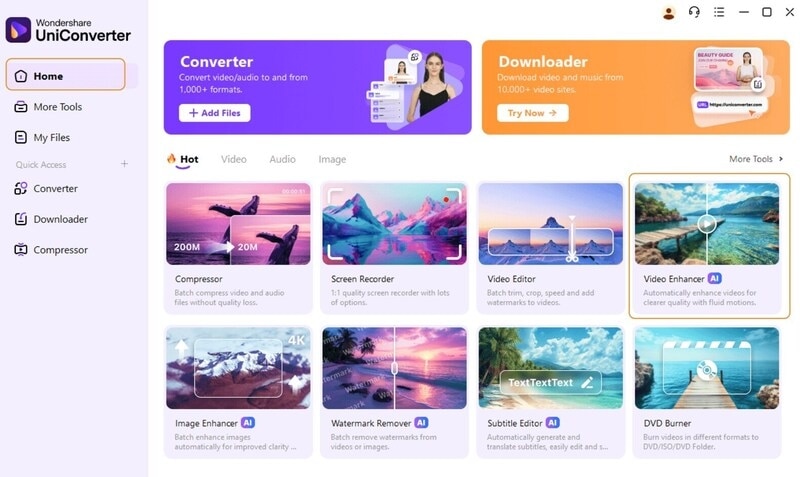
step 2 Import the Blurry/Grainy Video File
Once you commence this action, an AI Video Enhancer window will appear. Hit the “+Add File” icon in the new window and import a video.
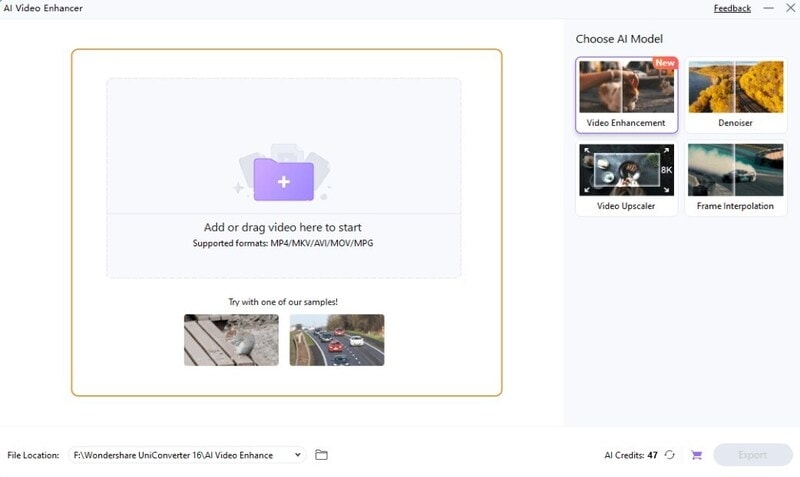
step 3 Adjust the Enhancer Preferences and Export
After the media has been uploaded, navigate towards the right and select an option. You can choose the one that fits your video better. Later on, select the "Export" button, which will also lead to rendering the video altogether.
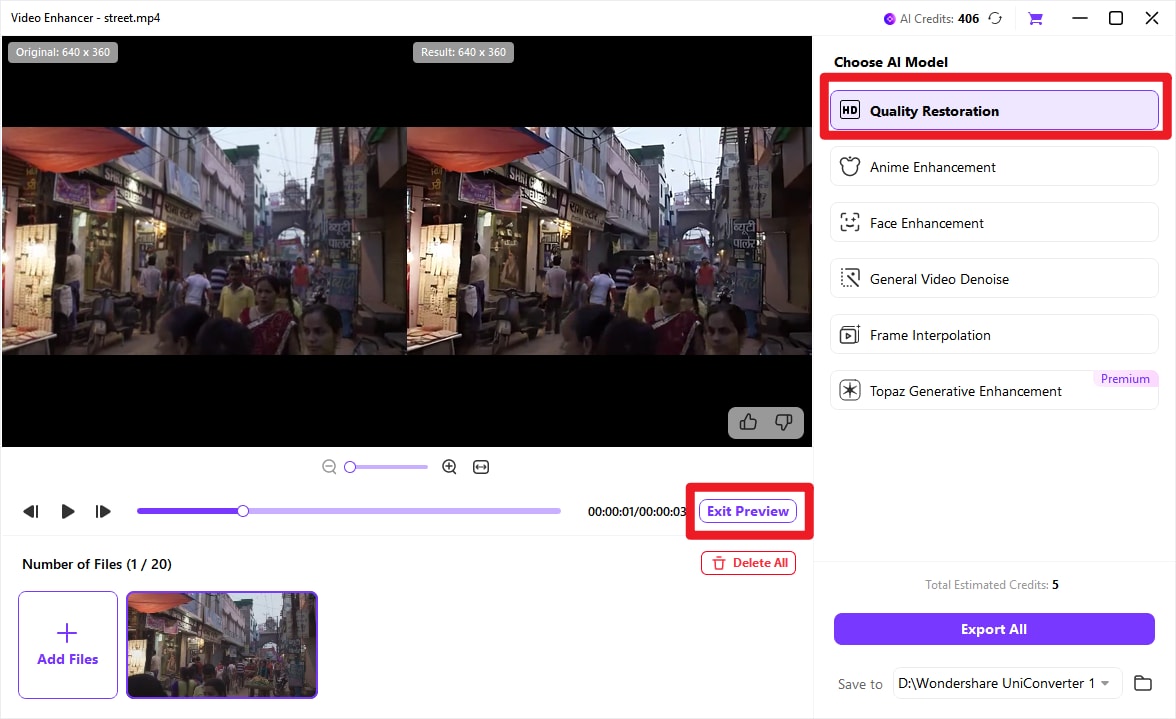
Tips: If you need more diversified options or want more professional level of enhancement effect, you can try Topaz video enhancer to have better visual effect.
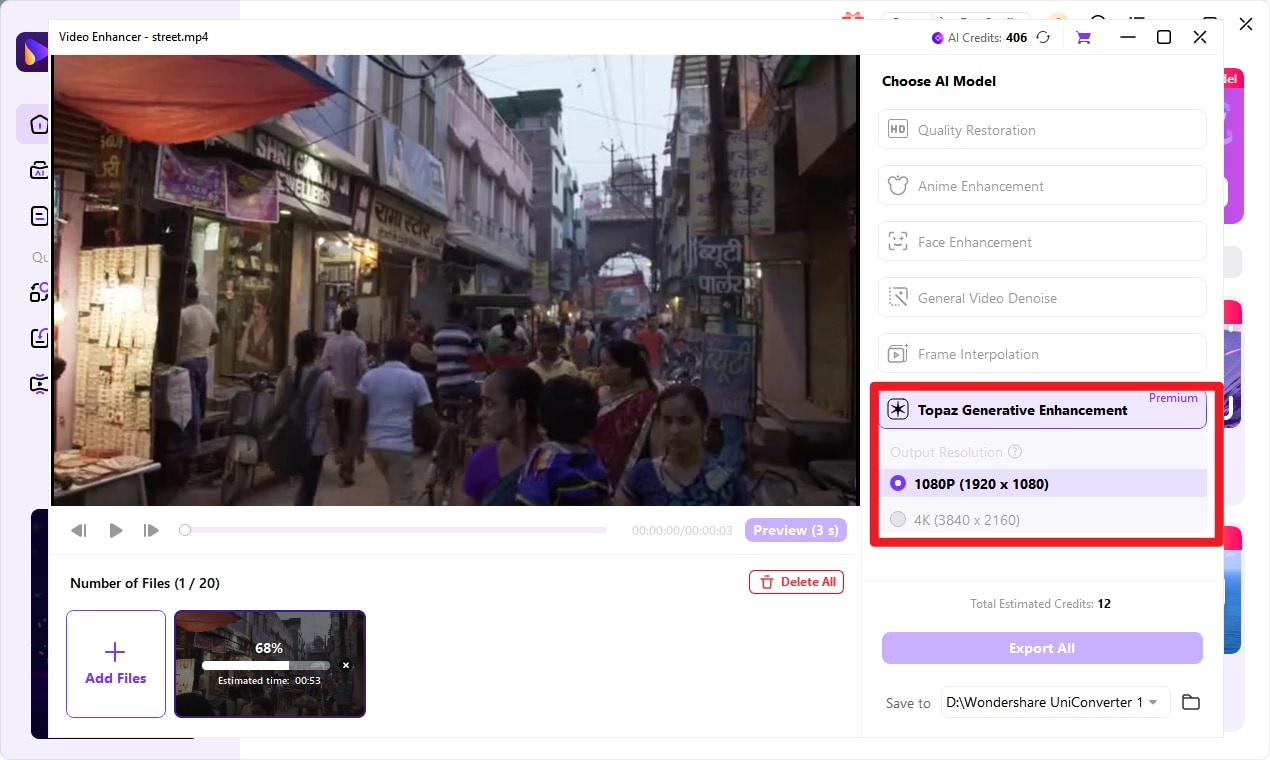
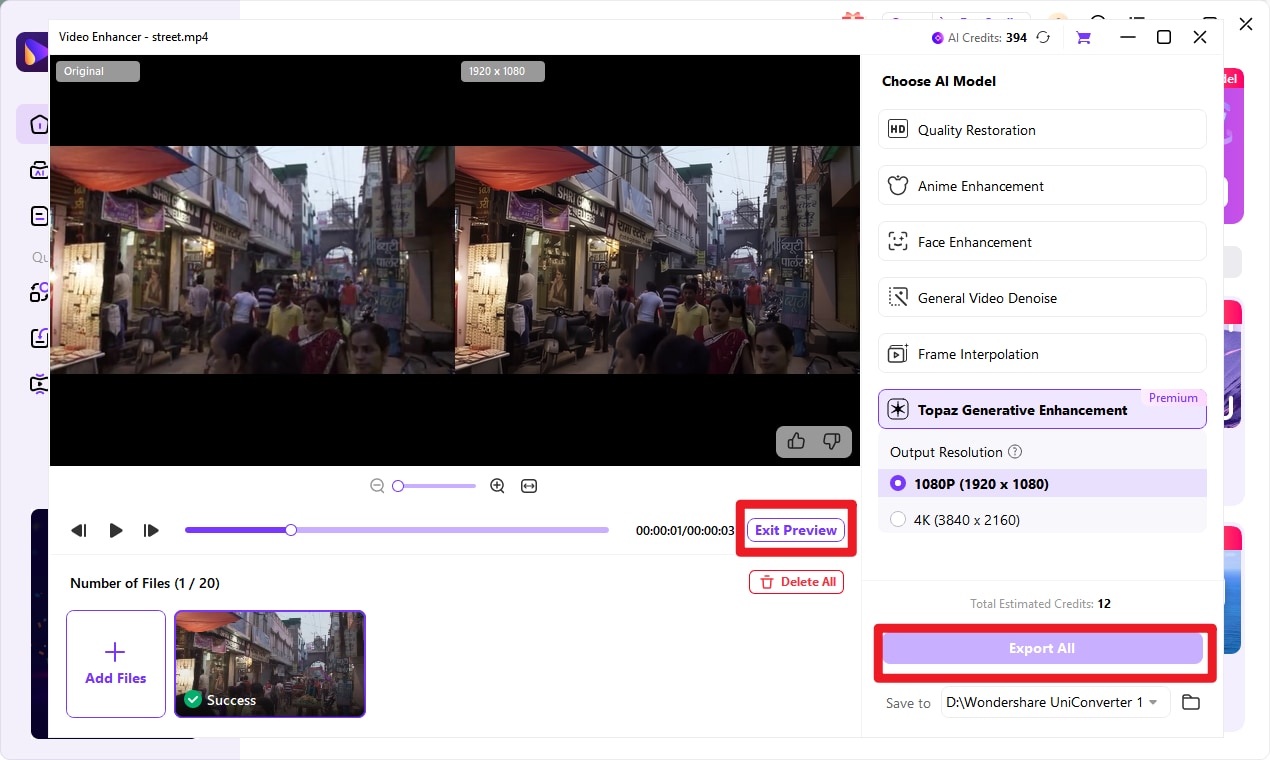
2. HitPaw Video Enhancer
Upscale the worst videos to their best with this AI video enhancer available for Windows 10/11 and macOS 101.5 or later. Its AI collaboration automatically enhances video quality up to 4K or 8K resolution. Furthermore, HitPaw Video Enhancer reduces any type of noise due to digital nuisance. Whether an anime character or a realistic face, it can bring out the best facial features.

3. AVCLabs Video Enhancer AI
Did you always want to try out different video resolutions to see the difference? This AI video enhancer enables super-resolution options ranging from SD to HD, HD to 4K, and 4K to 8K. Moreover, it extends its functions to correct blurred pixel errors. AVCLabs Video Enhancer AI can also fix grainy videos and works precisely with facial feature enhancement.

If you are curious about which AI video enhancer you can use for your daily videos before uploading them to social media, we recommend using Wondershare UniConverter. This is because of its cost-efficiency and being a complete toolbox for video and audio editing. Moreover, you can confirm this by checking the table provided below:
|
Metrics |
Wondershare UniConverter |
HitPaw Video Enhancer |
AVCLabs Video Enhancer |
|
Ease of Use |
|||
|
Pricing |
Quarterly: $29.99 Yearly: $49.99 Perpetual: $55.90 |
Monthly: $42.99 Yearly: $99.99 Perpetual: $349.90 |
Monthly: $39.95 Yearly: $119.95 Perpetual: $299.90 |
|
Frame Rate |
|||
|
Format Compatibility |
|||
|
Platform Availability (Windows + Mac) (Windows + Mac) |
|||
|
Noise Reduction |
Part II. Top 3 Online AI Video Enhancers
The above-discussed AI-enhanced video tools are experts at what they do, but sometimes, you can be out of storage or want a quick solution through your browser. This section discusses some online AI tools that can enhance your videos:
1. CapCut
If your captured video is grainy and unclear, it will not get enough views on social media. Thus, CapCut offers an AI video-enhancing feature that can be used after editing video on this platform. This video enhancer AI is equipped with innovative AI technology that detects each frame to upscale without sacrificing quality. Whether you are enhancing videos for personal or professional use, you will get optimized results.

2. Cutout.Pro
In the post-production of video content, the video enhancement process holds a sacred place. In this regard, most of the editing crew is relying on this free AI video enhancer. It is an expert in video stabilization, deinterlacing, upscaling, and motion interpolation. Moreover, this online tool can quickly reduce visual noise and other motion artifacts from clips with AI.

3. Vmake AI
The internet is shortening free video enhancers, especially ones equipped with AI. In this situation, Vmake AI is a good addition that offers video upscaling features on the browser. It can transform your low-quality footage into 4K content. This conversion leaves a significant impact on your video content reach. So, get rid of grainy or blurry shots and turn them into vibrant clips using this tool.

Unlike offline video enhancer AI, online tools are easy to access. Although they offer fewer features than desktop solutions, they are still suitable for some editors. Now, it's time to decide which online enhancers work best within certain parameters. To know that, have a look at the given traced table and make your own instantly.
|
|
CapCut |
Cutout.Pro |
Vmake AI |
|
Ease of Use |
|||
|
Pricing |
Starting: $7.99/month |
Pay As You Go: $0.143/second |
20 Credits: $3.99/month 100 Credits: $16.99/month 200 Credits: $29.99/month |
|
Frame Rate |
|||
|
Format Compatibility |
MP4, MOV, 3GP, M4V, WebM, etc. |
MP4, MOV, WebM, GIF |
MP4, MOV, 3GP, M4V |
|
Noise Reduction |
Part III. Comparison Table of Above 6 Tools
| Tool | Max resolution (typical) | FPS enhancement | Specialized AI models |
|---|---|---|---|
| Wondershare UniConverter – AI Video Enhancer | Upscale SD/HD to 4K and in some modes higher (marketing mentions up to 8K in newer builds). | Frame interpolation to very high frame rates (e.g., 2×–8×, demos show up to 240 FPS). | General enhancement, denoise/deblock, face enhancement, anime/cartoon, slow-motion/frame interpolation. |
| HitPaw Video Enhancer | Upscale to 4K/8K depending on model and GPU. | 2×–4× frame rate boost (e.g., 24→48 or 30→60 FPS). | Separate models for general, face, anime, colorization, and video repair (deblurring, restoring damaged clips). |
| AVCLabs Video Enhancer AI | Upscale to 4K and up to 8K in latest versions. | Frame interpolation up to around 120 FPS for smoother motion. | Super-resolution, denoise/deartifact, face refinement, colorization of B&W, stabilization and motion deblur. |
| CapCut | Upscale to 4K for exported projects. | Smoothing via AI upscaler and motion tools rather than explicit high-FPS interpolation. | Auto color/lighting, denoise, stabilize, relight, flicker removal; focus is edit + enhancement for social content. |
| Cutout.Pro | Online upscaling to 4K with moderate FPS (around 25–30 FPS clips recommended). | Optional frame interpolation for smoother motion, but not tuned for extreme 120–240 FPS outputs. | General enhancer (denoise/sharpen), color correction, upscale, frame interpolation; no deep timeline/editor. |
| Vmake AI | Upscale to 4K for short clips and product/social videos. | Designed for normal playback FPS (24–60), not ultra-slow-motion workflows. | Automatic global enhancement (sharpness, exposure, color), background/watermark removal, geared to product and portrait content. |
Conclusion
Upon concluding, users have a working knowledge of top video quality enhancers. This article discussed the top offline and online video enhancers you can employ according to your ease of access. However, if you want an all-rounder with affordable prices while providing all the features, we recommend Wondershare UniConverter. This video toolbox can cater to all your daily video editing tasks without taking too many resources from your system.
FAQs
-
1. What can a video enhancer improve in my footage?
Typical enhancements include upscaling resolution (such as SD to 1080p or 4K), reducing noise and blur, restoring details in old or compressed footage, and improving color balance, contrast, and overall clarity. -
2. Will a video enhancer change my video’s aspect ratio?
No. High-quality video enhancers preserve the original aspect ratio by default. The aspect ratio will only change if you manually crop the video or select a different output size. -
3. Which video enhancer can upscale videos to 4K or higher?
Many modern AI video enhancers, including UniConverter and Topaz Video AI, can upscale videos from SD or HD to 1080p, 4K, and in some cases even 8K, depending on the AI model used and your hardware capabilities. -
4. Can UniConverter fix extremely blurry or shaky videos?
UniConverter can significantly reduce blur, noise, and shakiness. However, footage that is extremely out of focus, heavily pixelated, or severely shaky may only see partial improvement and could require reshooting for best results. -
5. Can I batch-process multiple videos for enhancement?
Yes. Most dedicated video enhancers, including UniConverter, support batch processing, allowing you to queue multiple clips with the same enhancement settings and process them automatically.



