High-quality content matters significantly in this visually driven world, whether for social media or professional work. However, sometimes, videos blur due to shaky cameras or compression during upload. This can direct things to frustration and a loss of impact, especially when quality is paramount. Several effective solutions exist to fix blurry videos, ensuring your video remains clear.
If you can’t wait any longer to learn how to unblur a video, you must read this stepwise guide. It covers the reasons for blurriness and offers 10 reliable methods to make a blurry video clear.
Blurry videos can result from compression, improper focus, unstable shooting, or platform re-encoding during sharing and downloads. Identifying the cause is the first step to effective repair.
- For cross-platform fixes (Windows, Mac,Mobile), desktop tools with online video enhancer oiptions like Wondershare UniConverter provide a balanced approach to blurry video repair, combining AI-powered video enhancement with stable local processing.
- On mobile, apps such as VN, InShot, and Videoleap can improve sharpness for short clips, though results may vary depending on original quality.
- For quick online fixes, tools like Flixier, Kapwing, and Clideo help address mild blur but often have resolution or export limits.
Overall, desktop-based solutions remain the most reliable option for restoring video clarity without further quality loss.
In this article
- Part 1. Identifying the Reasons for Blurry Videos
- Part 2. How to Unblur a Video on iPhone/Android/Windows/Mac (for Videos Sent or Downloaded)
-
Part 3. How to Fix Blurry Videos Sent to Me iPhone
-
Part 4. How to Make a Blurry Video Clear on Android
-
Part 5. Fix Blurry Videos Online Free
- Bonus Tips to Prevent Videos from Blurring
- FAQs about Unblurring Videos
Part 1. Identifying the Reasons for Blurry Videos
Before learning how to unblur a video, understand why it is blurry in the first place. For this purpose, delve into the following causes and identify which impacted your video:
- If you have recorded a video in low resolution, it will get blurred when displayed on larger screens.
- Videos sent through messaging apps are often compressed, significantly impacting video quality.
- When streaming videos online, your videos may appear blurry if the internet slows down.
- If you have recorded your device’s screen in low-resolution settings, they might be blurry.
- Sometimes, video edited via CapCut or such apps may appear blurred because export settings are not configured correctly.
- When your camera fails to focus while capturing, the results might be blurry and out-of-focus.
Part 2. How to Unblur a Video on iPhone/Android/Windows/Mac (for Videos Sent or Downloaded)
Let us focus on the solutions since you know the reason for the blurriness in your video. The foremost one is Wondershare UniConverter, which can enhance your videos using intelligent AI. If you have videos on your smartphone, you can transfer them to your system via its effortless file transfer feature. Otherwise, you can simply proceed with its AI Video Enhancer, which works with a click.
It automatically recognizes the issue with your video and makes it clearer, sharper, and crisper. In this regard, it can even add loose pixels to bring back life to your content. To witness the effortless process as promised, follow the instructions below.
Best Video Blur Remover
How to Unblur Videos on iPhone with UniConverter:
Step 1. Start With Video Transfer From Smartphone via UniConverter
UniConverter. Go to UniConverter's main interface and click the "Transfer" tool from the "Tools" section. Connect your primary smartphone to your PC using the appropriate USB cable and follow the on-screen instructions to import videos.
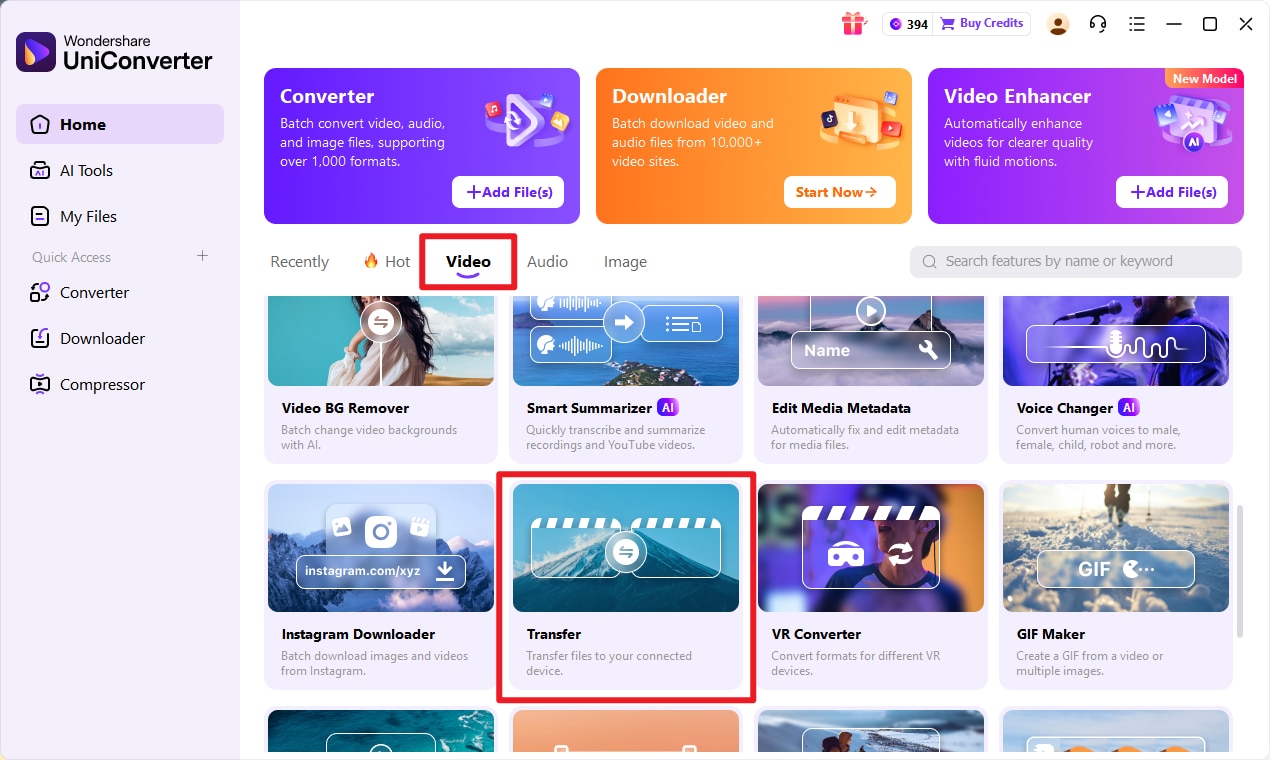
Step 2. Locate AI Video Enhance To Begin Unblurring Process
As you have your smartphone’s videos on your computer, choose “AI Video Enhancer” from the “Home” section.
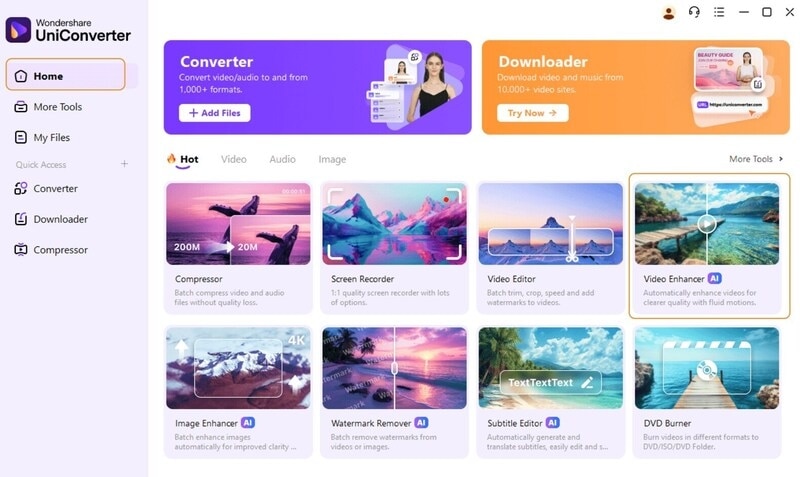
Step 3. Import Videos From Your Computer Through the Add Icon
Use the “+ (Add)” icon to import the video from your file explorer to UniConverter with the “Open” button.
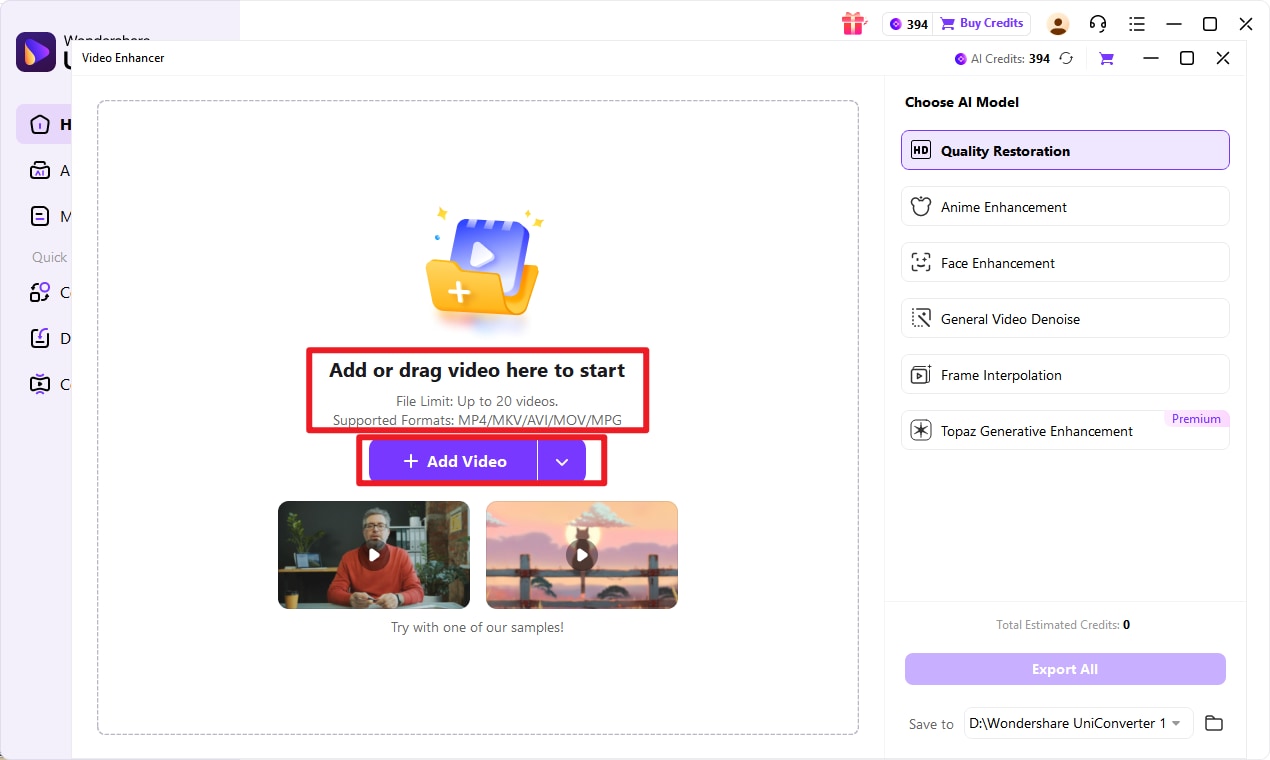
Step 4. Apply General Denoise and Frame Interpolation Models
Finally, selecting the “Quality Restoration” model with AI will unblur your video.Or you can also use the “Frame Interpolation” model and adjust settingsfor more high-quality results. To save changes, hit the “Export” button and play your video to witness the changes.
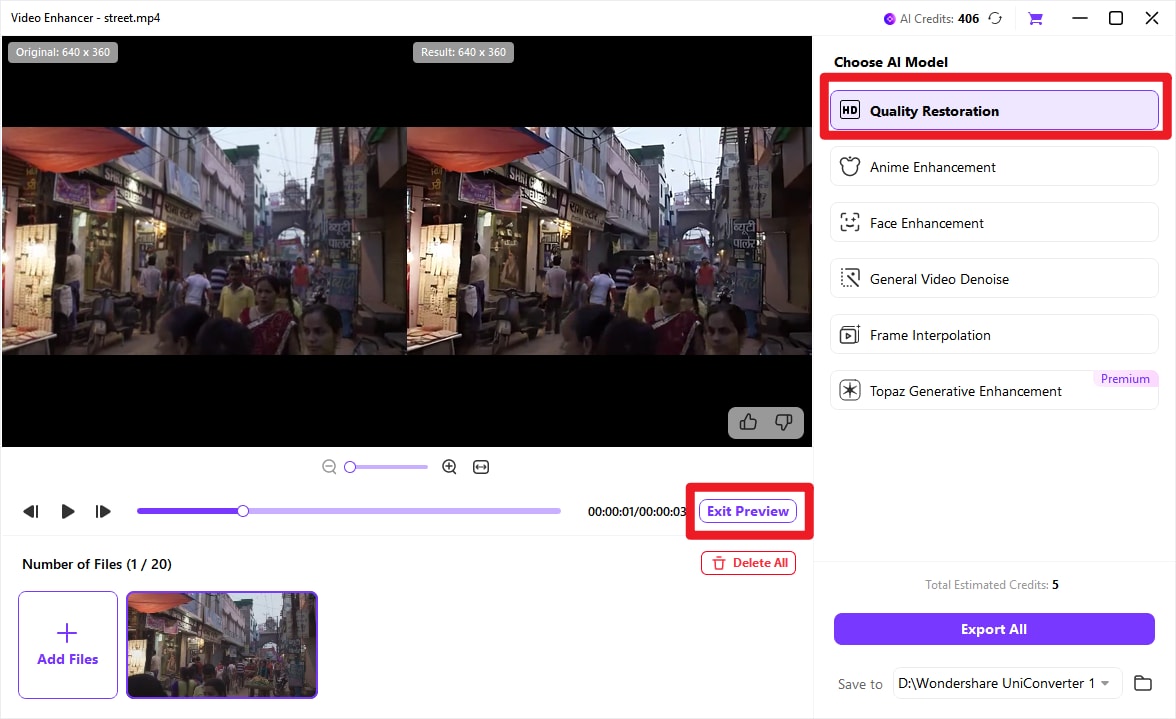
Tips : You can also choose Topaz Genenerative Enhancement model which has integrated Topaz video enhancer API, which offers a more versatile and more professinal visual effect. UniConverter’s Topaz integration is built to resolve these specific issues, applying intelligent sharpening and natural color restoration. It’s a practical tool for visibly improving the definition and tone of your videos.
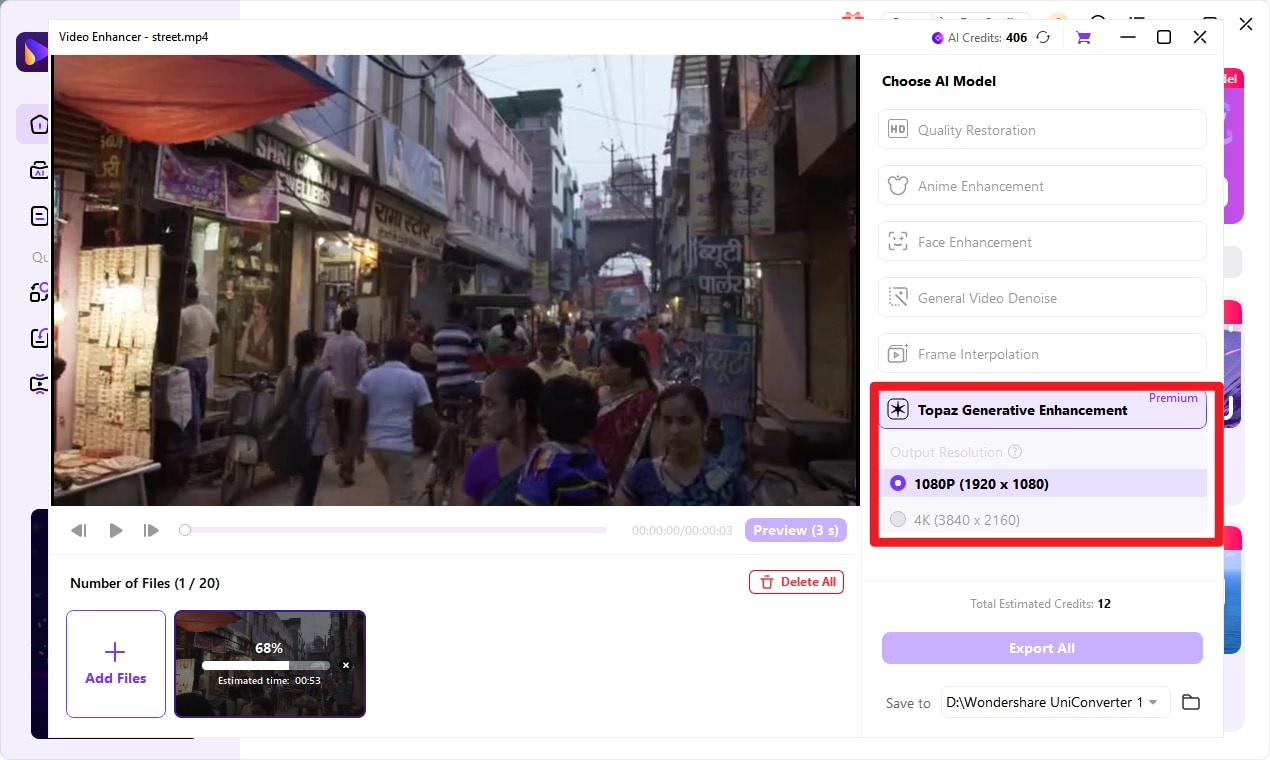
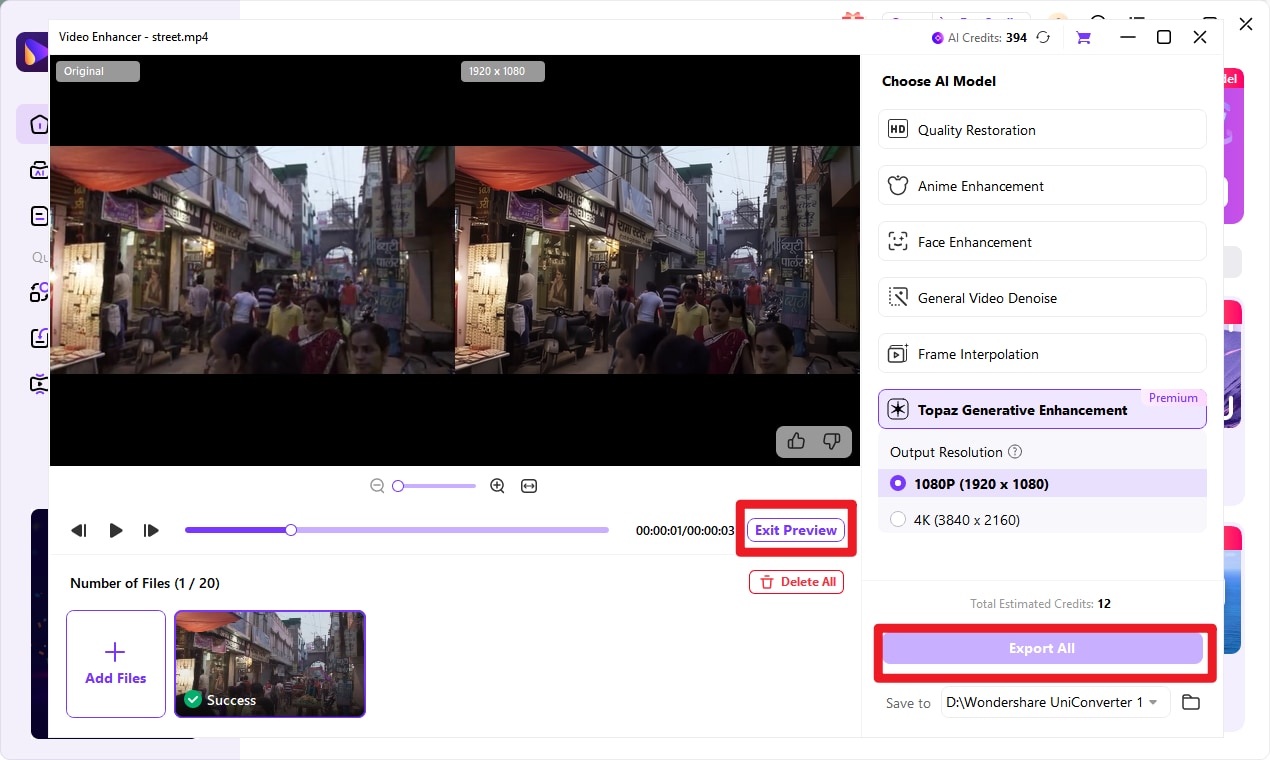
![]() *Note:
*Note:
If you want to make a blurry video clear right on your pc (Windows/Mac), there is no need to do file transfer, and you can just import files to UniConverter, and with one click, you can make blurry videos crystal clear.
Part 3. How to Fix Blurry Videos Sent to Me iPhone
Video quality loss is quite common when videos are transferred without AirDrop and other iPhone’s dedicated methods. In such cases, you can get assistance from the following guides showing how to make a video not blurry on iPhone:
1. How to Unblur a Video on iPhone With VN App
Anyone can use VN Video Editor, a third-party application for video editing on iPhone. It offers timeline-based editing and enables manual FPS and resolution adjustments. To witness them, see the steps next, which show how to unblur a video someone sent you:
Step 1. As you launch VN Video Editor on your iPhone, use the "New Project" tab and set your project editing mode by selecting the "Video-Based" option. Continue with the "Save" button and import your video to access the editing panel.

Step 2. Choose the “Filter” icon from the bottom and proceed with the “Adjust” option. As you scroll the bottom toolbar to find the “Noise Reduction” icon, set it to 100 and proceed by tapping the “Tick” icon.

Step 3. After accessing the "Export" icon from the top-right corner, enable the "Manual" and "HDR" options to obtain high-quality results. Set your "Resolution" and "FPS" sliders and confirm with the "Export" button.

2. Using Photos App To Fix Blurry Photos Sent on iPhone
Fortunately, you can fix the blurriness of received videos without installing any app. This is because the iPhone’s Photos app provides powerful video editing features. Among them are photo or video editing capabilities and playback adjustments, which resolve “how to fix blurry video.”
Method 1: Using Noise Reduction and Sharpness Features
Step 1. Open your iPhone’s Photos app and locate your blurry video to display it by tapping. Then, hit “Edit” at the top-right side to enable editing mode for your media.

Step 2. Use the “Adjust” icon at the bottom bar and locate the “Sharpness” icon, which can be adjusted with the protruding slider.

Step 3. Repeat the same with the “Noise Reduction” icon you will locate through the “Adjust” icon. To save changes, press the “Done” button at the top-right and witness the changes.

Method 2: Modifying Video Playback Settings in the Photos App
Instructions. Play your video with the "Play" icon within the Photos app, unmute it using the "Sound" icon, and fast-forward it with the swipe gesture. If it's just a playback issue, these playback options might affect the blurriness of your video.

3. Sent and Download Video via iCloud
Instead of receiving through instant messaging apps, you should try iCloud for file exchange. It is designed to transmit media while preserving their original quality:
Instructions. To access your friend’s iPhone's iCloud and receive videos, sign out of yours first. Go to your Apple ID through your iPhone’s settings and scroll down to press the “Sign Out” tab. Once it's signed out, enter the credentials of your friend’s device and download unblur videos from their iCloud.

AI Tool to Batcg Fix Blurry Videos
4. Clear iPhone Storage
After using the above solutions, if your videos are still blurry, clean your iPhone’s storage. This can have significant impacts since performance goes down when iPhone storage is nearly full. For that, you can look into clearing space by deleting unwanted apps and other browsing data:
Step 1. Go to the “General” settings on your iPhone’s settings and choose “iPhone Storage.” Next, tap “Enable” to offload unused apps that you occasionally use or manually delete large files.

Step 2. From the respective settings, locate “Safari” and scroll down until you access the “Clear History and Website Data” option to remove unwanted website data.

Part 4. How to Make a Blurry Video Clear on Android
If you are an Android user, several solutions are available to resolve your “how to unblur a video on Android” query. Without further delay, look into the most effective ones in this section alongside their functional guides:
1. InShot
InShot provides comprehensive editing features to empower creators to edit over smartphones. If you wish to make your video professional-level quality while unblurring it, consult the next steps:
Step 1. On InShot's main interface, press the “Videos” icon and import your videos to the editing panel. Then, access the “Filters” icon to navigate to the “Adjust” icon for manual editing.

Step 2. Scroll to the left to select the “Sharpen” and “Contrast” icons and adjust their sliders. Hit the “Tick” symbol and tap the “Export” button at the top-right corner.

Step 3. After pressing the “Export” button, select “Resolution” and “Frame Rate” from their respective options to save high-quality video.

2. Videoleap
With a simple interface, this software also facilitates video unblur options but with manual adjustments. You can learn how to fix blurry videos sent to me through the following guide with Videoleap:
Step 1. Press the "+ (Add)" icon present at the bottom of Videoleap’s main interface to select “New Project.” Then, choose the blur video and hit the “Add to Project” tab to import it.

Step 2. As the video is imported, scroll the bottom bar to locate and select the “Adjust” icon. Afterward, pick the “Contrast” icon, fix its ratio using the above slider, and move to the “Export” button.

Step 3. Using the “Export” button, enter the next screen to adjust the “Export Settings.” There, increase “Resolution” and “Frame Per Second” using their sliders to export video crisper.

Part 5. Fix Blurry Videos Online Free
Having discussed the applications for fixing the distortion in your videos, let us have a look at the online options. There are several online platforms that offer the utility to unblur video online free; read the following part to learn about these tools:
1. Flixier
Flixier is one of the top online platforms that offers extensive functionalities for creating high-quality content. The video clearer feature of this platform removes the blurriness in your videos using cutting-edge technology:
Step 1. Start the video-clearing process by uploading your video to the tool's online interface using the "Click to Upload" button or drag-and-drop. Once the video is successfully uploaded, drag it to Flixier's editing timeline for further processing.

Step 2. Head to the right-side panel of the interface and enable the “Effects” section. From here, set the “Blur” level to zero by dragging its slider to the leftmost. You can also adjust the “Noise” and “Pixelate” to zero by sliding their respective slides before saving the video using the “Export” button.

2. Kapwing
Another incredible online tool that offers the utility of sharpening and unblurring videos is Kapwing. With support for multiple formats, users can save their videos into various formats after fixing the blur. Follow the steps provided next to learn how to make blurry videos clear with Kapwing.
Step 1. To begin the process, select the “Click To Upload” tile from the homepage of the tool and add your desired video or paste its online link.

Step 2. After entering Kapwing’s editing interface, access the “Edit” panel on the right side of the interface. Here, reset the “Blur” slider to zero and adjust the “Contrast” and “Saturation” sliders from the “Adjust” section.

Step 3. Finally, you can download the edited video by accessing the “Export” and “Export Project” buttons at the top-right corner of the window.

3. Clideo
Clideo is another extensive solution to make a video less blurry. The tool provides extensive customization options that help fix video pixelation. The tool offers numerous adjustments to sharpen their videos’ visuals.
Step 1. Acquire the editing interface of Clideo and click on the “Upload” icon to add your video to remove the blur.

Step 2. In the following interface, adjust the “Brightness,” “Contrast,” and “Saturation” by dragging the respective sliders. Press the “Export” button available below to save the video to your computer device once you are satisfied with the results.

Bonus Tips to Prevent Videos from Blurring
- Export in Best Quality: When exporting your video results, always make sure to select the best resolution and format for the video. Use the right export settings with higher bitrates and lossless formats to avoid the possibility of blurriness.
- Record Video in High Resolution: One of the best ways to make the video quality better is to record the video in the highest resolution of your camera. When the resolution is higher, the details are captured flawlessly eliminating the chances of blurriness.
- Use Higher Frame Rate: To avoid getting your video blurred, try recording your videos at a higher frame rate. You can achieve this by making some changes to your camera settings. The ideal frame rate is 60 fps, which reduces the motion blur and is perfect for capturing fast-moving objects.
- Avoid Too Much Zoom: While recording a video, frequent zoom ins and zoom outs also make your videos blurry and unclear. If you want to zoom an object, do it before starting the video.
Conclusion
To conclude, there are many resources available that let you make a blurry video clear by offering extensive functionalities. However, one of the top tools that offer customized utilities to make the videos not blurry and clear is Wondershare UniConverter. This all-in-one multimedia tool is a reliable choice when it comes to high-quality content generation.
FAQs about Unblurring Videos
1. Why does my video recording look blurry?
A video can look blurry for various reasons, such as unsuitable camera settings, video resolution, and temperature, which may deteriorate the quality. Additionally, you might be using a poor-quality camera or a bad-quality video editor.
2. Why is my CapCut video blurry on YouTube?
It is common to observe that the quality of a video edited using CapCut goes bad when you export it. This may be because you are using a substandard camera or because CapCut settings are not suitable for your video.
3. How to make a video that is not blurry?
To improve the overall video quality, you can shoot it using a high-end camera and edit it using a reliable video editor. One such tool is UniConverter, which preserves the quality after the edit.
4. Why are iPhone videos to Android blurry?
iPhone offers a higher resolution than Android, but the video quality can be impacted when we share it with an Android device. To fix video files, use a good quality video editor like UniConverter to retain the video quality.



