We live in an era where YouTube Shorts, Instagram reels, and TikTok videos trend. Thus, videos have become the ultimate medium of communication between the audience and the enterprise. Furthermore, video quality has become a part of sales as high-quality videos generate better leads. That is why one needs tools like HitPaw Video Enhancer to improve content.
Conventionally, video enhancers work with a video's visual properties. They elevate the colors, resolution, clarity, and smoothness to attract an audience. Professional tools like HitPaw Video Enhancer AI are proficient in highlighting videos to their fullest. This article will help you explore HitPaw AI Video Enhancer to its core.
- HitPaw Video Enhancer delivers strong, simple "one-click" enhancement for difficult clips, making it ideal for salvaging old videos or niche content.
- However, HitPaw Video Enhancer specialized processing is slower, hardware-intensive, and higher priced.
- For users who prioritize flexible workflow and value over maximum AI restoration power, Wondershare UniConverter can be a better choice.
In this article
Part 1. Understanding HitPaw Video Enhancer
HitPaw Video Enhancer AI uses high-level neural networks to prompt high-quality videos. The tool has been pre-trained on large datasets to detect and correct quality errors. Additionally, its AI algorithms work by fixing glitches, blurs, and other quality issues. Even if you recorded a low-quality video, its upscale tool could set that to 4K or 8K resolution.
Using this tool to enhance videos will be like capturing those shots with a professional camera. Moreover, navigations around HitPaw AI Video Enhancer are simple for anyone to follow. The upcoming section will explore some of the basic features of this software that make it worthy:
- Batch Processing: It is difficult to enhance videos altogether with close deadlines. With HitPaw's AI acceleration and batch processing, meeting deadlines takes minutes.
- No Watermarks: Ensuring the absence of external logos is important when editing a video for professional purposes. You can edit with HitPaw carefree, as there is no watermark integration.
- Denoise Model: Noise in videos is one of the biggest factors that damage the audience's focus. With HitPaw Video Enhancer free, its AI functionality manages the noise within videos. While it enhances the video, it removes all types of graininess within it.
- Animation Model: HitPaw is infused with advanced GPU acceleration and an animation model. These collectively ensure that even the animated or anime videos stay intact during processing. The GPU acceleration works on advancing all types of graphics.
- Face Model: If you want to work on videos that require precise attention to face, HitPaw has got you. Its face model incorporation enables deep face analysis and enhances facials.
- Colorize Model: We all have videos from the 90s or of our parents that we wish to enhance. HitPaw Video Enhancer AI enhances the facial quality and colorizes them. The colorized model is specified for bringing colors to black-and-white videos.
- Repair Model: Videos often get corrupted or damaged, especially old ones. While multiple factors can cause it, HitPaw alone can resolve the issue. The tool uses AI algorithms to restore and enhance old videos and visuals.
Part 2. Comprehensive Analysis of HitPaw Video Enhancer
There are multiple HitPaw AI Video Enhancer features that are infused with AI and automation. Therefore, this section aims to highlight those features of HitPaw that make it stand out. We've run a detailed analysis and compiled all of it in a brief review here:
1. Supported Platforms
Multiple features of this tool are open for access and available across platforms. The tools demonstrate effortless support with both Windows and Mac devices. It exhibits smooth compatibility with Windows 10/11 (64-bit), macOS 10.15, and newer versions.
2. Input/Output Formats
It has been discussed before that the tool can seamlessly repair day-old videos and formats. Therefore, the HitPaw video enhancer free shows seamless support with 25 input formats. It includes old formats like DVD media and popular ones like MP4. The tool exports enhanced videos in 6 formats: MP4, MOV, MKV, M4V, GIF, and AVI.

3. Enhancement Features
Behind the scenes, a multitude of AI algorithms and neural networks operate. However, six core features come together to enhance videos in this AI. These include AI Restore, AI Upscaling, 4K/8K Quality, Remove Noise, Sharpen Video, and Enlarge Video. By combining all of them, users are able to remove the grains from their videos.
They are able to exempt all the noise that is present within the grains of the video, allowing them to upscale their video to the maximum. Consequently, this guides them in making the best out of their video shoots by improving the quality and sharpening the results.

4. User Interface and Ease of Use
Its display interface comprises dark-themed and high-contrast colors. Furthermore, the user interface is minimal so that any beginner can toggle around. There is a prominent preview screen so that you can observe the changes. The enhancement settings tab resides on the right side in a panel form. Moreover, a "Preview" option is under the screen to help you analyze changes before export.

5. Processing Speed
The tool takes 2GB of your device's space, which can vary depending on the usage. Furthermore, it requires an 8GB or more RAM to process without delay. Therefore, the processing speed really depends upon your device's processor.
6. Quality of Enhancement
HitPaw AI Video Enhancer enables multiple quality options before export. Users can set these options from 480p to 1080p, and for higher quality, they can opt for 4K/8K resolution.
7. Cost
The tool offers multiple subscription plans to match the user's requirements. There are three subscription plans that users can opt for:
- Monthly: $85.99
- 1 Year: $199.99
- Perpetual: $699
8. Customer Support
The tool offers extensive Customer Support that solves almost all queries. You can search for the problem by keywords or choose the pre-developed sections. These sections cover license cancellation/retrieval, refund policy, product-related questions, and other queries. For more interactive communication, users can opt for Email or Online support.
Faster & More Stable AI Video Enhancer
Part 3. Pros, Cons and User Reviews of HitPaw Video Enhancer
HitPaw Video Enhancer is an AI-powered tool designed to upscale, denoise, and repair videos using specialized models for faces, animation, colorization, and more. Here comes a simple list of pros and cons, with ueser reviews for you as a reference:
Pros
- User-friendly interface suitable for beginners with intuitive controls and batch processing for multiple videos.
- Effective AI models for upscaling to 4K/8K, noise reduction, face enhancement, and stabilization, delivering sharp details and smoother motion.
- Versatile features like colorization, low-light improvement, watermark removal, and cross-platform support for Windows and macOS.
Cons
- Long processing times, especially for high-resolution videos like 4K, often taking several times the video length.
- Lacks auto-save, risking progress loss from crashes or power issues, and free trial limits exports.
- Resource-intensive requiring a powerful PC; some models produce artifacts, over-saturation, or inconsistent results.
User Reviews
Many people have used and reviewed HitPaw Video Enhancer, and here is what they had to say:
Positive Reviews:
1. From Trustpilot (December 2025)
"HitPaw VikPea helped me adjust and optimize shaky and low-resolution videos, improving the image quality of previously poor-quality finished products to a level even better than 4K. It is now the processing platform I rely on."
2. From Trustpilot (December 2024)
"I have been using HitPaw video tool for over 1 year now and it's help me in my video productions. I can say it's an excellent tool and simple to use. I can confidently say you can trust this tool for your video productions."
Negative Reviews:
1. From Trustpilot (December 2025)
"An overpriced program with frequent stability issues. Requiring a new purchase just to use it on another computer is unreasonable. Not worth the money."
2. From Reddit r/HitPawVideoConverte (April 2025)
"Right after purchase, I encountered critical issues with their Netflix Downloader and iTunes Music Converter—downloads kept failing or freezing. I submitted multiple support tickets, provided logs, screenshots, videos, and even agreed to remote support. Yet, after weeks of back and forth, the bugs were never fixed, and the support team suddenly ended assistance, offering no resolution. "
Part 4. The Best Alternative to HitPaw Video Enhancer - UniConverter AI Video Enhancer
HitPaw Video Enhancer might not be the best fit when you are just getting started with editing. This is because of its high pricing that only professionals and businesses opt for. As an alternative, we recommend Wondershare UniConverter, which isn't just affordable but equally competitive. The tool features an intuitive user interface that is also easy to navigate.
Worthy Key Features of Wondershare UniConverter
Wondershare UniConverter is a blend of tools waiting to be uncovered. This section will discuss some of its video-enhancing feature with an additional one:
1. Denoise
UniConverter has a Denoise model in its AI Video Enhancer. Users can simply click the preview option to observe the first 5 seconds of change. Likewise, the complete video is enhanced afterward. Moreover, it has a separate “Noise Remover” tool in its AI Lab specified to eliminate nuisance. Besides hum and echo, its capabilities extend to remove wind, click, and other types of noises.
2. Frame Interpolation
When a video is usually denoised, there can be disruption in its framerates. Thus, this HitPaw AI Video Enhancer alternative ensures frame smoothness via interpolation. To blend frames accurately, it features two high video framerates, 60 and 120fps.
3. Video Compressor
Communication platforms like email often set video size limits for sharing. Compressing videos can compromise their quality, but UniConverter takes care of that. Its video converter can compress up to 10 videos simultaneously while providing custom 4K/8K export options. The features support 1000+ video and audio formats for seamless conversion.
Steps to Use the AI Video Enhancer Feature on UniConverter
UniConverter's sophisticated display makes the procedure of video enhancement even simpler. Here is how you can approach its AI Video Enhancer feature to upscale your videos:
step 1 Start UniConverter and Access AI Video Enhancer
From its official website, download the tool and wait for installation. After launch, navigate toward the "Tools" tab on the left side panel. Following this, head to the "AI Tools" and then access the "AI Video Enhancer" option.
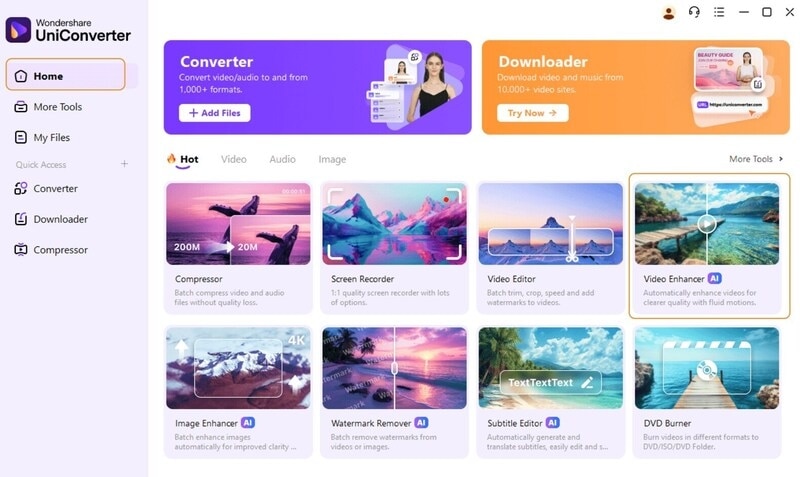
step 2 Upload the Blurry Video For AI Enhancement
Once the AI Video Enhancer window appears, select the “+Add Files” icon for media import.
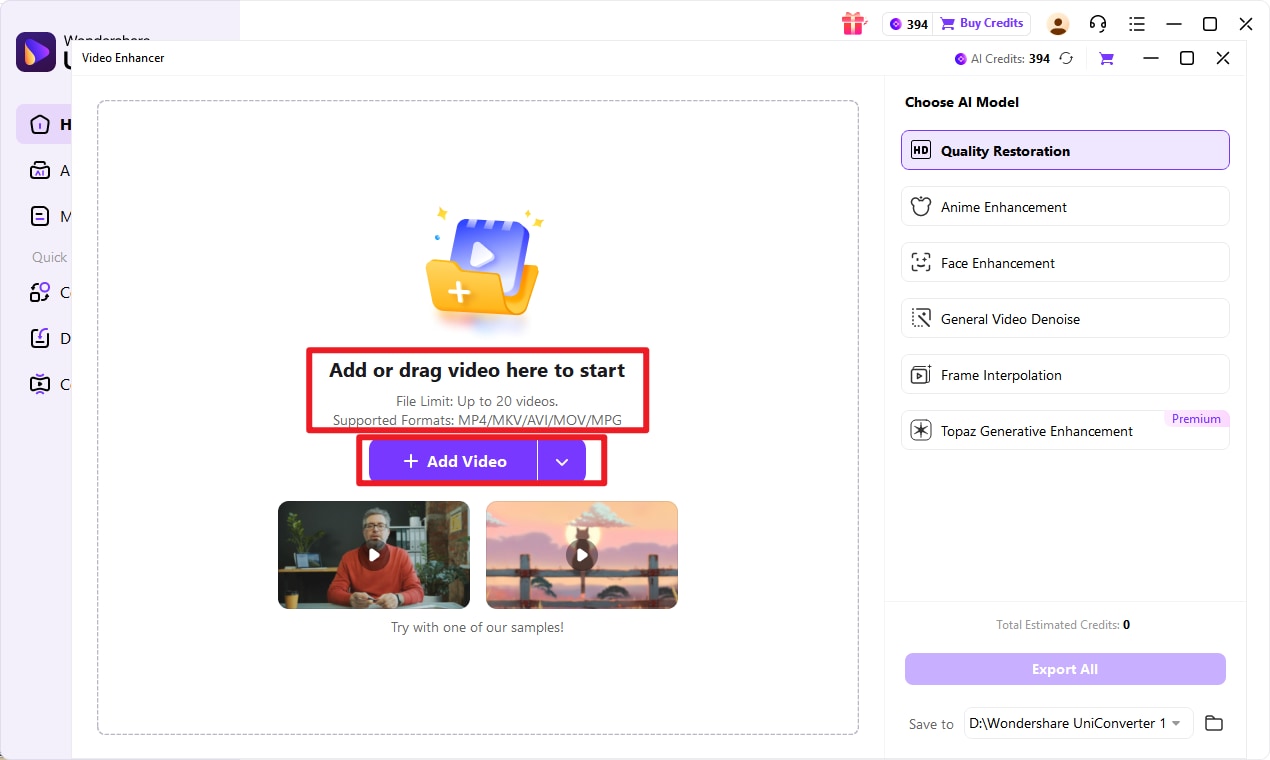
step 3 Select the Preferred AI Model and Preview
Select "Quality Restoration" from the right side to eliminate background noise. You can also click the "Preview" button to see the results.
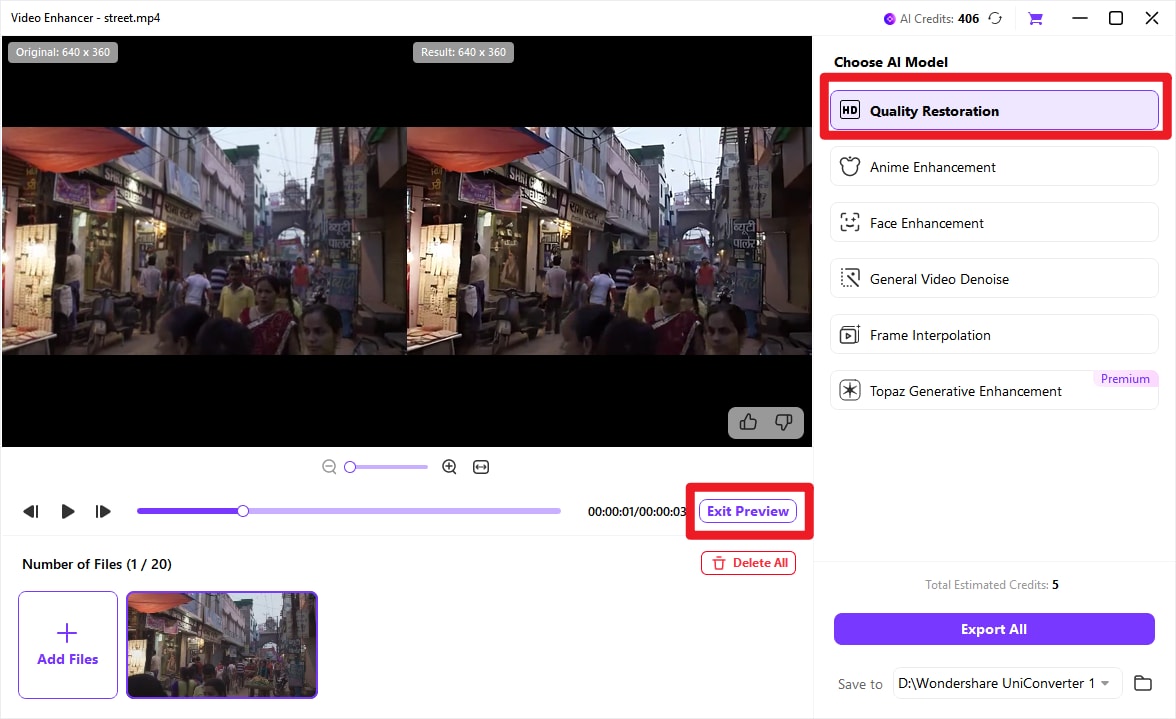
Bonus: New users can now experience the enhanced video quality of UniConverter, integrated with Topaz AI technology. To begin, complimentary AI credits are provided for you to try. This tool effectively improves older footage or clips captured in challenging conditions. We invite you to use your free credits and see the results for your projects.
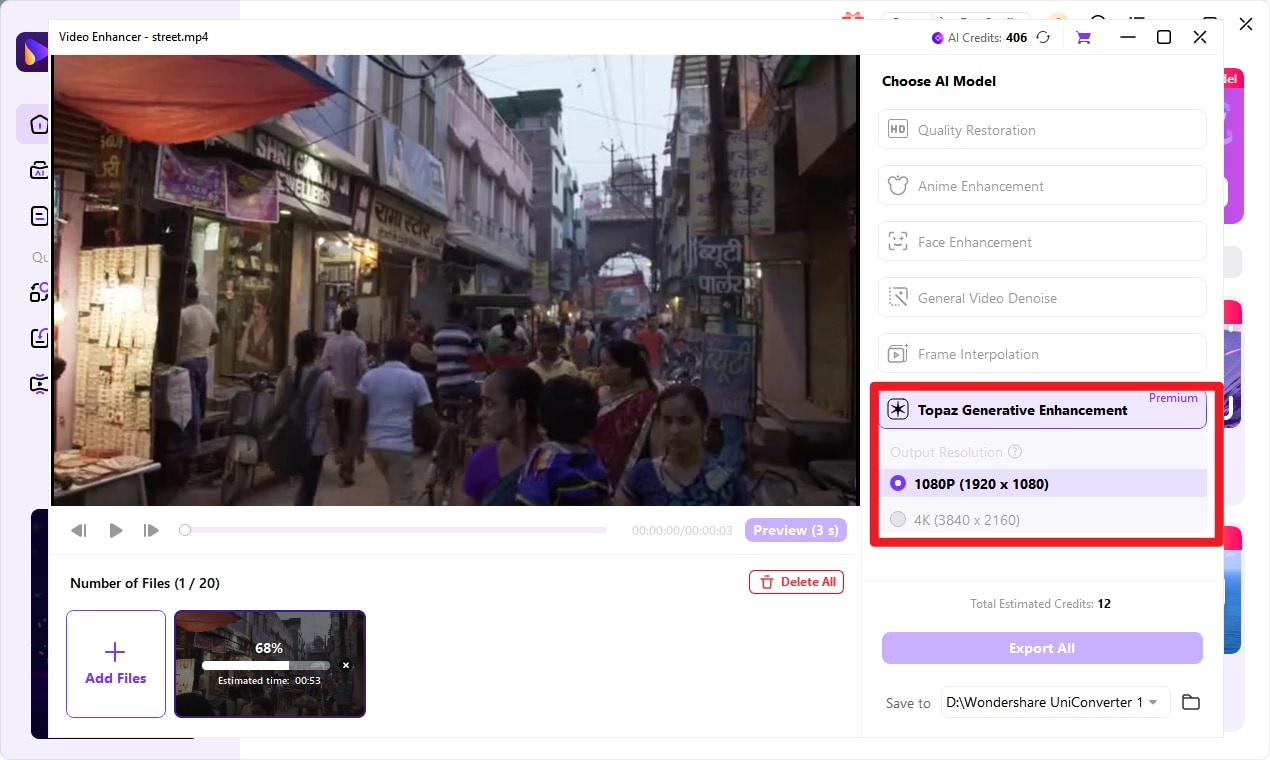
step 4 Export the Enhanced Video
Once you have observed the preview results and selected a model, hit the "Export" button. This will automatically save and enhance your video using AI.
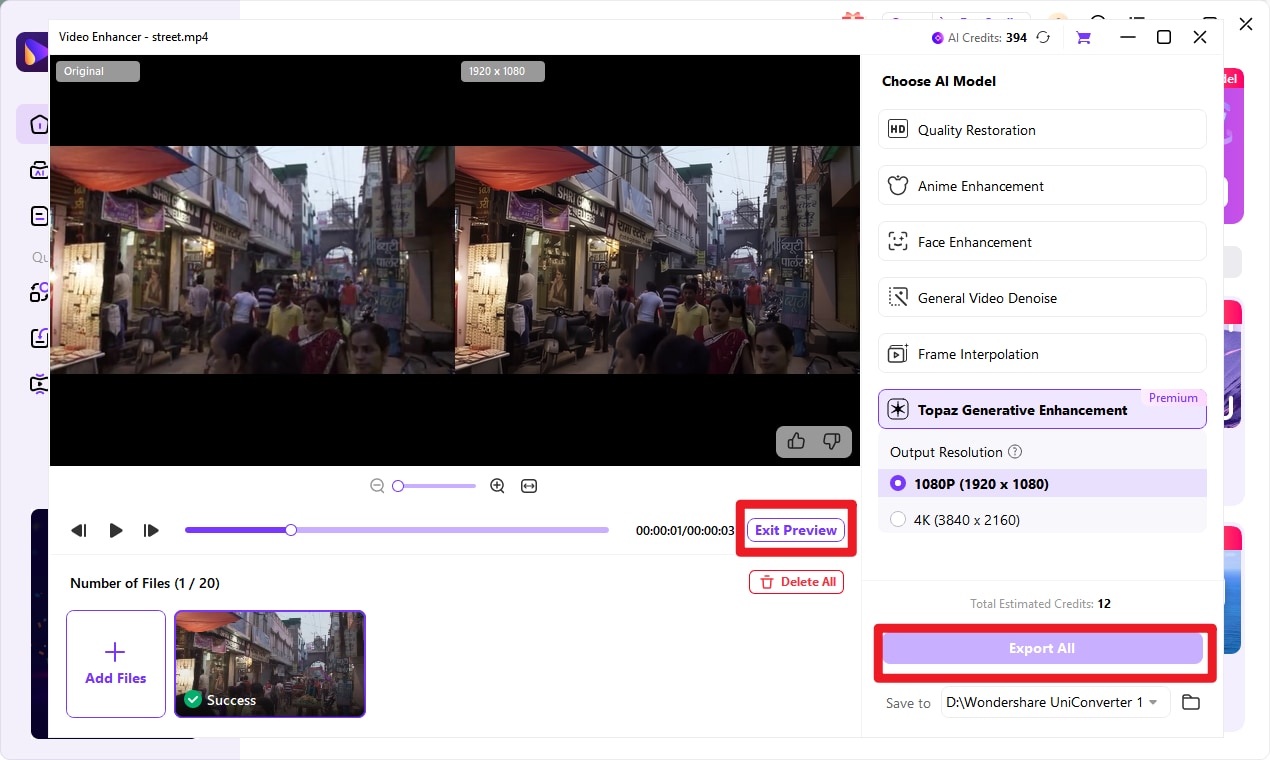
Tips : You can also choose Topaz Genenerative Enhancement model for more versatile utility and more professinal visual effect. It intelligently sharpens every detail and revitalizes colors, bringing faded moments back to life. Experience the difference where enhanced clarity meets true-to-life color, revealing a crispness and vibrancy you thought was lost.
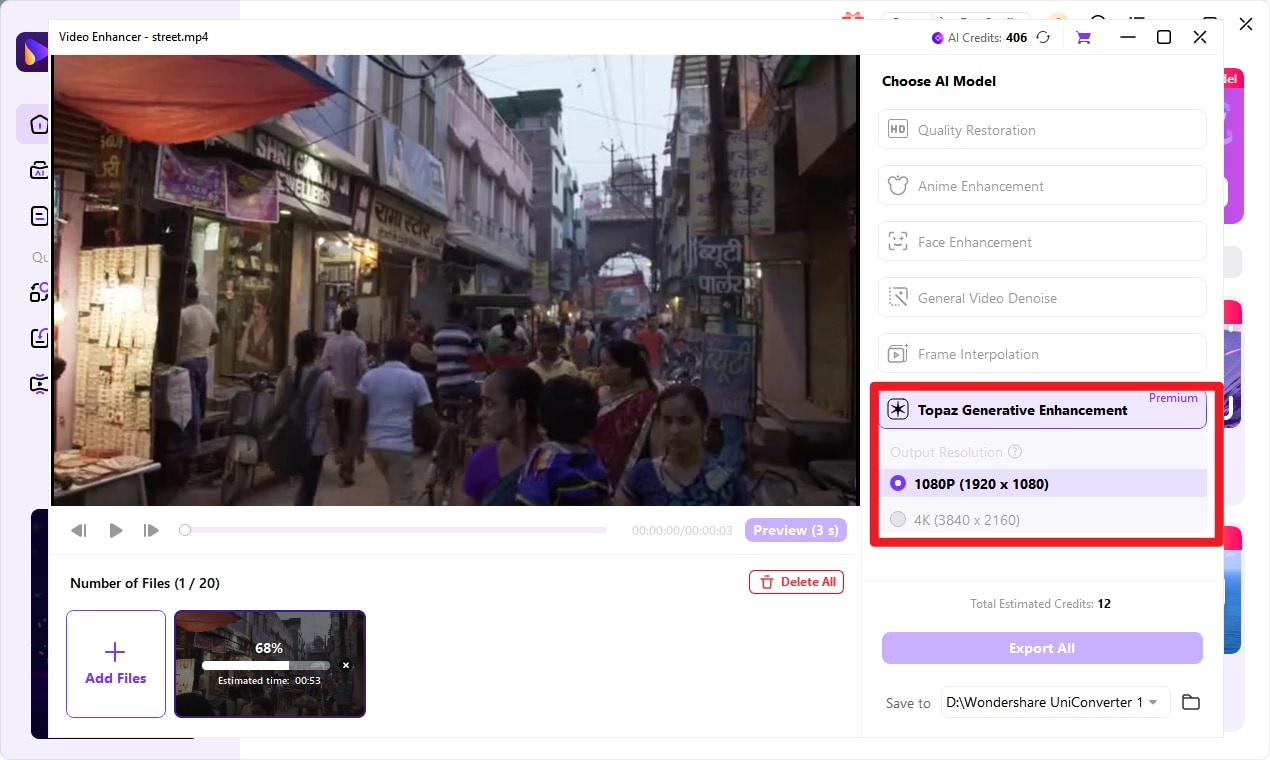
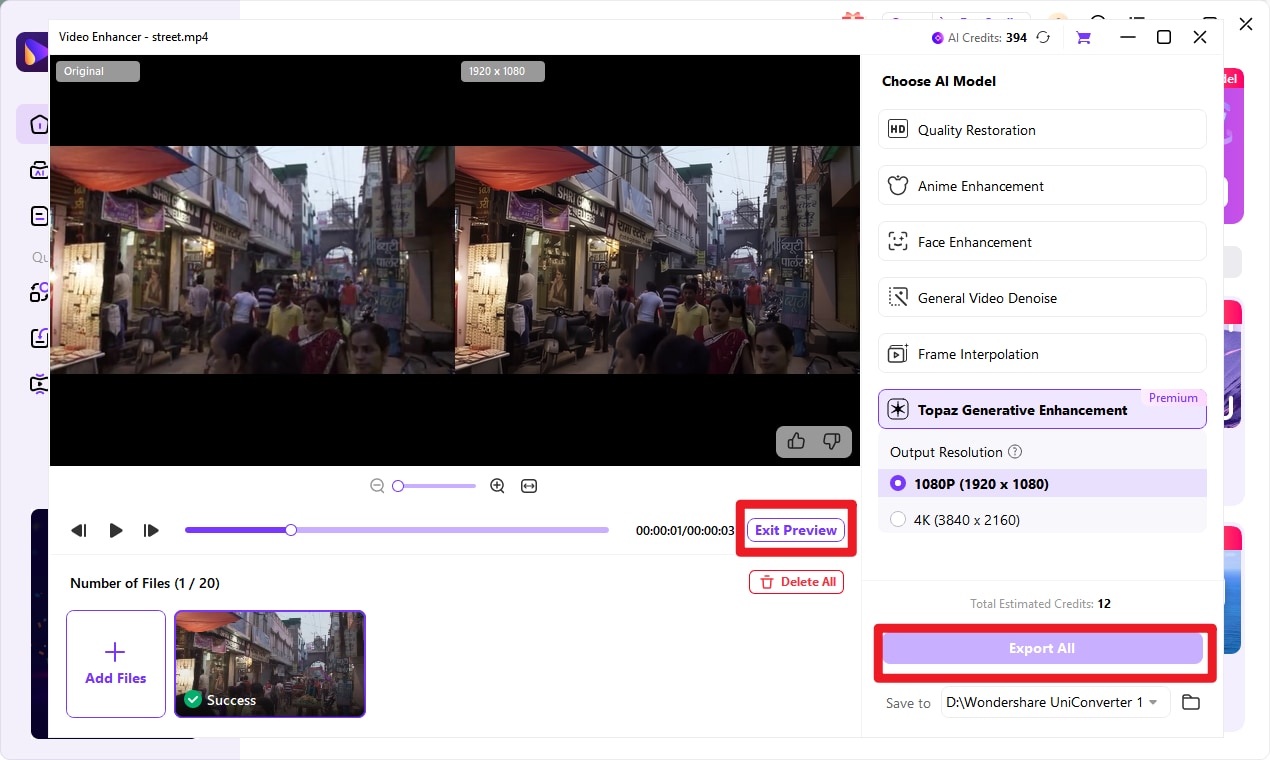
Conclusion
In light of current trends, high-quality videos are mandatory to grab the audience's attention. The preeminent choice to achieve this goal is HitPaw Video Enhancer. Alternatively, a cost-effective solution that we advocate for is Wondershare UniConverter. It doesn’t limit users to video enhancing but resolves other editing queries.
FAQs
-
1. What AI models does HitPaw Video Enhancer offer?
HitPaw Video Enhancer includes several AI models such as General Denoise for noise reduction, Face model for enhancing facial details, Colorize for restoring black-and-white videos, and upscaling models that can enhance footage up to 8K resolution. -
2. Is HitPaw Video Enhancer free to use?
The free trial allows users to preview enhanced results and perform limited processing. However, exporting the final enhanced video requires purchasing a paid license. -
3. Does processing happen locally or online in HitPaw Video Enhancer?
The desktop version processes videos locally on your computer, which helps protect privacy. HitPaw’s online tools rely on cloud processing and may use credit-based systems with faster speeds for paid users. -
4. What are common limitations of HitPaw Video Enhancer?
Processing time depends on video length, resolution, and your hardware. Enhanced videos often result in larger file sizes, and not every AI model works well for all footage. Previewing results before final export is strongly recommended. -
5. Is there a watermark on HitPaw Video Enhancer free exports?
Yes. Free trials typically add watermarks to exported videos or restrict exporting altogether. Purchasing a paid version removes these limitations.



