A Comprehensive Review of VanceAI and Its Alternative
Anyone can capture portraits and objects, but they will not look captivating without editing. To craft high-quality pictures, skilled photographers regularly use photo editing software. Some prefer VanceAI, an image editing software integrated with AI algorithms.
Out of its users, some editors massively rely on the VanceAI image enhancer feature. As we progress into this article, you’ll get comprehensive details on several VanceAI features, such as the VanceAI image sharpener. Plus, finding an exceptional alternative to this AI platform is also considered to increase the availability of options.
In this article
Part 1. What is VanceAI?
VanceAI is a platform designed for photo editing and image-enhancing processes. It uses deep learning and image-processing algorithms to enhance images automatically. This AI-photo editing application takes your pictures to the next level with automated features. It has image upscaling, denoising, sharpening, and restoring features powered by AI.
Moreover, VanceAI offers batch processing to uplift productivity with its creative AI solutions. Whether you are a photographer, blogger, or game designer, it is equally valuable.
Compatibility: Windows, Online
Part 2. VanceAI Enhancement Tools Overview
VanceAI currently offers a vast range of AI image enhancement tools to boost image quality. It can restore your old or damaged images by colorizing them. Besides, it can dehaze images and remove their backgrounds with advanced AI models. This section will highlight the VanceAI image upscaler, enhancer, sharpener, and resizer tools:
1. VanceAI Image Enhancer
If you want flawless images, using an image enhancer is the primary step you should take. To do so, try the VanceAI image enhancer that can smartly enhance blur pictures. It can fix pixelated images without any complicated steps. Furthermore, it can improve image resolution, correct colors, and sharpen details with AI models.
Regarding its features, there is a scale option for editors to decide the enhancement level. This tool can enhance images up to 8 times (800%) without reducing image size or quality. Also, there are almost 5 AI models to enlarge images according to image requirements.
How VanceAI Image Enhancer Works and Guide to Use It
VanceAI image enhancer uses upscaling algorithms to predict and generate additional pixels. Conclusively, if you want to try how it works, the following is a step-by-step guide to simplify the process:
Step 1. Install the latest version of VanceAI and sign in using your credentials after launching it. Access its main interface and select the “Enlarge” tab.
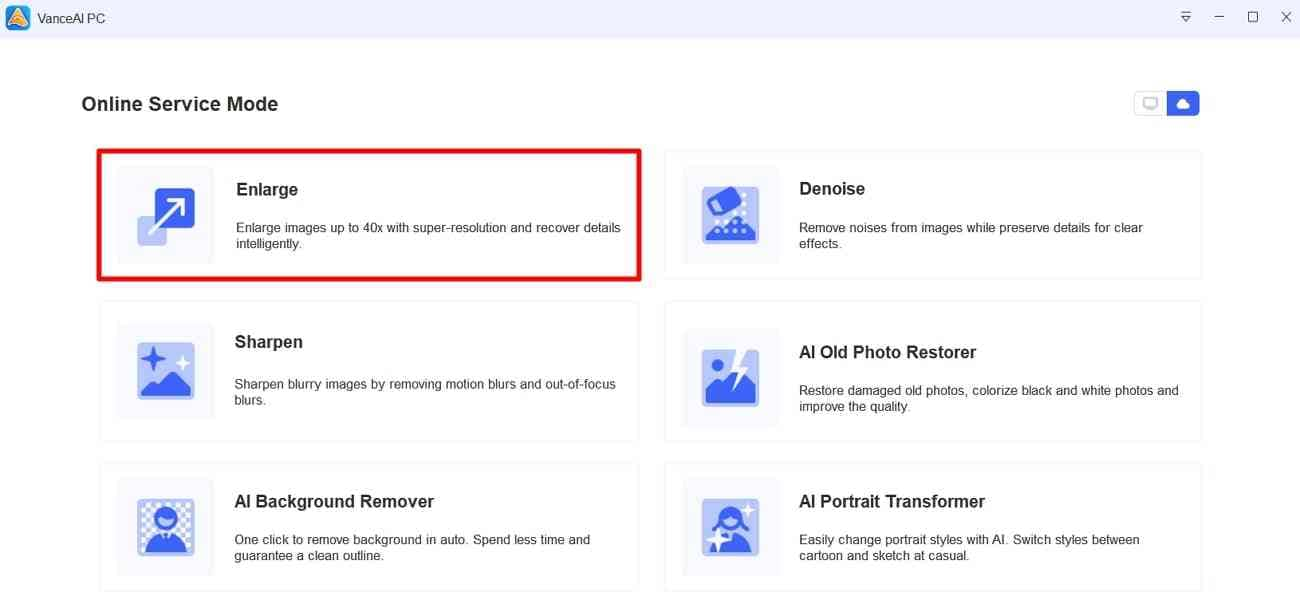
Step 2. Continue to press the "+(Add)" section and browse an image from your file explorer. Pick an image and tap the "Open" button to bring the file to the VanceAI.
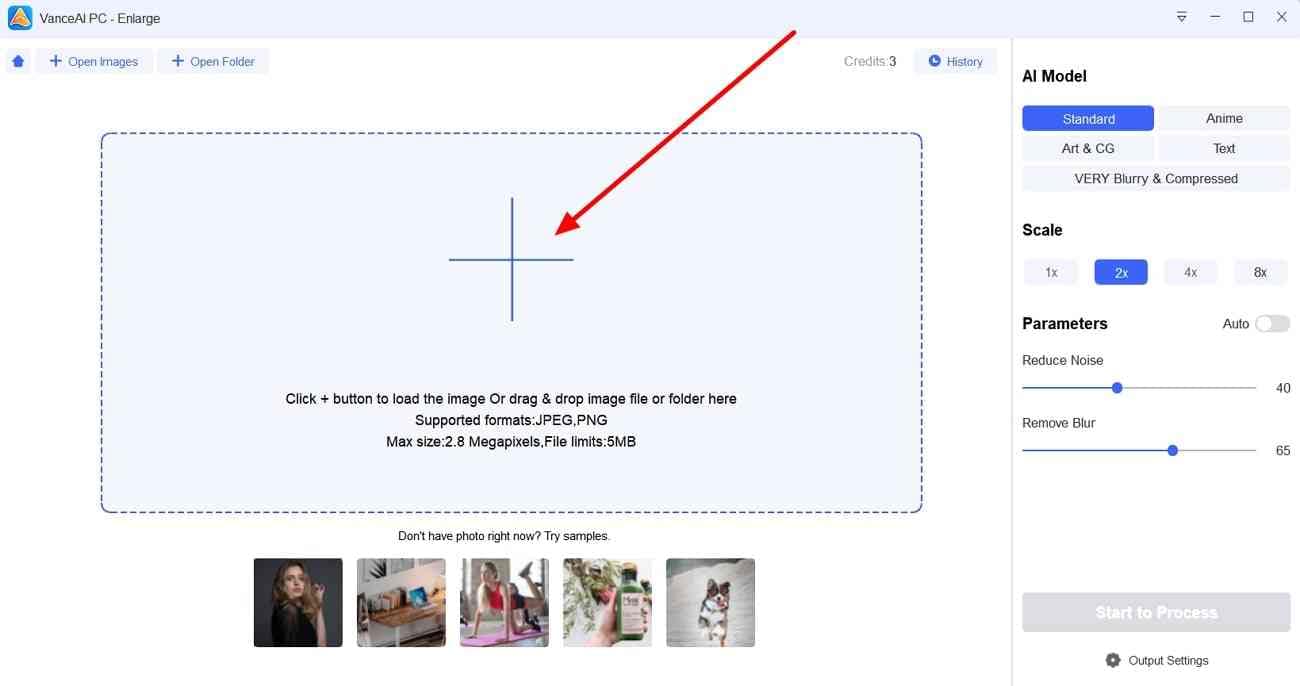
Step 3. On importing the image, go to the right side and select a model from the "AI Model." Next, move to the "Scale" section and choose one option. Finally, use the "Reduce Noise" and "Remove Blur" sliders. Otherwise, hit the "Start to Process" button for high-quality output.
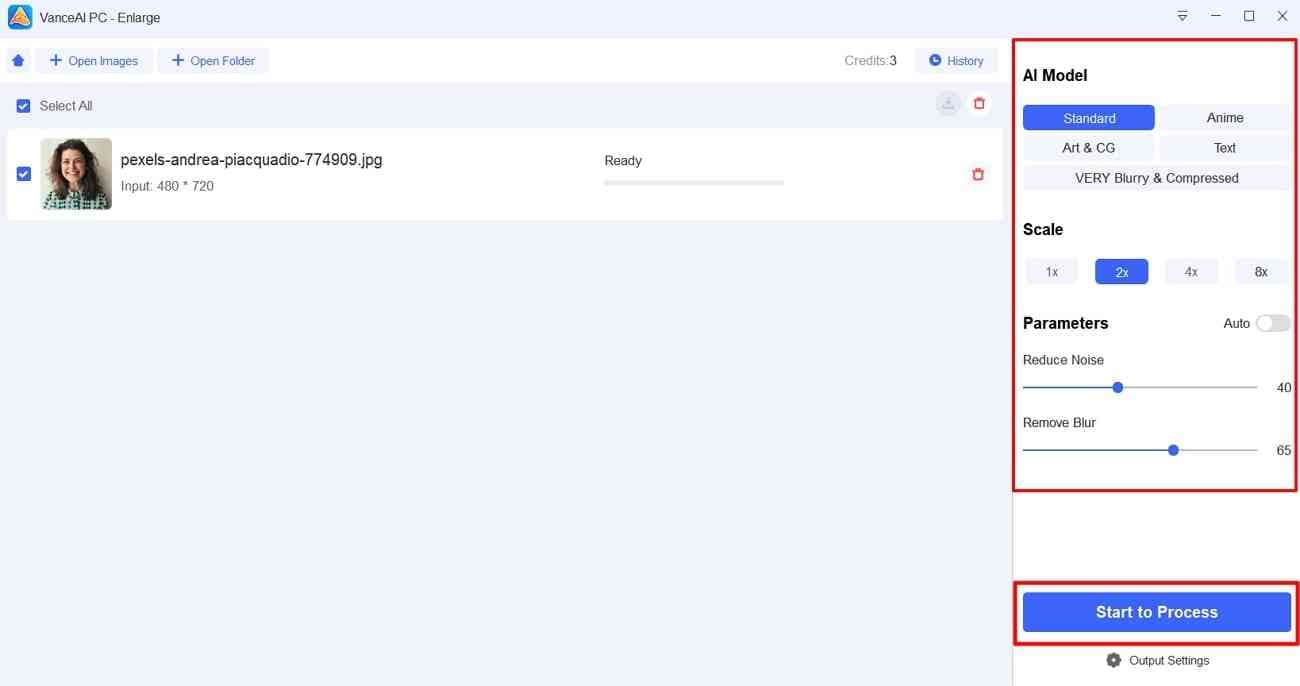
2. VanceAI Image Upscaler
Images captured in public places could include unwanted objects. Such objects serve as distractions and need to be eliminated through resizing an image. It is a solution to enhance focus on the main object, but enlarging the image will disturb image quality. To address this concern, VanceAI image upscaler has cutting-edge technology to upscale images.
AI models integrated into this platform make the picture bigger without losing detail. This process involves interpolation, where AI identifies nearby pixels and creates new ones in the image. With deep learning algorithms, it is trained with large datasets for accurate upscaled images.
Benefits of Image Upscaling
To clearly understand the purpose of image upscaling, get to know about its benefits. For this purpose, we have explained some points below that will support VanceAI image upscaler.
- The image upscaling process can uplift the level of details in an image. It will prove fruitful in drawing attention to the image’s main element.
- If you upscale the image with AI, your content will not contain any artifacts. Moreover, your image will be less pixelated, which might occur while you are enlarging it.
- For a sharper and clearer image, the upscaling process is a real showstopper. It would make your image appealing and improve quality regardless of enlargement.
Guide to Use Online VanceAI Image Upscaler
Now, it’s time to explore how we can quickly enhance the image in VanceAI. Let us clarify that you can follow the same steps mentioned earlier for image enhancement. The procedure for upscaling the image is the same, but there are some additional features available online that you can apply. To try them, you should review the following steps and upscale image online:
Step 1. Access the official site of VanceAI and approach the “Click to upload” button. After that, browse your image and hit the “Open” button to import the image.
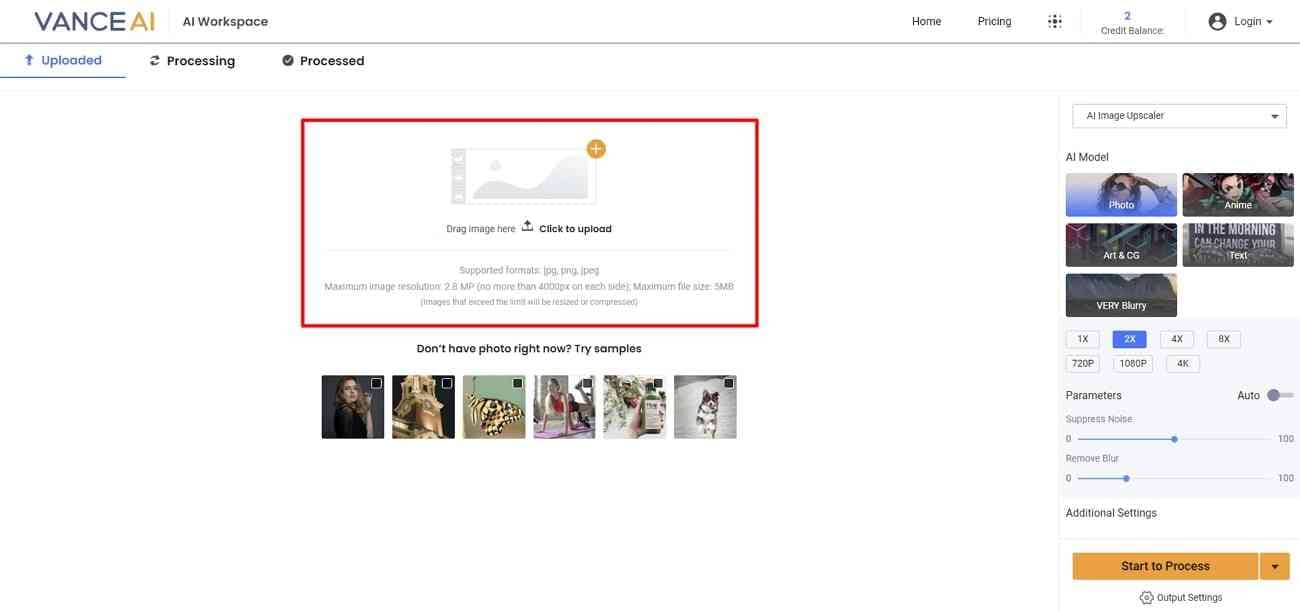
Step 2. Now, direct to the right side and ensure that the “AI Image Upscaler” section is selected. Continue to select one AI mode out of the available options. Select the appropriate "Scale" and manage the "Suppress Noise" and "Remove Blur" parameters.
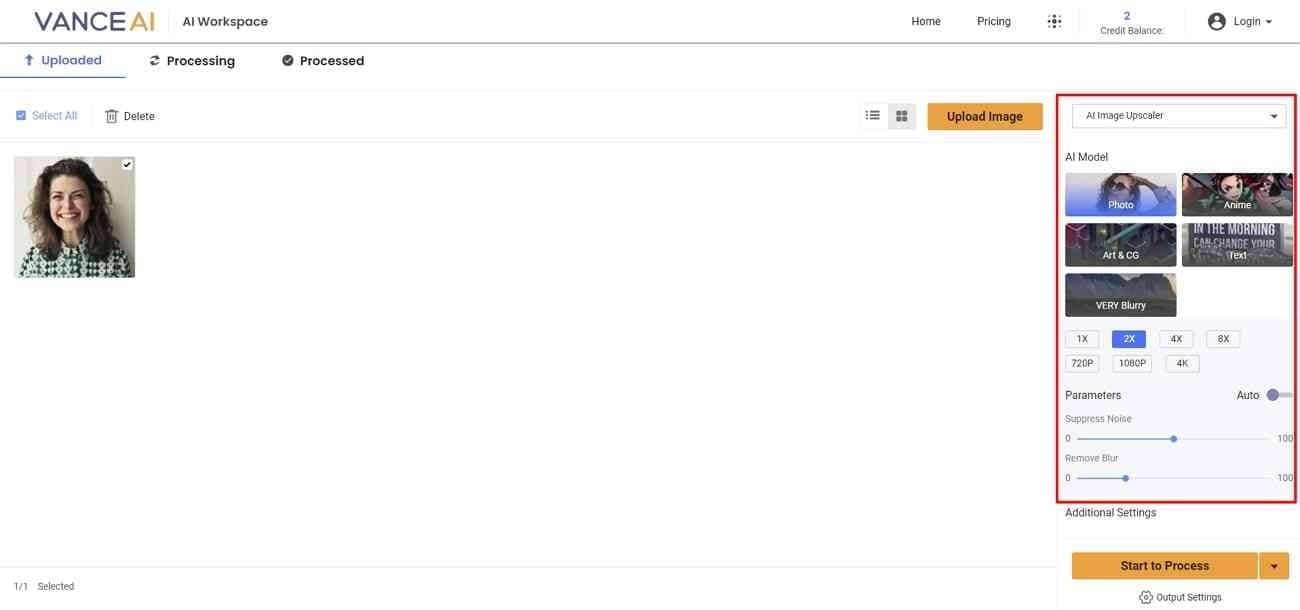
Step 3. Scroll down to enable the “Enhance Face” option in the “Additional Settings” section, if appropriate, and press the “Start to Process” button. Manage the “Output Settings” if you seek to adjust the export settings.
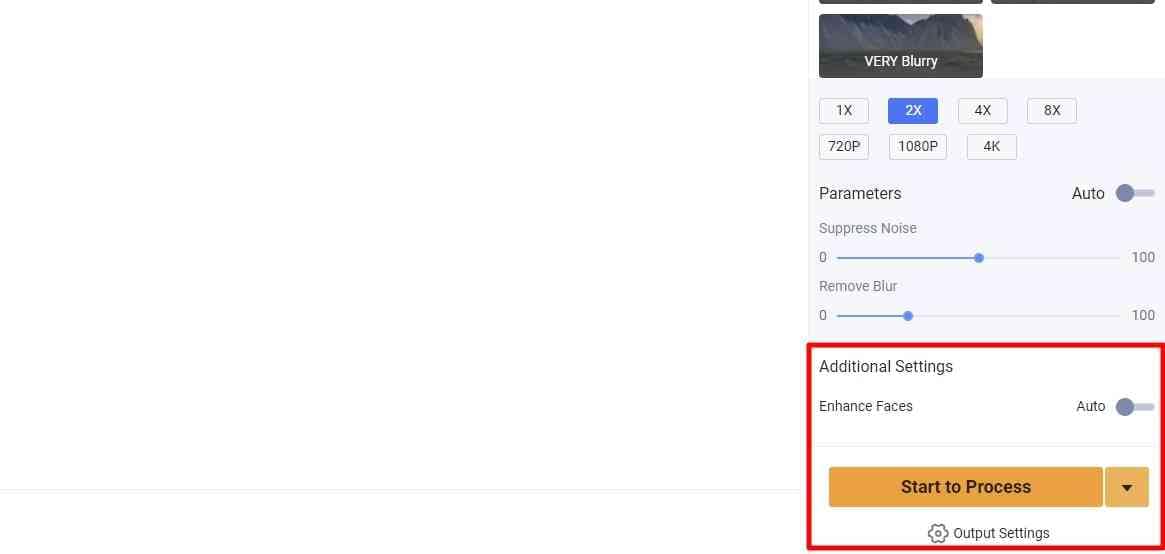
3. VanceAI Image Resizer
Imagine you are going to upload an image on social media, but it is not fitting on that platform. In this case, using VanceAI image resizer is the ultimate solution. It is available online on VanceAI and allows you to change the image dimensions to your desired limit. Using this option, editors can provide specific image width and height figures on which they want it.
This feature could be used to create different image versions to fit all screen sizes. Resizing images for websites and blogs will also help websites load faster for a good user experience. Also, it is crucial to print brochures, banners, and posters, making them more transparent.
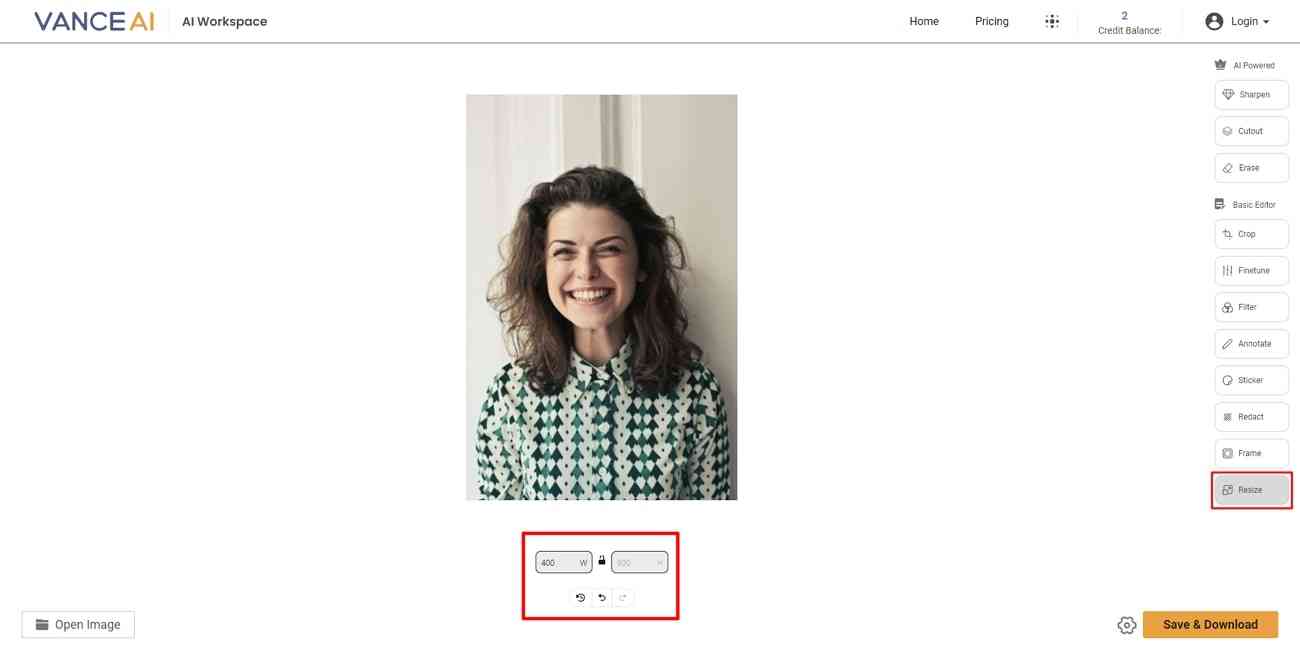
Comparison Between VanceAI Image Resizer and Other Tools
To show you how the resizer of VanceAI is exclusive from other tools, here is a comprehensive table. It will provide you with a clear picture of some factors that make VanceAI image resizer unique:
|
|
VanceAI Image Resizer |
Other Resizing Tools |
|
Ease of Access |
Very Easy |
Normal |
|
Batch Processing |
✓ |
x |
|
Quality of Resizing |
Excellent |
Vary across devices |
|
Customization Options |
Customize width and height |
Preset options |
|
Privacy and Security |
Delete media after 24 hours |
Based on tools |
|
Advanced Options in Resizing |
Crop, crop shape, flip, frame, rotate, resize, scale |
Resizing and cropping |
4. VanceAI Image Sharpener
Sharpening images requires cognitive effort, so it is better if your pictures come sharply from the camera. Otherwise, you can use VanceAI image sharpener, which promises automatic image sharpening. It can fix motion and out-of-focus blurs without causing artifacts in images. For this purpose, it has “Soft Blur,” “Lens Blur,” “Motion Blur,” and ‘Very Blurry” AI models.
After uploading an image, AI detects the problems to highlight details and smoothen edges. Moreover, it provides a sharpness slider for users to manually adjust the sharpness as desired. Your image will be perceived as high quality once you sharpen it with VanceAI. Furthermore, it will become printable and displayable for high-resolution screens.
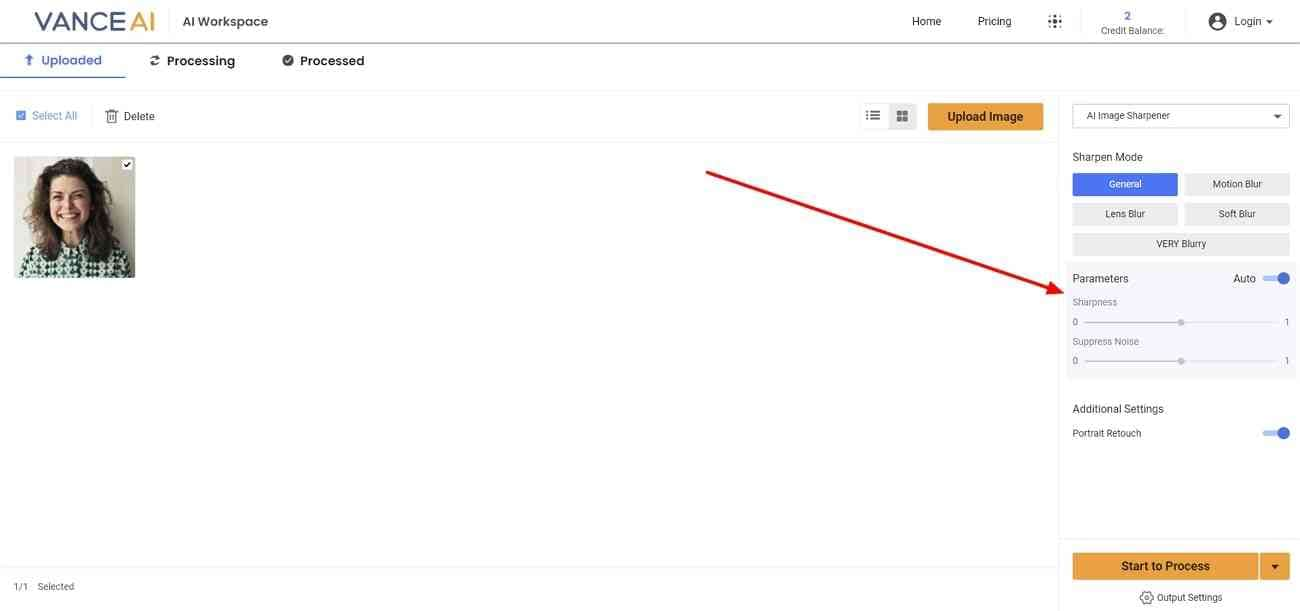
Overall Customer Feedback With VanceAI Image Sharpener
Image sharpening will highlight every tiny detail in the image and prove visually appealing. According to users' feedback, their images automatically get deblurred and sharpened. During this process, their image quality remained the same, and the results were as accurate as they had imagined.
Bonus Tip. Alternative to VanceAI: Wondershare UniConverter Image Enhancer
VanceAI image enhancer tools are reported to show lagging and take much processing time across certain images. That is why one should look for alternatives for image enhancements. Let us introduce an incredible alternative to VanceAI, which is Wondershare UniConverter. It is an AI image or video editing platform that offers countless features for media enhancement.
Users can convert video formats, make auto highlights, and remove watermarks through this AI innovation. In addition, one can edit subtitles, convert speech into text, and remove vocals from videos. With a single click, AI models of this platform start processing and work automatically to uplift image quality.
How to Use Wondershare UniConverter AI Image Enhancer
Using the AI Image Enhancer of UniConverter is pretty straightforward and faster than VanceAI. To witness how this feature is fruitful for users, go through the steps below:
Step 1. Launch UniConverter and Explore AI Image Enhancer
Approach the official site of Wondershare UniConverter and download its latest version. After successfully launching it in your system, access its main interface. Tap the "AI Image Enhancer" button and enter another window.
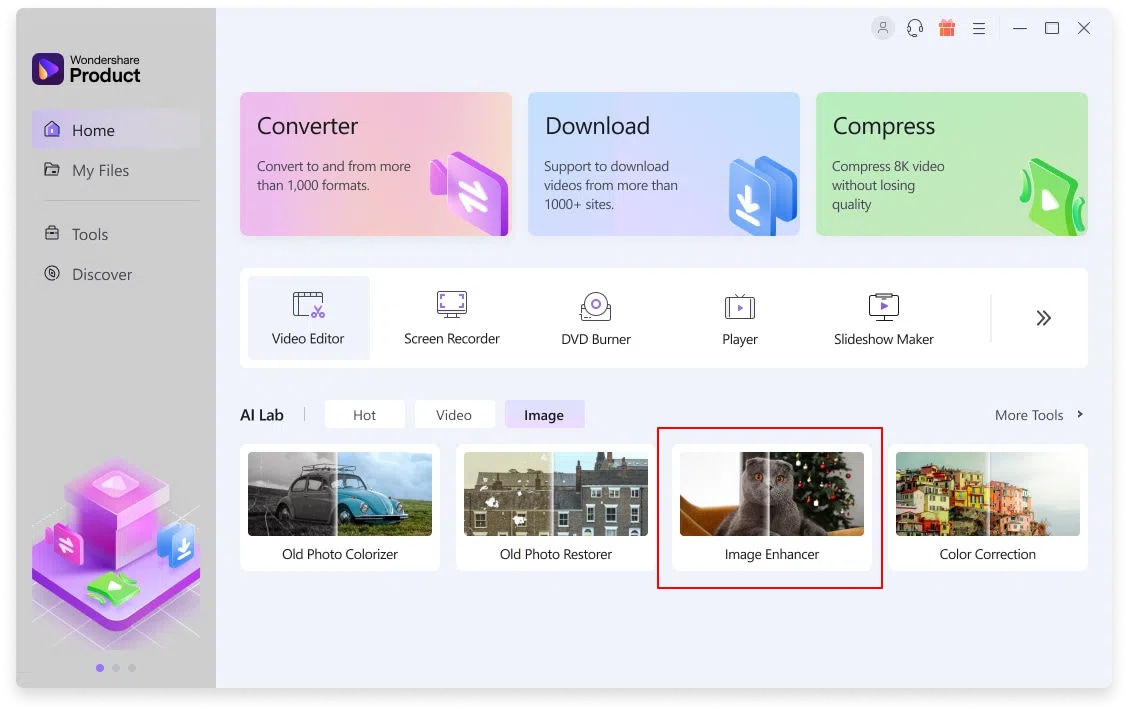
Step 2. Add Media in AI Image Enhancer for AI Processing
From the "AI Image Enhancer" screen, choose the "+(Add)" icon and pick one image. After choosing one, hit the “Open” button and let the AI process for image enhancement.
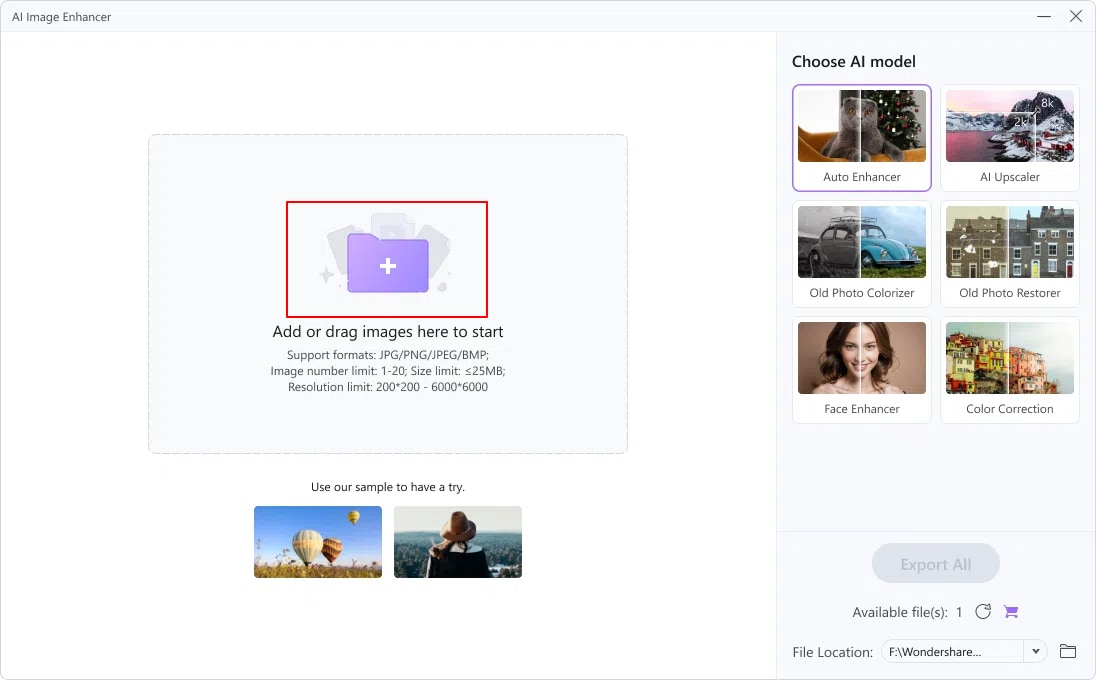
Step 3. Review Results and Export the High-Quality Output
When AI finishes processing, you will find a comparison screen. You can compare the actual image with the output image through before and after screens. Upon satisfying the results, hit the "Export" button, and the media will be saved in your system.
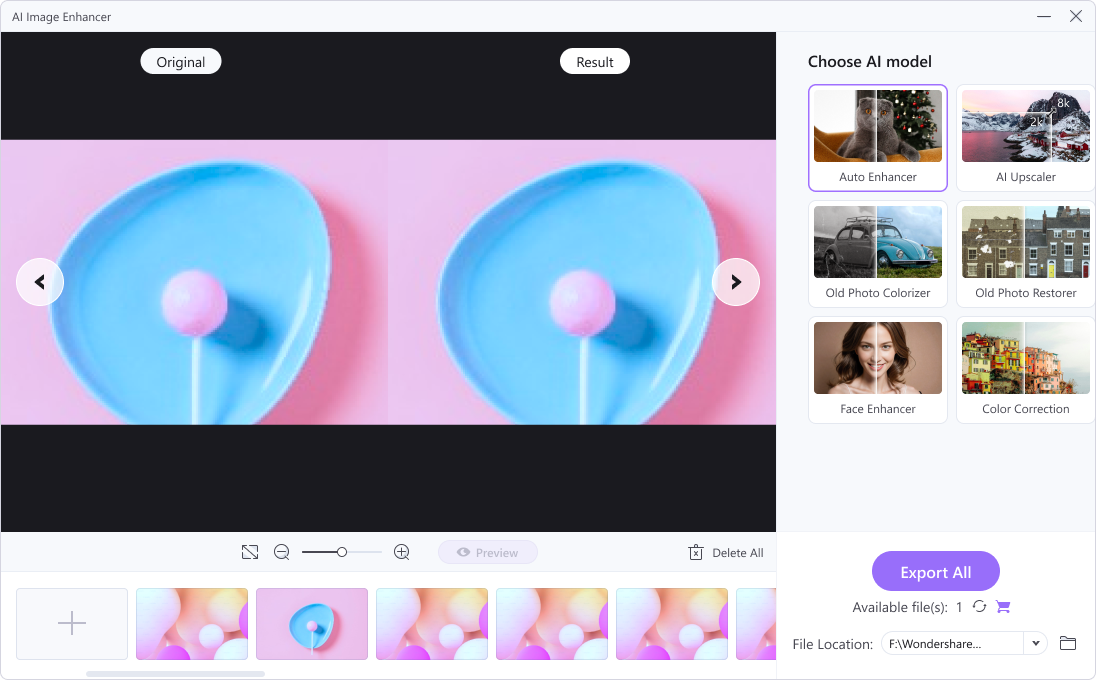
How UniConverter Image Enhancer is Better Than VanceAI Tools
Which platform is better for image enhancement might still confuse you. For ease of selection, let us clarify that Wondershare UniConverter offers speedy processing compared to VanceAI. Besides, it provides a good preview of results through a before and after comparison screen. Meanwhile, VanceAI supports a maximum image file of 5MB, which is way less than UniConverter’s 25MB limit.
All in all, UniConverter has developed a one-click solution for novices in this field. Conversely, when using VanceAI, you need to be aware of some AI models and their operations.
Conclusion
To wrap up, you can say that image enhancement processes are integral in photo editing. In that context, VanceAI has image enhancer, upscaler, resizer, and sharpener features. This article has explained those features in complete detail. Editors looking for VanceAI image enhancer alternatives can go for Wondershare UniConverter, an easy and fast solution.


