MP4
- TRY IT FREE TRY IT FREE
- 1. Convert Other Format to MP4+
-
- 1.1 Convert MOV to MP4
- 1.2 Convert FLV to MP4
- 1.3 Convert AVCHD to MP4
- 1.4 Convert AVCHD to MP4 on Mac
- 1.5 Convert WMV to MP4
- 1.6 Convert DVD to MP4
- 1.7 Convert URL to MP4
- 1.8 Convert OGG to MP4
- 1.9 Convert M4V to MP4
- 1.10 Convert VOB to MP4
- 1.11 Convert VHS to MP4
- 1.12 Convert MTS to MP4
- 1.13 Convert Video_TS to MP4
- 1.14 Convert SRT to MP4
- 1.15 Convert Windows Movie Maker to MP4
- 1.16 Convert AVI to MP4
- 1.17 Convert MKV to MP4
- 1.18 Convert MP3 to MP4
- 1.19 Convert MOV to MP4 Android
- 1.20 Convert iTunes Movies to MP4
- 1.21 Convert IFO to MP4
- 1.22 Convert TP to MP4
- 2. Convert MP4 to Other Format+
- 3. Other MP4 Tips+
All Topic
- AI Tools Tips
-
- AI Photo Enhancer Tips
- Voice Changer Tips
- AI Thumbnail Maker Tips
- AI Script Generator Tips
- Smart Summarizer
- AI Subtitle Generator Tips
- Watermark Remover
- Vocal Remover Tips
- Speech to Text Tips
- AI Video Tips
- AI Image Tips
- AI Subtitle Translator Tips
- Video Extractor Tips
- Text to Speech Tips
- AI Video Enhancer Tips
- DVD Users
- Social Media Users
- Camera Users
- Photography
- Creative Design
- Movie Users
- Travelling Fans
- Educational Users
- More Solutions
- Holidays and Commemoration
- Game Lovers
- Other Tips
How to Convert MP4 to Webm with FFmpeg
by Christine Smith • 2025-10-21 20:09:43 • Proven solutions
If you like acquiring online videos, you must be familiar with the WebM format since it is specifically designed for the internet. Therefore, it is widely used on popular video-sharing sites like YouTube. So, when you need to upload a video to any of these sites, you may consider transforming your MP4 to WebM with FFmpeg, or its alternative, Wondershare UniConverter.
- Part 1. A full guide to using FFmpeg to convert MP4 to WebM
- Part 2. The best alternative to FFmpeg to convert MP4 to WebM recommended
- Part 3. Comparison table between FFmpeg and Wondershare UniConverter
Part 1. A full guide to using FFmpeg to convert MP4 to WebM
The free and open-source software project, FFmpeg, converts MP4 to WebM using command lines. It consists of many programs and libraries that handle audio, video, and multimedia files and streams. They include an audio/video codec library used by several other projects, libavcodec, an audio/video container mux, a demux library, libavformat, and FFmpeg command line program. The FFmpeg program is designed for command-line-based processing of audio and video files and format transcoding and video scaling.
FFmpeg is developed mostly on Linux but is compliable under most operating systems such as Windows, Mac OS X, and others like iOS, Android, MorphOS, and AmigaOS.
Use the following guide to convert MP4 to WebM using FFmpeg:
Step 1: Get FFmpeg
For FFmpeg to convert MP4 to WebM in high quality, go to https://www.ffmpeg.org/download.html and download it. You will acquire it as a .zip file. Now unzip the above file that you have downloaded to a folder. For instance, you can unzip to C:\ffmpeg, and inside that folder, the contents will resemble the image below.
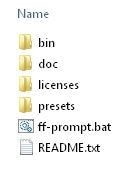
Step 2: Start Video conversion
You do not have to adjust your PATH settings to begin the video conversion. The easiest way for FFmpeg MP4 to WebM conversion is to copy the MP4 video into the bin folder. For instance, copy test.mp4 into c:\ffmpeg\bin.
Proceed by opening a command prompt, cmd.exe. Then now change to the bin directory, using the following
cd \
cd ffmpeg
cd bin
The result you should see is c:\ffmpeg\bin>
Step 3: Convert
For FFmpeg to convert to Webm, you have to enter the command below and then press enter. Remember to replace the test term with the videos file name.
ffmpeg -i test.mp4 -c:v libvpx -crf 15 -b:v 1M -c:a libvorbis test.webm
When this command is over, a fresh WebM file will be generated, and so you should find your WebM video file in the bin folder.
Part 2. The best alternative to FFmpeg to convert MP4 to WebM recommended
Using FFmpeg to convert MP4 to WebM, as shown above, is quite difficult for many users, including beginners. The process is best for technical people that have some knowledge about command lines. Therefore, it is better to consider the most recommended and easy to use alternative to FFmpeg MP4 to WebM converter, Wondershare UniConverter.
This is desktop software with a host of features and functionalities, making it the best tool to transform MP4 videos to WebM or other supported video formats. It is effortless to understand, and it also works with 4K and VR formats, among others. Additionally, Wondershare UniConverter functions at an extremely high speed, about 30 times more than other applications. Here is a summary of the features:
Wondershare UniConverter
-
Convert MP4 videos to WebM and other 1,000 formats, including AVI, WMV, FLV, MKV, MOV, and more
-
Convert MP4 to WebM videos in batch at 90X faster speed and no quality loss
-
Edit the video files with trimming, cropping, cutting, merging, adding subtitles, etc.
-
Burn videos to DVD with customized free DVD menu templates
-
Download or record videos from 10,000+ video sharing sites
-
Industry-leading APEXTRANS technology converts videos with zero quality loss or video compression
-
Versatile toolbox combines video metadata editor, GIF maker, video compressor, and screen recorder
Use the following steps to convert MP4 to WebM with FFmpeg alternative, Wondershare UniConverter.
Step 1 Run Wondershare UniConverter.
Begin this conversion by downloading Wondershare UniConverter. Install it and then run the program on your computer. Proceed by uploading the respective MP4 files that need conversion. You can upload by dragging and dropping the MP4 videos on the program’s interface. Alternatively, go to the Converter tab and hit the Add Files function.

Step 2 Specify WebM as your output format.
When all the MP4 files are added to the program, specify that WebM is your preferred format. At the bottom of the software’s interface, access the Output Format option. A drop-down menu will appear, so go to the Video category and choose WebM format. You can maintain the original resolution or change to another.
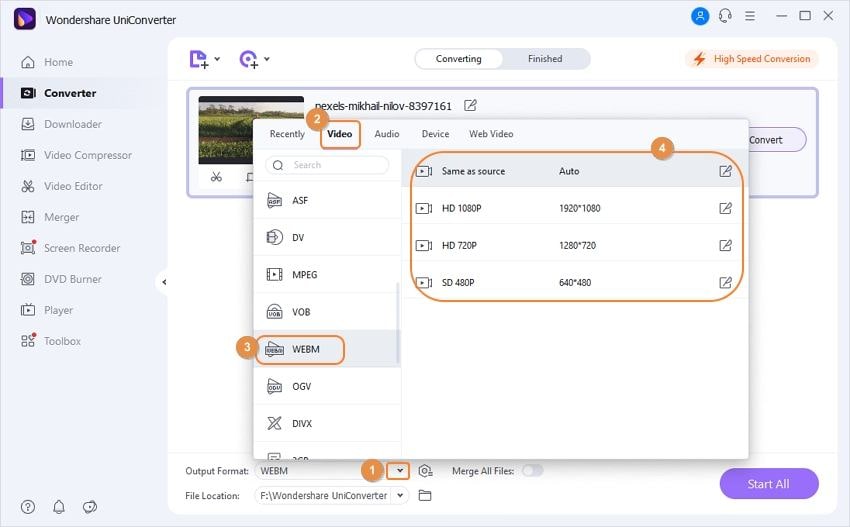
You will find the editing icons under the image thumbnails. So, you can utilize the various editing options present. They include cropping, rotating, trimming, and others.
Step 3 Transform MP4 files to WebM.
To finally transform the MP4 files to Webm, click on Start All, which will start the conversion process. When it is complete, go to the finished tab to access the converter file.
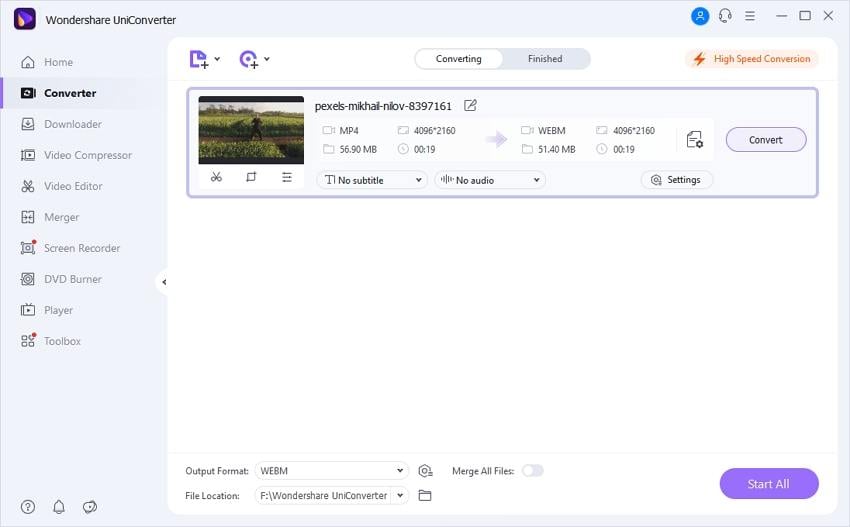
Part 3. Comparison table between FFmpeg and Wondershare UniConverter
Choosing between Wondershare UniConverter and FFmpeg to convert MP4 video to WebM may be tricky since it depends on the number of files to be converted, your resolution preferences, and other factors. The comparison below should make it easier to choose between the two methods.
|
Features/Program |
Wondershare UniConverter |
FFmpeg |
|
System support |
Windows and Mac |
Linux, Mac, Windows |
|
Supported formats |
Over 1000 audio and video formats such as WMV, AVI, MP4, MOV, MKV |
All popular but limited formats |
|
Conversion Speed |
30x faster than any other |
Average |
|
Video Editing functions |
Crop, rotate, trim, effects, and watermark |
none |
|
Conversion Quality |
Convert videos without any quality loss |
High |
|
Easy to use |
Yes, in simple steps and intuitive interface |
No, you must use the command line. |
|
Batch processing |
yes |
no |
|
Resolution |
Allows changing of resolution |
Does not allow |
Conclusion
MP4 and WebM are different formats that suit various players. While MP4 plays on all video players, WebM works best online. So, you may have to convert your MP4 to WebM before uploading it to a website like YouTube. The best way to make this conversion is through Wondershare UniConverter since it is easier to understand and work with. Additionally, it allows video editing, among other simplified functions. Converting MP4 to WebM with FFmpeg is too hard for beginners and regular video users because it is complicated and needs some technical knowledge.
Your complete video toolbox
 Convert audios/videos to 1,000+ formats, including AVI, MKV, MOV, MP4, etc.
Convert audios/videos to 1,000+ formats, including AVI, MKV, MOV, MP4, etc.




Christine Smith
chief Editor