MP3 Converter
YouTube to MP3 for iPhone: 3 Methods to Convert YouTube Videos to MP3 on iPhone
by Christine Smith • 2025-01-13 14:34:07 • Proven solutions
Have you been searching for how to download YouTube videos on the iPhone for long? Downloading videos from YouTube on the iPhone is a popular trend among YouTube users. On seeing a fascinating video, one thinks to download it. The download of music videos is more rampant as the collection is diverse and vast. The download of certain media on YouTube is not easy with some having no option for download. In the same fashion, certain apps and tools used for downloading media from YouTube may not work, others citing copyright infringement reasons. It then becomes an uphill task trying to get that video you intently want. Not to worry, there are some smart ways to get around these issues and get YouTube to MP3 iPhone without any hassle.
- Part 1. Best YouTube to MP3 Converter for iPhone (Windows/Mac)
- Part 2. 2 Recommended YouTube to MP3 Converter Apps on iPhone (iOS 11 Compatible)
Part 1. Best YouTube to MP3 Converter for iPhone (Windows/Mac)
Wondershare UniConverter (originally Wondershare Video Converter Ultimate) is a software designed to assist you with any and all conversion activities. Equally important is the ability of the software to download, record, transfer data or burn DVD. It can be used as a YouTube MP3 converter iPhone, and after conversion, it can transfer the converted MP3 to iPhone easily. Thus, download YouTube videos to iPhone becomes an easy affair due to the ease of navigation with which the software is laid out. Wondershare UniConverter enables conversion to plenty of file formats. It features a meta editor for easy path allocation while saving converted files or any other media. It also has got an alluring interface that is comprehensive. Most of the features are easily visible making it the best YouTube MP3 converter iPhone app. The app is also compatible with almost all versions of iOS. Follow the more detailed steps to Convert videos for iPhone/iPad/Android devices>>.
 Wondershare UniConverter - Your Complete Video Toolbox
Wondershare UniConverter - Your Complete Video Toolbox

- Download YouTube video and audio files by pasting URLs without any quality loss.
- Convert downloaded YouTube video/audio files in any format to MP3 with simple steps.
- Support 1,000+ media file formats to convert one from another on Mac/Windows.
- Transfer media files to iPhone/iPad/Android devices easily and quickly.
- Toolbox with additional functions such as GIF Maker, VR Converter, Screen Recorder, Cast to TV, and others.
- Supported OS: Windows 10/8/7/XP/Vista, Mac OS 10.15 (Catalina), 10.14, 10.13, 10.12, 10.11 10.10, 10.9, 10.8, 10.7, 10.6
Steps on how to convert YouTube video to MP3 for iPhone X/8 Plus/8/7/6S:
Step 1 Copy the YouTube video URL.
Start by finding the video you desire to convert and copy the URL.
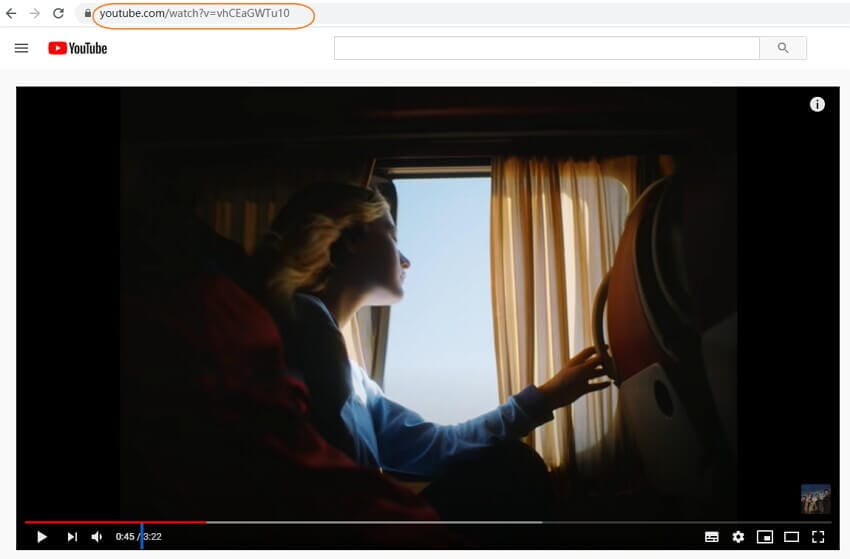
Step 2 Launch Wondershare YouTube to MP3 converter.
Get the software Wondershare UniConverter, launch it, and at the top, select the Downloader option on the homepage. Paste the URL using the ![]() button, and your video will be recognized automatically.
button, and your video will be recognized automatically.
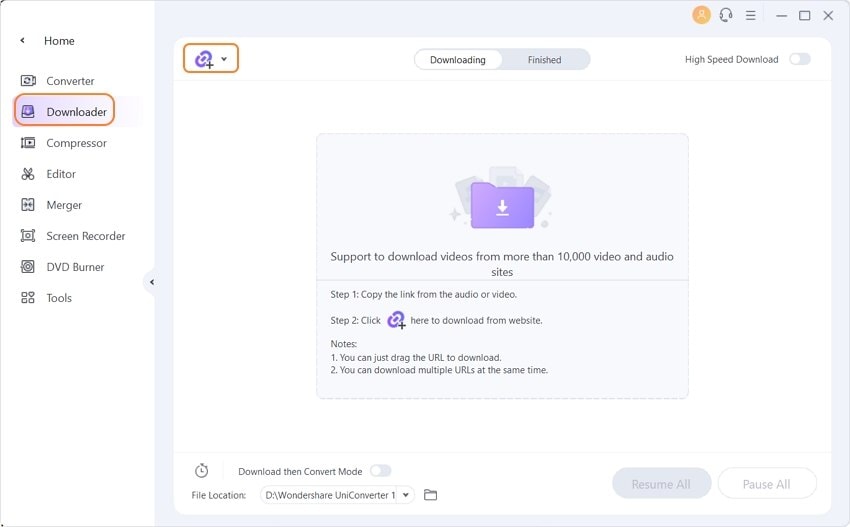
Step 3 Download YouTube video as an MP3 format.
Choose MP3 format and select your desired size under the Download Audio option. Click the Download button and the video will instantly start downloading in the MP3 format.
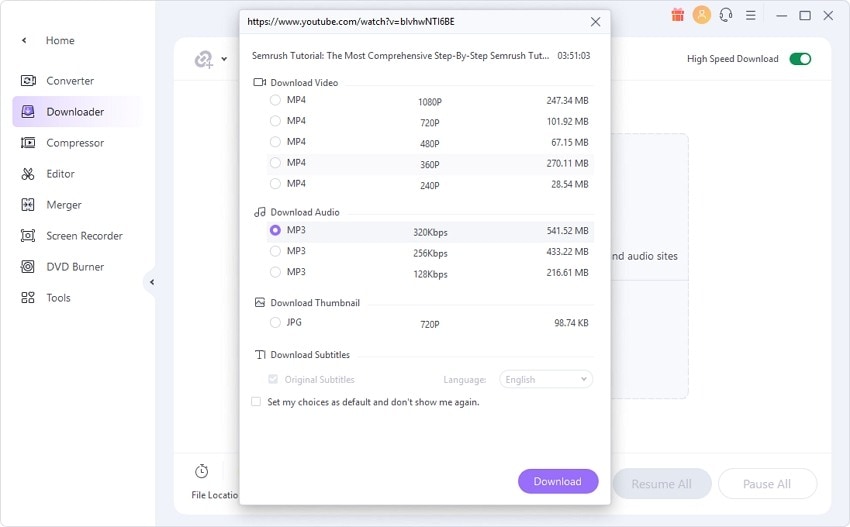
Step 4 Transfer downloaded YouTube MP3 files to iPhone.
One can obtain the converted files by clicking on the Finished tab.
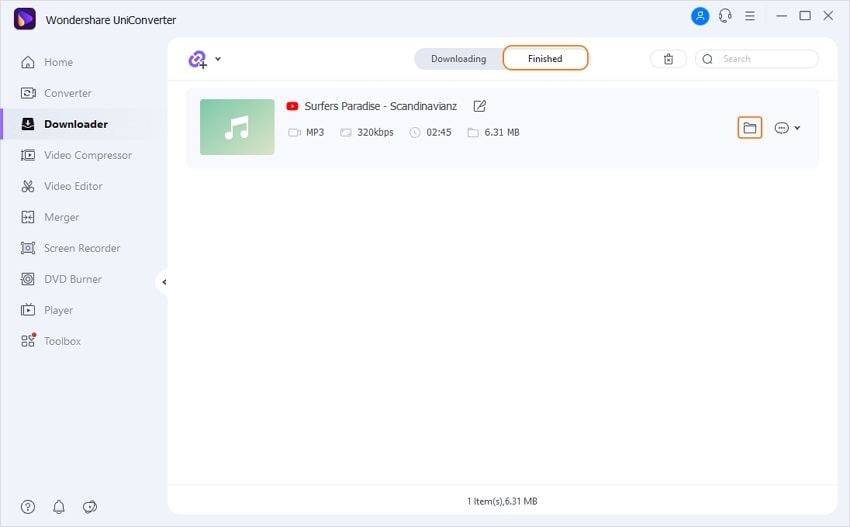
Move to the Toolbox > Transfer tab and connect your iPhone to your PC using a USB cable. Apple drivers will immediately be downloaded and installed for easy connection of the devices via the software. Provide your password and Trust the computer to allow connection to the PC with the software if asked.
Once your iPhone has been connected, your YouTube MP3 files will be shown on the interface. Click the Transfer All button to transfer your downloaded YouTube MP3 files to your iPhone. The transferred MP3 files would automatically save to the Music app of your iPhone.



Tips
Follow the more detailed steps to transfer MP3 to the iPhone by going to the guide link here: How to Transfer Video/Audio Files to iOS Device >>.
Part 2. 2 Recommended YouTube to MP3 Converter Apps on iPhone (iOS 11 Compatible)
Despite the fact that you can transfer and download YouTube videos iPhone using the procedure outlined above, some might opt to use another app or another method. It is fairly understandable as the majestic interface of the UniConverter may seem complex and be intimidating to some. To get YouTube to MP3 iPhone, here are some apps and methods that come in handy to download YouTube videos to iPhone. They comprise of impressive features regarding how to save YouTube videos on the iPhone and how to download music from YouTube to iPhone as outlined below.
Method 1: How to Download YouTube Music for iPhone with the Documents App.
On getting a riveting video from YouTube, one may wish to download it. The download of videos from YouTube to iPhone is quite limited. This is due to certain legal reasons. Thus, one ought to find some smart ways to save YouTube to iPhone since it is not utterly impossible to perform the YouTube MP3 iPhone video conversions. Here is described as a free YouTube to iPhone converter, this method implements the use of the Documents app by Readdle.
Steps on how to Download YouTube to MP3 on the iPhone with the Documents App.
Step 1: Visit the Apple store and download the Documents app listed above from the said developer. Launch the YouTube app and find a video you wish to download. Choose the share option and copy the link.
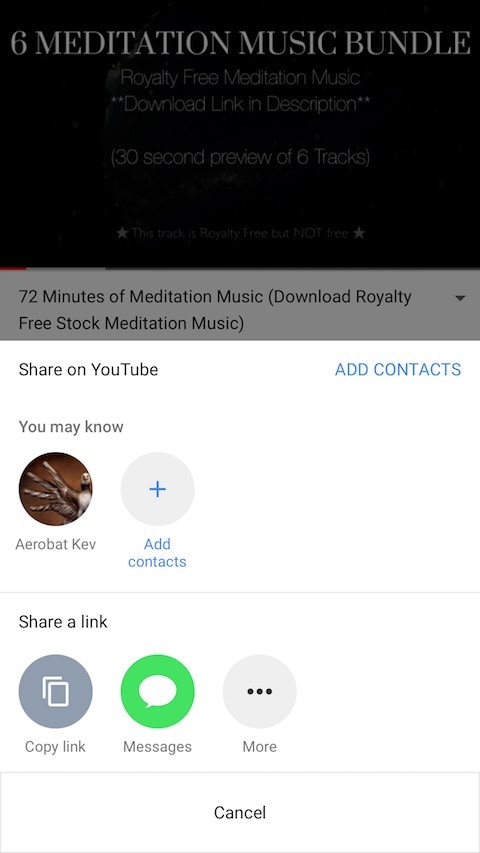
Step 2: Open the Documents app, and using its built-in browser, insert and search the URL: flvto.biz/YouTube-to-MP3/. Paste the copied link from the 2nd step and hit convert to change the YouTube video to MP3.
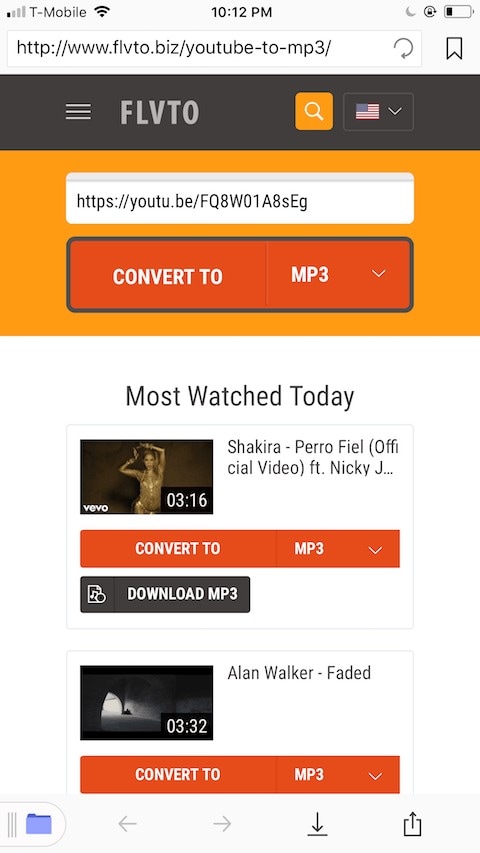
Step 3: A download link will be provided. Use the link to get the converted YouTube file.
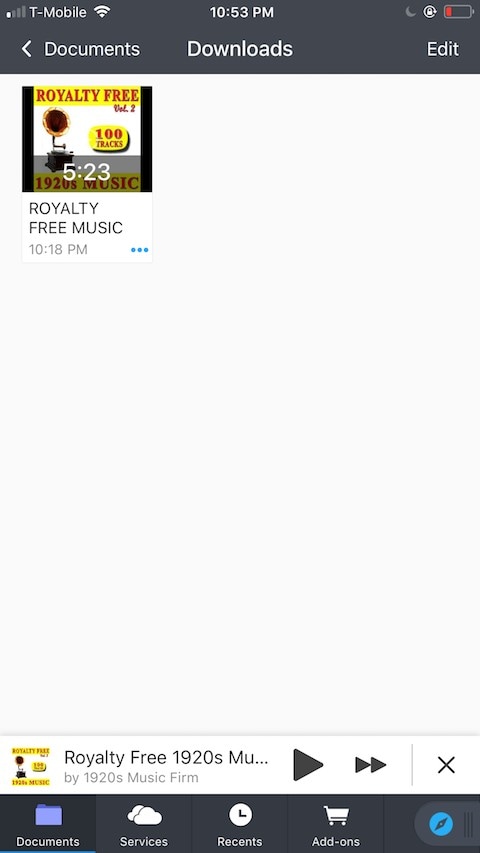
Note: After the download process is complete, the downloaded files are saved in the Documents folder. To view it, go to the folder and the video can even be played offline. After downloading and while saving, you have the option to name or create any title for the downloaded file.
Method 2: How to Convert YouTube to iPhone Using YouTube++ Tweaked App
This is a very smart way of downloading and converting YouTube videos to MP3 on your iPhone. Using this method is like having a YouTube downloader app for iPhone. It incorporates the use of a YouTube converter iPhone app. The app is YouTube ++ and the procedure can be carried out in quite an easy way. The YouTube++ app is helpful for downloading YouTube videos directly in the app.
Steps on How to Download YouTube to MP3 iPhone with YouTube++ Tweaked App.
Step 1: After installing the software, launch it, and locate the desired video and tap on save.
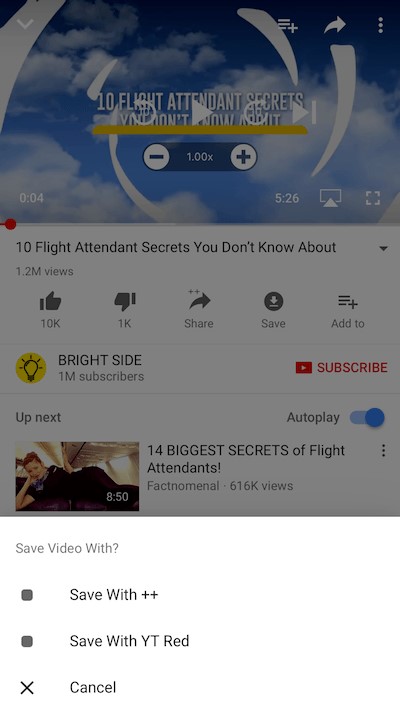
Step 2: You will be prompted to select a saving method. Select via YouTube++, the file will be saved and you will be provided with the quality option to choose from, there you need to select Audio only. Then, tap on the download option to download the desired file.
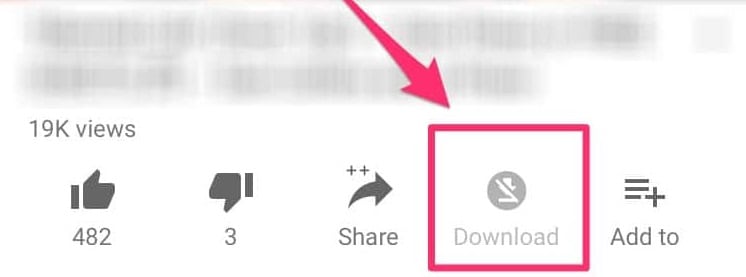
Step 3: Once the file has been downloaded, tap on options, and select the share option. To save the file, use the documents app by copying the file to the app where it will be saved on the iPhone.
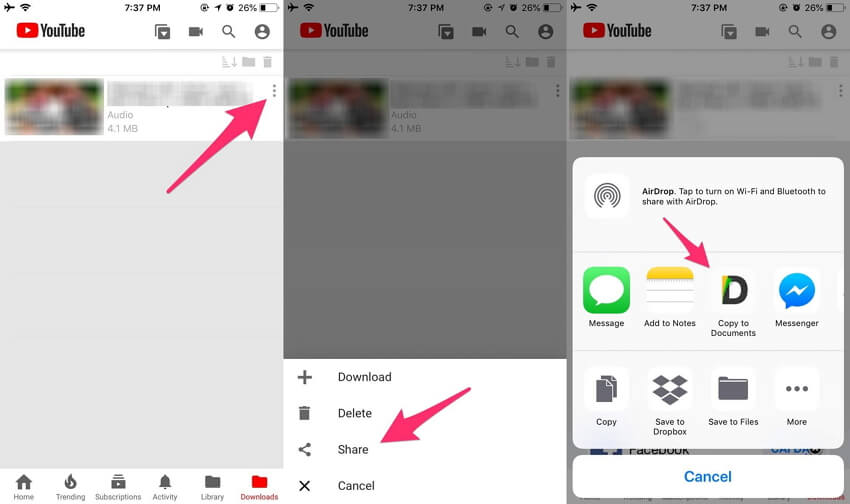
Conclusion: This article informs you how to download YouTube videos on the iPhone using the top 3 methods, that are well organized and easy to follow. We are sure that they will help you to download YouTube videos on the iPhone easily, simply follow the instructions along to save YouTube to iPhone.

Christine Smith
chief Editor