Echo in videos can ruin your content. It makes your audio sound unprofessional. Many creators face this problem. The good news is you can remove echo from video without spending money. This guide shows you the best free methods to fix echo problems in 2025.
Echo in video audio occurs when sound waves hit walls and other surfaces, reflecting back and causing repetition. Poor room acoustics, especially in large empty spaces, can intensify the issue. Hard materials like concrete amplify the effect by bouncing sound waves, blending the reflected audio with the original.
Modern tools make it easy to remove echo from video. You can use an AI-powered echo remover from video tools. These work automatically to clean your audio. Some tools need manual adjustment for better results. Both online and offline video echo remover options exist. This guide covers the best free solutions available today.
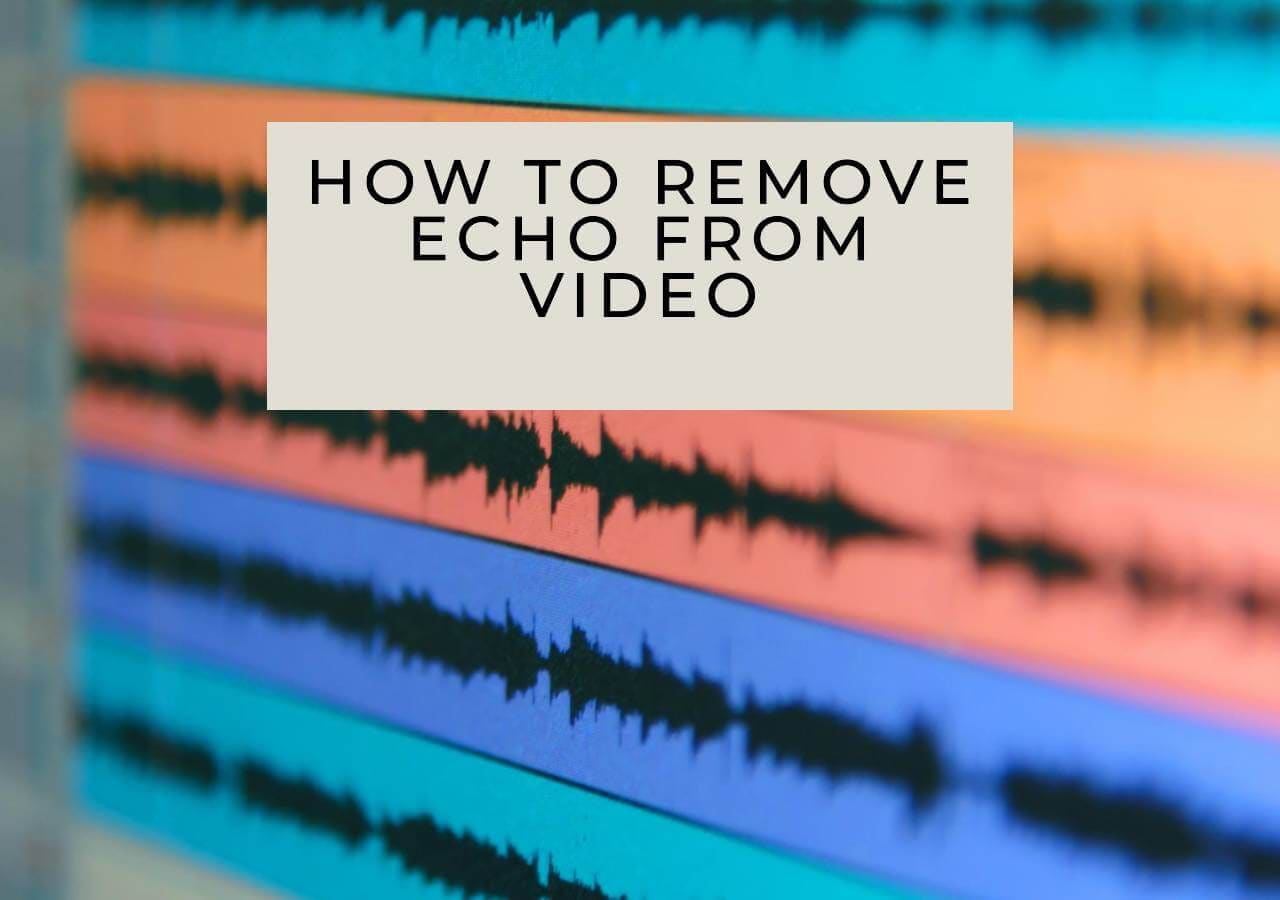
In this article
Part 1: Why Does Echo Happen in Video Audio?
Echo in video audio happens when sound bounces off surfaces and reaches the microphone again, causing repeated sound. Knowing why it occurs helps in picking the best way to remove it.
- Large empty rooms - Spacious areas with minimal furniture create strong echoes
- Poor microphone placement - Recording too far from the speaker increases echo pickup
- Low-quality microphones - Cheap mics often capture unwanted background reflections
- No acoustic treatment - Rooms without carpets, curtains, or sound panels amplify the echo
- Multiple sound sources - Background noise mixing with the main audio creates complex echoes
- High recording volume - Loud input levels can capture more room reflections
- Improper recording techniques - Wrong mic angles and distances worsen echo problems
Part 2: Best Ways to Remove Echo from Video for Free
These tools help you remove echo from video online free. Each video echo remover has different strengths. Some use AI while others need manual tweaking.
1. Wondershare UniConverter Noise Remover
Wondershare UniConverter offers powerful audio editing features. It can remove echo from video with both automatic and manual options. The software uses advanced algorithms to detect and reduce echo patterns.
This tool removes video echo on both Windows and Mac. It is compatible with multiple video formats, including MP4, AVI, and MOV. The echo removal function detects and filters out unwanted sound reflections by analyzing audio frequencies.
Best AI Echo Remover
How it works: Uses AI-powered audio analysis with manual fine-tuning options
Free plan: All features available for 7-day free trial
Steps to remove echo from video in batch:
Step 1. Download and install Wondershare UniConverter. Select the Video Tab. Then choose More Tools. Click on Noise Remover AI.
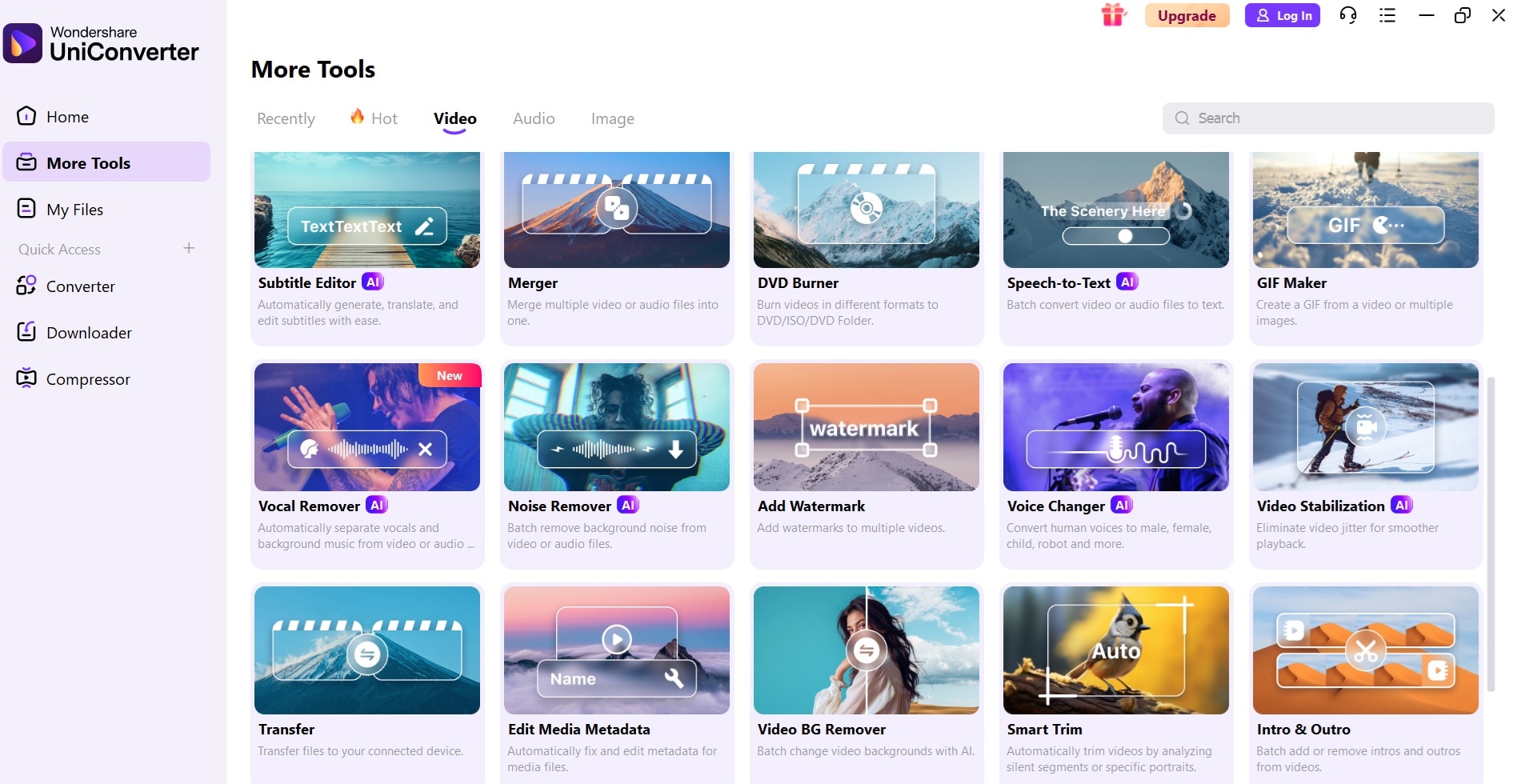
Step 2. Import your video file into the software.
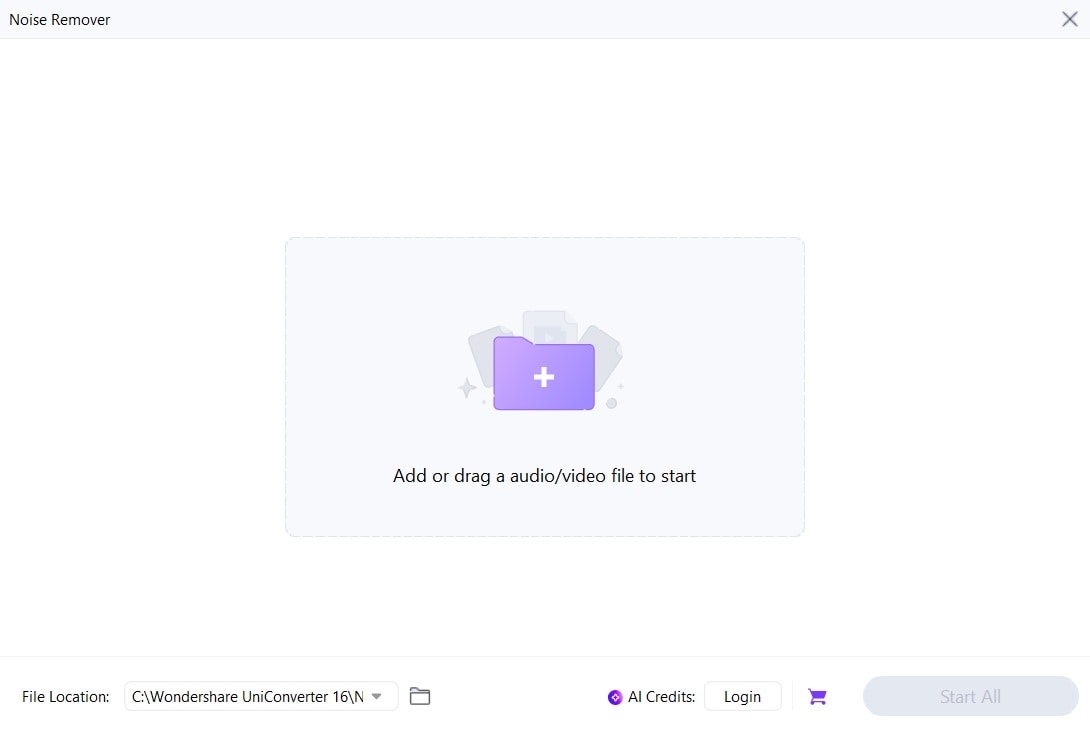
Step 3. Click Start All. Preview the results and fine-tune if needed. Export your cleaned video file.
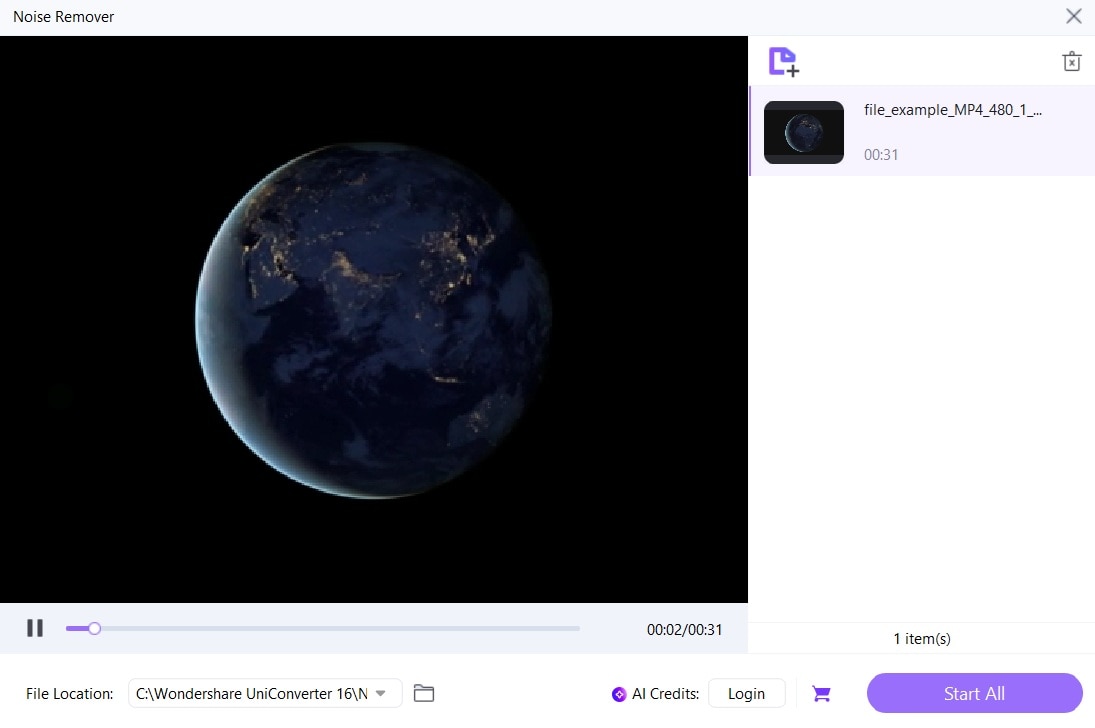
2. Adobe Audition
Adobe Audition offers high-quality audio editing tools, specializing in echo removal from videos using spectral editing. It provides various methods to handle different echo issues effectively.
This echo remover from video uses advanced noise reduction algorithms. It can separate the echo from the original audio using frequency analysis. Professional editors prefer this tool for complex audio problems.
How it works: Manual adjustment with professional-grade spectral editing tools
Free plan: 7-day free trial available
Steps to remove echo from video with Adobe Audition:
Step 1. Extract audio from your video file. Open the audio in Adobe Audition.
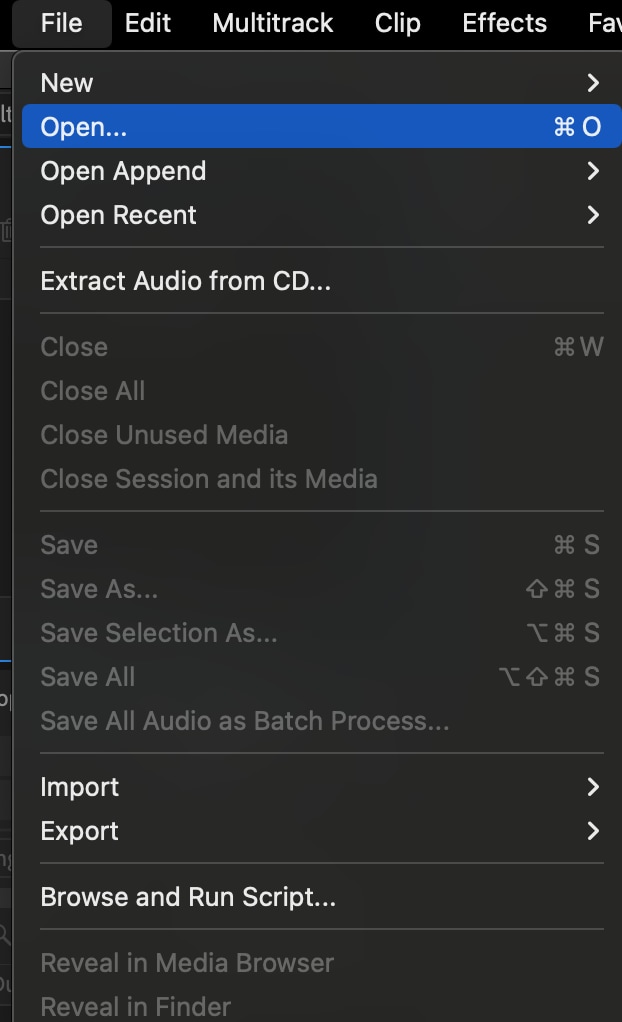
Step 2. Select the echoed audio section. Go to Effects > Noise Reduction/Restoration > DeReverb. Adjust the Amount and Preserve settings.
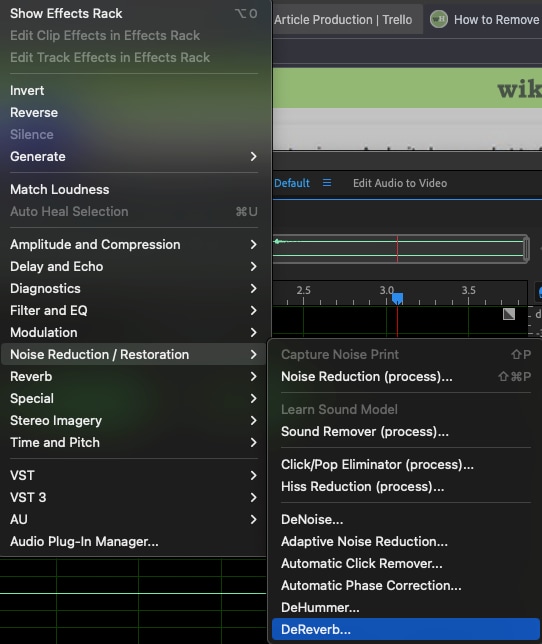
Step 3. Use the effect, save the cleaned audio, and merge it back with your video.
3. Media.io Echo Remover
Media.io offers a simple online echo remover from a video tool. It works directly in your web browser without downloads. The AI-powered system automatically detects and removes echo from video online free.
This video echo remover processes files quickly in the cloud. The tool is perfect for quick fixes and simple echo problems.
How it works: AI-powered automatic echo detection and removal
Free plan: Limited file size and processing time
Steps to remove echo from video online free:
Step 1. Visit the Media.io Echo Remover webpage. Upload your video file (max size limits apply).

Step 2. Wait for the automatic echo analysis.
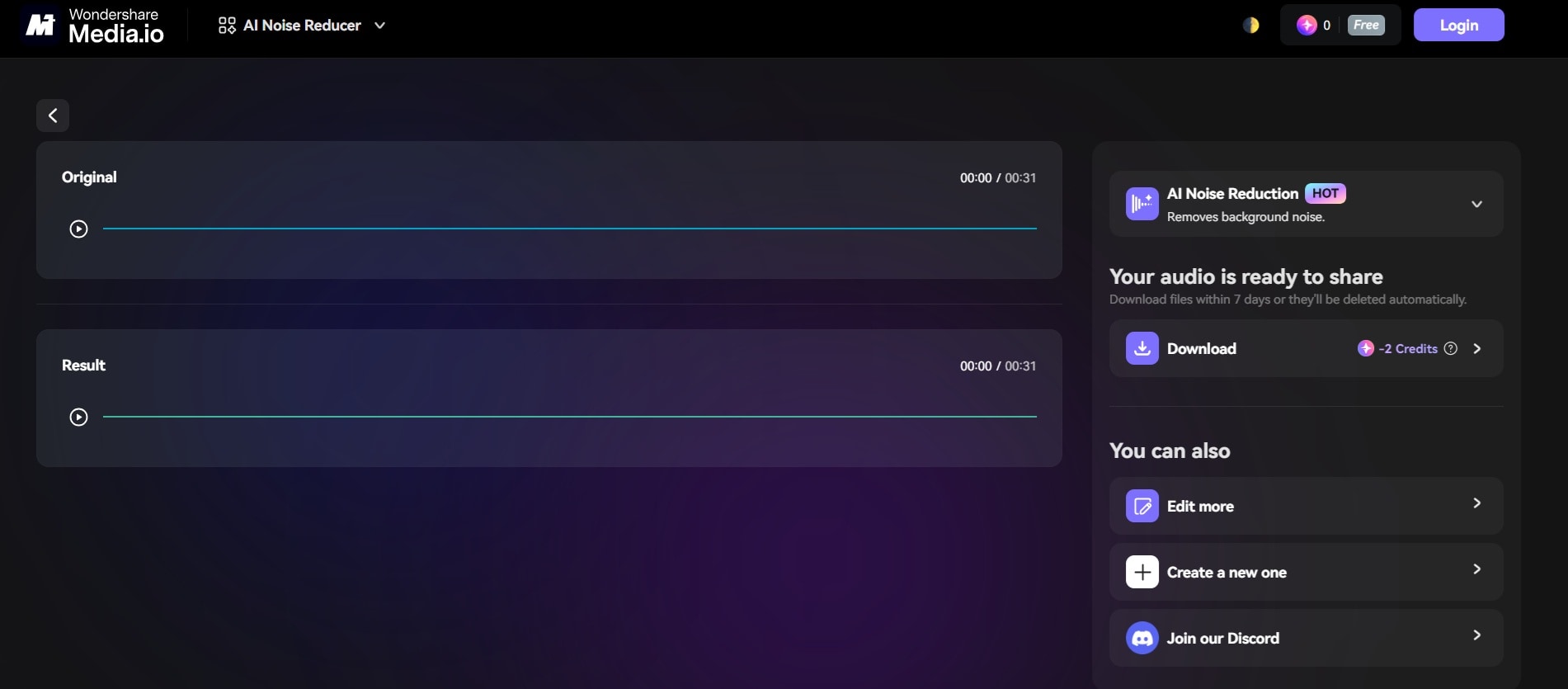
Step 3. Preview the processed results. Download your echo-free video file
4. Descript (Workaround Method)
Descript is primarily a video editing platform. It includes basic audio enhancement features. While not specifically an echo remover from video, it can help reduce echo through its audio filters.
This tool uses AI for automatic audio enhancement. The Studio Sound feature can minimize echo effects. It works best with mild echo problems rather than severe cases.
How it works: AI-powered audio enhancement with automatic processing
Free plan: 1 hour of transcription per month
Steps to use this echo remover from video:
Step 1. Create a free Descript account. Upload your video to the platform.
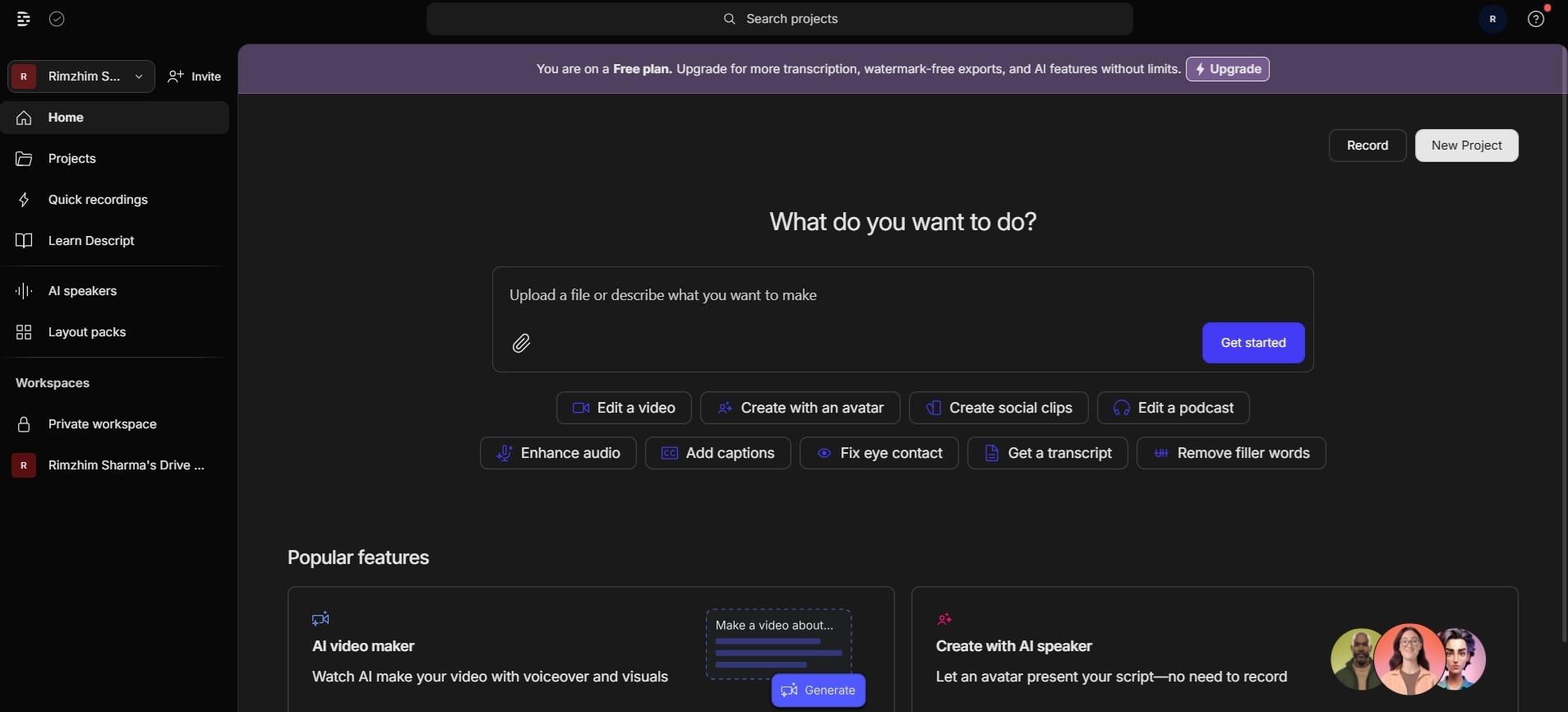
Step 2. Select your audio track. Apply the Studio Sound effect. Adjust the enhancement strength.
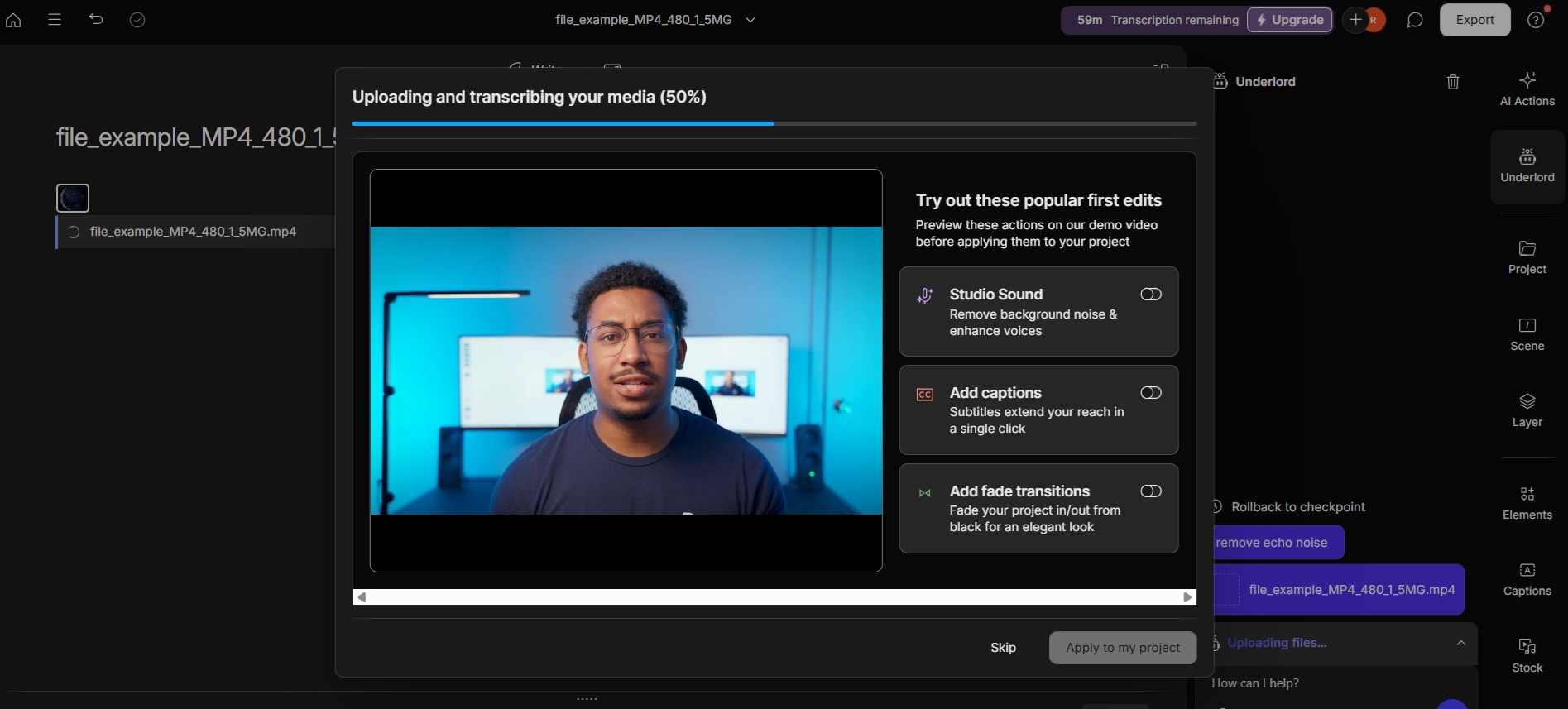
Step 3. Export your improved video
5. ByeNoise - Video Audio Editor
ByeNoise - Video Audio Editor is a dedicated mobile app for removing echo from video. It works on both iOS and Android devices. The app uses machine learning to identify and reduce echo patterns.
This video echo remover processes files locally on your phone. It maintains video quality while cleaning the audio track. The app is perfect for quick fixes on mobile recordings.
How it works: AI-powered mobile processing with automatic echo detection
Free plan: Basic echo removal with ads
Steps to use this video echo remover on mobile:
Step 1. Download ByeNoise - Video Audio Editor from your app store. Open the app and import your video.
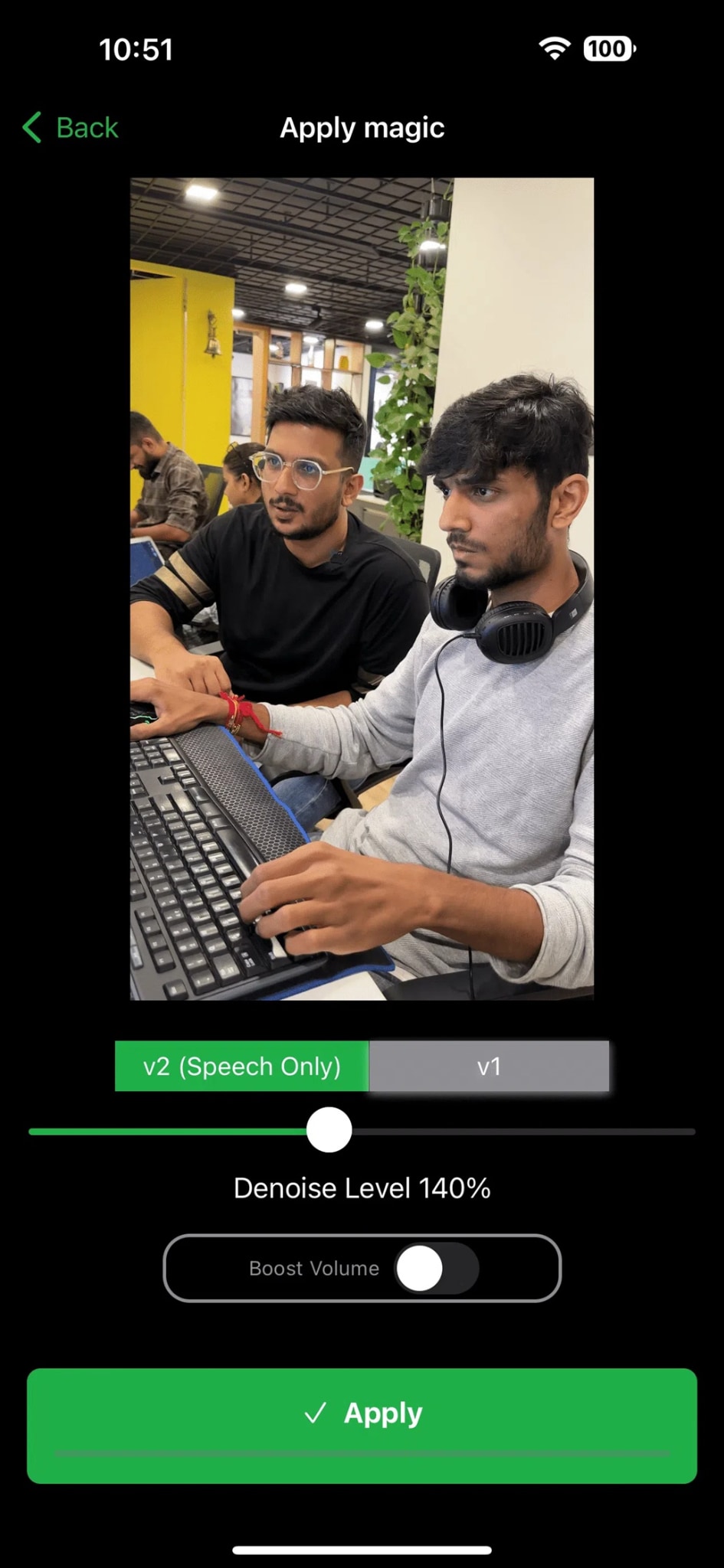
Step 2. Tap the Auto-Remove Echo button. Wait for processing to complete. Preview and save your cleaned video
Part 3: Tips to Avoid Echo in Future Video Recordings
Prevention is better than trying to remove echo from video later. Good recording techniques eliminate most echo problems. These tips help you capture clean audio from the start.
- Record in smaller rooms - Tight spaces have less echo than large empty areas
- Add soft furnishings - Carpets, curtains, and cushions absorb sound reflections
- Use directional microphones - These pick up less room sound than omnidirectional mics
- Get close to your microphone - Shorter distances reduce echo pickup significantly
- Choose rooms with irregular shapes - Avoid perfectly square or rectangular spaces
- Record during quiet hours - Less background noise means cleaner recordings
- Use a pop filter or windscreen - These reduce unwanted sound artifacts
- Test your setup first - Always record a sample to check for echo issues
Conclusion
Echo in videos is a common problem that makes content sound unprofessional. You can remove echo from video for free using the tools mentioned in this guide. AI-powered solutions like Media.io offer quick, automatic fixes. Professional software like Adobe Audition provides more control for complex problems.
The best approach depends on your needs and technical skills. Online tools work great for simple echo removal tasks. Desktop software offers more precision for professional projects. Mobile apps provide convenient solutions for quick fixes on the go.
Start with prevention by improving your recording setup. When echo does occur, try the free echo remover from video tools first. Many of these video echo remover solutions can dramatically improve your audio quality without any cost.
Try UniConverter – It's Free & Fast! Upload your video today and experience automatic echo removal in minutes.


