Silence is elusive when you work in a remote setup. The ruckus caused by children playing, pets, household appliances, or background conversations is a reason your manager asks you to mute yourself during meetings. However, the Krisp app claims to provide you with complete control over your calls. This article performs a comprehensive Krisp noise cancelling app review by unveiling its main features, explaining how to use it, and outlining its pros and cons.
This guide also shares the top five alternatives to the tool. These are handy if you need an app that offers more than noise cancellation, with features such as offline recording, audio enhancement, and more.
In this article
Part 1. What is Krisp Noise Cancelling App?
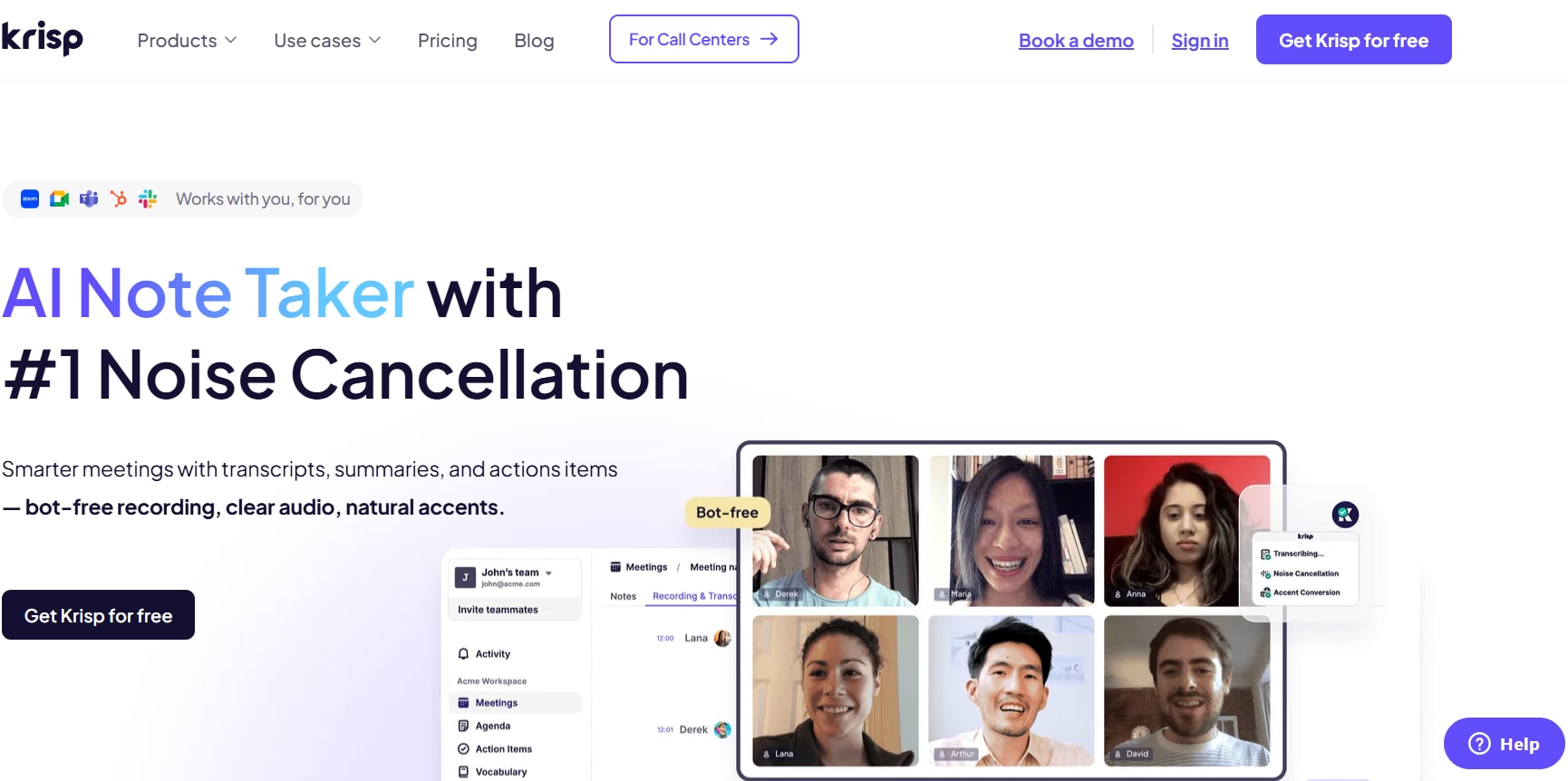
Krisp is one of the leading noise-cancelling apps to improve your audio and video calls. Its deep machine learning algorithm is trained with thousands of noise variations, speakers, and content. This allows the app to filter out your voice from background noises in real-time. Krisp noise-cancelling app also features real-time transcription, without sending any bots to record your audio and video calls.
Part 2. How to Use the Krisp Noise Cancelling App?
The Krisp software is available on Windows, Mac, and Linux. It’s also available for download on Android and iOS, but doesn’t yet support the noise cancellation feature on these platforms.
Download it from the official website, and once installed, integrate with meeting apps and activate its noise cancellation feature. Here’s a detailed breakdown of the steps to use Krisp noise cancelling feature on your device (Windows or Mac):
Step 1: Launch the Krisp app and create an account or log in if you already have one.
Step 2: You can choose to install the widget, which provides a floating window to toggle the noise cancellation, monitor microphone levels, or record a meeting.
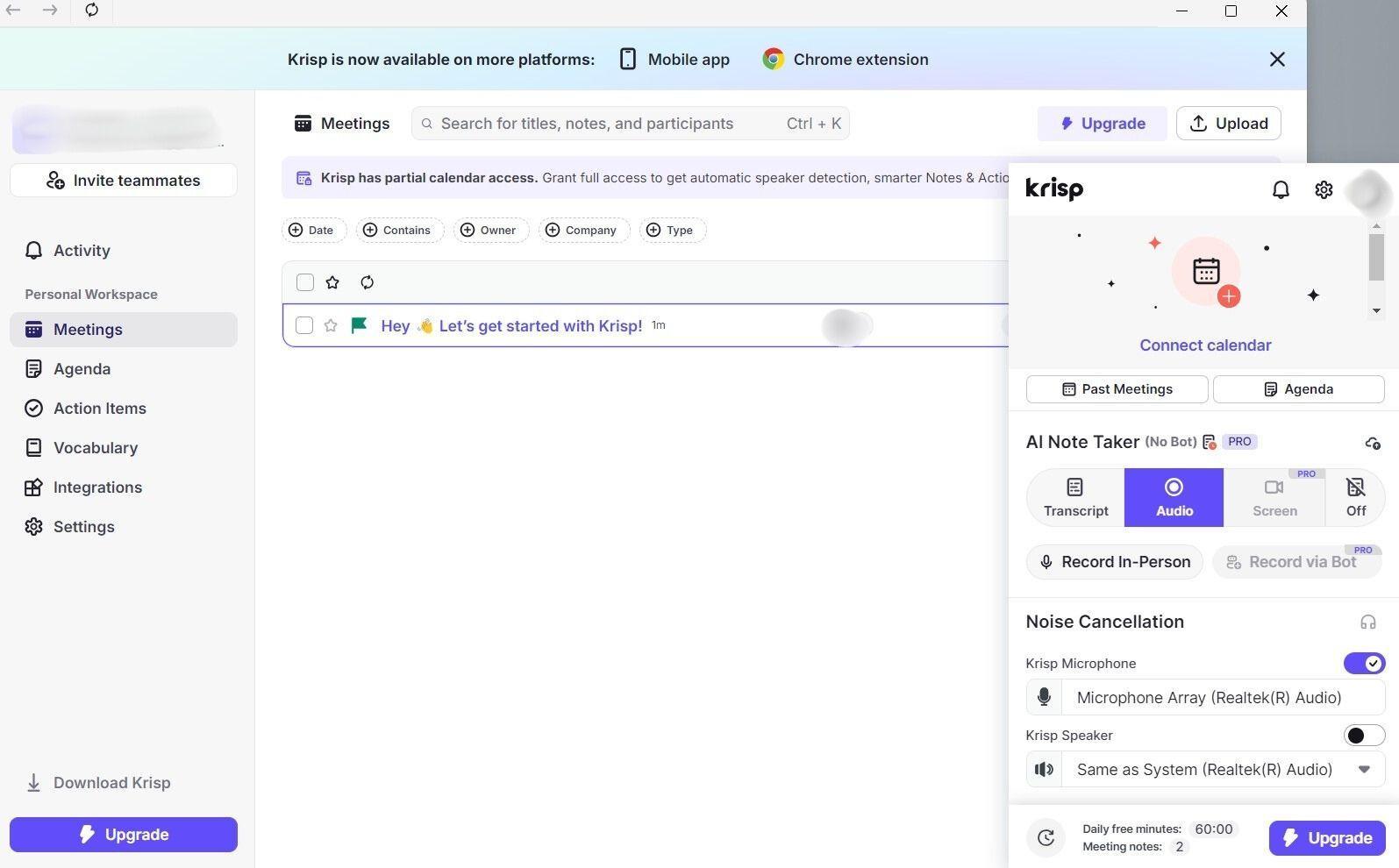
Step 3: Access the audio settings of your preferred communication app, such as Zoom, Google Meet, Discord, or others. Here, set Krisp as your default microphone and/or speaker. The Google Meet setting is shown here as an example.
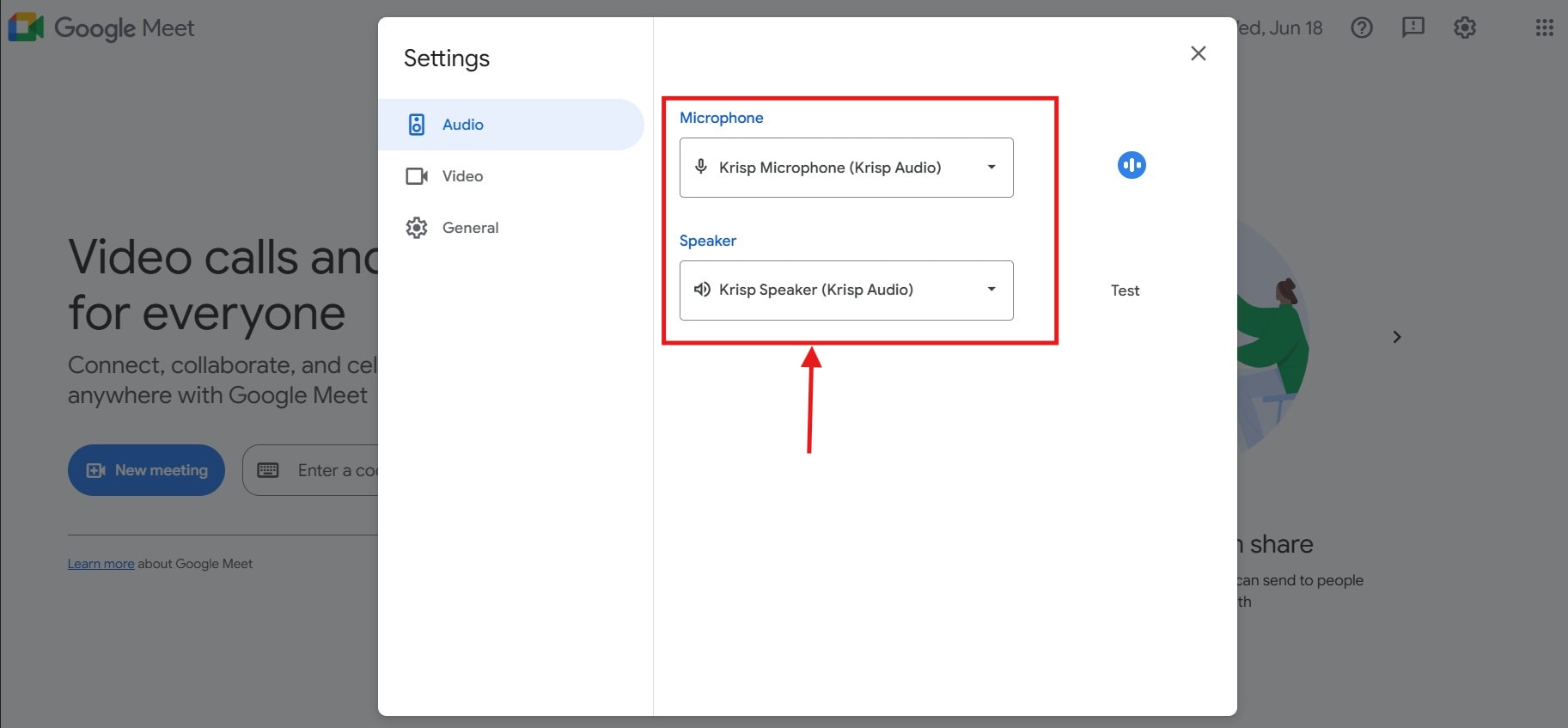
Step 4: Use the Krisp widget to activate the noise cancellation feature and ensure a noise-free video and audio call.
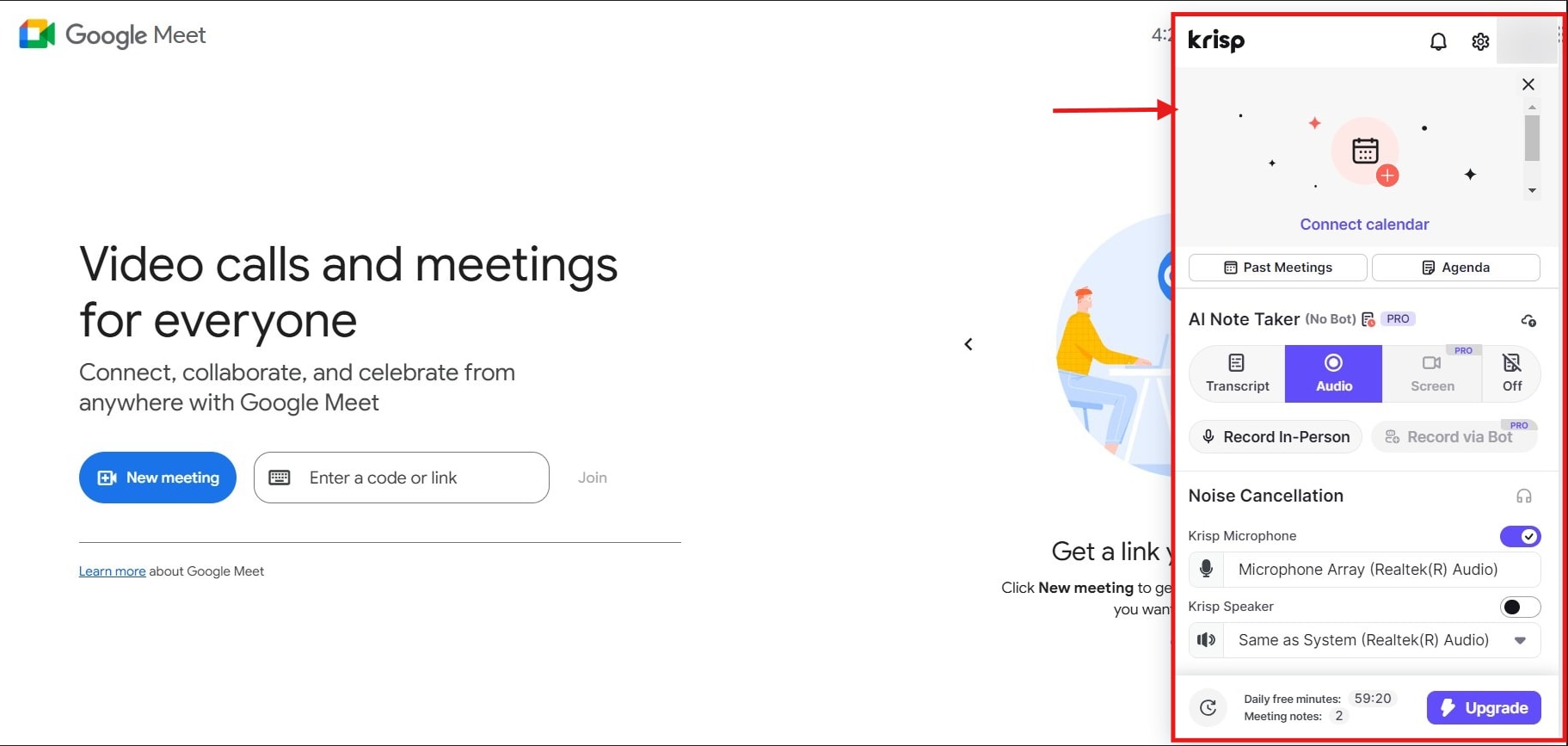
Part 3. Key Features & Limitations of Krisp Software
The Krisp noise-cancelling app removes loud background noise and improves the clarity of your calls. It also removes any unwanted echo from the audio. Take a look at the key features to determine how Krisp helps take complete control over your audio and video meetings.
Key Features
- Background Voice Cancellation: Krisp utilizes its voice cancellation technology to isolate the primary voice and eliminate background voices. This way, only your voice is audible when making calls.
- Background Noise Suppression: Not only voices, Krisp’s noise suppression feature removes any unwanted background noise in real-time. This can be kids playing, dogs barking, or others. It offers different noise suppression modes to adjust the user’s required level of noise reduction.
- AI Meeting Assistant: It integrates with various video conferencing apps, including Zoom, Google Meet, Skype, Slack, Discord, and more. It automatically starts recording, allowing you to transcribe and use the content in the future.
- Real-time Accent Conversion: You can also use Krisp to convert your accent in real-time, enabling individuals with different linguistic backgrounds to understand each other better.
Limitations
Krisp appears to be a decent tool that silences your background, ensuring there are no disruptions during your meetings. Most of it is true, but there are certain limitations, which are as follows:
- If the background noise is loud, Krisp may distort the speaker’s voice, making it sound robotic.
- It doesn’t support offline transcription, and language support is limited to only 16 languages.
- Its free plan allows its usage on one device at a time.
Part 4. 5 Alternatives to Krisp Noise Canceling App
Although Krisp eliminates background noise from remote meetings and offers easy integration capabilities, its limitations outweigh the benefits. This is why you must look for Krisp alternatives, outlined below.
1. Wondershare UniConverter Noise Cancelling App
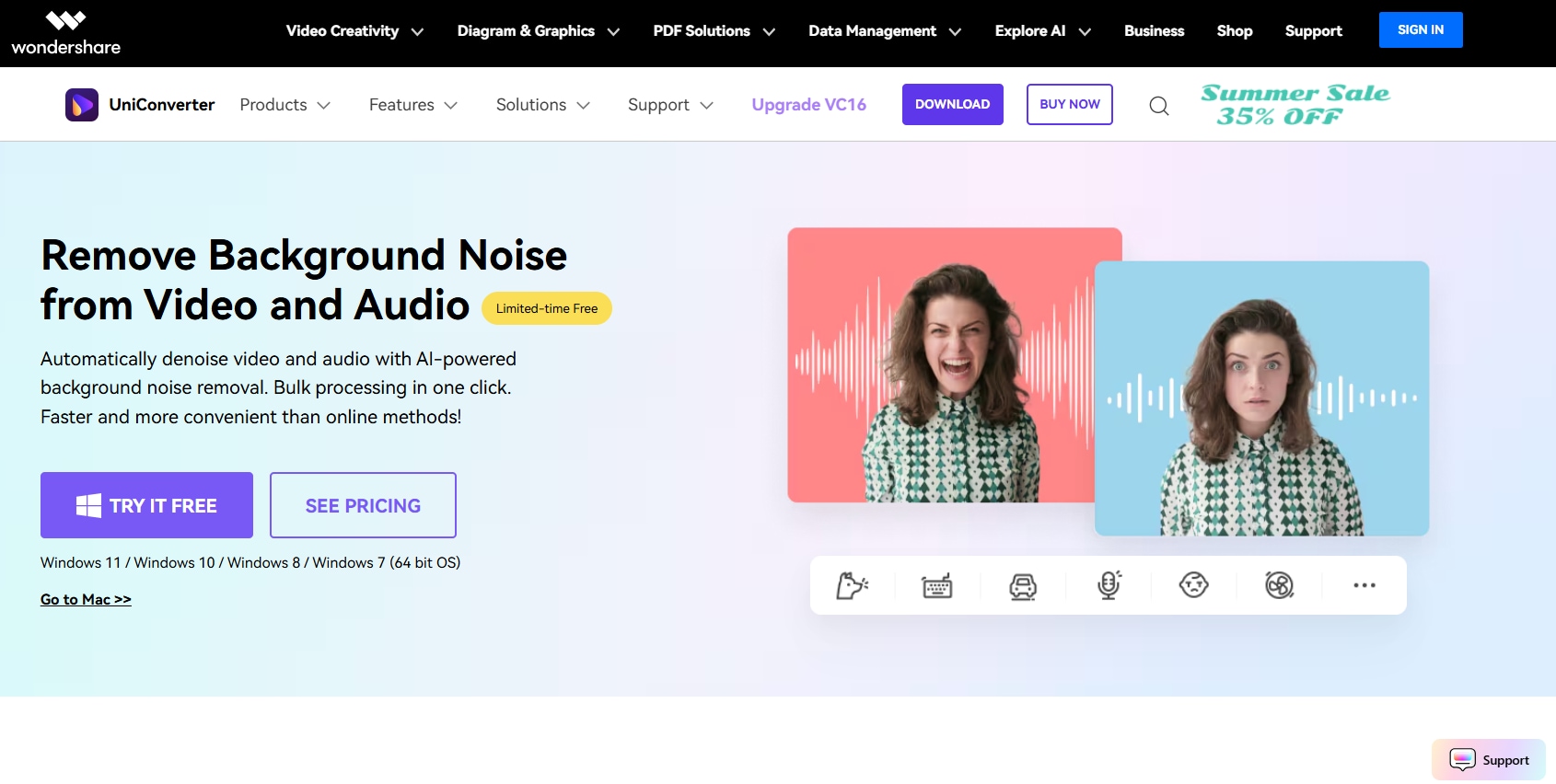
Wondershare UniConverter emerges as a top alternative to the Krisp noise cancelling app in several ways. To start, it doesn’t distort the speaker’s voice when dealing with complex audio. Instead, it reduces echo, reverb, and hissing sounds to produce a clear and natural audio. The tool is straightforward to use, and its batch processing ability stands out. It saves your time and effort, as you no longer have to go through the hassle of uploading recordings one by one.
Best Noise Cancelling App
Key Features
- The AI noise remover automatically removes echo, static, reverb, and other background noises.
- Its batch processing ability ensures maximum efficiency.
- Its vocal remover removes vocals from instruments for remixing purposes.
- There are also other features, such as an MP3 cutter, voice changer, vocal remover, text-to-speech, and more.
How to Remove Background Noise Using Wondershare UniConverter
Using UniConverter to remove background noise from an audio file is a relatively simple process. Here are the steps:
Step 1: Launch the app on your Windows or macOS, navigate to “Audio,” and click “Noise Remover.”
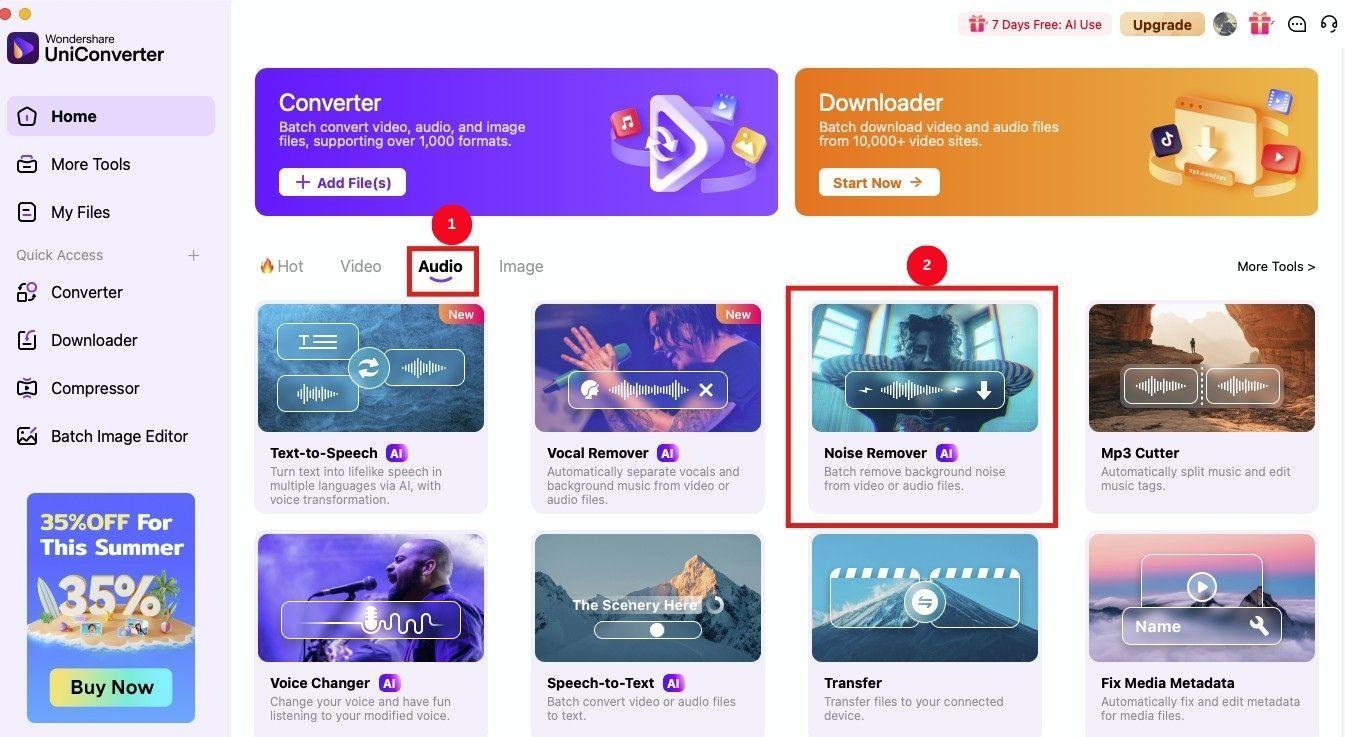
Step 2: Click the “+” icon in the new window to upload your audio recordings, or simply drag and drop the files.
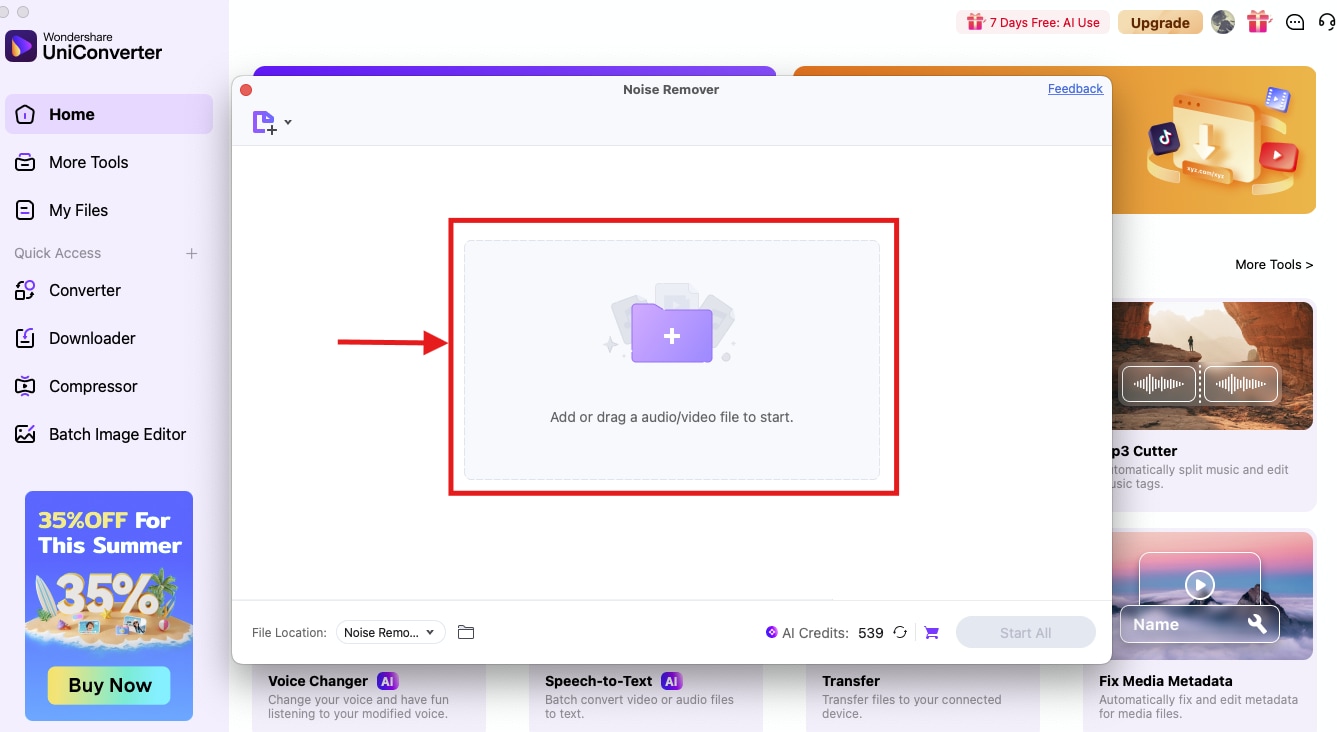
Step 3: As the upload is complete, click “Start All” to remove noises from the background. The audio is then automatically saved into your local storage.
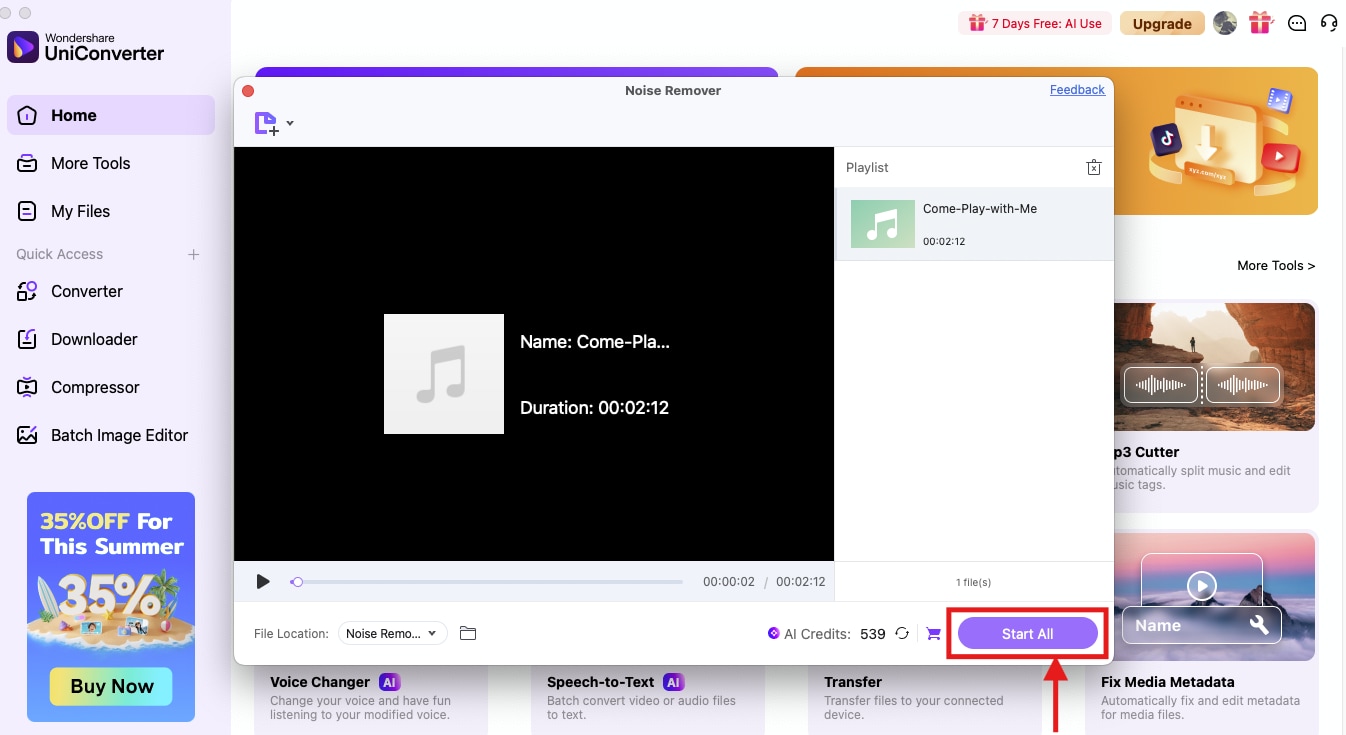
2. Descript Studio Sound
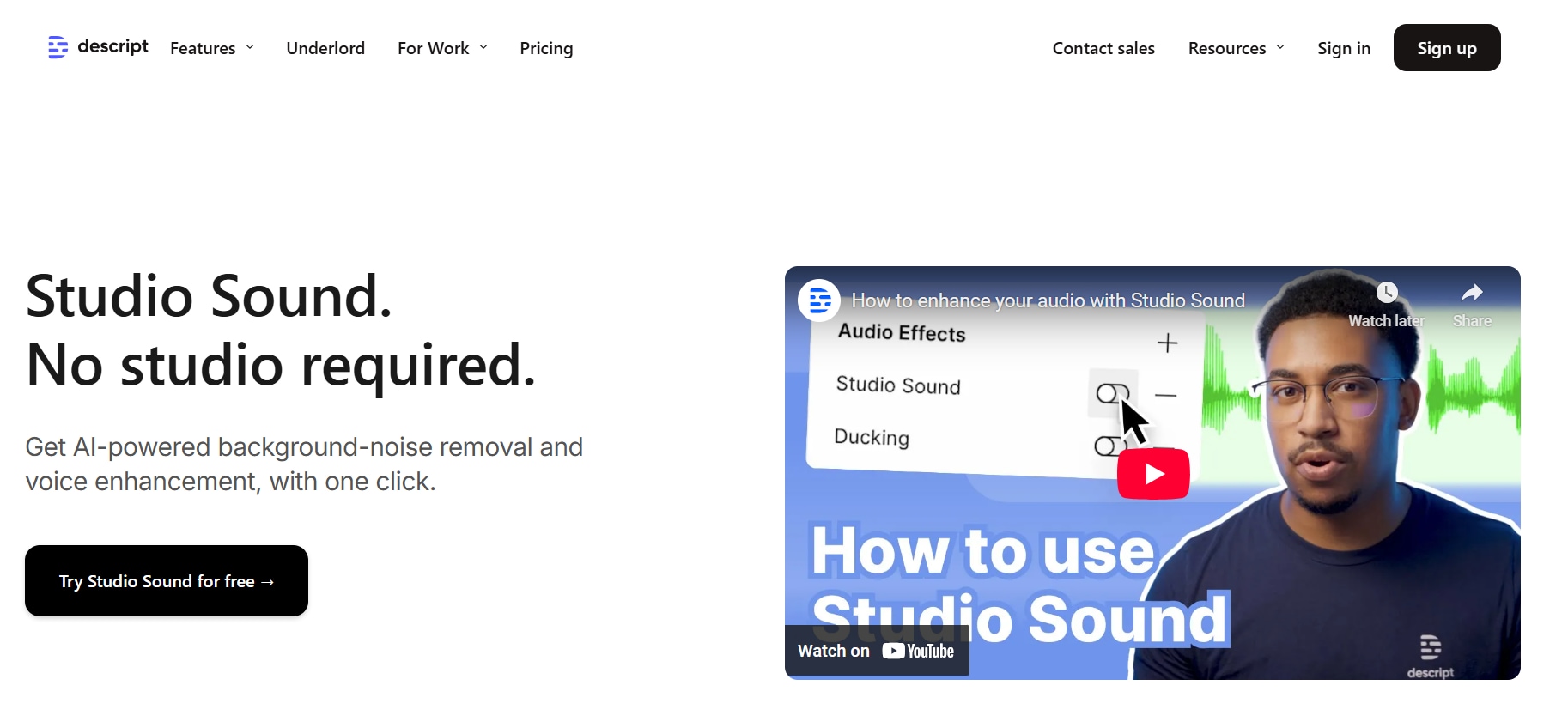
If your system can’t handle app installation, then Descript Studio Sound should be a good Krisp alternative. It’s an audio-enhancement platform that improves the quality of your audio by refining voice quality and removing unwanted background noises. However, I found that its workflow is tricky, and when I tried to access advanced features, I found that I had to get a rather pricey subscription.
Key Features
- Its advanced AI cleans out any audio by removing echoes, wind noise, and other unwanted sounds.
- It isolates the vocals and eliminates muddiness or distortion.
- You can control the strength of the audio removal effect.
- It’s compatible with multiple audio formats like voiceovers, phone call recordings, interviews, and conference calls.
How to Remove Background Noise Using Descript Studio Sound
Since Descript is a web-based software, using it to remove background noise is simple. Here are the steps to remove background noise:
Step 1: Access the Descript Studio Sound website and follow the prompts to set up an account.
Step 2: On the homepage, click the “clip” icon to upload the audio file. Then, click “Get started.”
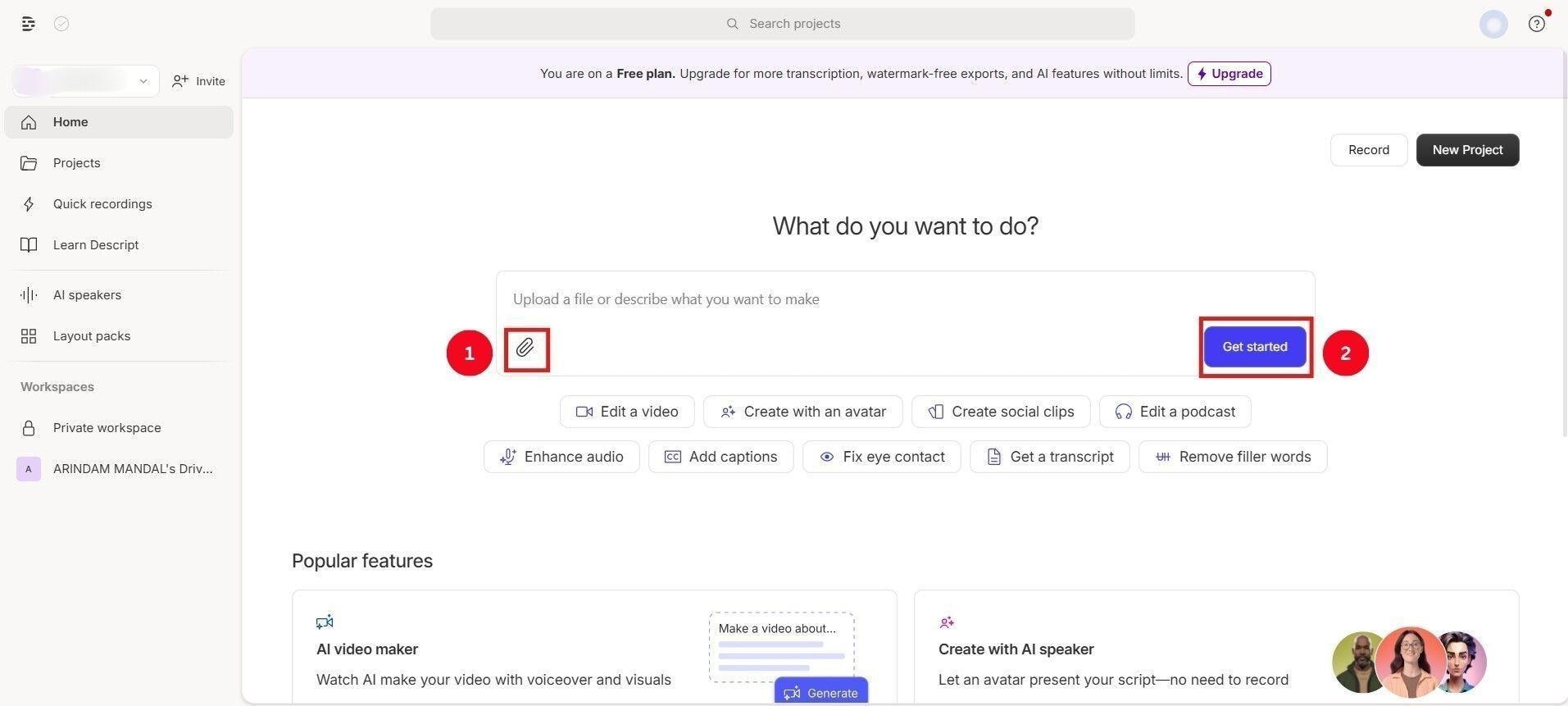
Step 3: Once the upload is complete, the AI automatically generates the transcript. Tap “AI Actions” and from the list of options, select “Studio Sound.”
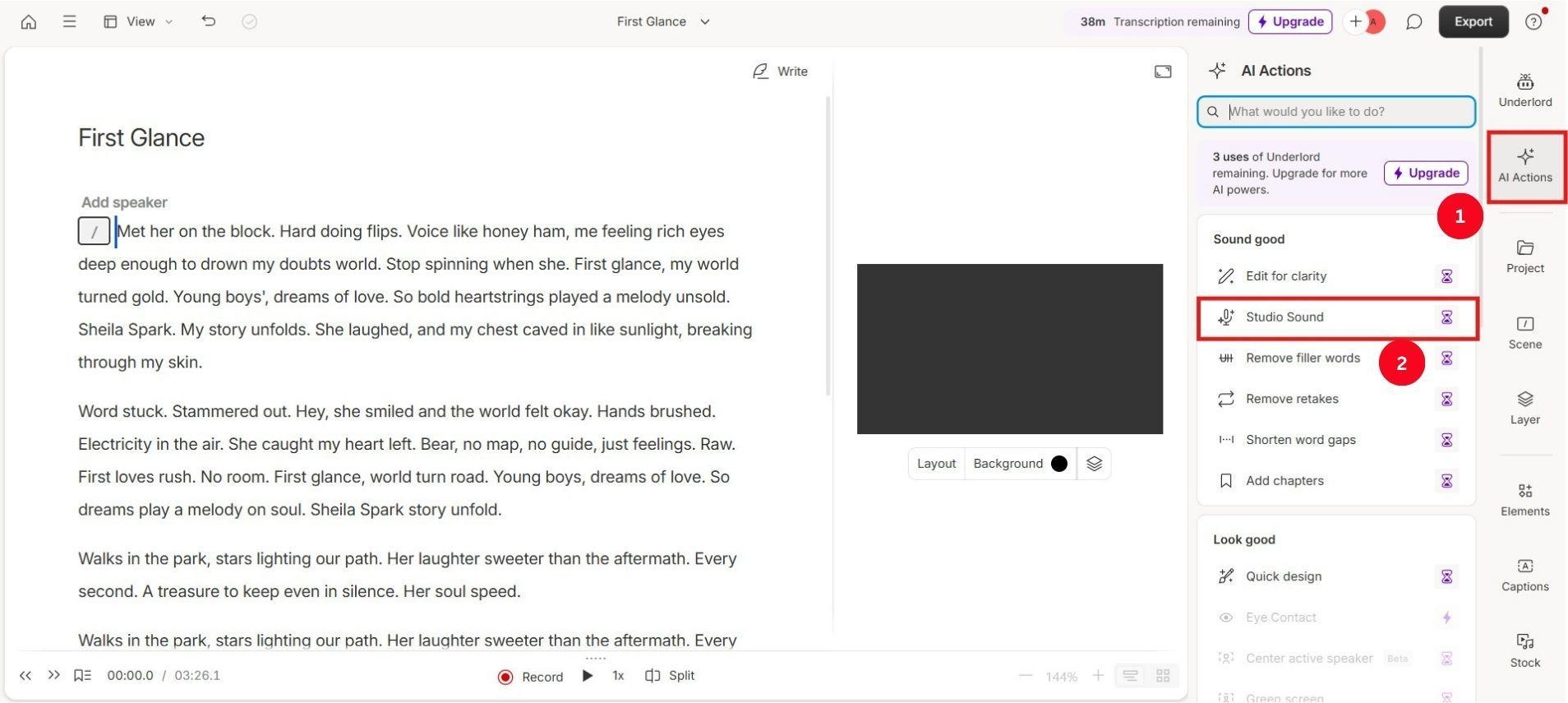
Step 4: The AI then works on it to remove background noises, remove filler words, shorten word gaps, and more to improve clarity. Then, tap “Export” to download the audio to your local storage.
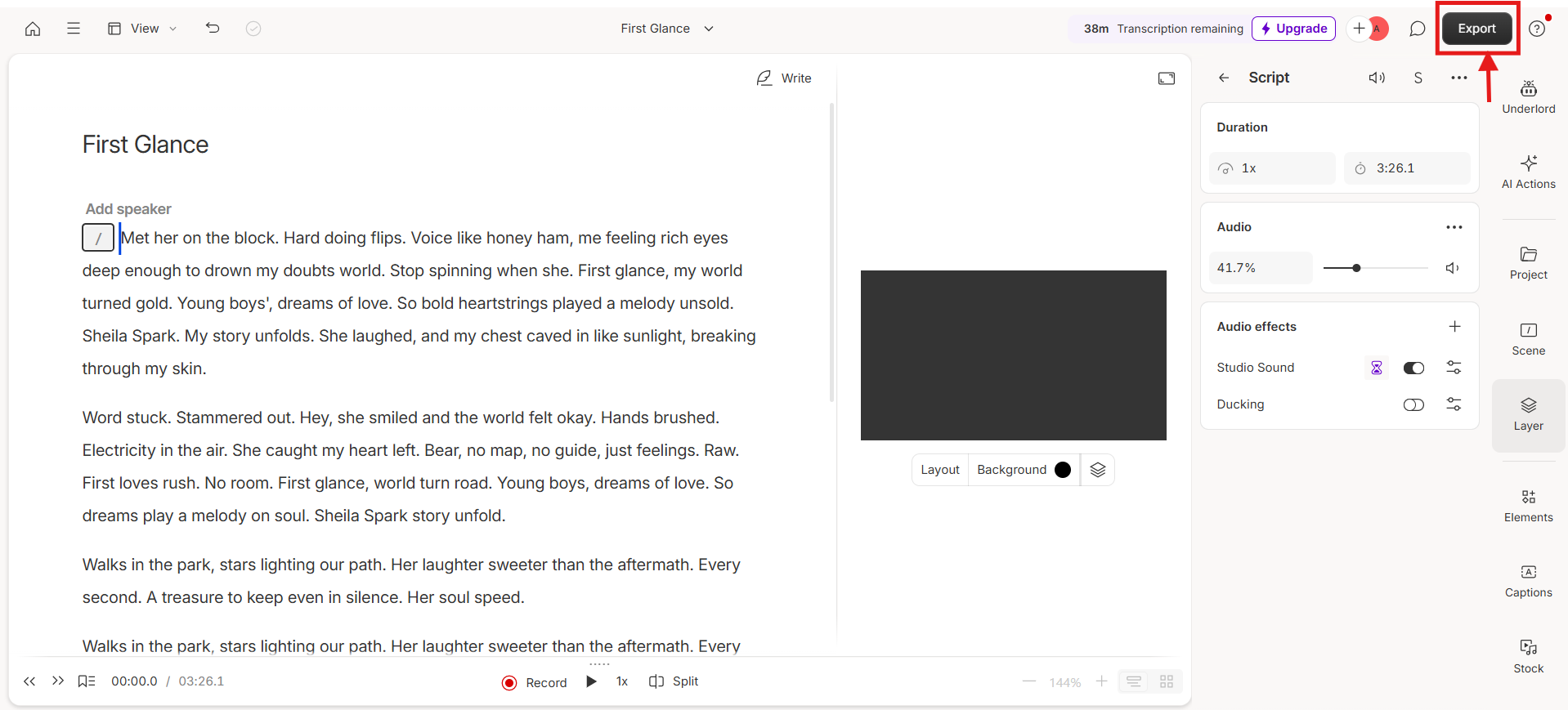
3. Adobe Podcast
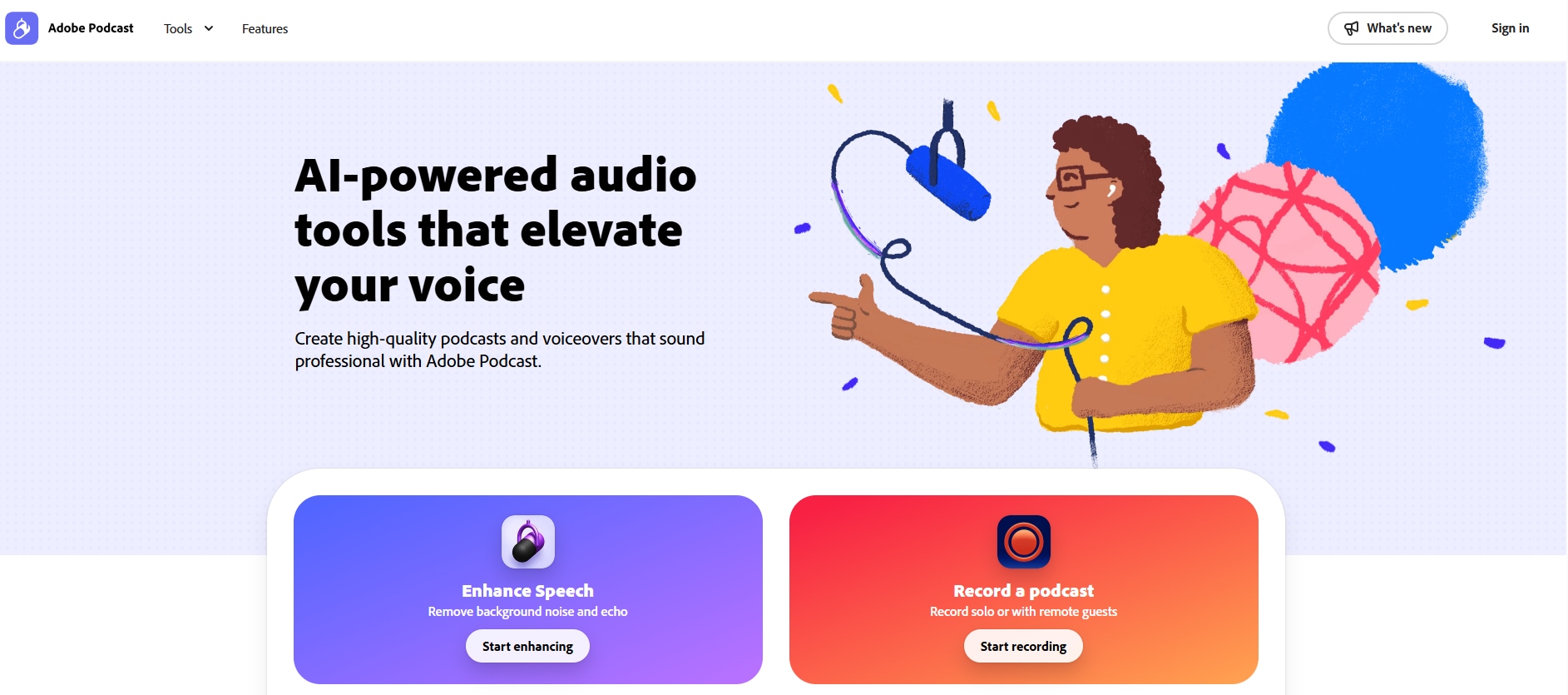
Adobe Podcast uses AI and audio editing tools to help you produce high-quality podcasts and other audio files. Aside from reducing noise, it can enhance vocals, eliminate chaos, and automate editing tasks. The interface is simple, as you can upload any type of audio file and preview the output quality before downloading it. However, Adobe Podcast is still in beta, so you can expect some flaws in the current version. For example, when removing background noise, sometimes, the vocals sound flat and less natural.
Key Features
- Adobe Podcast AI utilizes advanced algorithms to minimize background noise and enhance vocal clarity.
- The AI automatically adjusts the frequency bands to make the audio clearer.
- Its speech-to-text feature allows users to edit audio by manipulating the text.
- You have a rich library of pre-edited, royalty-free music tracks to use.
How to Remove Background Noise Using Adobe Podcast AI
Follow the steps to remove the background noise from an audio using Adobe Podcast:
Step 1: Click “Drop files to enhance” to add your audio file. You can toggle the “Enhance Speech” option if your vocals are distorted.
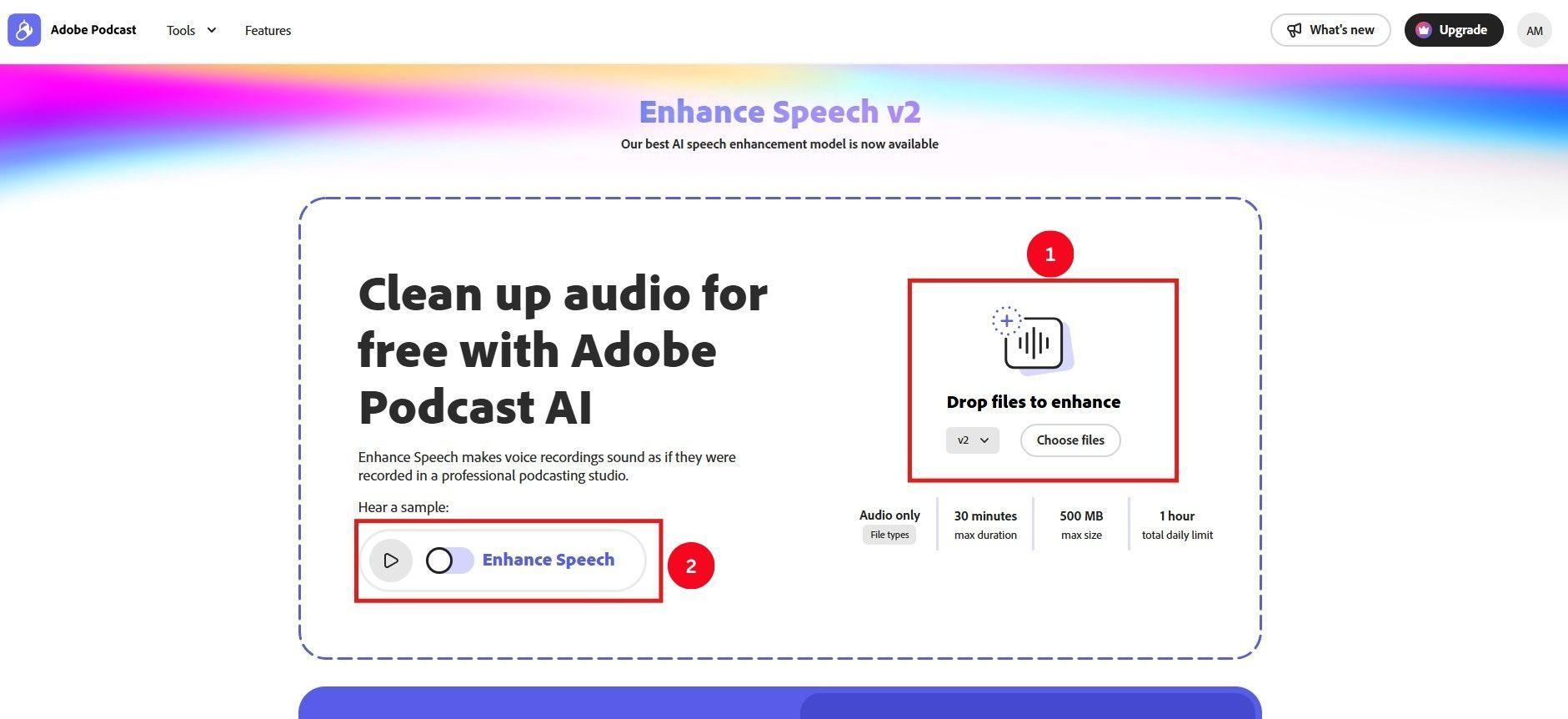
Step 2: Depending on the audio file size, processing time ranges from a few seconds to a few minutes. Once done, preview the audio and click “Download” to save it to your computer.
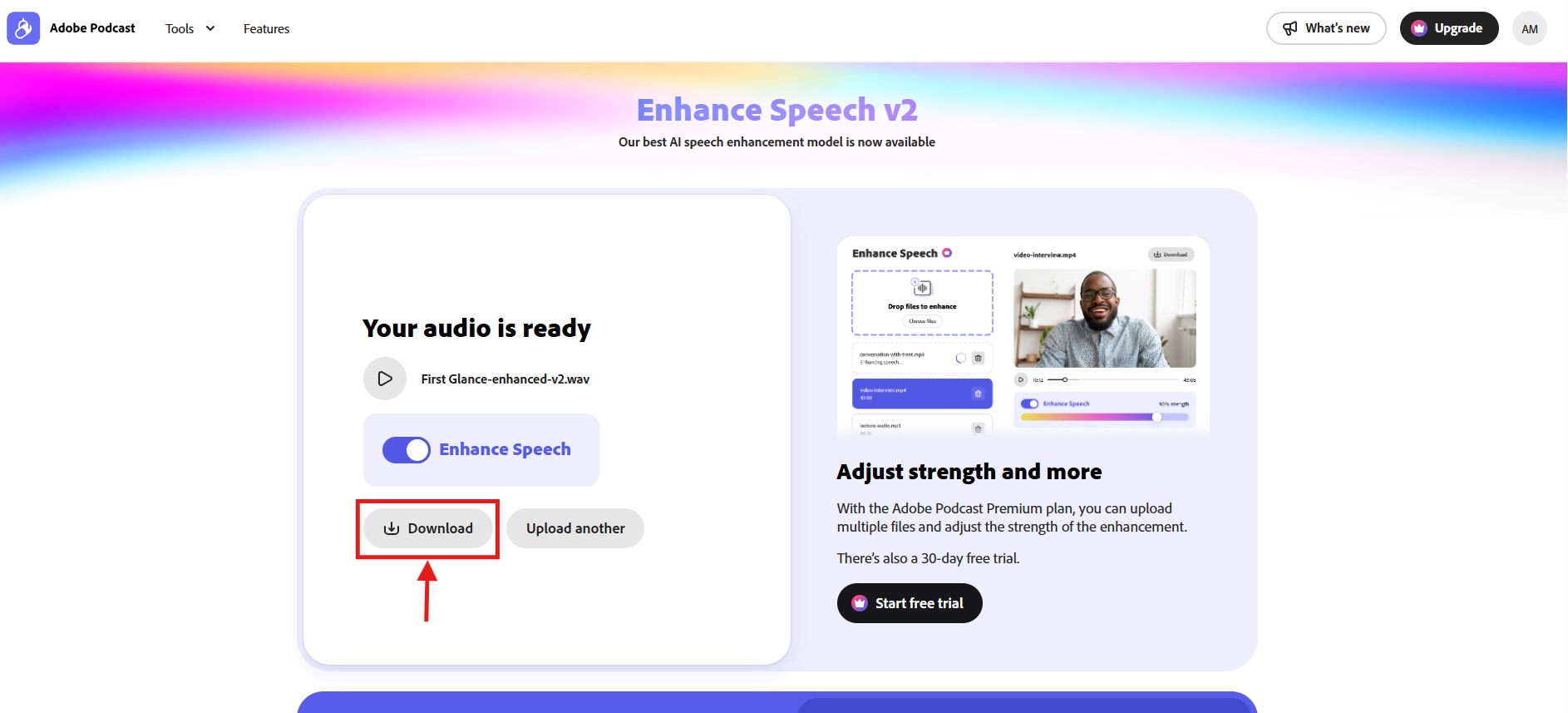
4. Auphonic
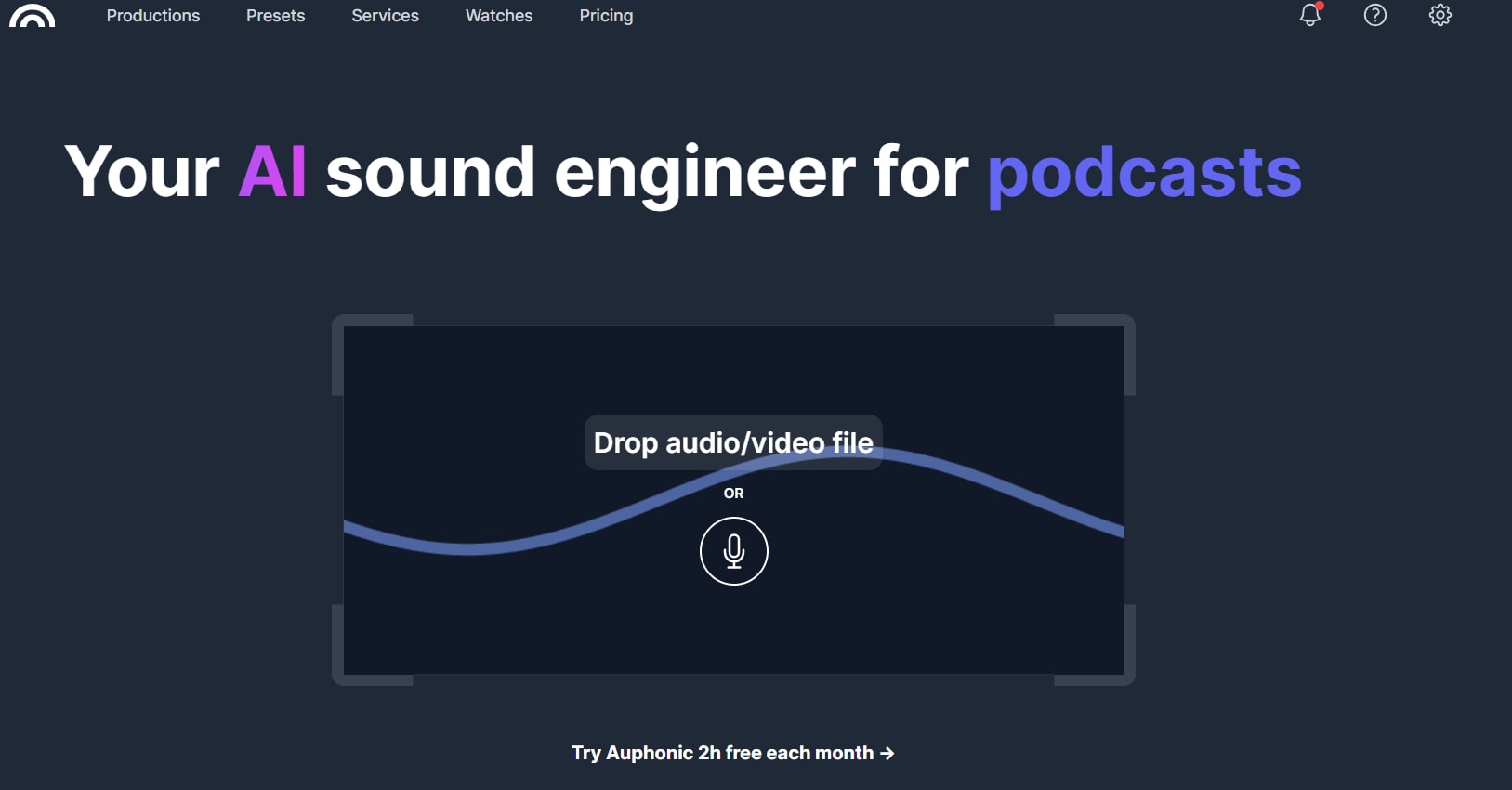
Auphonic is another popular alternative to Krisp software, and helps create a better-sounding podcast. Its AI-powered algorithms can analyze and clean up your audio, including background noises, filler words, breathing, and hissing sounds. However, in many instances, you might not be satisfied with the audio quality of the output.
Key Features
- Its Adaptive Leveler corrects the pitch and volume differences between speakers, speech, and music to achieve a uniform loudness.
- You can adjust the amount of reverb, breath, or noise reduction you want to achieve.
- It automatically adjusts the frequency spectrum to produce a clear and pleasant sound.
- Remove pauses and filler words to avoid any awkward silence.
How to Remove Background Noise Using Auphonic
Considering the features on offer, Auphonic comes as a powerful noise removal software. Here are the steps to clear your audio in a few clicks:
Step 1: Search for Auphonic on your browser and click “Login” to create an account using a Google account, an Apple ID, or an email ID and password.
Step 2: You can record an audio file or drag and drop a pre-saved audio file on the “Drop audio/video file” section for editing.
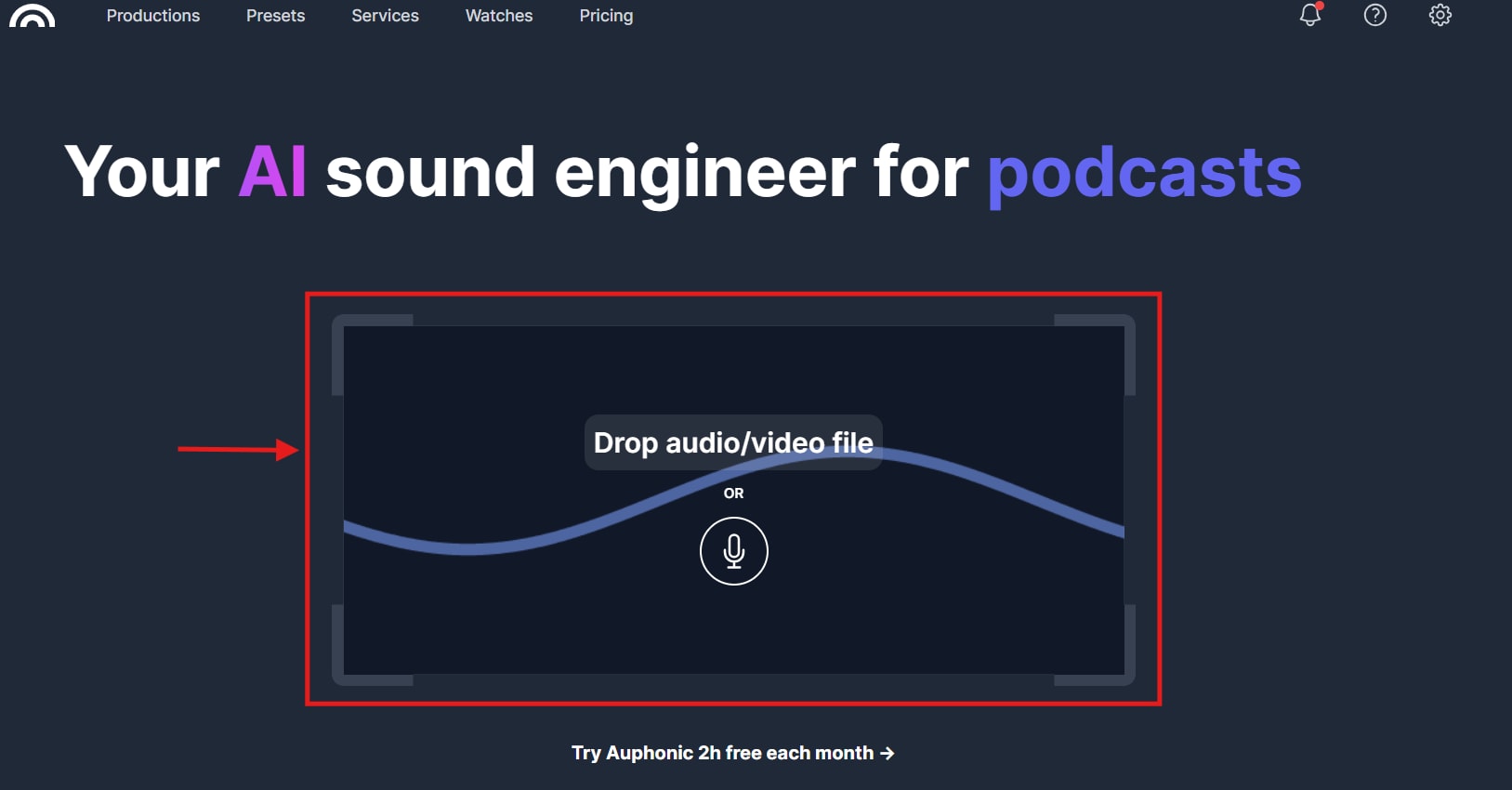
Step 3: Click on “Select algorithms or presets” to choose from options such as Voice Cleaner (keep music), Voice Cleaner (remove music), Voice Cleaner (remove breathing), and more. Then, click “Start Processing” for AI to work its magic and produce a clear audio.
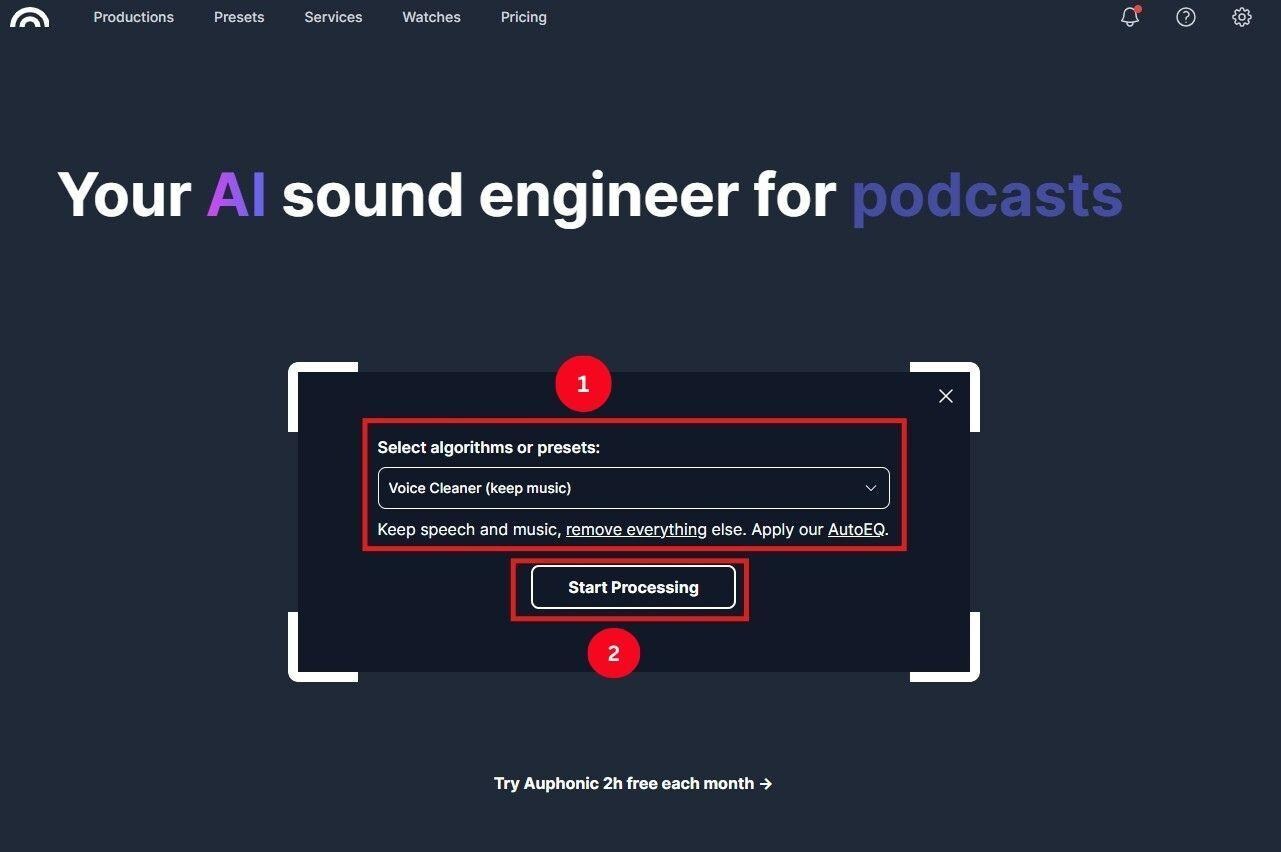
Step 4: The AI takes a few seconds to process the audio file and remove any background noise. Once done, click “Download” and export your audio.
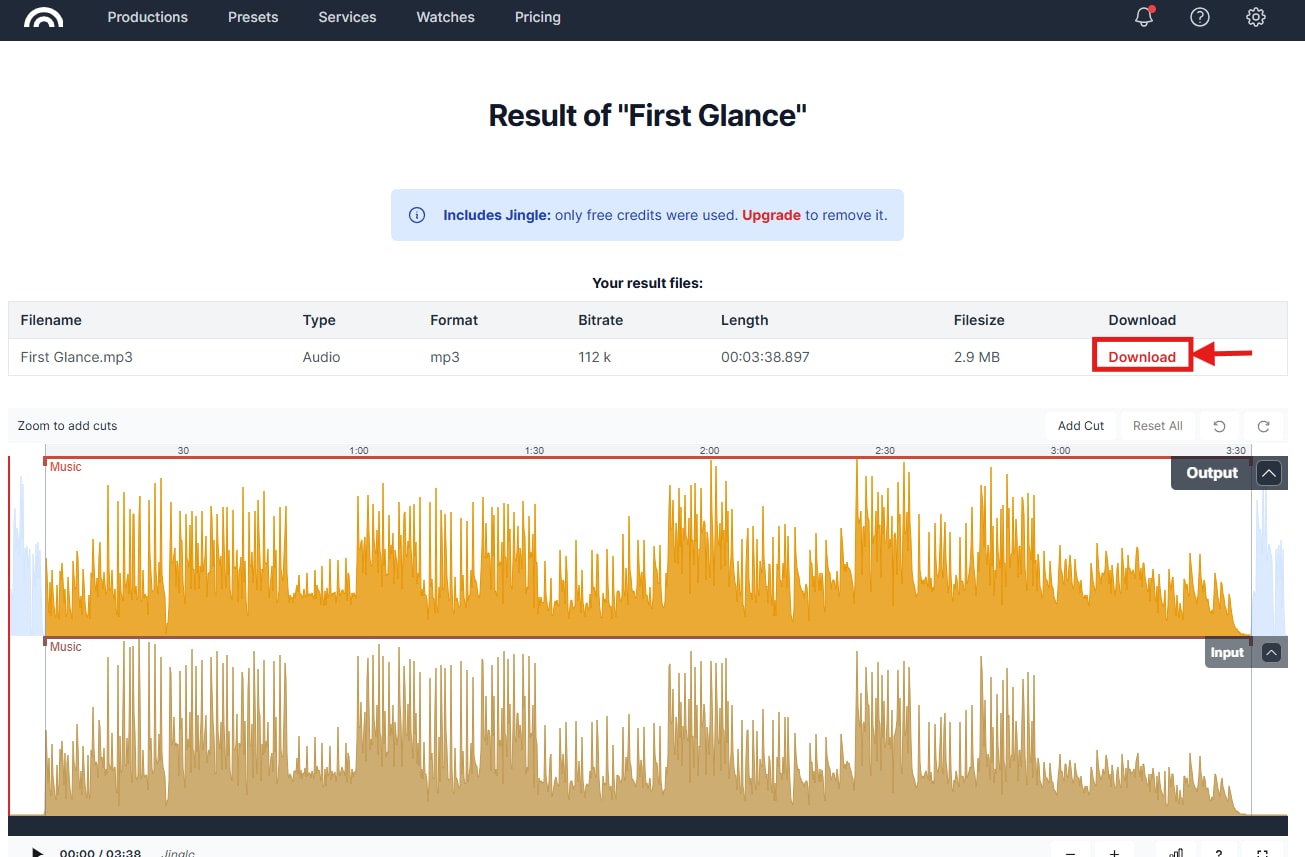
5. Microsoft Teams Noise Suppression
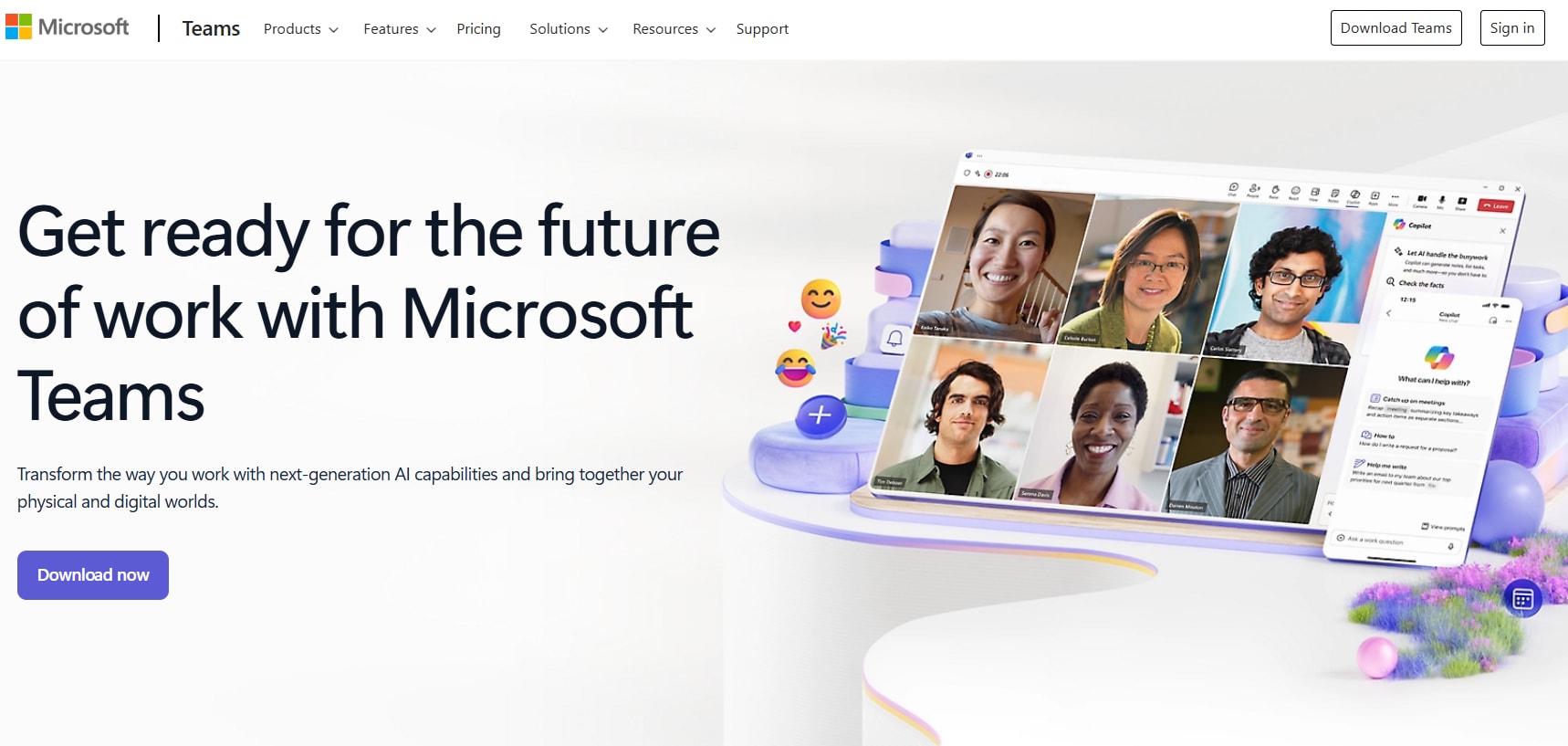
If you’re troubled by the noises around you or from another person on a Microsoft Teams call, the Microsoft Teams noise suppression feature can be handy. As per the recent Microsoft 365 roadmap update release post, the feature will be accessible to dial-in participants. It will automatically filter out background noise (such as typing and traffic) and enhance audio clarity for users who join meetings via phone.
Now, you can attend your important calls even outside without worrying about traffic or other sounds. The output is decent, but it sometimes struggles with high-pitched noises.
Key Features
- The noise suppression feature automatically suppresses the background noise as the option is turned on.
- It filters out typical background noises, including clicking, typing, and ambient sounds.
- It’s built into the app, and no additional setup is required.
- It’s available on desktop and mobile versions of Teams.
How to Remove Background Noise Using Microsoft Teams
As the noise suppression feature is built into the video calling software, toggling it on is simple. So, here are the steps:
Step 1: Launch Microsoft Teams on your desktop, access a chat, and click the three-dot icon on the top. Then, click “Settings.”
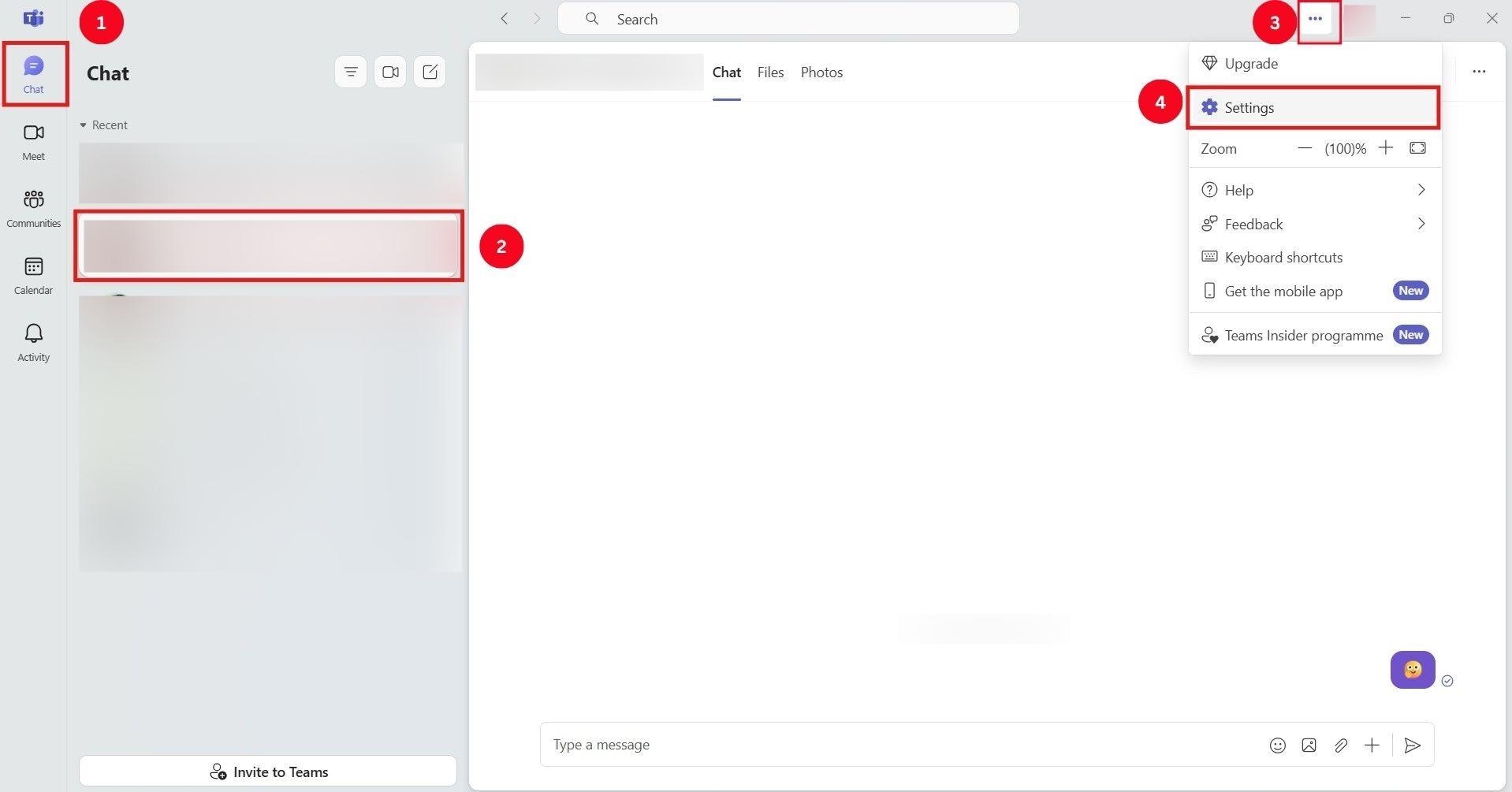
Step 2: From the list of settings, click “Devices” and navigate to the “Noise Suppression” option. Then, toggle it on.
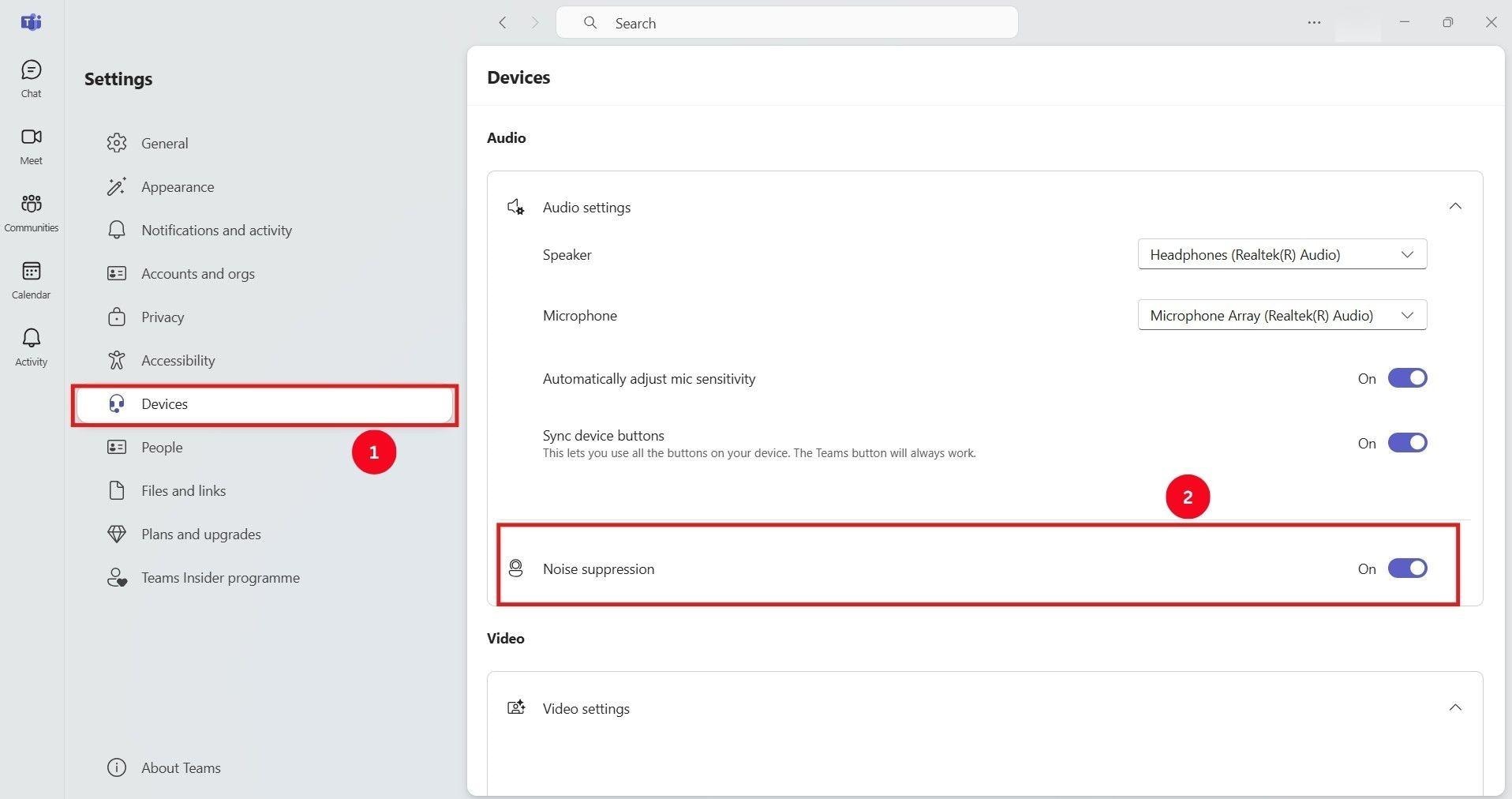
You can toggle the noise suppression option when you’re in a meeting, and here are the steps:
Step 1: Head over to the “More” option at the top, and click “Audio Settings.”
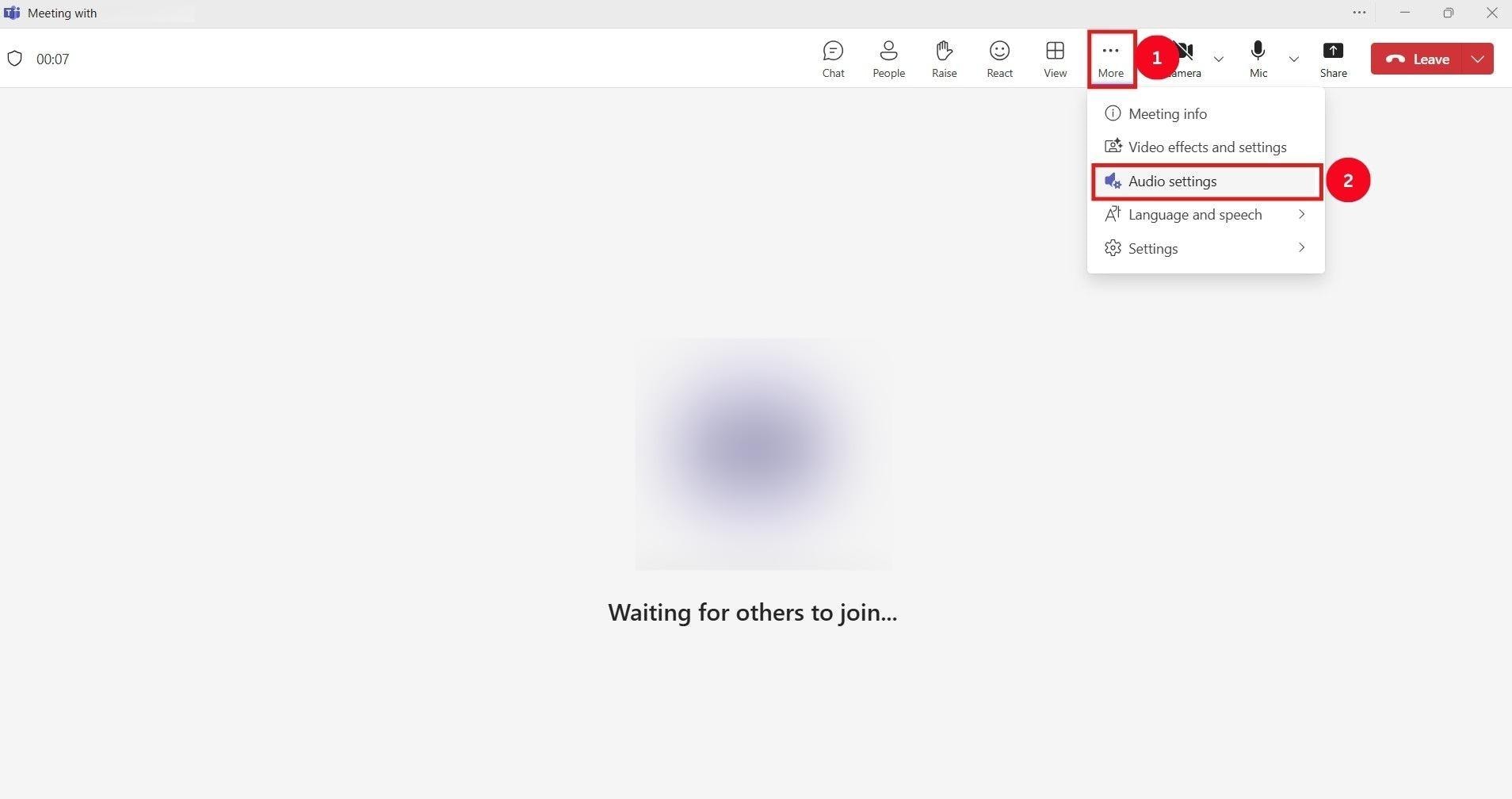
Step 2: Toggle the “Noise Suppression” option on.
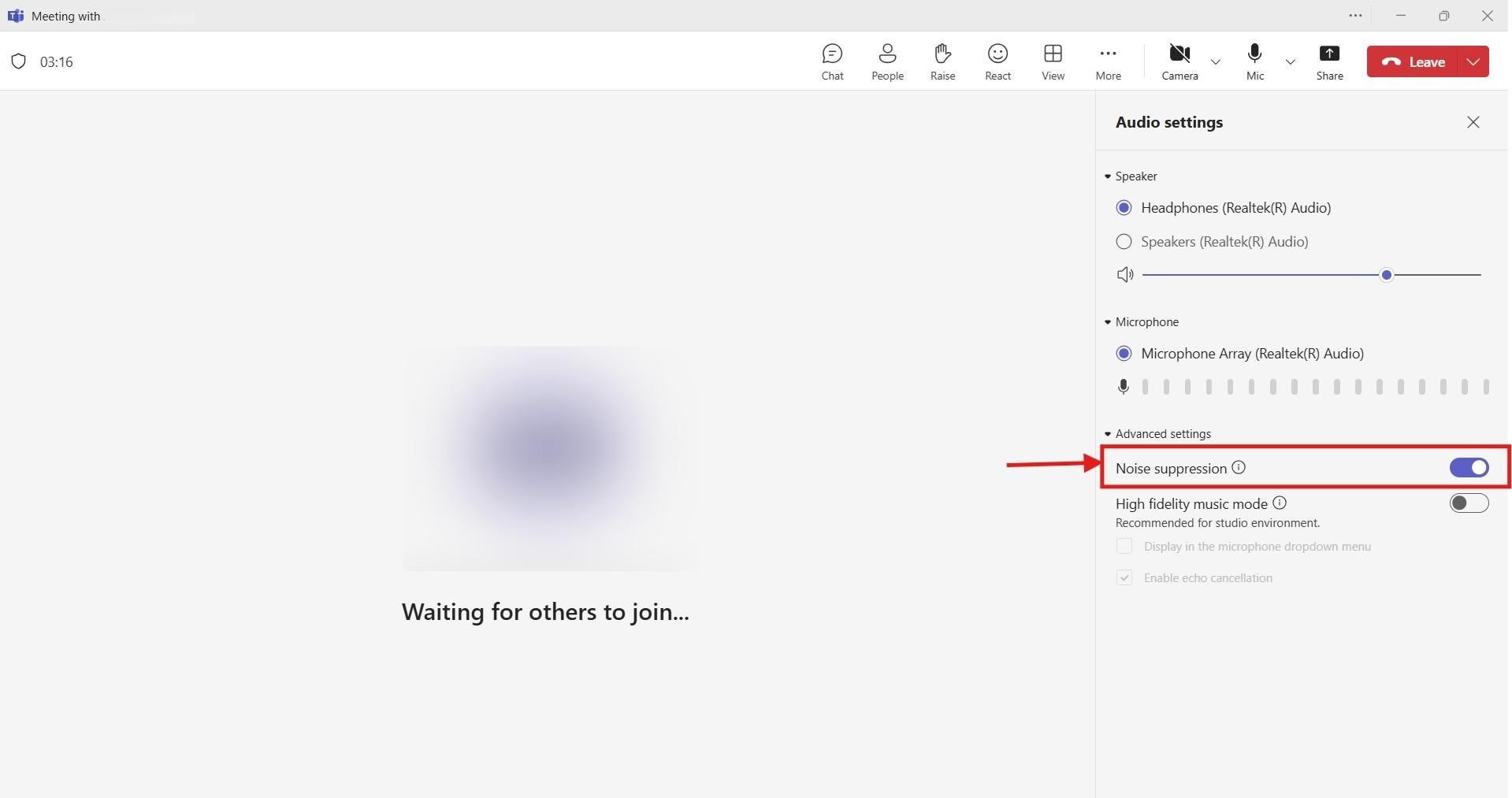
Conclusion
Krisp removes noise in real-time, allowing people to hear you properly. Based on the Krisp noise cancelling app review, it effectively eliminates all noise. However, in some instances, the vocals become distorted and flat.
To avoid such embarrassments, try using a comprehensive tool like Wondershare UniConverter. It makes noise removal effortless with its simple interface and AI-powered noise cancellation capabilities. Try UniConverter today and produce high-quality vocals!


