Convert Other Formats to MP4
- 1. Convert Popular Videos to MP4 +
- 2. Convert Web Videos to MP4 +
- 3. Convert HD Videos to MP4 +
- 4. Convert Other Formats to MP4 +
-
- 4.1 Convert MSWMM to MP4
- 4.2 Convert ARF to MP4
- 4.3 Convert IFO to MP4
- 4.4 Convert ASF to MP4
- 4.5 Convert 2D/3D to MP4
- 4.6 Convert DAT to MP4
- 4.7 Convert WLMP to MP4
- 4.8 Convert MOD to MP4
- 4.9 Convert MXF to MP4
- 4.10 Convert GIF to MP4
- 4.11 Convert JPG to MP4
- 4.12 All Ways to Convert TP to MP4 in 2020
All Topic
- AI Tools Tips
-
- AI Photo Enhancer Tips
- Voice Changer Tips
- AI Thumbnail Maker Tips
- AI Script Generator Tips
- Smart Summarizer
- AI Subtitle Generator Tips
- Watermark Remover
- Vocal Remover Tips
- Speech to Text Tips
- AI Video Tips
- AI Image Tips
- AI Subtitle Translator Tips
- Video Extractor Tips
- Text to Speech Tips
- AI Video Enhancer Tips
- DVD Users
- Social Media Users
- Camera Users
- Photography
- Creative Design
- Movie Users
- Travelling Fans
- Educational Users
- More Solutions
- Holidays and Commemoration
- Game Lovers
- Other Tips
Top 4 VTS to MP4 Converters to Convert VTS to MP4 Online/PC
by Christine Smith • 2025-11-17 14:12:51 • Proven solutions
"What is a Video_TS or VTS file? How do I convert Video_TS/VTS to MP4?"
If you have a similar question like above, then you're on the right page. Video_TS is a short form of Video Transport System, and it is a directory structure for a DVD movie. While VTS stands for "Video Title Set." The VIDEO_TS folder is the top-level directory that includes all the VTS folders.
Though VTS can be played on computers and DVD players, if you wish to enjoy your movies and videos with the Video_TS folder on portable devices like iPhone, PSP, Xbox 360, MP4 players, Android tablets, and others, then you will have to change the format from VTS format to MP4.
There are many VTS to MP4 converters on Windows and Mac or online, allowing to convert VTS files to MP4 with ease. Let's check out!
- Part 1. What is VIDEO_TS and VTS File?
- Part 2. Best VTS to MP4 Video Converter for Windows/Mac
- Part 3. Convert VTS to MP4 with VLC
- Part 4. Convert VTS Files to MP4 with HandBrake
- Part 5. VTS to MP4 Converter Online Free
- Bonus Tip: How to Play VTS Files on Windows and Mac?
- FAQs about VTS Video Converter to MP4
Part 1. What is VIDEO_TS and VTS File?
The terms VIDEO_TS and VTS refer to different but related aspects of the DVD video file structure.
VIDEO_TS
- VIDEO_TS is a folder on a DVD that contains all the files necessary for DVD playback. It serves as the root directory for DVD video content.
- Inside the VIDEO_TS folder, you will find files that manage the overall DVD structure and navigation. These files include:
- VIDEO_TS.IFO: This file contains the main information about the DVD structure, such as navigation commands, chapter information, and menu configurations.
- VIDEO_TS.BUP: This is a backup of the VIDEO_TS.IFO file, providing redundancy in case the original file is corrupted.
- VIDEO_TS.VOB: This file contains the video, audio, and menu data. It is the actual content that gets played.
VTS
- VTS stands for Video Title Set. Each VTS is a collection of files that represents a specific segment or title on the DVD, such as a movie, a special feature, or a specific episode in a TV series.
- Each VTS folder is organized with its own set of files:
- VTS_0X_0.IFO: Contains navigation and playback information specific to the title set (where "0X" is the number of the title set).
- VTS_0X_0.BUP: A backup of the VTS_0X_0.IFO file.
- VTS_0X_1.VOB (and possibly additional VOB files): Contains the video and audio data for that title set. If the content is large, it may be split across multiple VOB files (e.g., VTS_0X_1.VOB, VTS_0X_2.VOB, etc.).
Relationship Between VIDEO_TS and VTS
- Hierarchy: The VIDEO_TS folder is the main directory for all DVD content, and it contains all VTS folders. Each VTS folder corresponds to a specific segment of the DVD's content.
- Function: The VIDEO_TS files manage the overall structure and navigation of the DVD, guiding how users access and navigate the different VTS folders. Each VTS folder handles the content and navigation specifics for its individual title or section.
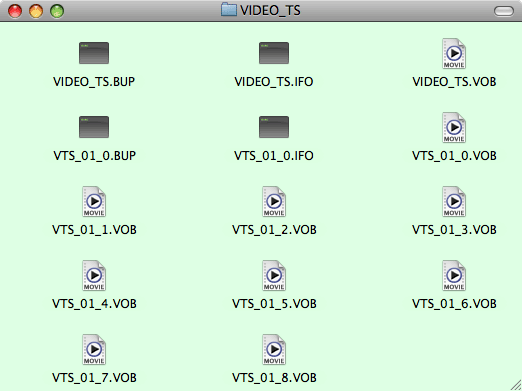
In essence, the VIDEO_TS folder oversees the DVD's structure and user interface, while the VTS folders contain the actual media content, organized into different titles or segments.
Part 2. Best VTS to MP4 Video Converter for Windows/Mac
Though many converters are available in the market that helps you convert VTS to MP4, if you are looking for one of the best options, Wondershare UniConverter will prove to be an apt choice. This wonderful software is a complete video toolbox that not only works for Windows and Mac devices but performs anything you want to watch videos. The converter can convert videos to various formats and export them to other devices.
Wondershare UniConverter
-
Convert VIDEO_TS files to MP4, AVI, WMV, and other 1000+ formats without losing any quality
-
30X faster conversion speed than any conventional converters
-
Edit the video files with trimming, cropping, cutting, merging, adding subtitles, etc.
-
Burn and customize your VIDEO_TS files to DVD or Blu-ray disc with free DVD menu templates
-
Download or record videos from 10,000+ video sharing sites
-
Industry-leading APEXTRANS technology converts videos with zero quality loss or video compression
-
Versatile toolbox combines video metadata editor, GIF maker, video compressor, and screen recorder
How to convert VTS files to MP4 using Wondershare UniConverter:
Step 1 Download Download Wondershare VTS file to MP4 converter.
The first step is to download Wondershare UniConverter software on your PC/Mac and then launch it after installation. You'll get the primary interface as below.
Step 2 Import VTS files for MP4 conversion.
Now the next step is to download the VTS files to this software. Downloading of files can be done in two ways.
- Click on the DVD present on the left side of the page and then select the files that you want to import.
- Directly drag VTS files from your PC to the interface of the software.
Note: One thing that needs to be remembered is that UniConverter also supports batch conversion.
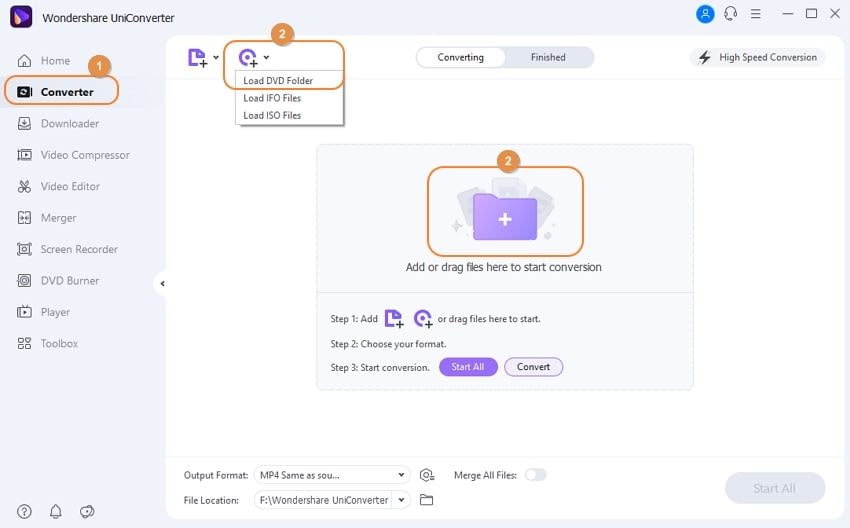
Step 3 Select MP4 as the output format for the VTS file.
Once the VTS files are imported, you now need to select the format you wish to convert the files. Go to the Target Output Format window present at the bottom of the software page. A drop-down list will appear with tabs of Recently, Video, Audio, Device, and Web Video. To select the MP4 format, go to Video > MP4 and select the specific resolution in the right.
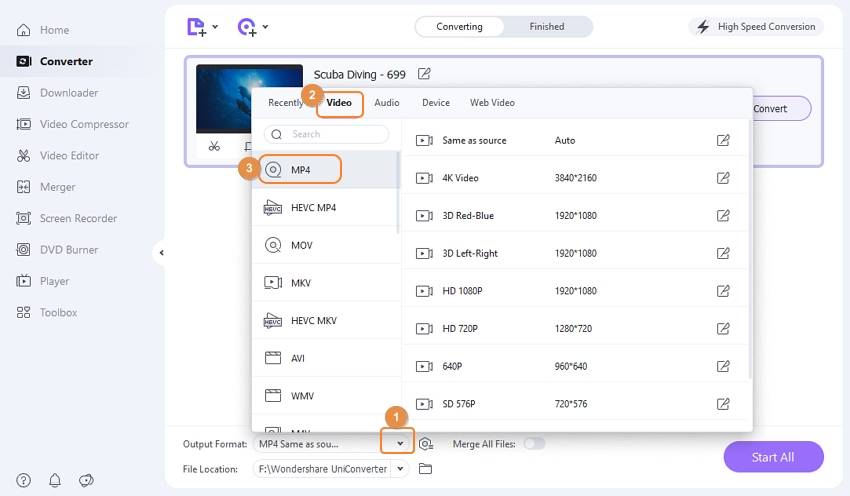
If you wish to convert the file for a specific device like iPhone, iPad, or any other, you can go for a better choice for the output format. Simply go to Device and select your target device.
Step 4 Convert VTS file to MP4.
Once MP4 is selected as output format, click the Convert or Start All button, and Wondershare UniConverter will start the video conversion. When the conversion completes, you can go to the Finished tab to locate just a converted VTS file.
Best VTS to MP4 Converter
Part 3. Convert VTS to MP4 with VLC Media Player
VLC Media Player is a popular, free tool for playing and converting multimedia files. It supports a wide range of formats and can easily convert DVD video files, such as those in the VIDEO_TS format, into MP4 files.
Steps to Convert VTS files to MP4 with VLC
Step 1: Launch VLC on your computer. Click on "Media" in the top menu, and select "Convert / Save..." from the drop-down menu.

Step 2 Click on "Add" to enter your VST files there, and then tap on "Convert/Save".

Step 3 Select "Video - H.264 + MP3 (MP4)" from the "Profile" drop-down menu.
Step 4 Click "Browse" under the "Destination" section. Choose a location to save your MP4 file, enter a filename with the .mp4 extension, and click "Save".
Step 5 Once the process is complete, locate the MP4 file in the folder you chose.
Part 4. Convert VTS Files to MP4 with HandBrake
HandBrake is a free, open-source tool designed for converting video from nearly any format to a wide range of modern, widely-supported codecs. It’s especially useful for converting VTS files from DVDs into MP4 format, which is more versatile and compatible with many devices.
Steps to Convert VTS to MP4 with HandBrake
Step 1 Install and launch HandBrake on your conputer.
Step 2 Click on "Open Source" in the top left corner, and navigate to the folder containing your VTS files and select the file you want to convert. HandBrake will scan the file and load it.
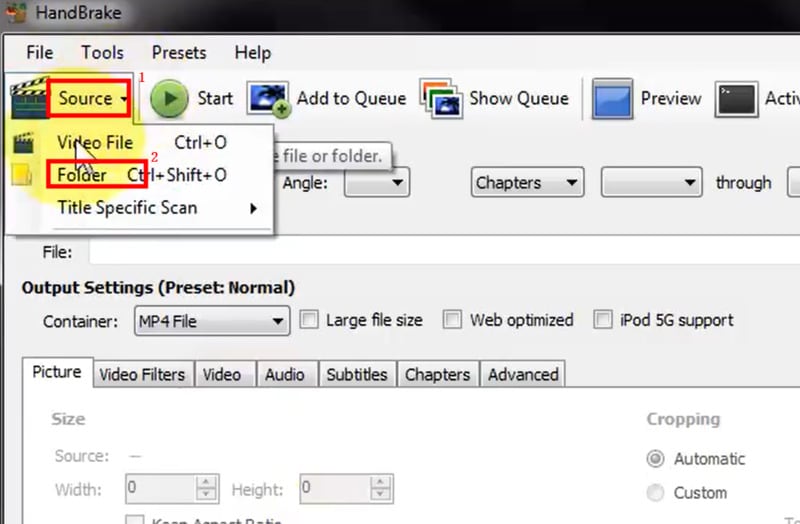
Step 3 Under "Summary", make sure the "Format" is set to "MP4". Click on "Browse" in the "Destination" section.

Step 4 Click on "Start Encode" to begin the conversion process. HandBrake will process the VTS file and create an MP4 file.

Part 5. VTS to MP4 Converter Online Free
CloudConvert is a popular online VTS file to MP4 converter that supports a wide range of file formats, including video files. It allows you to convert VTS files to MP4 format without needing to install any software. CloudConvert is user-friendly and provides high-quality conversions directly from your web browser.
Steps to Convert VTS to MP4 with CloudConvert:
Step 1 Go to CloudConvert’s website.
Step 2 Click "Select File", choose your VTS file, and upload it.
Step 3 Choose "MP4" from the "Convert to" dropdown menu.

Step 4 Click "Convert", then download the MP4 file when done.
Bonus Tip: How to Play VTS Files on Windows and Mac?
Below given are ways through which you play and enjoy VTS files on your Windows and Mac.
- Using a VTS Files Player: One way to play a VIDEO_TS on your system is by using Wondershare UniConverter. This player supports most audio and video formats, including a VTS file.
- Converting Files to Compatible Format: Another way to play VTS files on your Windows and Mac is by converting them to a compatible format with your PC. You can use software like Wondershare UniConverter to convert your VIDEO_TS files to MP4 and other compatible formats that can be played on your Windows and Mac system.
FAQs about VTS Video Converter to MP4
1. How to open vts files?
Use a media player like VLC Media Player to open VTS files directly. You can also view them by mounting the DVD containing the VTS files or using software like UniConverter for conversion.
2. How to convert VIDEO_TS files to MP4?
Use UniConverter: Open UniConverter, load the VIDEO_TS folder, select MP4 as the output format, and start the conversion.
3. How do I convert .DV to MP4?
Use a video converter like HandBrake: Open HandBrake, load the .DV file, select MP4 as the output format, and start the conversion.
Conclusion
We've covered how to work with VIDEO_TS and VTS files, including their basics and how to convert VTS to MP4. Whether you’re using VLC, HandBrake, or online tools, you have several options for converting these files to MP4.
For the easiest and most reliable conversion experience, UniConverter is a great choice. It works smoothly on both Windows and Mac, and simplifies the process.
Your complete video toolbox



Christine Smith
chief Editor