The Best Read-Aloud Text Options to Use in 2024
Textual data is available almost everywhere in the digital world, from social media posts to eBooks and documents. Luckily, you can now read text aloud from anywhere through many available tools, which can serve numerous benefits to users. You can look at the following read to discover some of these benefits and find the best tools to read aloud text from desktops and smartphones.
In this article
Part 1: Why is There a Need to Read Aloud Text?
Although textual data mostly dominates the digital world today, it can easily be converted into speech. Reading text aloud from the screen can contribute to several benefits. The following points explain the need to read aloud text from your screen:
1. Active Engagement With the Content
Reading text aloud enables users to engage with the content actively. It prevents passive reading, where eyes move over words without absorbing the meaning. Reading text aloud promotes deeper learning and helps maintain focus and concentration.
2. Identifying Errors
When you read text aloud, you are more likely to notice any errors in the text. Incorrect grammar, typos, or awkward phrasing can immediately be identified. Hearing the words may reveal mistakes that the eyes might overlook.
3. Enhancing Accessibility
Read-aloud text apps can help make the material more accessible to users with disabilities. People with visual impairments can read text on their phone or computer. When the text is not visible, you can read it aloud to understand it better.
4. Language Development
Reading text aloud can help in language development, particularly for young learners. It exposes them to new vocabulary, grammar, and sentence structures. Reading aloud also helps improve pronunciation and fluency. It can help people struggling to learn a new language.
Part 2: [Best Options] Creating Impressive Text-to-Speech from Wondershare UniConverter
As mentioned above, reading text aloud can serve many benefits to users. If you want to reap these benefits and are looking for a reliable read-aloud text tool, look no further. UniConverter by Wondershare is the best text-to-speech software to help you out.
Wondershare UniConverter is a one-stop solution for all types of media files. It offers users a diverse feature set that can instantly solve any media file trouble. The powerful tools of UniConverter can change file formats, compress files, and edit them in any way you want. The software is equipped with robust AI tools to enhance your media files and bring the best out of them.
UniConverter offers a remarkable read-aloud text-to-speech feature for users. It can transform any piece of text into dynamic and lifelike talk. It provides a range of voices and tones you can apply to the generated speech. You can thus breathe life into any script and use the speech for various purposes.
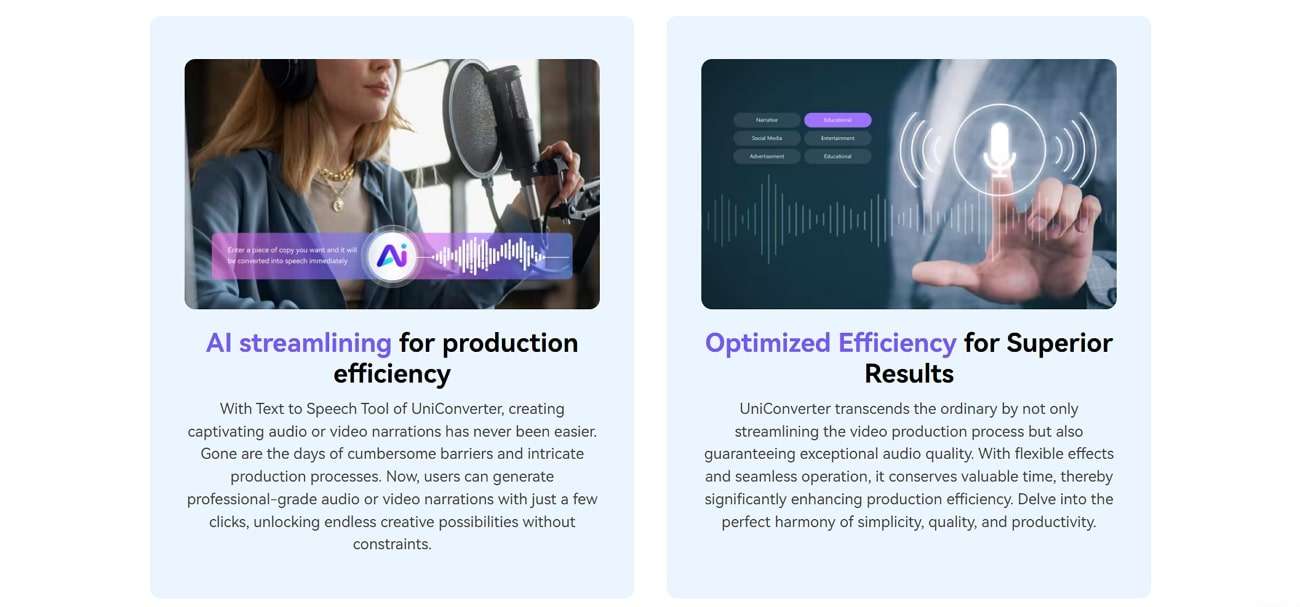
Other Ground-Breaking Features of Wondershare UniConverter
- AI Video Enhancer: If your video is poor quality, this tool has got you covered. Wondershare UniConverter can enhance your video using AI and remove any grain in one click. You can improve your videos' overall quality and frame rate without trouble.
- Subtitle Editor: UniConverter offers an efficient transcription feature to users. Thus, you can instantly convert long speeches and audio files into text files. It can also work with video files, seamlessly transforming long lectures and meetings into easy-to-read text.
- Noise Remover: Videos and audio files can sometimes suffer from background noise. Wondershare UniConverter uses its AI to analyze your media files and detect any noise. It can then remove static, wind, hiss, echoes, and humming noises from your audio and videos.
Quick and Easy Way to Read Aloud Text Using Wondershare UniConverter
Reading text aloud via Wondershare UniConverter is quite simple and easy. You can follow the steps below to access the text-to-speech read-aloud function on Wondershare UniConverter:
Step 1 Launch the Text-to-Speech Read-Aloud Feature
After you install UniConverter on your Windows or Mac device, open it and go to its homepage. Navigate to the “Tools” section and click “Text-to-Speech” in the “AI Lab” portion at the bottom.
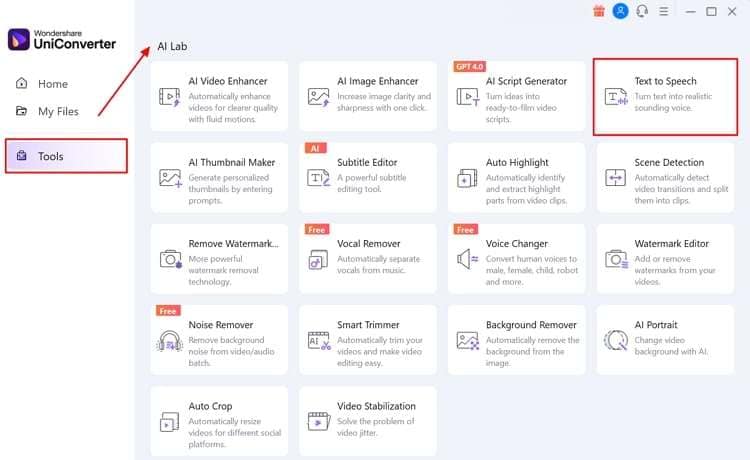
Step 2 Add Your Text For Text-to-Speech Generation
After the Text-to-Speech feature launches, type your text in the text bar provided on the screen. You can enter up to 2000 words simultaneously on Wondershare UniConverter to convert them into speech.
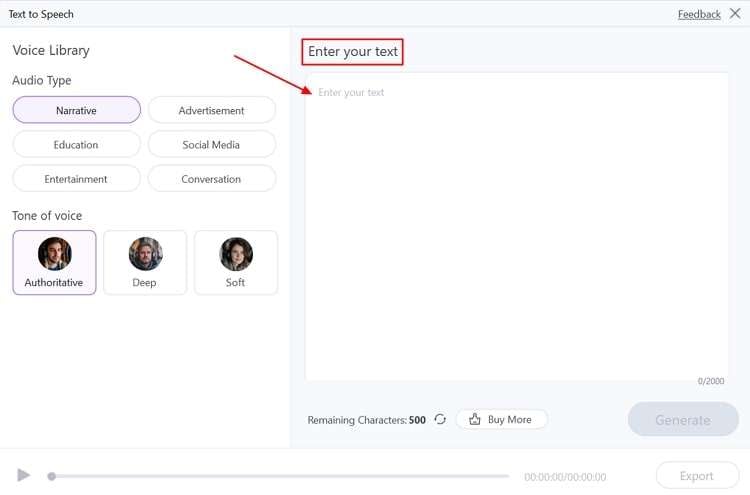
Step 3 Specify Output Voice Features and Read Aloud Text
You can now select the audio type and tone for your output speech using the panel at the left. Hit the “Generate” button, and the tool will convert your text into speech. You can use the Export” button to save the generated speech to a location of your choice.
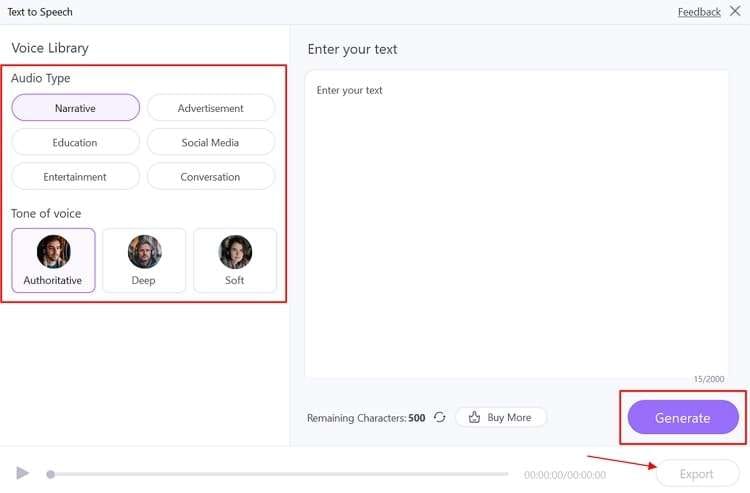
Part 3: [Online] Selecting the Best Read Aloud Text Tool Out of 5 Options
Although Wondershare UniConverter is a reliable option for reading text aloud, it is only available on desktops. You can try the following options if you want an online text read-aloud app:
1. Media.io
Improving efficiency at work by converting readable text into audio is possible with Media.io. While you can add more than 1500 words in a single instant, select the appropriate voice from the available list. It also provides the option to set the speech style, speed, and pitch of the output voice.
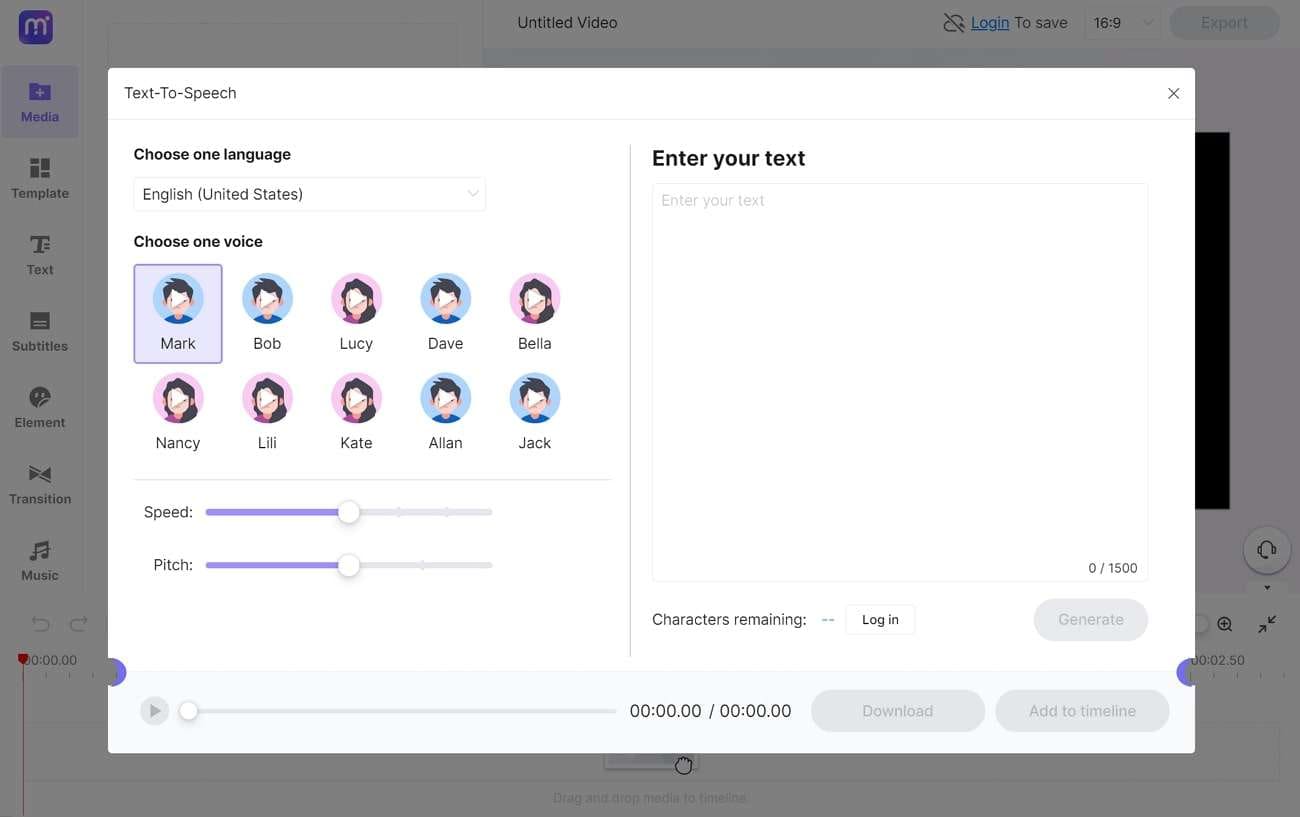
Pricing Plans
|
Monthly Plan |
$19.99 |
|
Yearly Plan |
$95.99 |
2. TTSReader
TTSReader is one of the top online tools for reading text aloud in a jiffy. You can convert plain text, websites, blogs, and eBooks online. Turn your text into podcasts or access it from the Chrome extensions as a read-aloud tool.
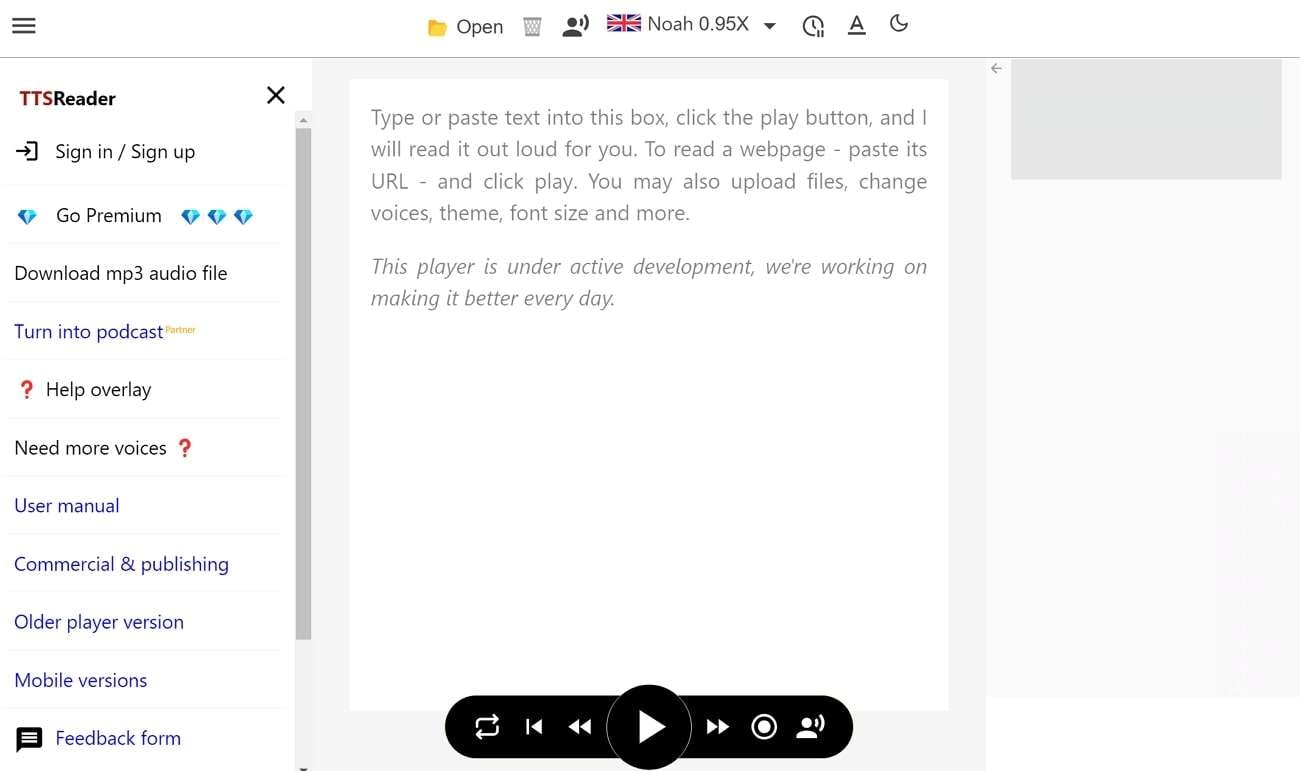
Pricing Plans
|
Free |
$0 |
|
Premium |
$24/year |
3. Woord
Woord is another resourceful tool that works over the web to provide read-aloud text functions. You can use its AI-powered text-to-speech synthesis to generate lively voices from words. Woord can also transform web URLs into lifelike voices that you can use for any purpose.
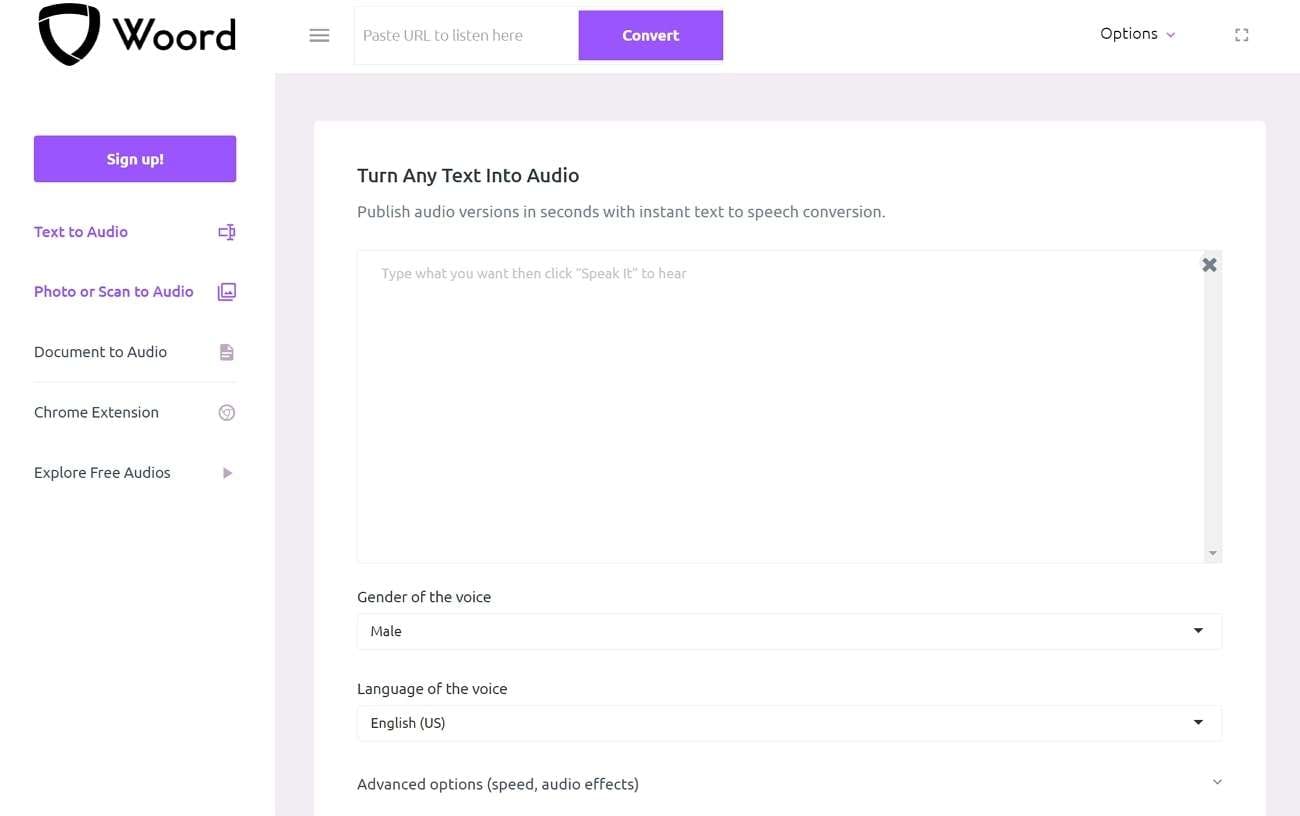
Pricing Plans
|
Starter |
$99.99/year |
|
Basic |
$249.99/year |
|
Advance |
$499.99/year |
|
Pro |
$999.99/year |
4. Murf.ai
Murf.ai is a popular online tool that contains numerous AI tools to streamline your workflow. Its read-aloud text-to-speech tool can generate realistic voices from any text. The site supports more than 20 languages and various customization options to cater to your diverse needs.
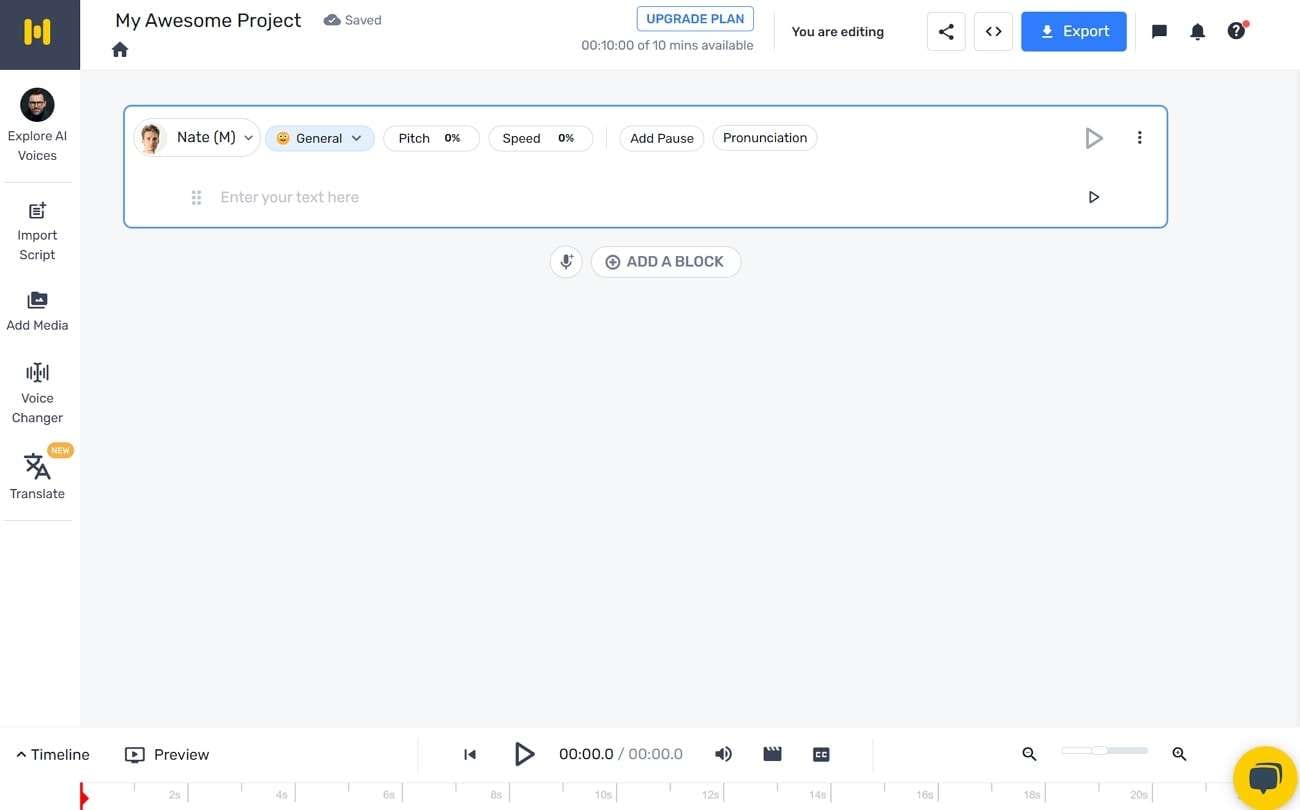
Pricing Plans
|
Free |
$0 |
|
Basic |
$228/year |
|
Pro |
$312/year |
|
Enterprise |
$4500/year |
5. Narakeet
Narakeet is another cost-friendly solution you can adopt if you are looking for a reliable tool to read aloud in Chrome. It offers a range of voices and languages you can turn your text into. You can also control the generated voice's pitch, volume, and other aspects.
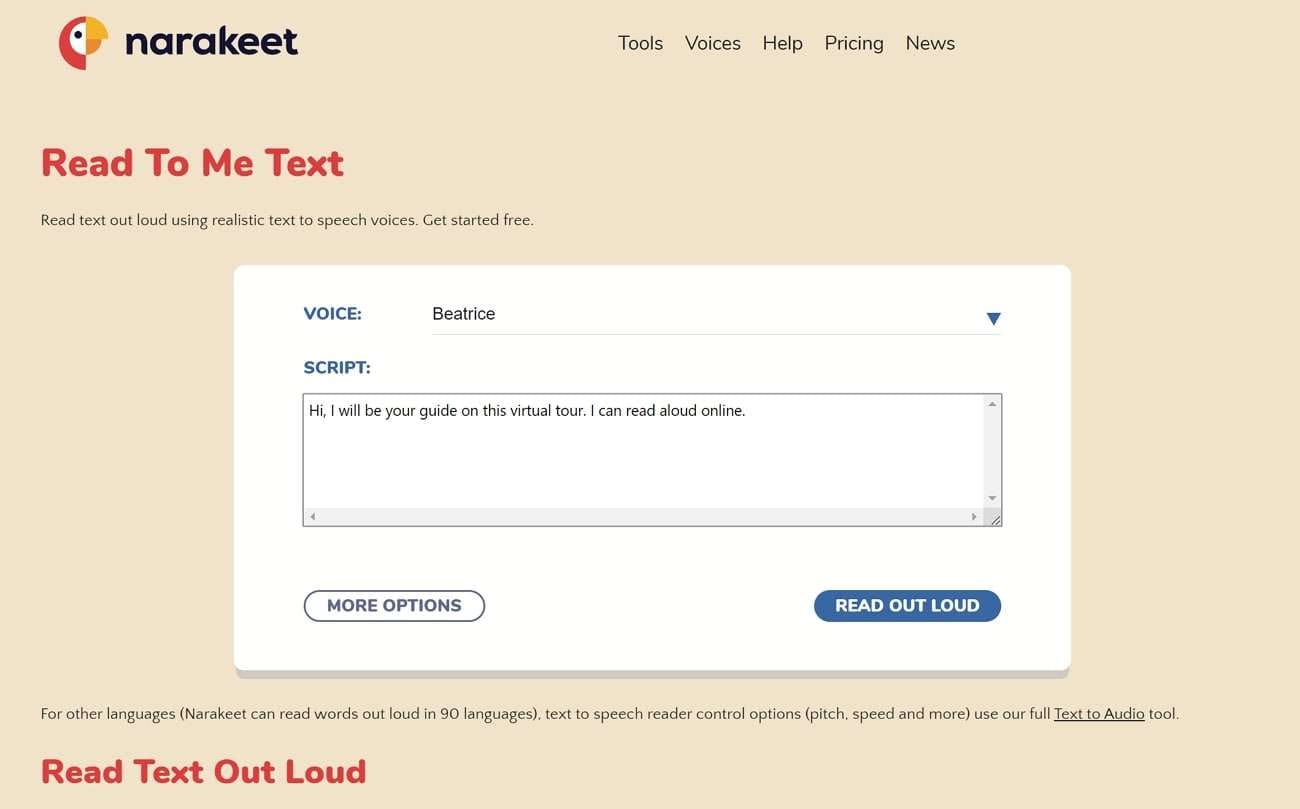
Pricing Plans
|
30 minutes |
$0.20 per minute |
|
300 minutes |
$0.15 per minute |
|
1000 minutes |
$0.10 per minute |
|
2500 minutes |
$0.08 per minute |
|
10000 minutes |
$0.05 per minute |
Part 4: [Mobile Solutions] Using Read Aloud Text-to-Speech Feature with 5 Smartphone Applications
There is another option to read aloud text on your smartphone instead of browsers. Many apps can convert text into speech, so you can listen to it on the go. Here are our top picks for the best read-aloud apps available today:
1. Evie - The eVoice Book Reader
Evie is a reliable app that uses TTS technology to convert text into audible narrations. You can use it to listen to any text, read books, and generate speech on the go. Evie is a free solution that can give your eyes a much-needed break from all the screen time.
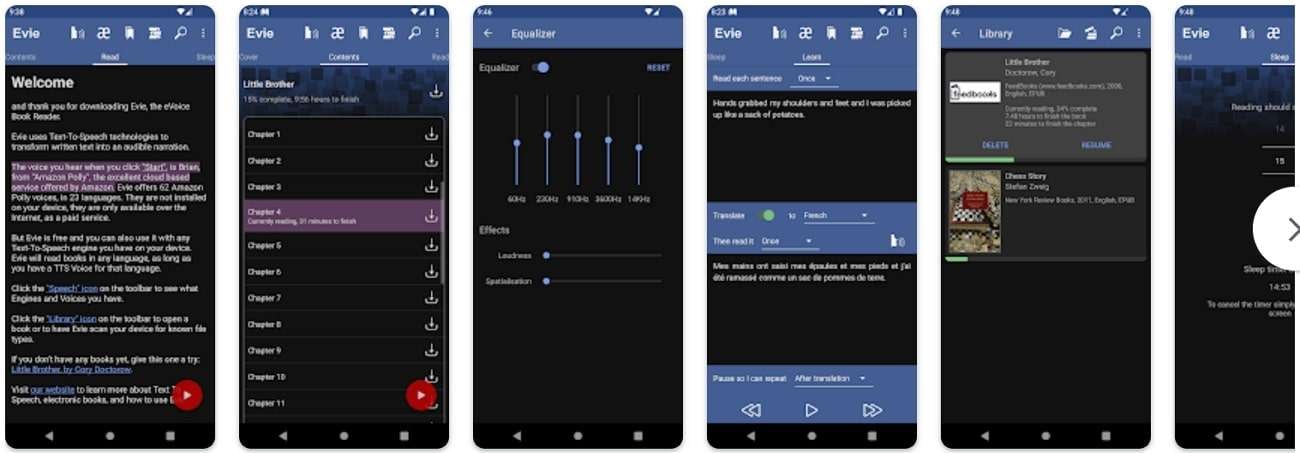
Pros
- Evie can read text aloud in the background while you are using other apps. You can also read text aloud using it after turning off the screen.
- The tool offers an easy-to-use equalizer function. You can use it to fine-tune the audio produced according to your liking.
Con
- The app can only read aloud text present as PDF files on your device. It does not work with web pages or URLs.
2. Aloud! Text-to-Speech Reader
If you are looking for a multi-faceted read-aloud text-to-speech reader for your Apple device, you can try Aloud. It is a valuable tool that offers a dedicated interface to turn text into voice. You can use this free app on your device to convert any text file into engaging speech in one click.
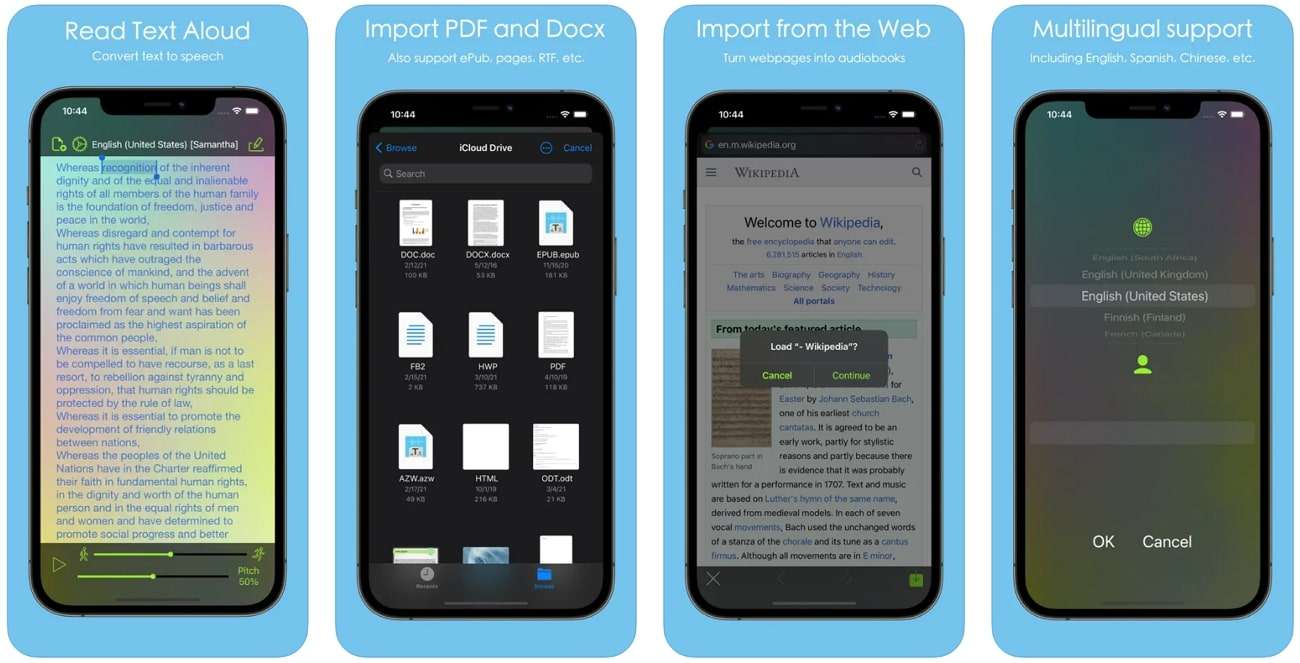
Pros
- Aloud can work with text in various forms. You can use it to convert plain text, documents, web pages, and PowerPoint files into audio files.
- You can set the reading speed on the app. Aloud can also be paused and resumed any time you want, allowing users to continue at their own pace.
Con
- The app does not allow users to choose a starting point for reading. If you accidentally close the file while listening, you have to start again from the top.
3. Audify Read Aloud
Audify is another helpful app that can save you time and energy trying to read various files. It can convert any text file into reliable narrations with impeccable accuracy. With Audify, you do not have to worry about missing words or letters while reading.
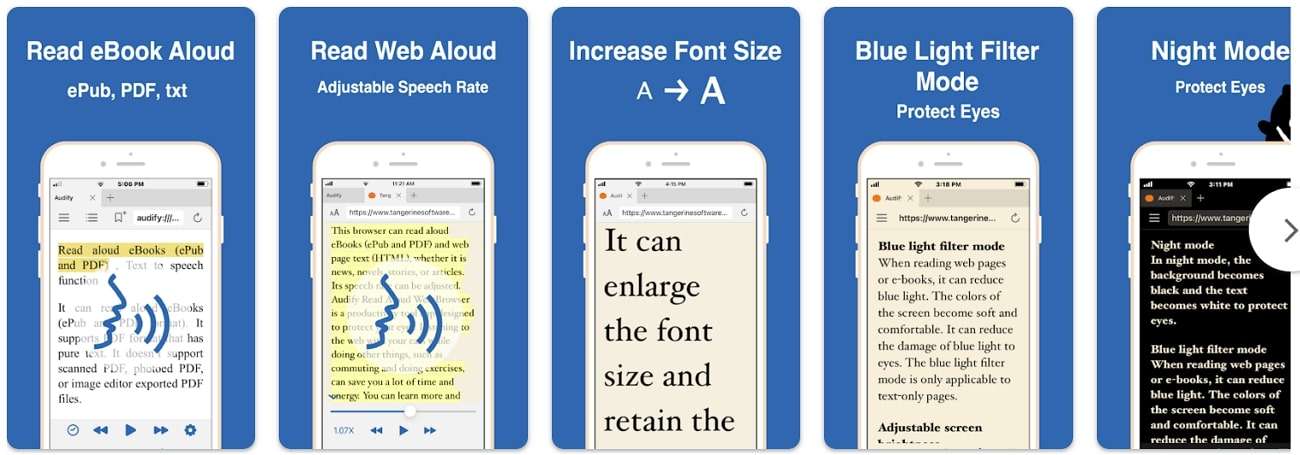
Pros
- You can adjust the font size on the app according to your liking. Audify also allows users to switch to night or blue light filter modes to protect their eyes.
- You can bookmark your files while reading on Audify. This way, you can easily find them again and resume your listening journey.
Con
- Audify does not allow users to skip over sentences and phrases. Users have to listen to extraneous materials when reading aloud text using the app.
4. Synthy: Text-to-Speech Reader
Synthy is an easy-to-use text-to-speech app available on the App Store. It can turn text into natural-sounding voices with remarkable accuracy. You can also modify the output audios and AI voices according to your liking on Synthy.
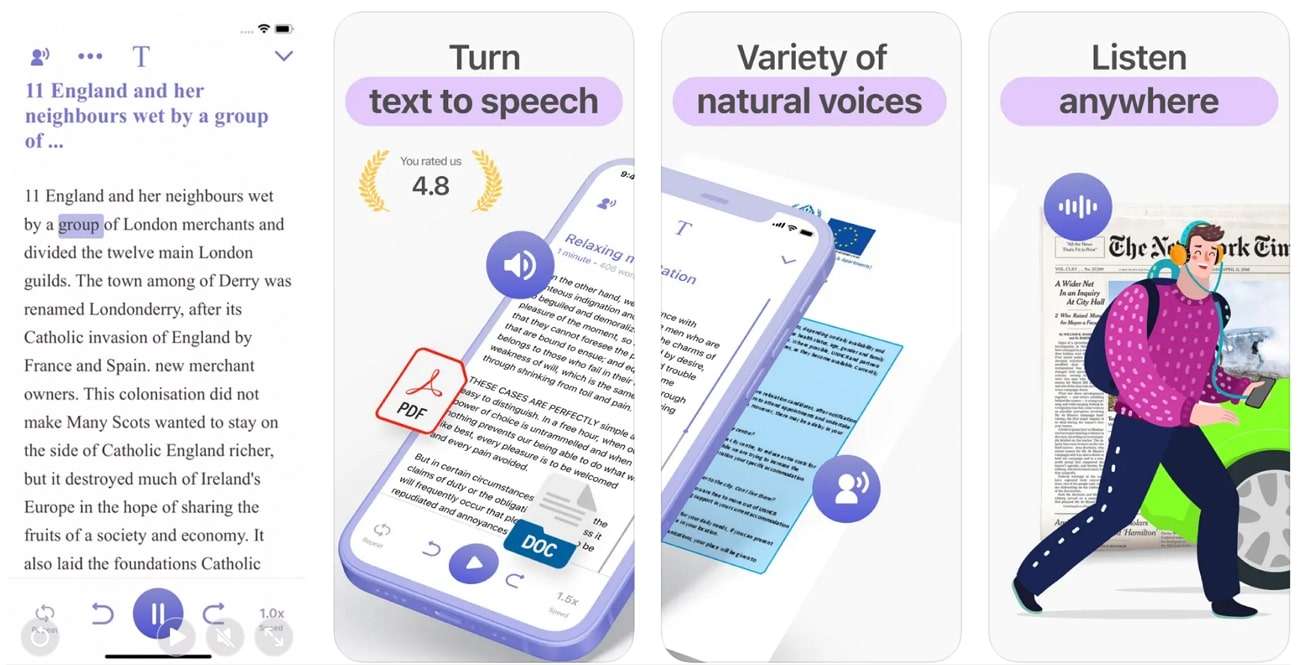
Pros
- You can scan documents and text using your phone’s camera. Synthy will then read the scanned text out loud from the images.
- Synthy offers a useful “Talk to Me” feature, where users can listen to the text they have typed. It can also import text from the web or other applications to read aloud.
Con
- A limited number of voices are available to read aloud text on Synthy. You must search for something else if you want a more diverse range.
5. SpeechLab - Text-to-Speech TTS
SpeechLab is a handy read-aloud app that offers advanced text-to-speech conversions using simple techniques. It can read any text you insert on the app aloud in a range of AI voices. It can also work to convert speech into text when needed.
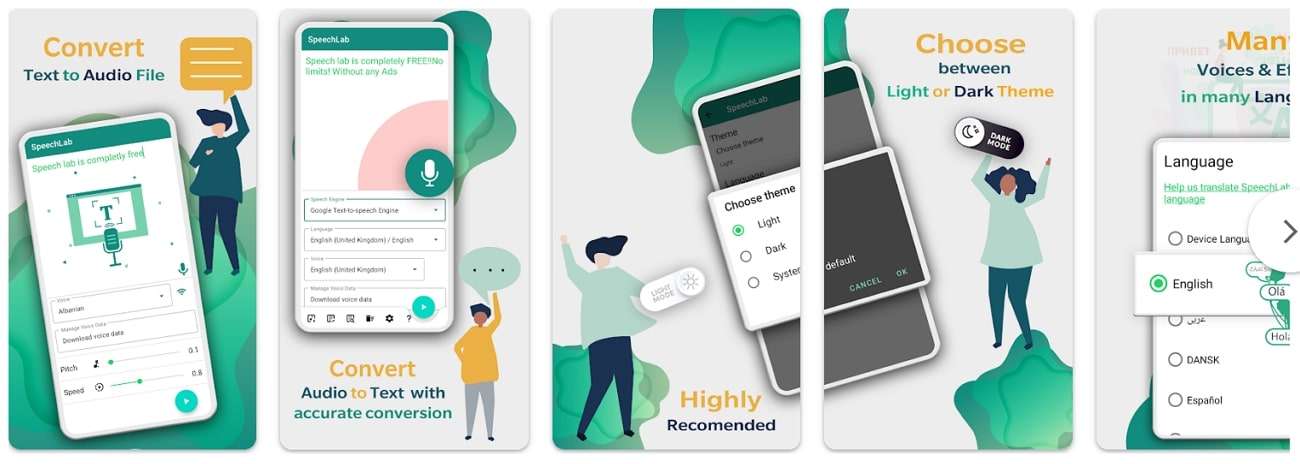
Pros
- You can save the converted audio files to your device. SpeechLab also assists users in sharing these files directly across various social media platforms.
- SpeechLab generates natural-sounding voices. The generated speech can be read in expressive and humane tones.
Con
- SpeechLab does not work well with slang words. Users might have trouble pronouncing local slang words on the tool.
Part 5: Frequently Asked Questions
1. What is the right way to read aloud text on Microsoft Word?
If you wish to read aloud some text across a document on Word, you need to follow the simple instructions:
Step 1. After opening the Word document, go to the "Review" tab at the top.
Step 2. Select the "Read Aloud" option, which starts reading the Word document aloud from the point following the position of the cursor. Also, the speed and voice options for this reading-aloud text-to-speech option can be set.
2. Is it possible for Google Chrome to read text?
Yes, it is possible only if you add a Chrome Extension to read text aloud. After adding the Chrome Extension, select the text that needs to be read out and execute the process.
Conclusion
Reading text aloud can benefit users in various ways. You can use any of the tools mentioned above to read aloud text from your phone or computer and reap these benefits. For a trouble-free experience, you can try Wondershare UniConverter. This remarkable tool can convert your text into lifelike speech in a fraction of a second.



