Subtitles
- Try It Free Try It Free
- 1. Add Subtitles+
- 2. Extract Subtitles+
- 3. Download Subtitles+
- 4. Tips and Tricks+
-
- 4.1 Top 10 Subtitles Players
- 4.2 Play Dual Subtitles
- 4.3 Video Players with Subtitles
- 4.4 Convert IDX to SRT
- 4.5 Convert TXT to SRT
- 4.6 Convert SUB to SRT
- 4.7 Convert Video with subtitle
- 4.8 Best Subtitle Converters
- 4.9 Subtitle Editor Tools
- 4.1 Adjust Subtitle Delay in VLC
- 4.11 Best Subtitle Maker
- 4.12 Tips about Subtitle Editing
- 4.13 Synchronize Subtitle Tool
- 4.14What is Subtitle
- 4.15 Best Font for Subtitles
- 4.16 How to Create SRT File
- 4.17 Turn On/Off Subtitles
- 4.18 Several Tips about Subtitles in Windows Media Player
Top 4 Ways to Free Add Subtitles to Video Online
by Kayla Morrison • 2025-10-21 20:01:50 • Proven solutions
Subtitles are those captions that appear at the bottom of the screen aimed at translating or transcribing a movie or video. It is important to add subtitles to your videos so that the viewer can understand and get the right terminologies used in the video. Also, it helps people with poor hearing understand the video's content since they can read. If your video does not have subtitles, you might consider adding them using third-party software or using online tools. In the next part below, we'll discuss 4 popular online tools that you can use to add subtitles freely.
- Part 1. Best MOV to MP4 Video Converter for Windows and Mac
- Part 2. How to Add Subtitles to Video Online with 4 Free Subtitle Tools
Part 1. Best Subtitle Tool to Embed Subtitles in Video
 Wondershare UniConverter - Best Subtitle Tool MOV Mac/Windows (Catalina Included)
Wondershare UniConverter - Best Subtitle Tool MOV Mac/Windows (Catalina Included)

- Add subtitles from a local PC or the Internet online.
- Extract subtitles from MP4, MKV, DVD and any video file in .srt, .ssa, and .ass.
- Edit subtitles by adjusting font, font color, font size, transparency, position, and more.
- Support multiple audio track and subtitles and freely switch on/off subtitles.
- Convert video to MP4, MOV, MKV, AVI, and over 1000 video/audio formats with subtitles.
- Burn and customize your video to DVD with free DVD menu templates.
- Download or record videos from 10,000+ video sharing sites.
- Versatile toolbox includes GIF maker, image converter, video compressor, screen recorder, CD burner, fixing video metadata, etc.
- Supported OS: Windows 10/8/7/XP/Vista, macOS 11 Big Sur, 10.15 (Catalina), 10.14, 10.13, 10.12, 10.11, 10.10, 10.9, 10.8, 10.7, 10.6.
How to Edit Subtitle with Wondershare Video Subtitle Editor - 2022 New
Part 2. How to Add Subtitles to Video Online with 4 Free Subtitle Tools
1. EZGIF
EZGIF.com is a user-friendly online tool that allows you to put subtitles to video online. This online tool allows you to upload a video file from either your local drive or download it online by pasting the URL of the video. An advantage of using the EZGIF.com website is that it supports different video formats like MP4, MPEG, FLV, MOV, 3GP, WebM, and AVI, just to name a few. Moreover, this website allows you to set the subtitle tracks' start and stop time many times. Also, you should put in mind that this website supports files that less than 120MB.
How to Add Subtitles to Video Online Using EZGIF
Step 1. Visit the EZGIF website on your browser.
Step 2. Next, go to the upload file section and click on the Choose File button and then click on the Upload File button
Step 3. You will then choose the subtitle file to upload by click on Add Subtitles
Step 4. The online tool will merge subtitles with video online, and thereafter you can download the file.
2. KAPWING
Kapwing website allows you to do a number of editing to your videos, such as adding filters, resizing, and merging subtitles with video online. With Kapwing, you can add subtitles and view them in real-time. To upload files to this site, you can import from a local folder or online video sharing sites.
How to Add Subtitles to Videos Using Kapwing
Step 1. Go to the Kapwing website and click Add Subtitles and then click on Upload files.
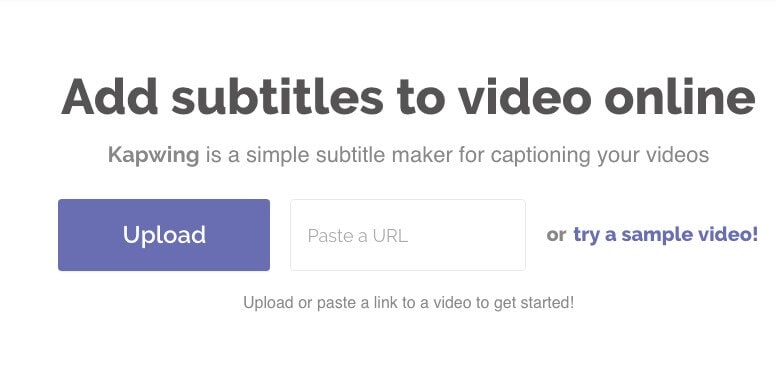
Step 2. Now add subtitles to your video and then edit them under subtitle options. You will be able to adjust font, text color, and size.
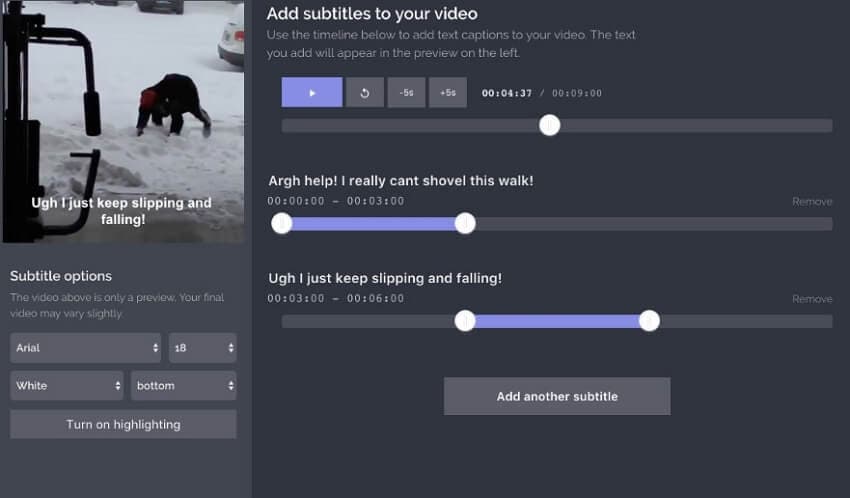
Step 3. When everything is set, click on Create Video and then download your files.
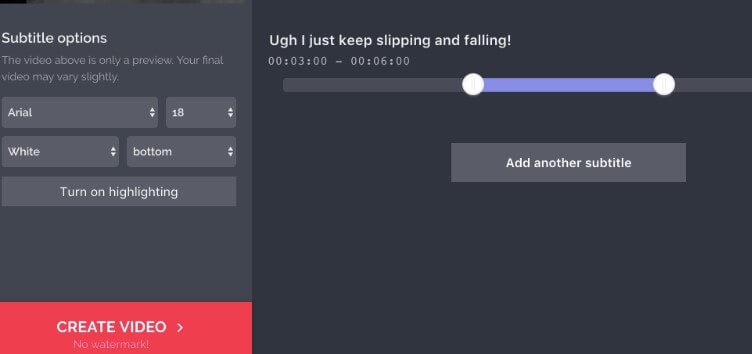
3. Subtitle horse
You can also use the Subtitle horse online tool to put subtitles on video easily. This online tool enables you to import files by pasting the video URL from sites like YouTube, Facebook, etc. It supports video formats like MP4, OGV, WEBM, and FLV. Moreover, this website supports real-time editing of subtitles. You can set the start and endpoint of your video several times. The subtitle text is also displayed at the right side of the window, thus becoming easier to merge subtitles with the video. With Subtitle horse, its user interface might seem archaic, but you can export files or save them on your local folder.
How to use Subtitle Horse to Add Subtitles to Video Online
Step 1. Visit the subtitle website and paste the URL of the video that you want to add subtitles, and then click on Submit.
Step 2. On the new window, click on File and click on Open Subtitle File to upload it.
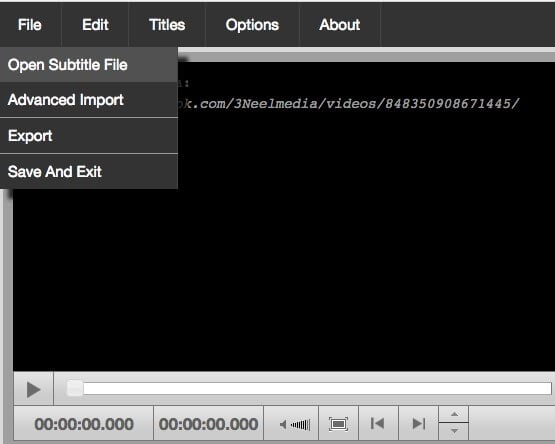
Step 3. You can then edit the start and endpoint on the window's right side once you have uploaded the subtitles.
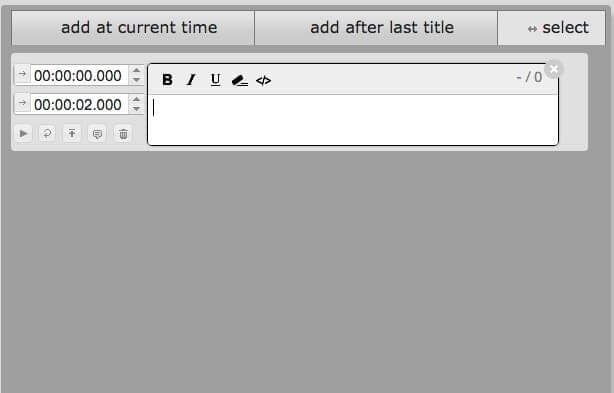
Step 4. Once you have done merging subtitles with video online, click on File and then Save and Exit button. Save the file as preferred, and it will be downloaded to your computer.
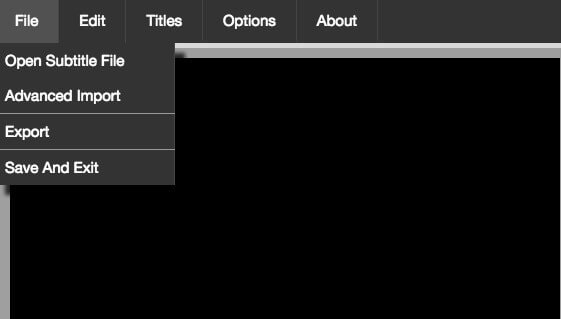
4. Substital
Substital is quite a different online tool that can put subtitles to videos online. This is an add on that supports Chrome and Firefox. With this add on you can add subtitles to YouTube videos. It also supports other video sites like Hulu, Netflix, Dailymotion, Vimeo, Blip, Break, etc. Also, you can synchronize subtitles and select subtitles with this add on. A challenge with this plug-in is that it will fail to detect your videos, thus becoming difficult to add subtitles to your video.
How to Add Subtitles to Videos using Substital
Step 1. Visit the Substital website and install the add-on either on your Chrome or Firefox browser.
Step 2. On your browser, click on a blue icon at the top right on the sub-menu and choose the video to add subtitles.
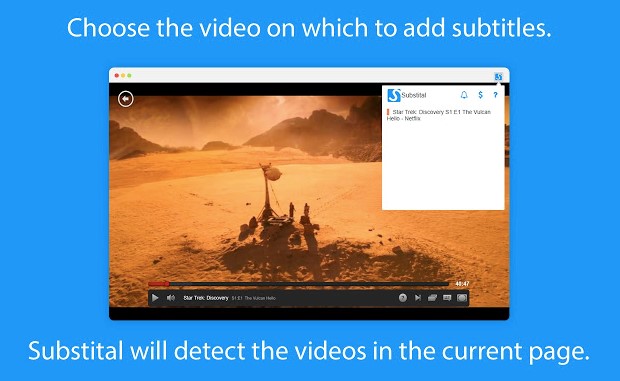
Step 2. From there, you can then search and select the subtitles. These add on supports all languages; thus, you can search for the preferred language.
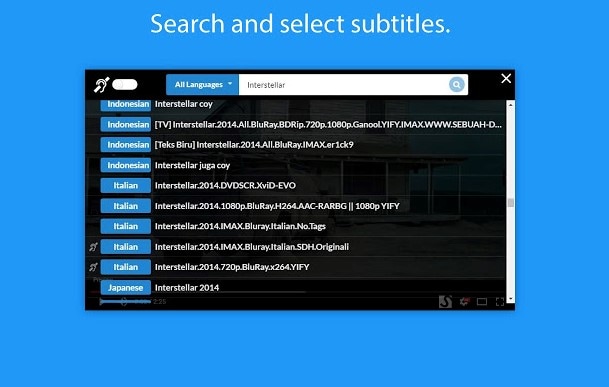
Step 3. After that, you can adjust the settings of the subtitle to match the video.
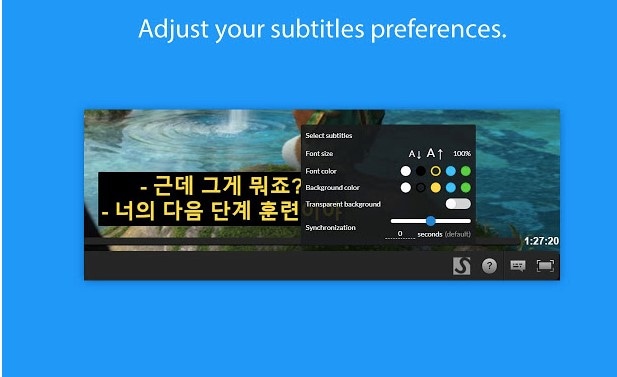
When you have completed adding the subtitles, you can save your file and store it on your computer. You know have a solution on how to add subtitles to videos online for Free.
Conclusion
To Conclude, you can use EZGIF.com, a website that allows you to upload videos from your local computer just like Kapwing. For online videos, all these four online tools will come in handy since they support URL's pasting. Moreover, with these four online tools, you can upload subtitles and the start and endpoint. You can also preview the editing in real-time. Although Substital is an add-on, it equally performs well like Subtitle horse, Kapwing, and EZGIF.com tools with an added advantage of searching subtitles in all languages.

Tips
If you want to know how to fix your upside-down MOV issue, move to How to Rotate a MOV File on Windows/Mac >>.



Kayla Morrison
staff Editor