Have you been noticing the growing need to download and share videos across digital platforms? Vimeo is among the most used video streaming platforms that feature entertaining content. Mac users often download Vimeo video from the platform and share it. Accessibility calls for diverse file formats, but Vimeo downloads your videos in just MP4 format. In contrast, Mac users face compatibility issues due to strict privacy policies.
Due to these limitations, you need a versatile solution that lets you download files in multiple formats with ideal compatibility. While downloading video content from Vimeo, users often face legal issues. So, it is best to be aware of all legal and ethical methods when downloading videos. To help you download Vimeo videos on macOS safely, this article has narrowed down some effective methods.
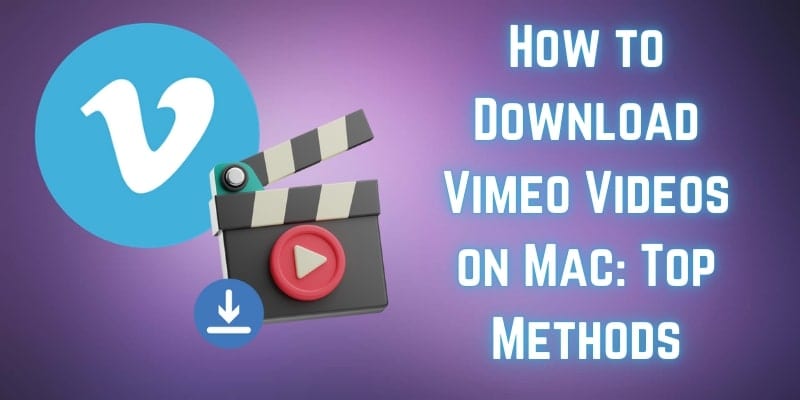
In this article
Part 1. How to Download Private Video on Vimeo Free on Mac
Speaking of ethical downloading, we have a Mac solution for you that encourages legal practices. Wondershare UniConverter is a robust video downloader that saves your videos in high quality without losing the original fidelity. This platform needs a valid video URL to fetch all the related information and download the content. Besides, you can leverage its intuitive interface to execute the downloading process with ease.
If you accidentally close this app on your Mac, you can resume the unfinished tasks on startup. For enhanced viewer attraction, this tool downloads the original video thumbnail on your Mac. Once downloaded, you can access and manage the multimedia files within the app.
Best Video Downloader
Key Features of UniConverter
- Batch Video Downloading: You can use this platform to download Vimeo private videos, leveraging the batch processing feature. UniConverter lets you set a maximum number of video downloads per task.
- Website Compatibility: This tool allows you to download online video content from over 10,000 different websites. No matter what your target website is, download the subtitle file along with the video.
- Video Quality Choice: To help you share and enjoy the downloaded content in high quality, this tool enables you to set the video quality. From 280p to 4K, you can save content in the desired quality.
- Video Format Diversity: For enhanced video shareability, users can select the desired video format after downloading. Wondershare UniConverter supports more than 20 file formats for video files alone.
A Complete Demonstration of Using UniConverter to Download Vimeo Videos on Mac
The video downloading process on this platform is fast and easily accessible. Follow the guide below to learn how you can download private videos on Vimeo using UniConverter:
Step 1. Enter the Downloader Interface
Download Download and launch the main interface of UniConverter on your Mac and access the “Downloader” button from the top right corner.
![]()
Step 2. Paste a Video URL to Continue
Access the intended video on the Vimeo screen and copy the video link. As you reach the next interface, select “Video” from the designated drop-down menu and paste the copied URL. Make sure that you have copied the right link if you want the process to go smoothly. To start the downloading process, click the “Download” button next to the URL.
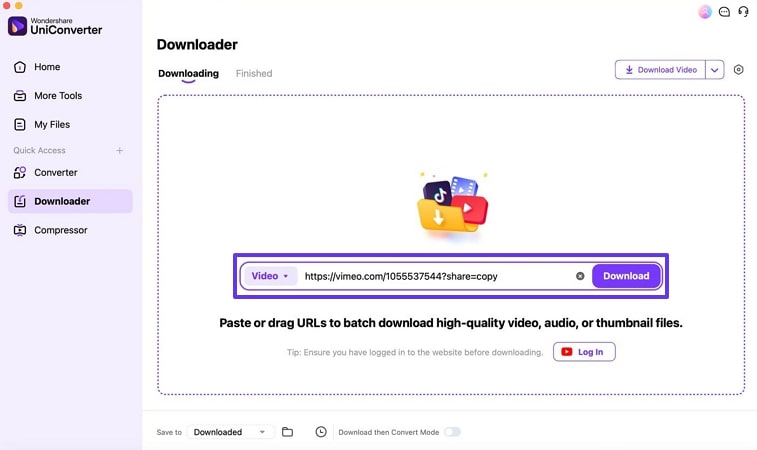
Step 3. Edit the Video or Download it to the Device
Once your video has been downloaded, you will be automatically directed to the “Finished” tab. Using this screen, you can either view the exported video on your device or edit it for further enhancement.
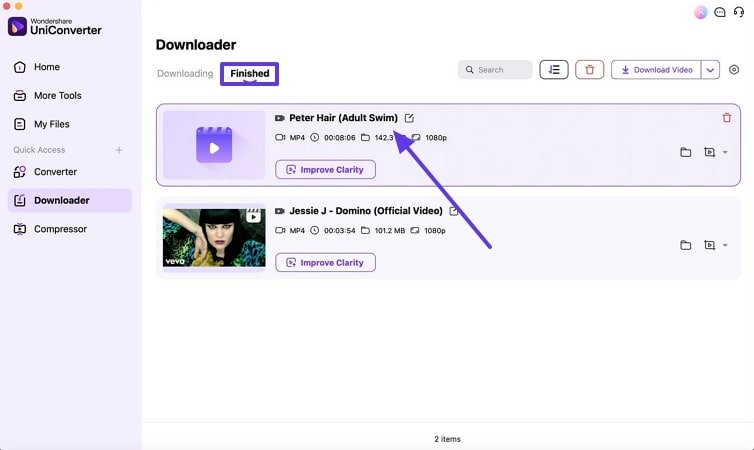
Part 2. Download Vimeo Video Online Mac
When looking for a Vimeo downloader online, it is best to look into the online download solutions. SaveTheVideo.com is a popular downloading site that allows you to save a Vimeo video with a single click. If you need to download videos from Vimeo frequently, use the designated mobile app by this site. Explore the guide below to learn how you can download a video from Vimeo directly to your Mac:
Step 1. First, copy the video URL of the Vimeo post and head to the SaveTheVideo.com interface. In the designated field, paste the video link and click “Start.”
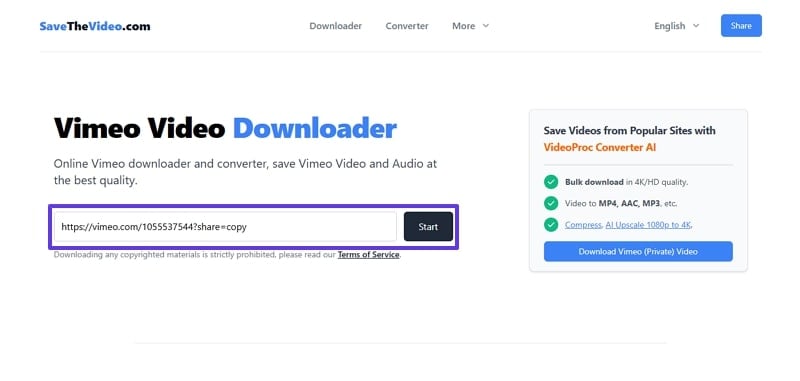
Step 2. When the thumbnail appears, “Select Format” and hit the “Start Download” button to initiate the process.
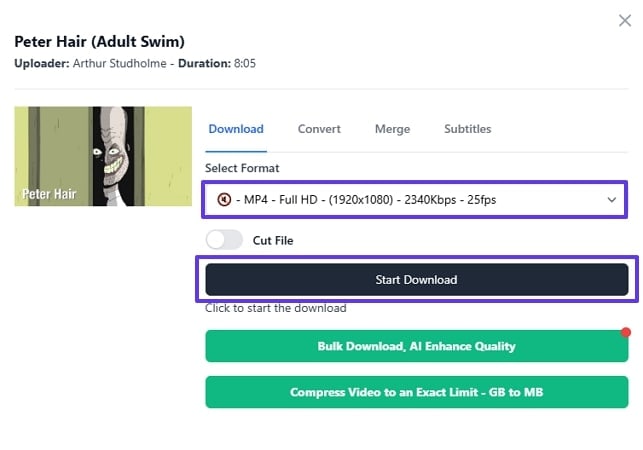
Key Features
- From video resolution to the framerate, you can enter all the desired settings before downloading the Vimeo content.
- Besides downloading a video, users can extract audio from the video and save it to their device.
- The bulk download feature lets you save multiple videos simultaneously.
Part 3. Save Video from Vimeo With Browser Extensions for Mac
Using browser extensions is another easy technique to download Vimeo videos online. Vimeo Video Downloader Pro is a top Vimeo downloader Chrome extension that eases the downloading process for you. Besides direct downloading from the platform, users can download Vimeo-embedded videos using this extension. Check out the guide below to learn how to use this extension to download videos from Vimeo:
Instructions. After adding this extension to your Chrome, play the desired Vimeo video and access its download facility on the right. Using the downloading panel, select “Video Quality,” and it will automatically start downloading.
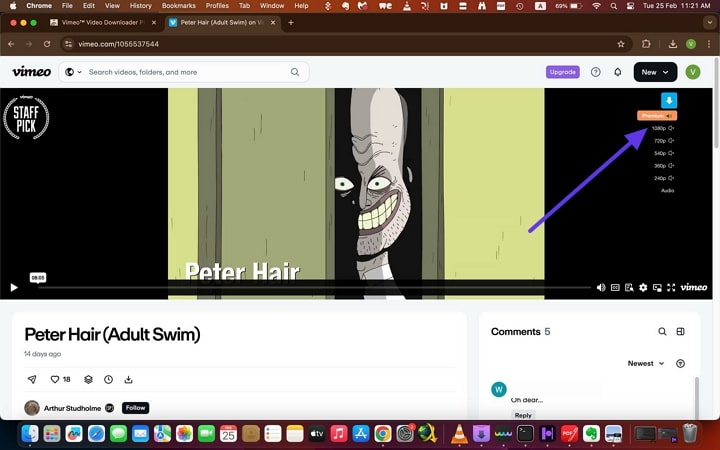
Key Features
- This extension facilitates the downloading process by displaying a download icon at the top-right corner.
- You can download your videos in high quality, such as HD, 2K, and 4K.
- To download content of the required quality, this extension lets you control its volume and speed.
Part 4. Download from Vimeo Firefox on Mac
Due to its diverse extension library, Firefox is another commonly used browser by Mac users. Awesome Vimeo Downloader is a popular downloading extension on Firefox that downloads your videos within a blink. Follow the directions below to learn how to download videos using this online video downloader from Vimeo:
Instructions. Once you have acquired this extension on your Firefox browser, play the desired Vimeo video. During the playback, access the “Download” button on the top-left corner and begin your video downloading process.
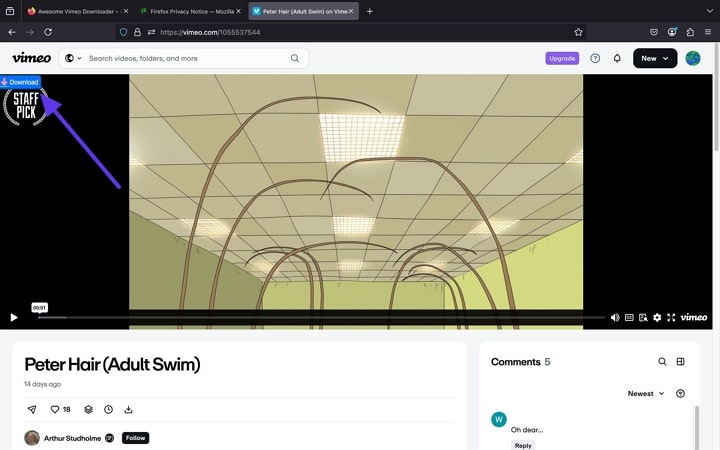
Key Features
- This Firefox add-on supports UHD and 4K videos to encourage high-quality downloading.
- You can download the Vimeo video thumbnail in full size to share it across platforms.
- The “Download” button of this add-on lets you execute a one-click video save.
Part 5. Screen Capture Vimeo Videos on Mac
If you do not want to strain your device with unnecessary apps, you can use the built-in options to save a Vimeo video. The QuickTime Player on Mac offers a comprehensive screen recording feature that lets you save Vimeo videos. To record when the screen is ready, you can set a timer of up to 10 seconds. Follow the guide below to learn how to use this platform to record a Vimeo video:
Step 1. First, open QuickTime Player on your Mac and minimize it to open the Vimeo video that needs to be recorded. Access the “File” tab at the top left corner and select the “New Screen Recording” option to select the desired recording area manually. You can also use the “Control + Command + N” keys from your keyboard to start a new screen recording.
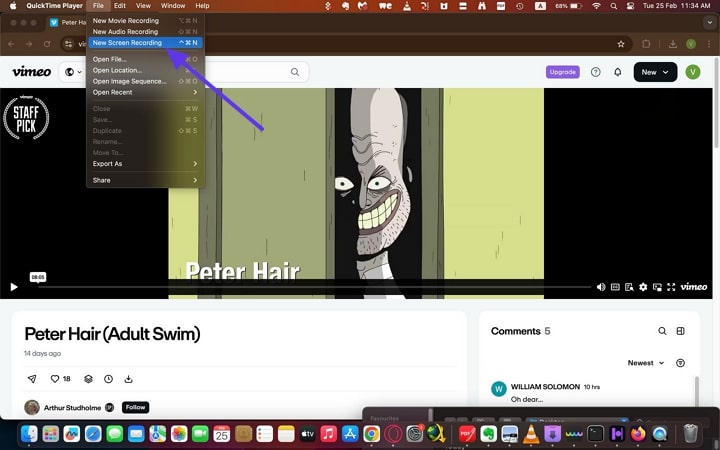
Step 2. Using the screen recording toolbar, click the “Record” button, and it will begin. To abort the recording, locate and click the “End Recording” icon at the top bar.
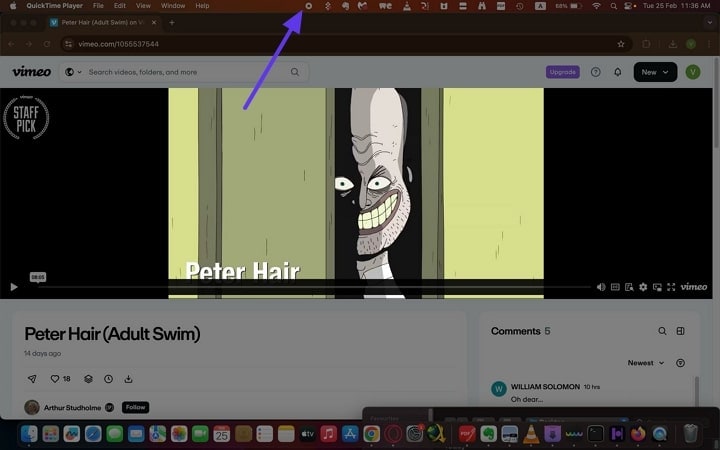
Key Features
- For precise results, QuickTime Player allows you to adjust the desired recording screen manually.
- This built-in application enables users to play their screen-recorded Vimeo videos in high quality.
- Once your screen recording has been saved, you can manage or edit it on QuickTime Player.
Alternative: Screen Recording With UniConverter
Having discussed the screen recording abilities of QuickTime Player, let’s look into the similar features offered by UniConverter. This platform lets you enable the webcam and the microphone to record a comprehensive video. Using this screen capture Vimeo tool, you can add a logo to the recording to maintain the originality of your content. To hide sensitive information within the screen recording, users can apply the mosaic effect.
Best Screen Recorder
FAQs About Ripping Vimeo Videos
1. How do I download a Vimeo video to my Mac?
If the built-in recording features of Vimeo are not satisfactory, you can use UniConverter and download high-quality videos. This platform also supports batch processing to facilitate you in downloading multiple videos at once.
2. How to download videos from Vimeo that are not available?
When your desired Vimeo videos are unavailable for download, it is ideal to use UniConverter. Its high-end video downloading abilities let you save Vimeo videos with just a URL.
3. Why is there no download button on Vimeo?
Due to strict privacy policies, some videos on Vimeo do not have a download button. To save the videos that are not available for download, you can look into the downloading features of UniConverter.
4. How do I download private videos from Vimeo?
Although private videos are hard to download, you can use UniConverter and save these inaccessible videos through a link. Remember to ask for the content creator’s permission before downloading a video using this tool.
5. How to convert a Vimeo video to MP4?
To convert a Vimeo video to MP4, avail of the conversion features offered by UniConverter. This tool offers over 20 file formats for video format conversion.
In Summary
To conclude, we explored various online and offline solutions for this purpose and learned how to download Vimeo videos using them. Among all the tools and techniques discussed, it can be summed up that Wondershare UniConverter is the most reliable Vimeo video downloader.



