Top 10 Caption Video Makers: Find the Perfect Fit for Your Videos
When you include captions in your videos, they become more visually appealing and user-friendly. The easiest way to do this is to use a video caption maker. Such tools automatically add captions or subtitles to your video, saving you time and effort. Video caption creators are also helpful in ensuring your captions are accurate and relevant to your viewers. In this article, we introduce the best way to add subtitles & captions online, including additional tools to explore.
In this article
Part 1: [2024] Best Caption Video Maker: UniConverter
Choosing the best caption video maker will usually depend on your project and target audience. However, factors such as simplicity and efficiency should be on top of that list. UniConverter stands out as the best caption video maker because of its effectiveness and accuracy. It allows you to edit your captions to match your viewers' expectations and supports all subtitle formats.
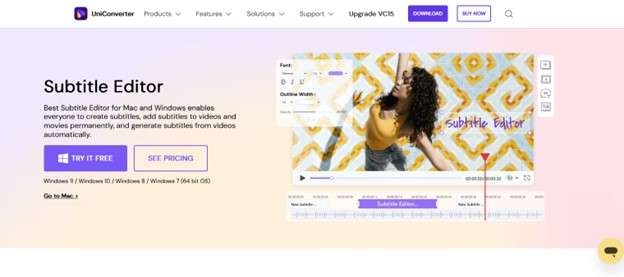
Why Choose UniConverter
UniConverter is more than just a video caption creator. It also allows you to edit and convert your videos for various purposes. Some of the key features that stand out include:
- Add, edit, and adjust captions to your video.
- An All-in-one video toolbox comprises GIF maker, Screen Recorder, and VR converter
- AI tools for automated editing: AI video and image enhancers, scene detection, text-to-speech, and more
- Convert video to MP4, MKV, AVI, MOV, WMV, and other 1000+ video/audio formats
- Burn video to DVD with free DVD templates with simple clicks.
- Supported Windows and macOS 11
How to Add Subtitles and Captions with UniConverter: Step-by-Step Guide
UniConverter offers one of the easy ways to add subtitles and captions to your video. Once you add your videos to the software, include the subtitle file and export the converted file with captions. Here is a step-by-step guide:
Step 1 Upload Your Video to UniConverter
Download and install UniConverter to your PC. After launching the software, click the Editor and then the Subtitle button. Upload the video file you want to add captions from local folders. You can also insert a DVD/Blu-ray disc and import the video files that you want.
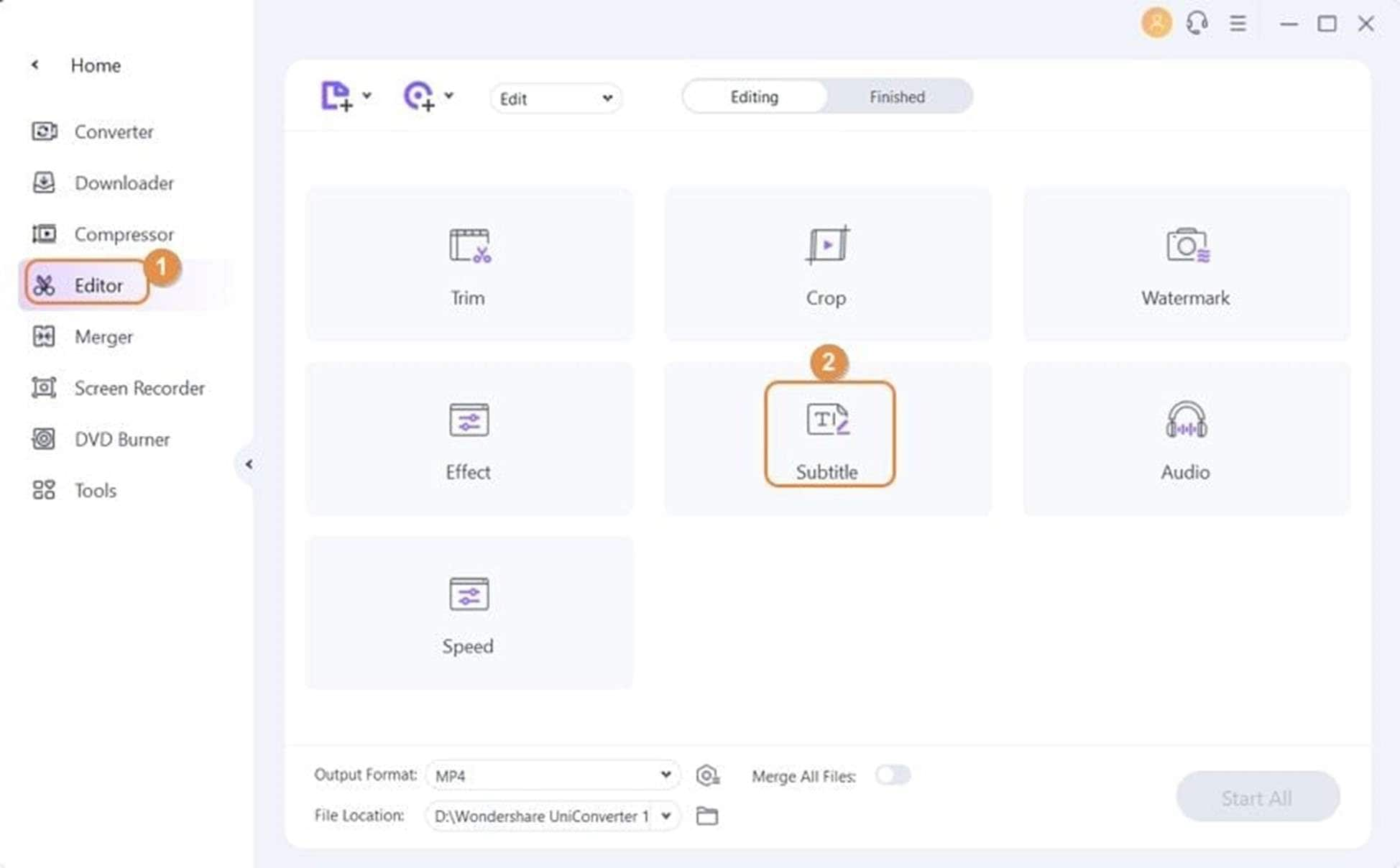
Step 2 Add and Edit Captions
The Subtitle tool on UniConverter allows you to add captions and subtitles to your uploaded video. After uploading the video file, it will start playing automatically on the subtitle window and it is good you pause it before adding subtitles. You have two options to add subtitles. Click the Subtitle icon in the upper-right corner of the window to launch your local folders. Then upload the subtitle file you just created or downloaded.
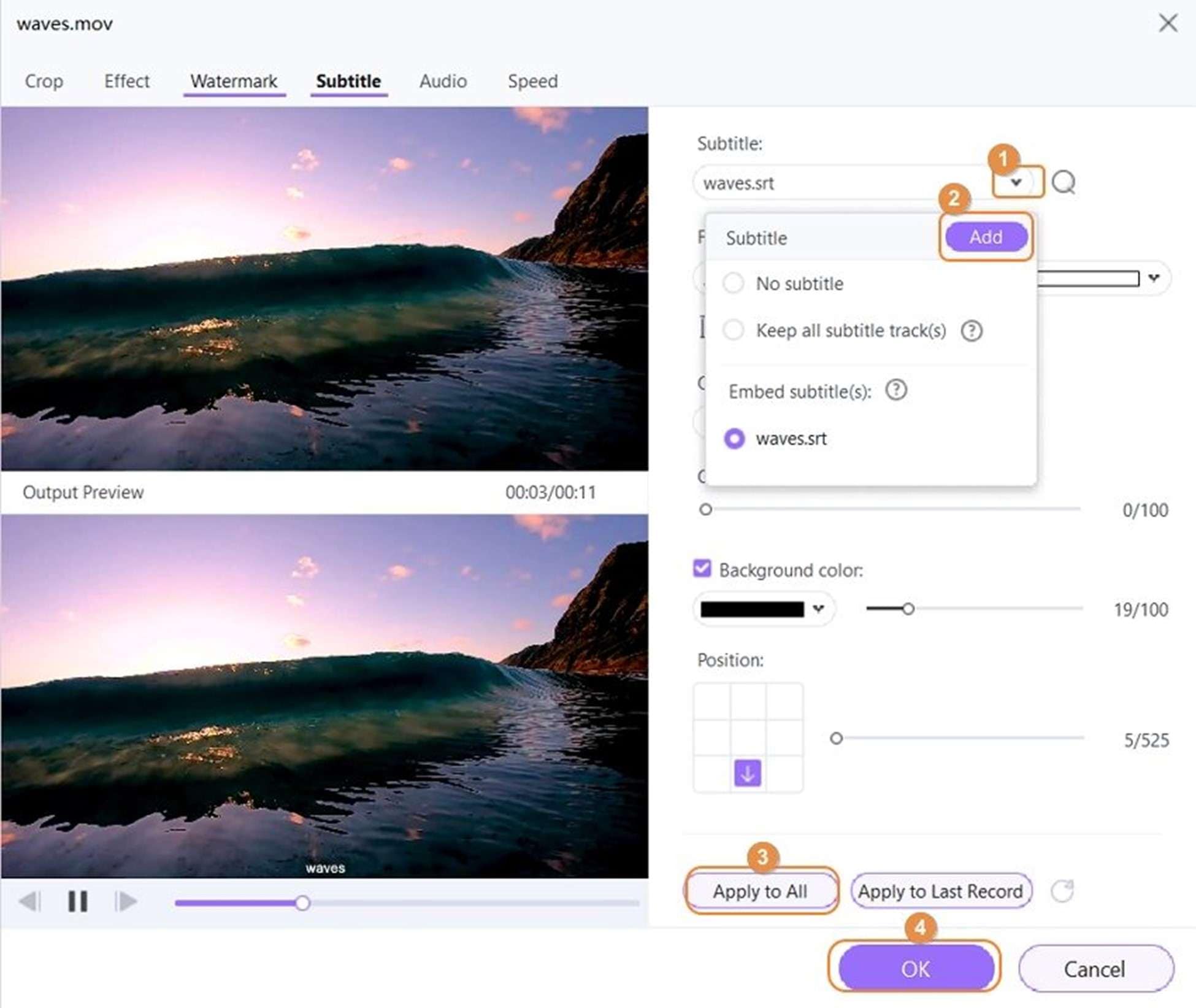
The other option is to add captions directly from a website. Click on the Search Subtitles button and you will be redirected to a subtitle website with free SRT subtitles. Search for the subtitles that you want and download. For videos that have subtitles already, click the Embed Subtitle (s) section and customize them as needed. Once satisfied, click the Apply to All button and then OK to close the window
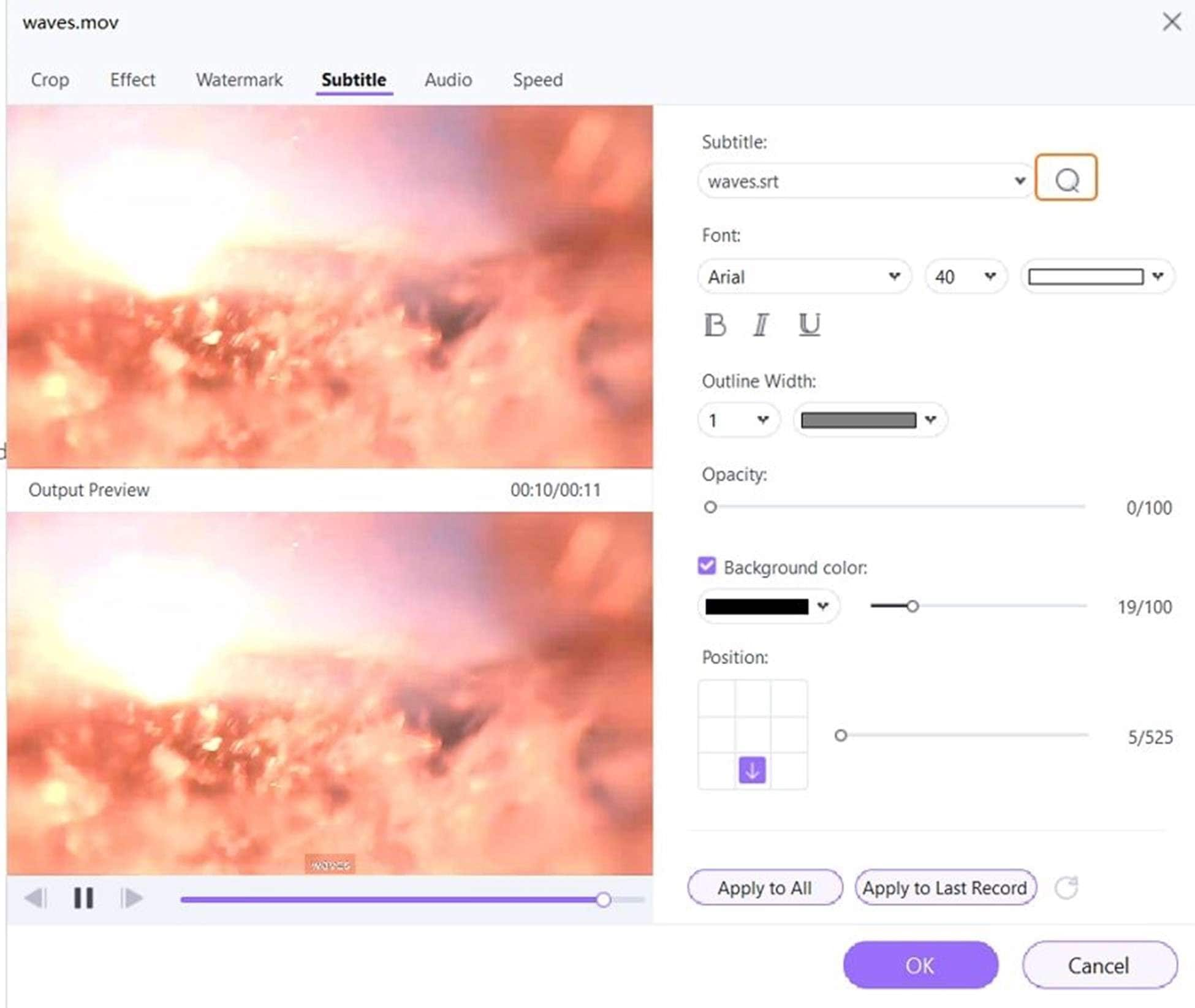
Step 3 Export Video with Captions
Once you have added the custom subtitle to the video, check whether you need to change the video format. On the Output Format, click Video and choose the format you want to export. Save or Start All to convert and export the video with captions.
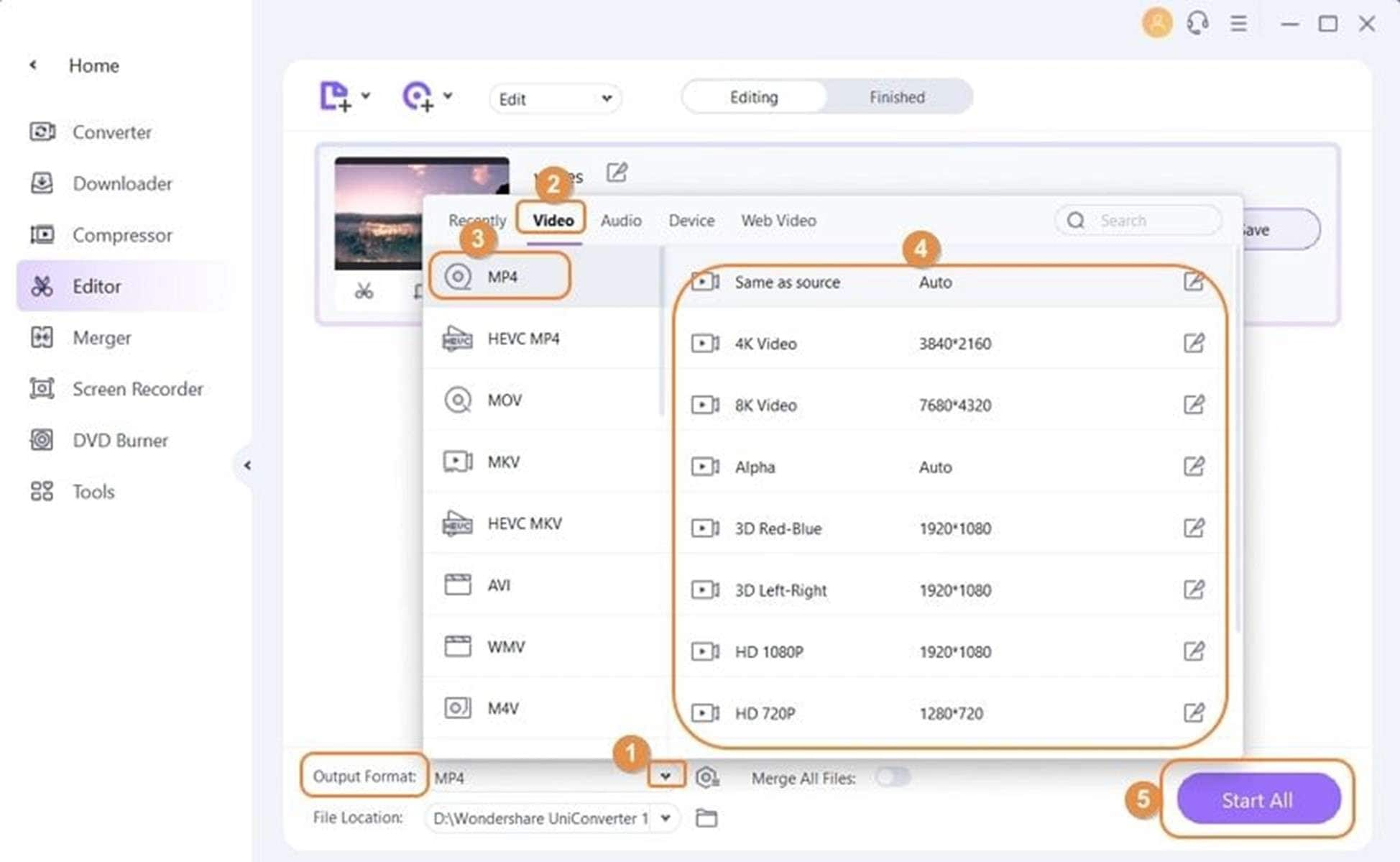
Part 2: Alternative Video Caption Makers: Top 10 Video Captions Generators
UniConverter stands out as a great video caption maker with great results. However, there are several other video caption generators that you can explore. We have compiled a list of the top 10 tools and their key features.
- CapCut
- Get Munch
- Canva
- Kapwing
- Zeemo
- Veed.io
- Zubtitle
- OpusClip
- Clideo
- Vidyo.ai
1. CapCut
CapCut is a video editor optimized for TikTok. The app is a great choice to create caption for editing video, including professional-level content for social media platforms. Available on Android and iOS platforms, CapCut has an intuitive interface that makes it a great choice for beginners and experts.
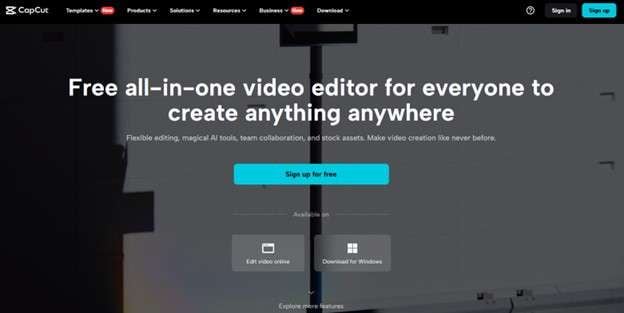
Key Features
- Free and user-friendly interface
- Sign in to your TikTok account to pull your favorite sounds into CapCut
- Overlay text, images, and stickers for visual flair
- Large music library
- Split, trim, and merge clips with precision
2. Get Munch
Get Munch is used as a content repurposing platform. You can efficiently convert lengthy content into short captivating clips for social media. The tool is also a great video caption maker, especially for social media managers, digital marketers, media agencies, and content creators.
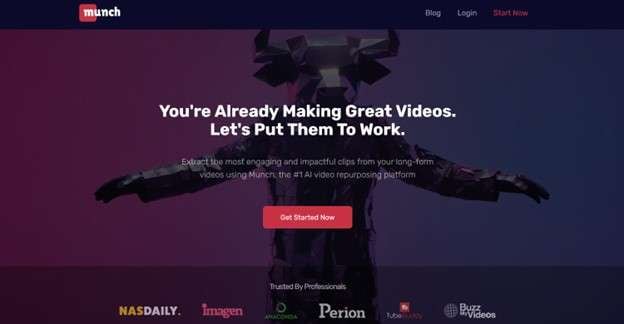
Key Features
- Great caption generation accuracy
- Easy to customize caption styles
3. Canva
Canva is a popular AI captioning apps for videos. It some great editing tools that anyone can use. The user-friendly design tools make Canva useful for video and graphics editing. Creators can easily add captions and subtitles on the platform for different purposes like promoting a product, crafting a social media clip, or sharing a tutorial.
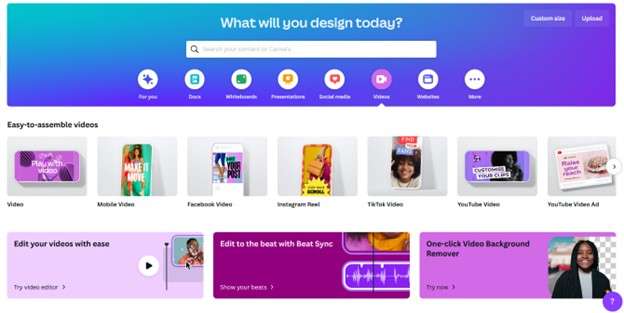
Key Features
- A web-based platform and mobile app option for easy use
- Intuitive design for beginners
- Captioning tool integrated into a video editing platform
- Collaborative features for teams
4. Kapwing
Kapwing is a great video caption creator choice when looking to do more with your subtitles. The user-friendly online content creation app allows you to seamlessly add captions to your videos. It also comes with additional features for video creation, music addition, image export, and more.
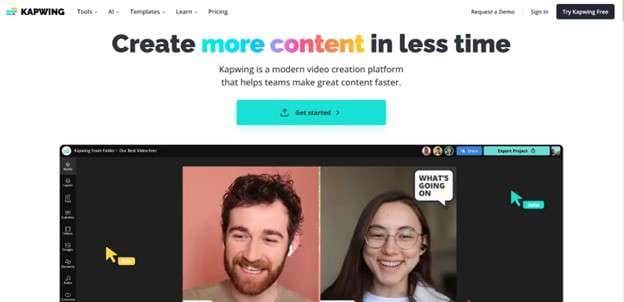
Key Features
- Very easy-to-use and understand platform
- Quick and accurate subtitle generation
- High auto-subtitle accuracy
5. Zeemo
Zeemo is another great AI video caption creator. The powerful mobile app allows users to add captions to videos on the go. Available for iOS and Android devices, Zeemo is a versatile tool for content creators to make their videos accessible to a broader audience.
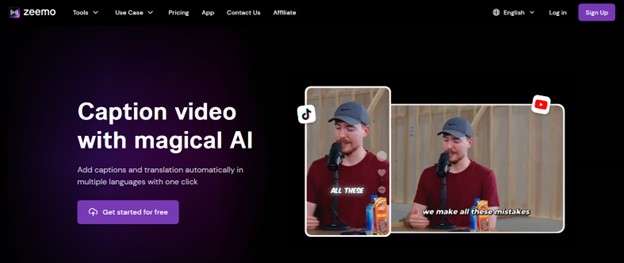
Key Features
- The caption and subtitle features are straightforward to use.
- Quick addition of music and sound effects to videos.
- Customize the text's font, size, and color to match your brand's style
- Highly customizable range of themes and templates
- Trim and crop videos, and apply filters and effects.
6. Veed.io
VEED.io is a great choice for a video caption maker, especially for brands. The comprehensive platform helps businesses streamline video production across marketing and social media. It enables users to create videos faster by utilizing intuitive features like content recording and automatic transcription.
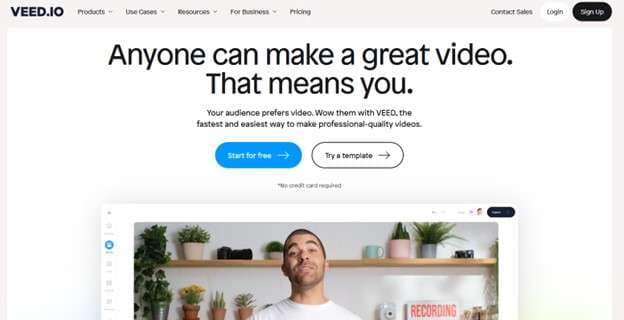
Key Features
- An easy-to-use interface
- Free account available
- Great and quick easy subtitle generation
- Capable video recording and editing tools
7. Zubtitle
Zubtitle is an auto caption generator free online app. It automatically adds captions to your videos by transcribing the audio. The approach also helps in generating customizable subtitle text. The process is simplified in several ways to enhance your videos with captions.
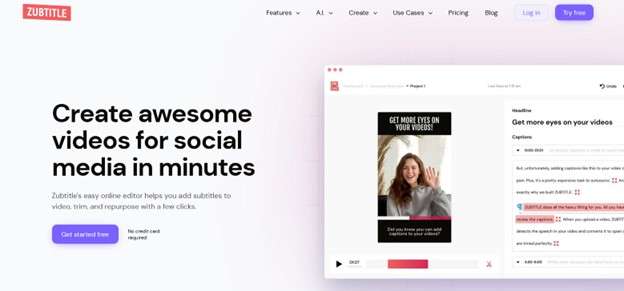
Key Features
- Easy-to-use interface
- Quick to make a good-looking video
- Rapid subtitle generation
8. OpusClip
OpusClip is an AI-powered video editing app that can be used to create eye-catching captions. The video editing software is mainly used to convert long-form videos into short clips for social media use with a click. It uses GPT-4 to find and improve the most valuable hook from your long videos. This helps to create impactful clips that will engage users maximally.
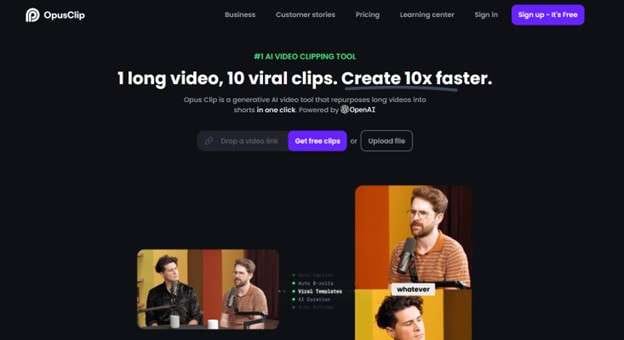
- AI-powered video editing app
- Good subtitle accuracy
- Easy to customize subtitle styles
9. Clideo
Clideo is an online tool that can be used as a video captions generator. It comes with several video, audio, and captioning editing tools. Using the online tool is easy since no software downloads or installations are required. Users can access and utilize Clideo's features online for free before opting for a subscription.
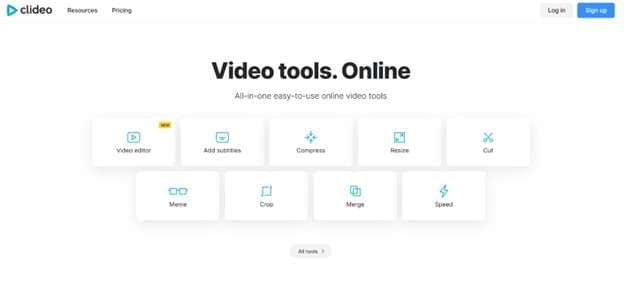
Key Features
- Quick and easy subtitle generation
- Easy-to-use video editing tools
- Available online with no need for software installation
10. Vidyo.ai
Vidyo.ai is an AI app for creating video captions. The app does more than just create captions by providing a comprehensive experience editing videos online. Features such as video resizing, auto chapters, clipping, and customizable templates make Vidyo.ai a great choice. With its simple video editing process, you can generate 30-40 short clips from your long-form videos with just a click.
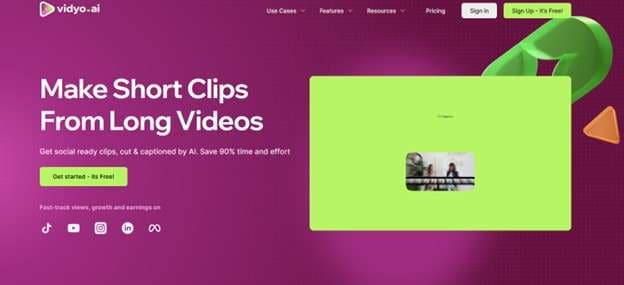
Key Features
- Correct subtitle generation with high accuracy
- Free trial with watermark available
Conclusion
Adding captions to your videos is a great way to make them visually appealing and engaging. While there are several ways to do this, video caption makers simplify the process and save time. You may choose a video caption generator based on your specific video or what you need to achieve. However, we highly recommend UniConverter as the best video caption maker. The software is super easy to use and allows you to add captions and subtitles to your videos within minutes.



