YouTube offers endless playlists and recommendations, making it a top choice for music lovers. Many Mac users seek ways to save music to their devices for offline listening. They also tend to save their favorite tracks for background audio insertion in content creation projects.
However, it is important to consider copyright rules and platform policies when saving content from these sites. This article explores the free and premium methods to download music from YouTube on Mac while ensuring legal compliance.

- YouTube Premium provides a legal way to download music for offline listening, though files remain locked within the app and cannot be freely exported.
- Online tools and browser extensions like YTMP3 offer quick access, but often come with ads, format limits, or stability concerns.
- Command-line tools via Homebrew appeal to advanced users, yet require technical setup and manual control.
- For users seeking a safe, batch-capable YouTube music downloader on Mac, Wondershare UniConverter offers a more reliable workflow, supporting batch downloads and local processing with consistent audio quality.
In this article
- Part 1. Download Music from YouTube on Mac with YouTube Premium
- Part 2. The Best YouTube Music Downloader for Mac [Safest Batch Downloader]
- Part 3. Download YouTube Music to Mac with Command-line Tools
- Part 4. Download Song from YouTube on Mac Online
- Part 5. Download Music From YouTube for Mac Via Browser Extension
- Part 6. Comparison: Best Ways to Download YouTube Music on Mac
- Part 7. Legal Concern:Is It Legal to Download Music from YouTube on Mac?
- Conclusion
- FAQs
YouTube to Music Downloader for Mac
Part 1. Download Music from YouTube on Mac with YouTube Premium
In this section of the article, we will have a walkthrough of all the aspects of saving audio from the streaming platform using its premium subscription:
What is YouTube Premium?
It is a subscription service that enhances the content consumption experience by offering a video-watching experience without ads. Individuals who use this utility can watch content without interruptions, even while using other apps or when the screen is locked. Additionally, it enables offline video and music downloads, making it convenient for users to enjoy content anywhere.
How to Download YouTube Music Mac with YouTube Premium?
As discussed, this famous streaming site offers the utility of saving your favorite music to your Mac device using its premium version. To learn how to execute YouTube music download Mac, read the steps mentioned below:
Step 1. Firstly, acquire the YouTube app on your device or head to the website using the web browser. Next, sign in to your Premium account by entering your credentials.

Step 2. Search for the song or playlist by typing in the search bar and clicking on the desired video after the successful login. Now, locate the “Download” button below the video and click on it to proceed forward.

Step 3. Head to the “Library” tab and press the “Downloads” button to find the downloaded music after the download is successfully executed.

High-Quality YouTube to Music Downloader for macOS
Part 2. The Best YouTube Music Downloader for Mac
If you are looking for an all-in-one YouTube music downloader Mac that lets you download music from link of streaming platforms in multiple formats, use Wondershare UniConverter. The dedicated downloading feature offered by this platform helps users save their content in the original quality. Users can extract the audio from video and save them in more than 10 formats to repurpose the content for multiple purposes.
Besides YouTube downloading, this multimedia solution offers downloading media from more than 1000 sites. Once you have saved the desired content using this YouTube song downloader for Mac, you can perform other video to audio conversion on it as well.
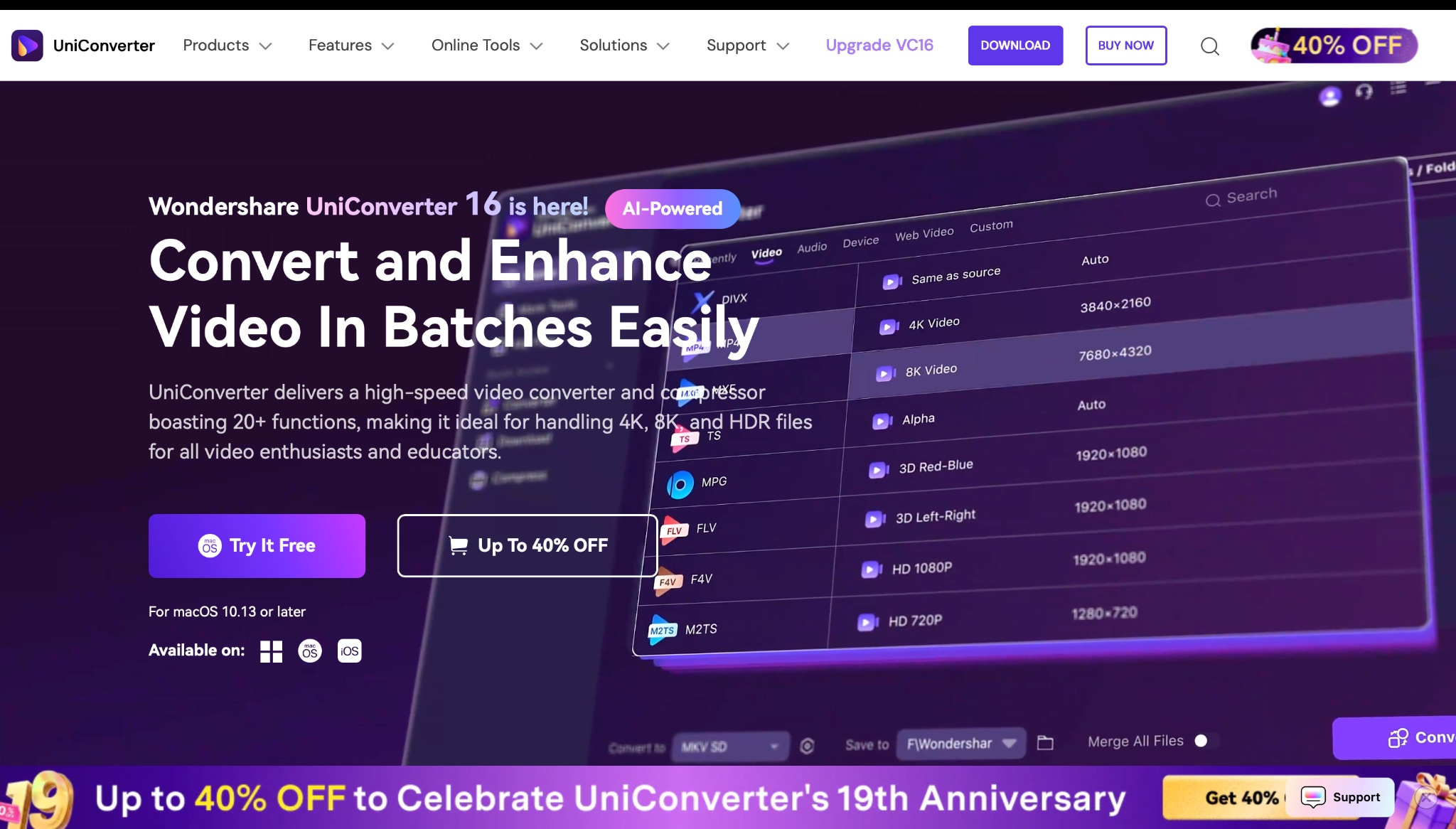
Feature List:
- Wide Download Address Coverage: Grab videos from 10,000+ sites, including YouTube, and save full playlists with one click.
- Unmatched Speed: Experience GPU-powered downloads and conversions that are up to 10x faster.
- Play Anywhere: Convert to over 1,000 formats, with one-click presets for iPhone, Android, gaming consoles, and more.
- Edit & Shrink: Trim, crop, generate subtitles, and reduce file size with the built-in editor—no extra apps required.
- Safe & Clean: Enjoy a private, secure, and 100% ad-free experience on your desktop.
Best YouTube Music Downloader for Mac
Advantages of Using UniConverter For Music Download
- Batch Music Saving: It allows users to download songs from YouTube on Mac in bulk, greatly saving time.
- File Format Conversion: You can easily convert the audio into 10 formats after downloading your favorite music from YouTube using Wondershare UniConverter.
- Audio Editing: It provides basic audio editing tools, letting you trim, cut, or merge tracks once you have saved them using this YouTube music downloader for Mac.
- Compression Without Quality Loss: If you’re concerned about file size, UniConverter lets you compress your downloaded music without losing audio quality.
- Precise Vocal Remover: Whether you want to create an instrumental version for karaoke or background music, you can extract vocals from the downloaded tracks.
Guide To Download YouTube Music on Mac Using UniConverter
After learning about what UniConverter is, let us now discover the procedure of saving audio from the streaming platform using this efficient tool:
Step 1. Start by Accessing The Downloader Feature
After you have launched the UniConverter tool on your device, explore its homepage. Now, click the “Downloader” tab to proceed forward with the process in the following interface.
![]()
Step 2. Copy the Video URL and Paste it to the Tool’ Interface
Head to YouTube and copy the video link for which you need the audio. Navigate to UniConverter, paste the link within the text box provided within the interface, and select the “Audio” option from the drop-down menu located on the left of the textbox. Once done, click the “Download” button to command the tool for process execution.

Batch YouTube Music Downloader for Mac
Step 3. Locate the Downloaded File Under the Finished Tab
Head to the "Finished" tab to locate the result file once the process is successfully completed. Now, expand the drop-down menu on the right and choose "Download Audio" to save the music to your device.

Part 3. Download YouTube Music on Mac with Command-line Tools
If you are a tech-savvy individual and want to download YouTube music directly from your Mac device without downloading any tool, you can utilize the command-line utility. With the package manager offered by the system, Homebrew, you can easily incorporate apps that are not available on your device. To use a more systematic technique for downloading audio from YouTube, try this utility.
Steps for Downloading YouTube Music With Command-line
As discussed, users can download their favorite music using this YouTube music downloader for Mac the right way. Read the following steps to learn how to save the audio from your favorite streaming platform using the command line:
Step 1. Type the text "Terminal.app" and select the "Terminal" option after accessing the terminal window using the "Command +Space" keys.

Step 2. Now, head to the Homebrew official site and copy the link located within the interface using the “Copy” icon.

Step 3. Moving forward, paste the copied link to the terminal window and hit the “Enter” key. Follow further instructions provided by the system and wait for it to display the installation successful notification.

Step 4. Once Homebrew is installed on your device, open the terminal again and input the “brew install youtube-dl” command. Next, hit the “Enter” key on your keyboard to execute the yt-dl installation.

Step 5. After the successful installation of yt-dl, head to YouTube and copy the video link. Now head back to the terminal and paste the copied video link following the “Enter” key press.

Step 6. Different links to download the video will be generated within the terminal. To save the audio of the specific video, enter the respective command with the video link. The audio download will start in the background as soon as you press the “Enter” key.

Safe & Private YouTube Music Downloader on Mac
Part 4. Download Song from YouTube on Mac Online
To make the download process more instant, utilize a YouTube song downloader Mac online such as YTMP3 using the Mac browser. This online platform allows users to convert YouTube videos into MP3 or MP4 files quickly and efficiently. Whether you want to extract music, save podcasts, or download audio for offline listening, it provides a straightforward solution. Users can download music from lengthy videos having a duration of up to 60 minutes through this utility.
Tutorial for Downloading Music from YouTube Online Using YTMP3
This tool processes conversions in just a few seconds, allowing users to download their desired audio files almost instantly. Provided below are the steps for downloading audio from online videos using this platform:
Step 1. To initiate the process, head to its official site and access its homepage. Copy the video link from YouTube and paste it into the text box located within the platform’s interface. Select the format as MP3 and press the “Convert” button to begin the process.

Step 2. Once the conversion is processed successfully, press the “Download” button to save the output to your device.

Stable YouTube to Music Downloader for Mac
Part 5. Download Music From YouTube for Mac Via Browser Extension
Accessing the audio from a YouTube video can be a challenging process as some platforms have limitations and restrictions. While browser extension could be a convenient way to save media, Chrome Web Store no longer supports direct YouTube downloads due to policy changes. This makes it difficult for users who prefer quick, browser-based solutions.
As a result, third-party websites and dedicated software such as UniConverter have become the best alternatives for YouTube downloading music on Mac.
Following comes steps guide on how to download YouTube music on mac through UniConverter YouTube Chrome Extention:
Batch Download Videos with Chrome Extension in 3 Simple Steps:
Step 1. Download Chrome Extension
Download and launch UniConverter first, open Downloader and click on the Chrome Extension.
![]()
Step 2. Open Chrome Extension and Launch
Find your chrome extension in chrome browser, and click to lauch it. Click on the download button it will automatically arouse UniConverter and detect the video link, and start video downloading automatically.
![]()
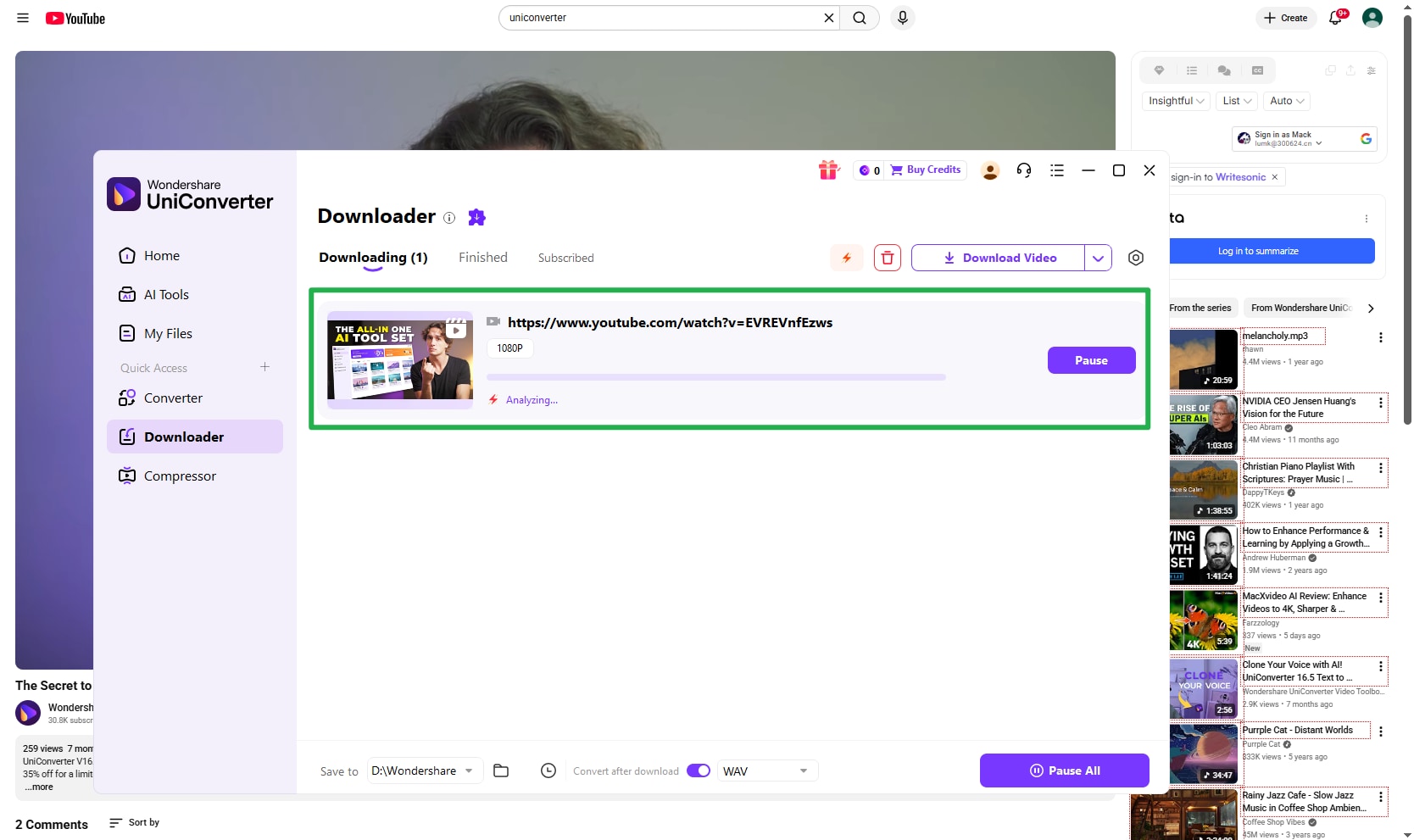
YouTube Music Downloader for Mac with Multiple Audio Formats
Step 3. Choose Output Format
You can click on the conversion button on the bottom of the downloader to choose MP3 as your download format to download music from YouTube on Mac.
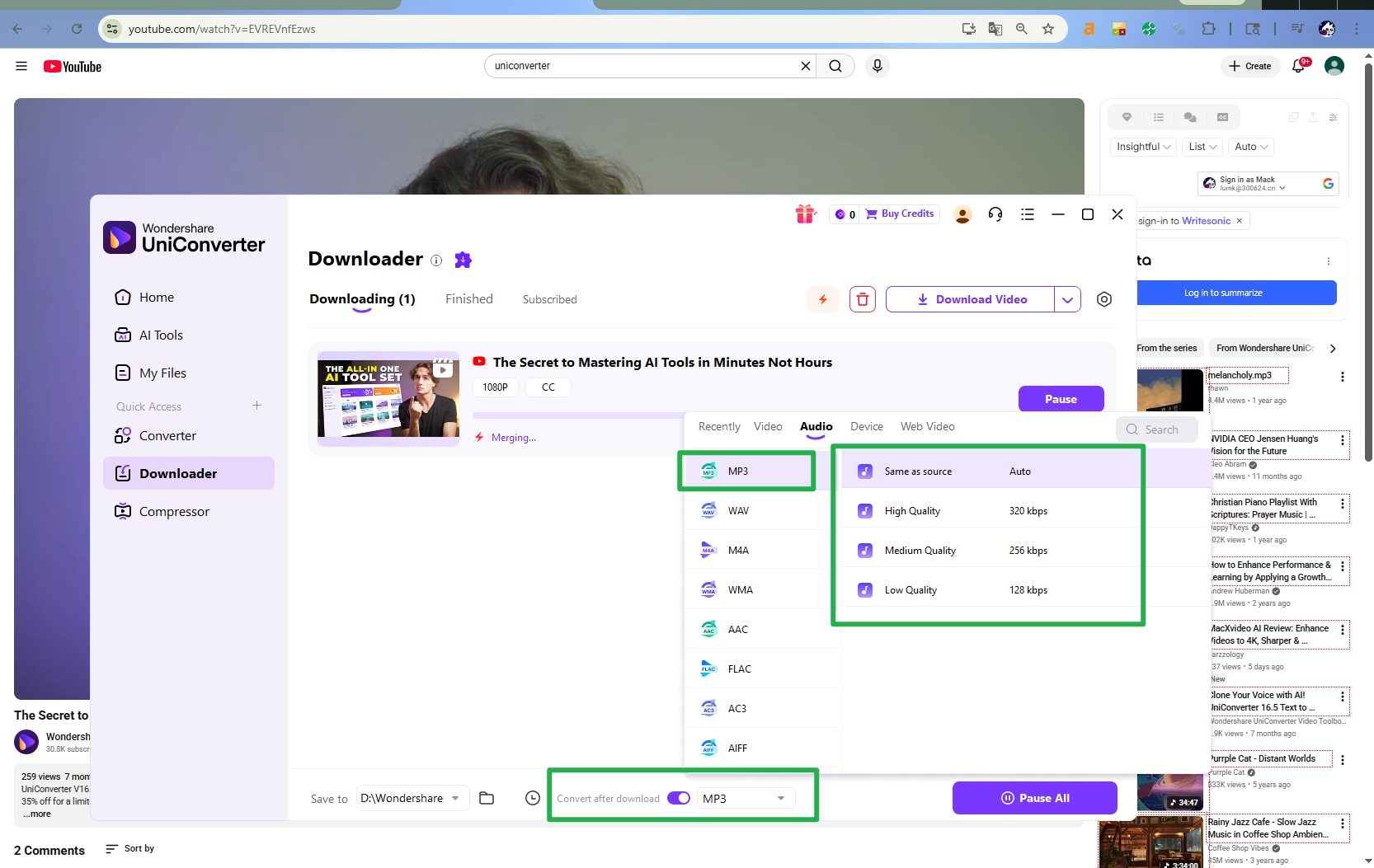
Step 4. Check Downloaded MP3
You can check converted MP3 in the downloaded tab.
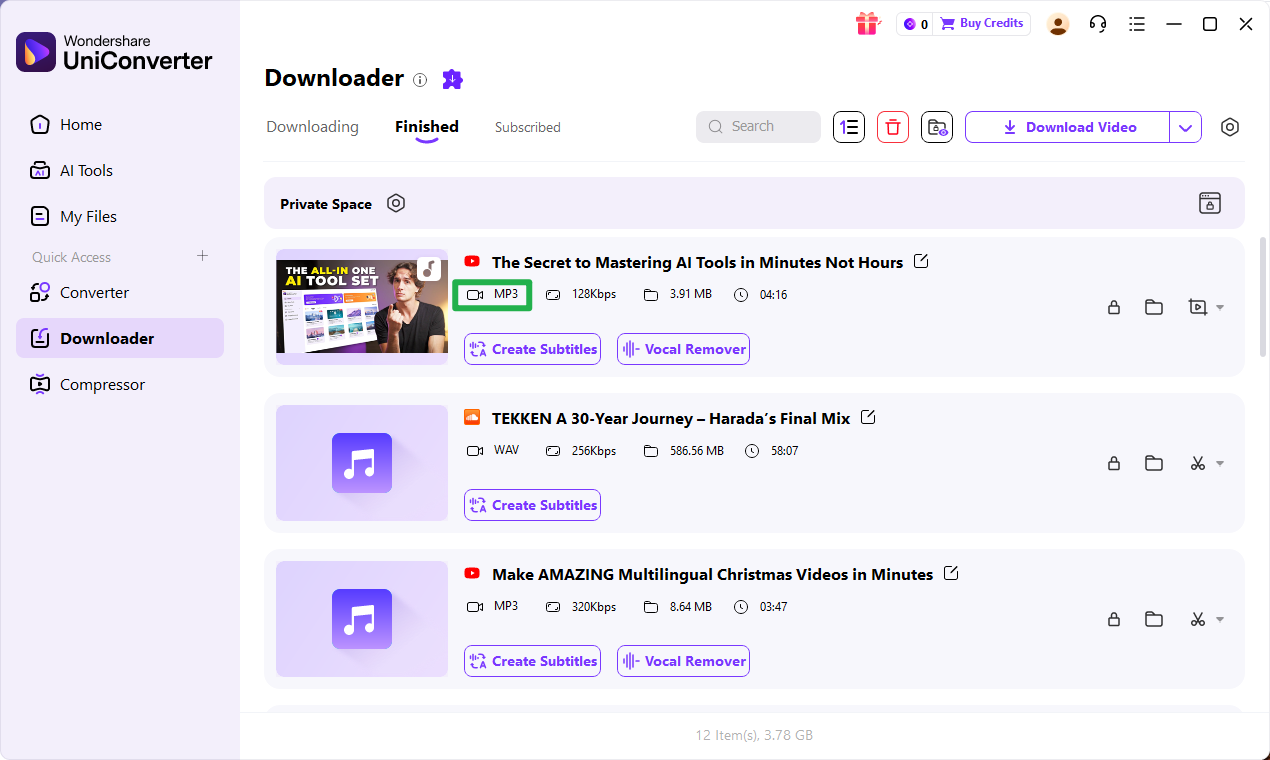
YouTube Playlist Music Downloader for Mac
Part 6. Comparison: Best Ways to Download YouTube Music on Mac
With multiple ways to download YouTube music on Mac, choosing the right method depends on your needs, technical skills, and expectations for audio quality. Below is a clear comparison of the most common options.
Quick Comparison Table
| Method | Audio Quality | Batch Download | Safety | Ease of Use | Best For |
|---|---|---|---|---|---|
| YouTube Premium | High (AAC) | ❌ | ✅ Official | ⭐⭐⭐⭐⭐ | Legal offline listening |
| UniConverter Desktop | High (up to 320kbps) | ✅ | ✅ High | ⭐⭐⭐⭐ | Power users & playlists |
| Command-line Tools (Homebrew) | High (configurable) | ✅ | ⚠️ Medium | ⭐⭐ | Advanced users |
| Online Tools (YTMP3) | Medium | ❌ | ⚠️ Low–Medium | ⭐⭐⭐⭐ | Quick single downloads |
| Browser Extensions | Medium | ❌ | ⚠️ Low | ⭐⭐⭐ | Convenience seekers |
YouTube to Music Downloader for Mac with Chrome Extension
Part 7. Download Music From YouTube for Mac Via Browser Extension
Downloading music from YouTube on a Mac is a common need for offline listening, but many users wonder whether it is actually legal. The answer depends on how the content is downloaded, what the content is, and how it is used.
First, it’s important to understand that YouTube’s Terms of Service generally prohibit downloading videos or music unless a download button or feature is officially provided by YouTube itself. This is why YouTube Premium is considered the safest and fully compliant way to download music for offline playback, as it operates entirely within YouTube’s rules.
However, legality can vary in practice depending on the situation. Downloading music that is:
- Your own uploaded content
- Copyright-free, royalty-free, or licensed under Creative Commons
- Explicitly allowed by the content owner
is generally acceptable for personal use.
On the other hand, downloading copyrighted music without permission, especially for redistribution or commercial purposes, may violate copyright laws in many regions. Even when downloads are intended only for personal offline listening, users should be aware that third-party tools may operate outside YouTube’s official ecosystem.
For Mac users, the key is to use YouTube downloads responsibly:
- Avoid commercial use of downloaded content
- Respect creators’ rights
- Choose reputable, malware-free tools
- Understand local copyright regulations
In short, while YouTube Premium offers a fully legal option, other methods should be used cautiously and primarily for personal, fair-use scenarios. Always ensure you are complying with applicable laws in your country or region.
GPU-Accelerated YouTube Music Downloader for Mac
Conclusion
To wrap it up, this article discussed how YouTube Premium allows you to download music while refraining from copyright infringement. It also discussed various methods to download music from YouTube on Mac through which you can easily save audio from online videos. When downloading media from YouTube, it’s essential to respect copyright laws and support artists.
Overall, Wondershare UniConverter stands out as one of the safest and most efficient options, offering a wide range of features for seamless audio and video downloads. Its versatility ensures high-quality results while maintaining compliance with digital content policies. You are suggested to try the above-discussed method as per your needs and share your experience with us by commenting below.
FAQs
-
1. Can I legally download YouTube music to my Mac?
YouTube’s Terms of Service prohibit downloading videos or music without explicit permission, except through official features provided by YouTube itself, such as offline downloads available with YouTube Premium inside its apps. -
2. What is the safest way to get YouTube music on my Mac?
The safest methods are legal options, such as purchasing tracks from licensed stores like iTunes or using YouTube’s own licensed libraries and offline features. These approaches avoid the risks associated with unverified converters that may include malware or intrusive ads. -
3. How do third-party YouTube music downloaders for Mac work?
Most third-party tools require you to paste a YouTube URL, then convert the stream into formats like MP3, WAV, or M4A for local saving. Many also support playlist downloads and multiple quality or bitrate options. -
4. Are online YouTube-to-MP3 sites safe to use on macOS?
While many online converters work technically, they often display aggressive pop-ups, misleading download buttons, or potentially unsafe files. Users should be cautious, keep macOS security features enabled, and avoid websites that appear suspicious. -
5. Can browser extensions on Mac download music from YouTube?
Some Safari, Chrome, or Firefox extensions add download options to YouTube pages and extract audio as MP3. However, their reliability and legality can change frequently due to YouTube policy updates and the extension developer’s compliance practices.



