YouTube Shorts have exploded in popularity, offering a dynamic way to share bite-sized content with a massive audience. If you're looking to expand your online presence, reach new viewers, and potentially earn money, mastering YouTube Shorts is essential. This guide is your comprehensive resource, covering everything from initial concept to viral success. We'll answer all your burning questions, including "how to make a youtube short," "how to make money from youtube shorts," and more. Let's dive in!
In this article
- Part 1: Navigating YouTube Shorts: Where to Find & Watch
- Part 2: Beginner’s Guide: How to Make a YouTube Short
- Part 3: The Fastest Way to Record and Upload YouTube Shorts
- Part 4: Maximizing Reach: Best Practices for Uploading YouTube Shorts
- Part 5: How to Fix Common YouTube Shorts Upload Errors
- Conclusion
- FAQs
Part 1: Navigating YouTube Shorts: Where to Find & Watch
YouTube Shorts has rapidly gained popularity as a platform for discovering and watching quick, engaging videos. Whether you're a viewer or a creator, understanding how to navigate YouTube Shorts is essential. Here's how you can easily find and enjoy Shorts on YouTube:
Where to Find Shorts
YouTube Homepage: YouTube features a dedicated "Shorts" shelf or tab directly on the homepage. This section showcases a curated selection of trending Shorts, new uploads, and videos tailored to your preferences. It’s an easy way to get started without searching for anything specific.

Within the YouTube App: If you're using the YouTube mobile app, simply tap the Shorts icon at the bottom of your screen. On PC, you can access the Shorts feed by clicking on the "Shorts" tab in the left sidebar or at the top of the homepage. This will take you to a curated stream of quick and easy-to-watch videos, allowing you to scroll through endless Shorts on both mobile and desktop devices.
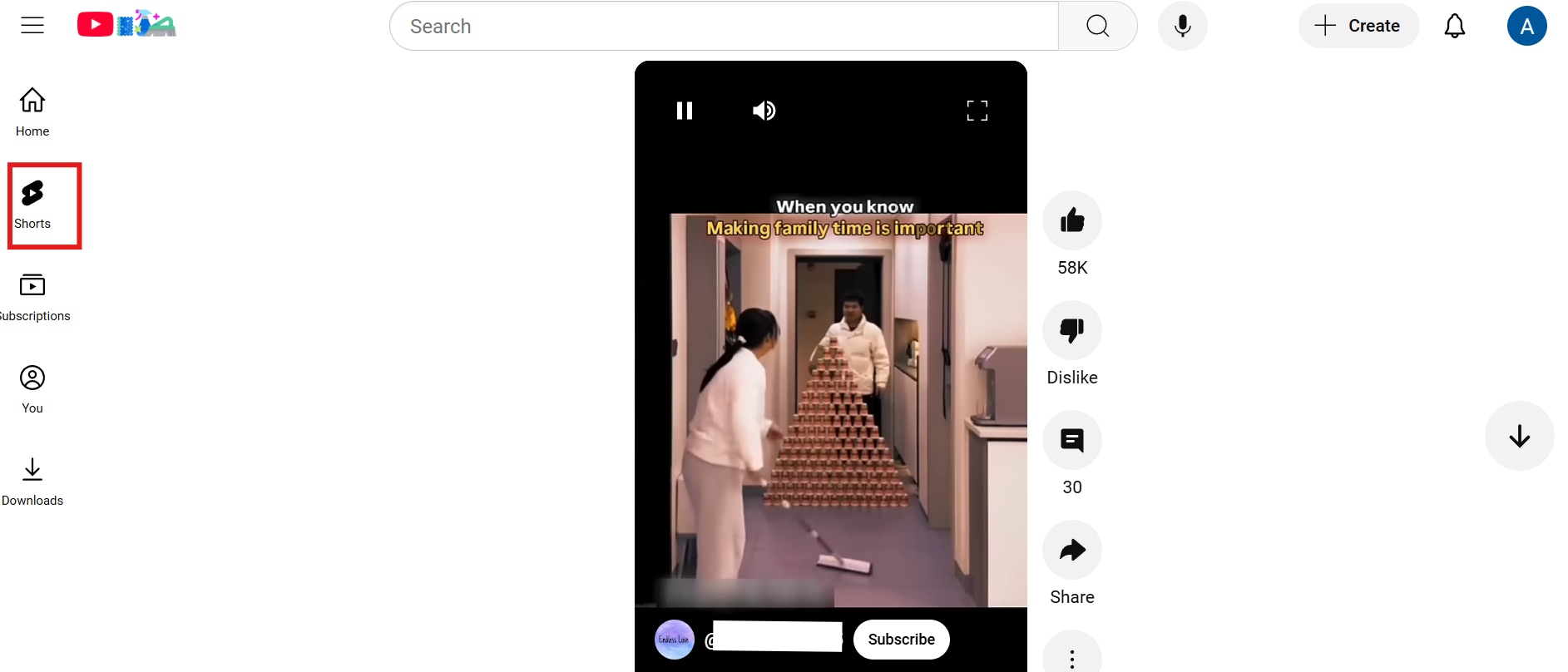
Search Results: Shorts can also be found directly in the YouTube search results when you search for specific topics, creators, or keywords. When searching for content, Shorts will appear alongside regular video results, often marked with a "Short" label so you can easily identify them.

Channel Pages: Many creators feature their Shorts in a dedicated section on their channel’s homepage. If you're a fan of a specific creator, you can visit their channel, find the Shorts section, and watch all the Shorts they’ve uploaded in one place.
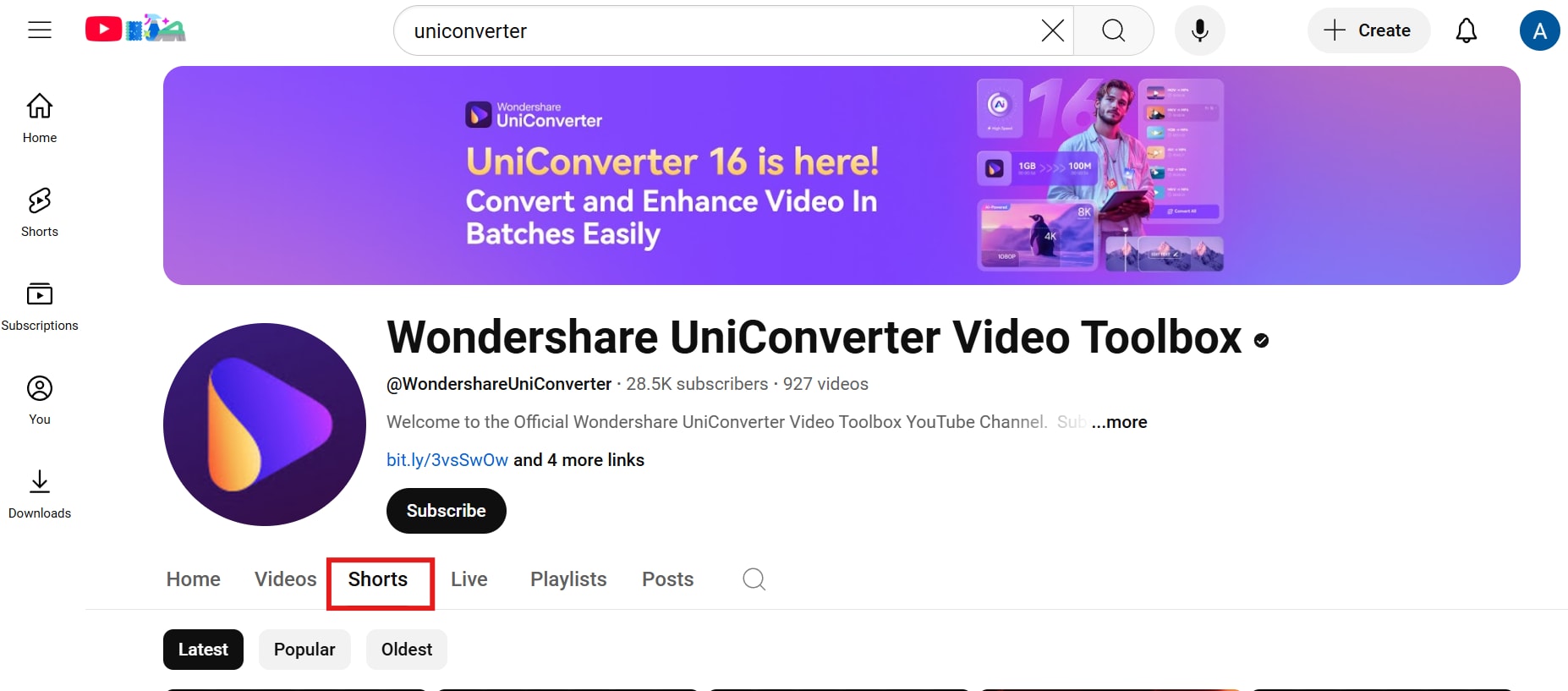
How to Watch Shorts
- Continuous Play: When you select a Short, it will automatically start playing in the Shorts player. After one video ends, another will begin, creating a seamless, continuous watching experience. This feature is designed to keep you engaged and encourage you to watch more videos.
- Vertical Video Player: YouTube Shorts are meant to be watched in a vertical orientation. This format maximizes the viewing experience on mobile devices, taking up the entire screen and offering an immersive way to watch videos. It’s designed to provide an easy and enjoyable viewing experience for users on the go.
- Swipe to Next: The best part of watching Shorts is how easy it is to move from one video to the next. Simply swipe up or down to navigate through the Shorts feed. Whether you're looking for something new or just continuing to browse, the swipe-to-next function makes it intuitive and effortless to keep watching.
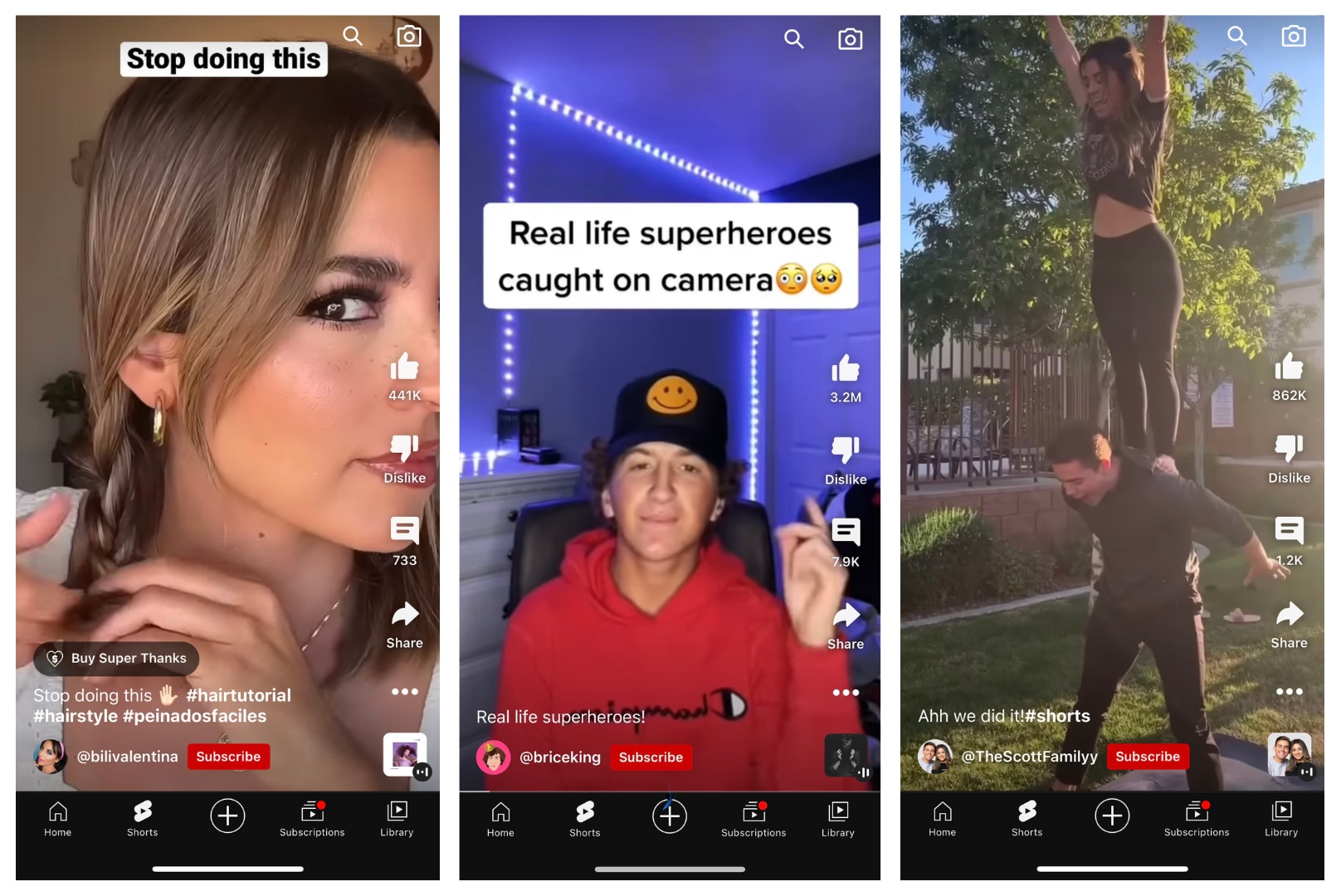
Part 2: Beginner’s Guide: How to Make a YouTube Short
Creating a YouTube Short is quick and easy, especially when you have the right tools to help you along the way. One such tool isUniConverter, which provides a suite of features to help you create, edit, and upload professional-looking Shorts. Whether you’re recording directly from your phone or uploading a pre-recorded video, UniConverter can help enhance your content to ensure it fits YouTube’s requirements.
Best Video Cutter
Key Features
- Aspect Ratio Conversion & Format Optimization: Easily convert videos to the 9:16 vertical format, perfect for Shorts. Ensures seamless YouTube uploads with optimal MP4 compatibility.
- Precise Trimming & Cropping: Quickly cut unnecessary footage and frame key moments. Keep Shorts concise and capture viewer attention instantly.
- Speed Adjustment & Dynamic Effects: Create dynamic Shorts by speeding up or slowing down footage. Add emphasis or comedic timing with effortless speed controls.
- Audio Editing & Enhancement: Improve sound quality with audio level adjustments and background noise removal. Ensure clear, professional audio for engaging Shorts.
- Optimized Export Settings for YouTube Shorts: Ensure your Shorts are perfectly formatted for YouTube with UniConverter's preset export settings. Achieve optimal resolution, aspect ratio, and file size, guaranteeing seamless uploads and high-quality playback.
User Reviews
- "Using UniConverter, I can quickly resize my videos for YouTube Shorts and add engaging effects. It's saved me so much time!" - Content Creator, Tech Shorts.
- "The audio editing features are fantastic. I can easily remove background noise and add music, making my Shorts sound professional." - Vlogger, Lifestyle Shorts.
- "The conversion to 9:16 is flawless. I can take any video and turn it into a perfect YouTube Short in minutes!" - Gamer, Gaming Shorts.
Steps to Make YouTube Shorts with UniConverter
Step 1: Launch UniConverter and Add Video Files
Open UniConverter and go to the Home tab. Click on Video Editor under the Hot section, then click +Add Files to upload the video you want to edit. Once uploaded, your video is ready for editing and conversion for YouTube Shorts.
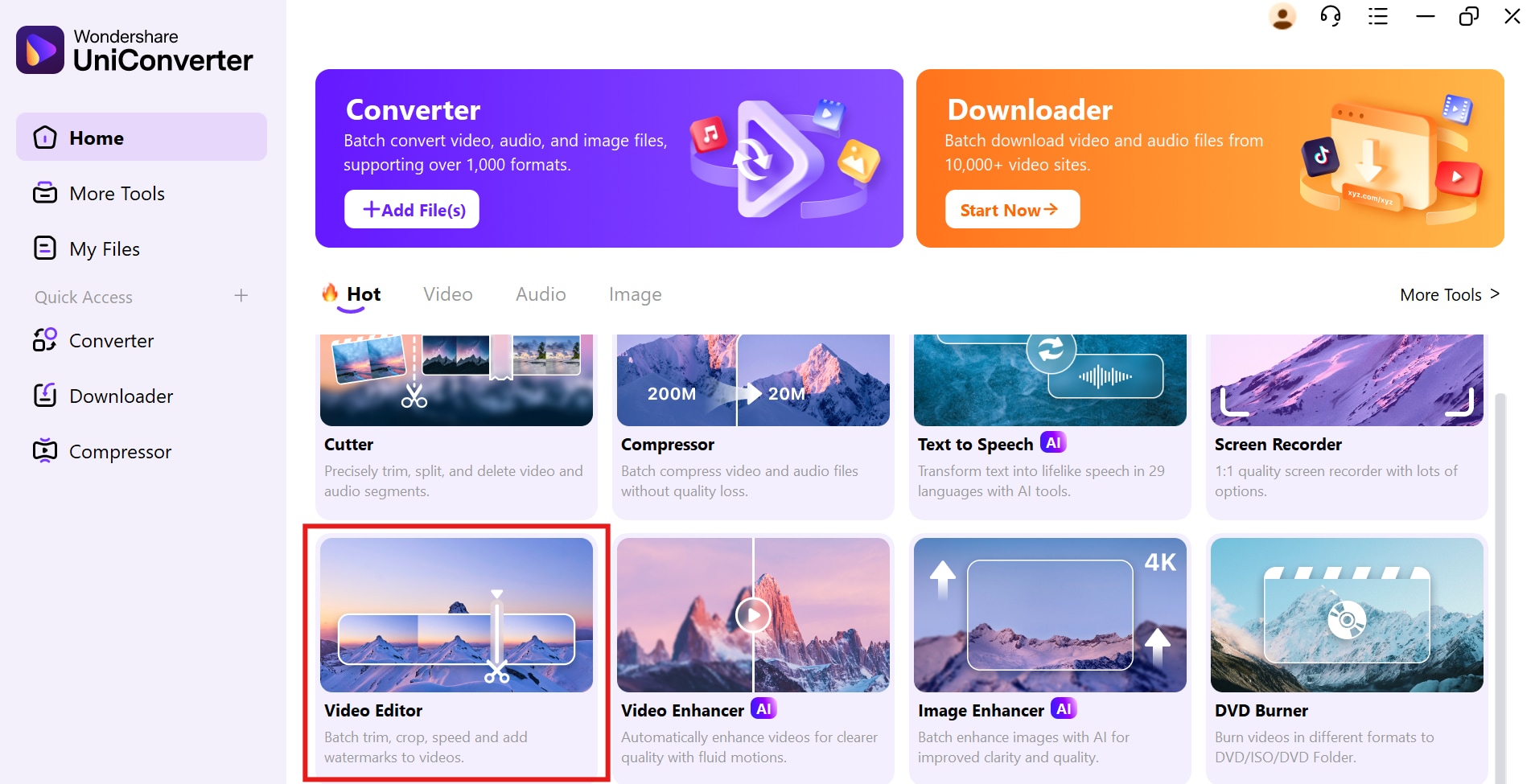
Step 2: Edit Your Video
In the Video Editor section, use the Trim tool (represented by the scissor icon) to cut any unwanted sections of your video. Set the Crop to 9:16 for the vertical format required for YouTube Shorts, and adjust the Speed to create dynamic effects. You can also rotate the video and crop it as needed to enhance the viewing experience.
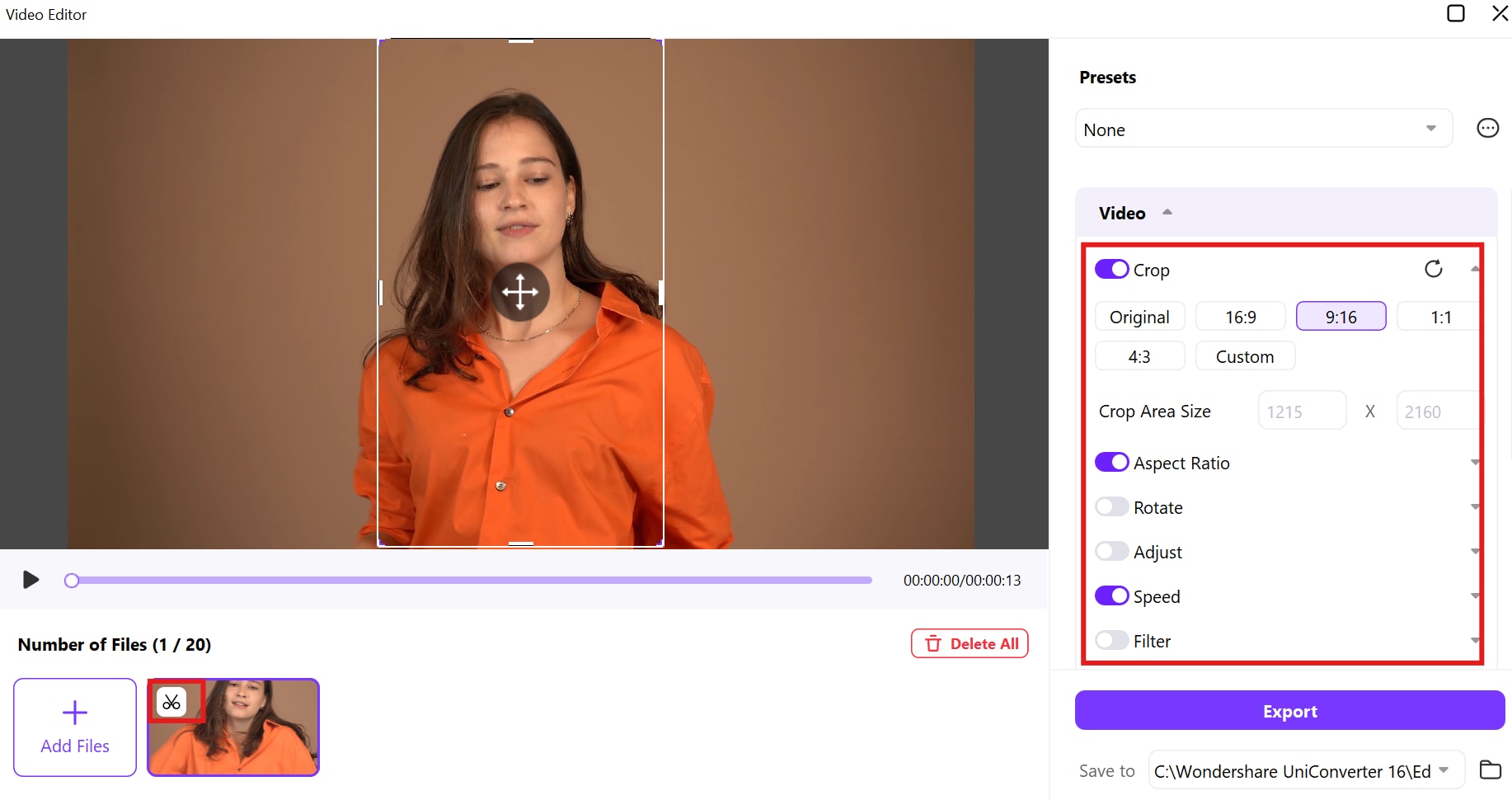
Step 3: Convert and Export Your Video
Once your video is ready, go to the Export Settings section. You can choose from multiple formats, including MP4 (HLVC), AVI, MOV, WMV, and MKV. For YouTube Shorts, MP4 (HLVC) is recommended. You can also manually adjust the File Size if needed. After selecting your desired settings, click Export to save the video, making it ready for upload to YouTube.

Part 3: The Fastest Way to Record and Upload YouTube Shorts
Recording and uploading YouTube Shorts doesn’t need to be time-consuming. With just a few simple steps, you can quickly create engaging Shorts directly from your mobile device. This section will guide you through the fastest method to capture and share your content with the world, ensuring a seamless process from start to finish.
Step 1: Open the YouTube App
Launch the YouTube app on your mobile device and tap the + icon at the bottom center of the screen. This will give you access to the options for creating content, including YouTube Shorts.
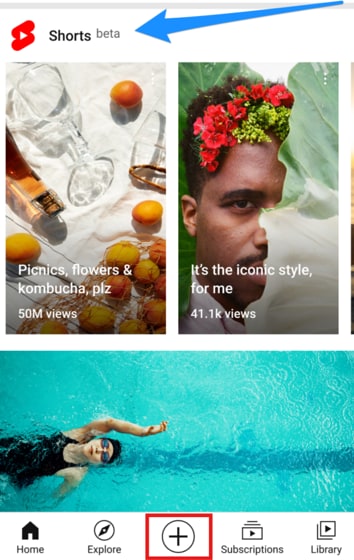
Step 2: Select 'Create a Short'
Choose Create a Short from the menu that appears. This will open the camera interface, allowing you to start recording your video directly from the app.
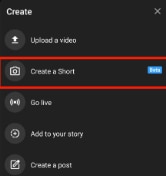
Step 3: Record Your Video
Press and hold the record button to start capturing your video. You can record multiple clips, ensuring the total video duration is under 60 seconds to meet YouTube Shorts requirements.
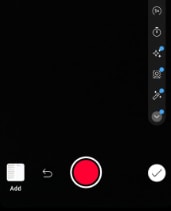
Step 4: Edit and Upload
After recording, you can add text, music, or filters to enhance your video. Once satisfied, tap Next to enter the details, and hit Upload to share your Short with viewers.
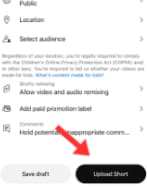
Part 4: Maximizing Reach: Best Practices for Uploading YouTube Shorts
To get the most out of your YouTube Shorts, it’s essential to follow best practices during the upload process. These tips will help your content reach a wider audience and maximize engagement. Here are some proven strategies to increase the visibility and success of your Shorts.
Step 1: Use a Catchy Title
Your video title should grab attention immediately. Make sure it’s clear, descriptive, and relevant to the content. Including keywords can help improve the video’s discoverability.

Step 2: Add Relevant Hashtags
Use relevant hashtags such as #Shorts and other trending or niche-specific hashtags. This helps categorize your video and makes it easier for viewers to find your content.
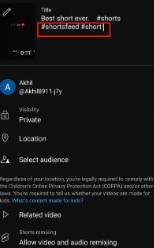
Step 3: Choose an Engaging Thumbnail
Although YouTube Shorts often auto-generate thumbnails, you can customize it to make it more eye-catching. A well-designed thumbnail can significantly improve click-through rates.
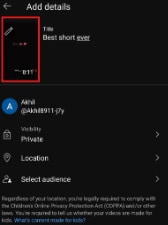
Step 4: Select the Right Audience
When uploading, YouTube will ask if the video is made for kids. Make sure to select the appropriate audience setting, which is crucial for reaching the right viewers.
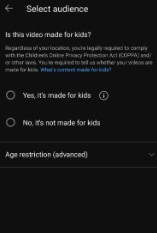
Part 5: How to Fix Common YouTube Shorts Upload Errors
Uploading YouTube Shorts can be a smooth process, but sometimes issues arise that can prevent your video from being uploaded. Fortunately, many of these problems have easy fixes. Here are some common YouTube Shorts upload errors and how to resolve them quickly.
- Video Format Issues: Uploading YouTube Shorts requires a specific video format, and using the wrong format can lead to errors. YouTube recommends MP4 format for compatibility and ease of upload. If your video is in a different format, you’ll need to convert it to MP4 for a smooth upload process.
- Video Length Exceeds 60 Seconds: YouTube Shorts are limited to 60 seconds, so if your video is too long, it won’t upload. You need to trim it down to meet the time requirement. Ensuring your video fits within the 60-second limit will help it be correctly processed as a Short.
- Upload Stuck in Processing: Sometimes, your YouTube Shorts video may get stuck during the upload process, especially if there are internet issues. A slow or unstable internet connection can delay processing times. Check your connection and consider compressing your file to speed up the upload.
- Missing Hashtags: For YouTube to recognize and categorize your video as a Short, you need to include the #Shorts hashtag. Without this tag, your video might not appear in the Shorts feed. Adding the hashtag in the title or description ensures your video gets the visibility it deserves.
- Incorrect Audience Setting: When uploading your YouTube Short, you must specify whether the video is made for kids or not. This setting impacts how your video is shown and which audience sees it. Ensuring the correct audience setting helps avoid content restrictions and ensures your video reaches the right viewers.
Conclusion
In conclusion, mastering how to make YouTube Shorts is a fantastic way to expand your online presence, engage with viewers, and even monetize your content. From capturing and editing to optimizing your videos for maximum reach, following best practices will ensure your Shorts stand out. Don’t forget, tools like UniConverter are incredibly useful for converting videos into the perfect format, trimming, and enhancing your videos to meet YouTube’s requirements. In addition, UniConverter offers powerful features like AI Video Enhancer, which improves video quality by enhancing resolution and detail, and Noise Remover, which eliminates background noise for clearer audio. These features will ensure your Shorts are not only formatted correctly but also polished and professional. Start creating engaging and viral YouTube Shorts today with the help of UniConverter!
FAQs
1. How do you make a YouTube short?
To make a YouTube Short, simply record or upload a video that's under 60 seconds and formatted in a 9:16 aspect ratio. You can use tools like UniConverter to help convert your video for optimal YouTube Shorts specifications.
2. How to make money from YouTube Shorts?
You can monetize your YouTube Shorts through ads once you meet YouTube's requirements, or by joining the YouTube Shorts Fund. Ensuring your Shorts have high engagement can also increase your earnings potential.
3. What type of content works best for short-form videos?
Short-form videos that are entertaining, informative, or visually engaging tend to perform best. Humor, trending challenges, or quick tutorials also capture viewers’ attention.
4. How can I keep my short videos engaging without losing the viewer’s attention?
Keep your videos concise, ensure a fast-paced rhythm, and highlight key moments early. A strong hook in the first few seconds will grab attention and keep viewers watching until the end.
5. How can I improve the quality of my short videos?
To improve video quality, focus on good lighting, clear audio, and proper framing. Editing tools can help enhance the visuals and audio, making the video more professional.



