Professional photographers always want to deliver high-quality images to their clients. Sometimes, capturing perfect photos becomes impossible due to challenging environments. In such cases, they can utilize an effective photo enhancer like Topaz image upscaler to improve the image's resolution.
Topaz Photo AI gives you professional results and makes the image visually appealing. This comprehensive article is about the Topaz AI software to upscale and enhance any raw image.
In this article
Part 1. What is Topaz Photo AI?
Topaz Photo AI is an efficient photo editor that helps you enhance images with AI. What makes it special is that it understands your photos using smart technology. It includes useful features like noise reduction, blur fixes, and image enlargement. One notable aspect of Topaz AI is its user-friendly interface. It provides a simple layout, making it accessible for professionals and beginners.
The features discussed above are not the only ones Topaz Photo AI offers. You can also find an option to fix the lighting issues within the image content. Furthermore, it has the ability to synthesize the image by reversing the cause of blurriness within the image to create natural results. Such advanced functions make it possible to gather enhanced images from Topaz Photo AI.
This Topaz image upscaler works on both Windows and Mac computers. Plus, it is compatible with popular editing tools like Adobe Photoshop and Lightroom. Topaz Labs offers a combined package of Gigapixel AI, Sharpen AI, and DeNoise AI under the banner of Topaz Photo AI.
Part 2. Explore the Detailed Features of Topaz Image Enhancer
There's much more to explore and discuss about this ultimate image enhancer to use like a professional. This section will point out the valuable key features of this tool and provide you with simple guidelines as follows:
1. Topaz Image Upscaler – Gigapixel AI
Being a photographer, you need to upscale the photo while maintaining quality. Gigapixel AI is a Topaz image upscaler software that increases the size or resolution of the image. It utilizes AI technology to enlarge images for better image quality. You can get fast and optimized results with this Topaz upscale image tool.
Gigapixel AI also provides easy batch processing of images to streamline your workflow. Its 600% upscaling settings give it an upper hand when compared with other upscalers in the market.
Key Features of Gigapixel AI
- Upscale Low-Resolution Image: Users can recover low-resolution portraits with the Topaz image enhancer. The software lets you digitally zoom images without losing detail or resolution. With the help of this, users can fix extreme pixelation and compression issues.
- Boost Sharpness of AI-Generated Images: If you create an image from AI, Gigapixel AI gives the final touch to the image. This feature enables you to add fine, natural, and realistic details. It adds clear lines to the image to improve the graphic art.
- Maximize Pixel for Prints: This software can produce large prints while maintaining detail and clarity. This image upscaler function enhances detail to achieve razor-sharp images for more detailed prints.
Guide to Upscale the Image With Gigapixel AI
Any kind of low-quality picture and line art can be upscaled with this software. Below is the step-by-step guide to using Gigapixel AI to upscale images:
Step 1. Start the process by downloading this Topaz image upscale software. After that, launch the software to get access to upscaling your image. Click the “Browse” option from the software's main interface to add the required image. You can also drag and drop the image or the entire folder to import to the image upscaler.
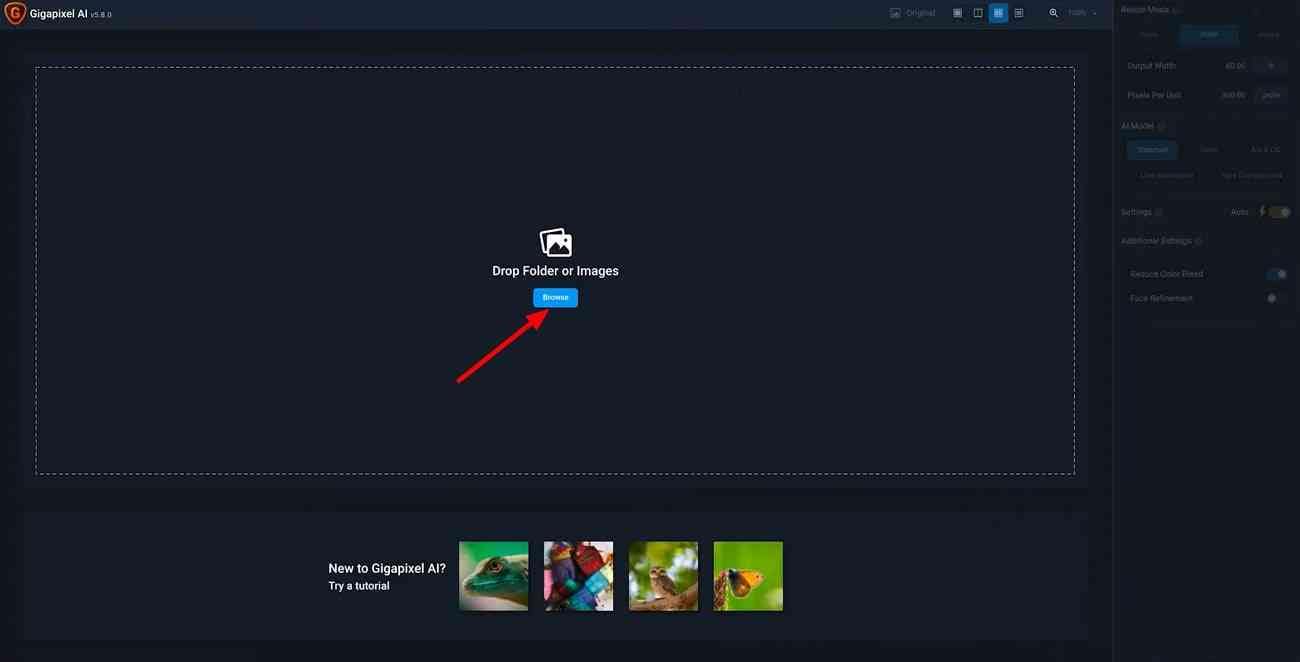
Step 2. After importing the image, you can access the “Resize Mode.” From there, move towards the right panel and click the “Scale” option to adjust the resolution settings.
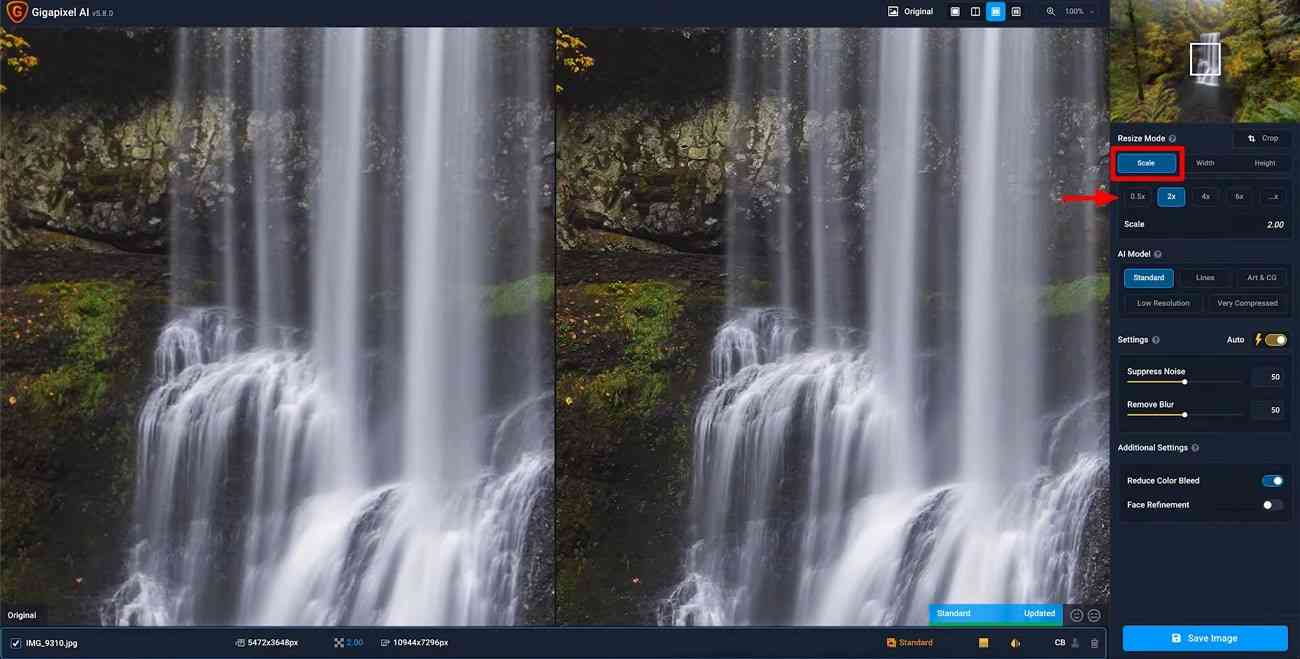
Step 3. Hit the “Width” tab on the right panel to adjust the image's width. Afterward, click “Height” next to it to set the height of the image as required.
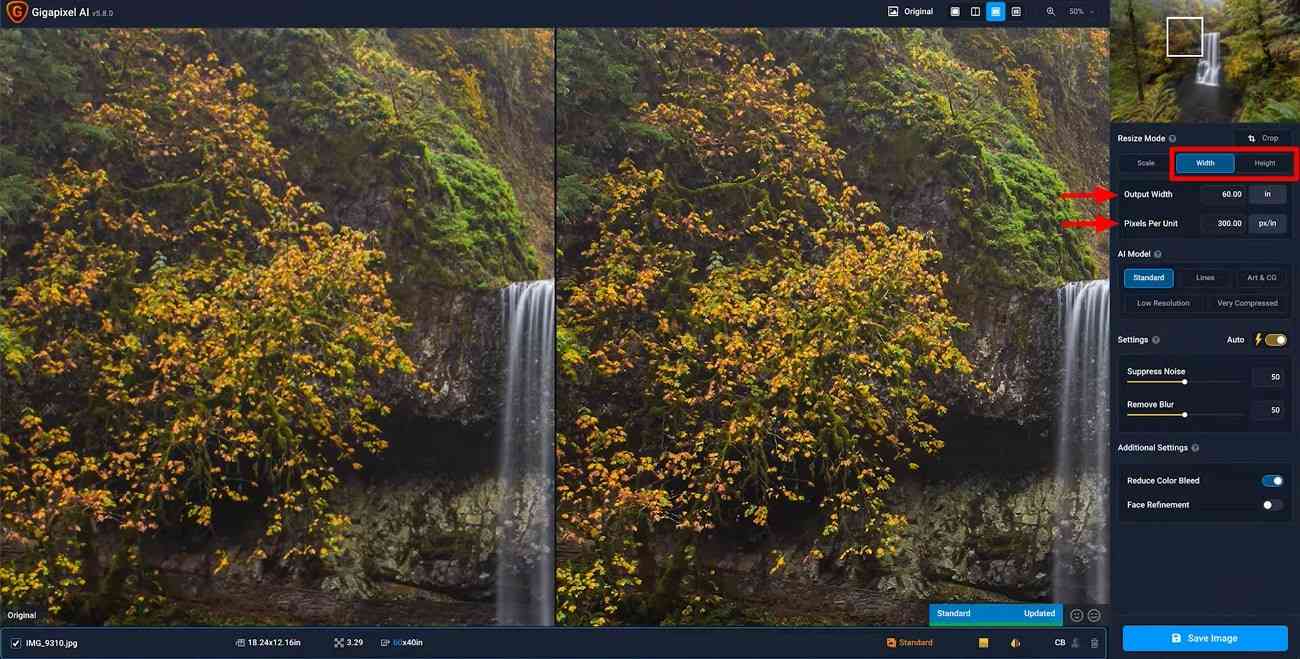
Step 4: Once you are done, lead to the “AI Model” option on the right-side panel. Select the required AI model from “Standard,” “Lines,” and other options. Also, you can make further adjustments from the “Remove Blur” and “Face Refinement” sliders. Finally, hit the “Save Image” button to save the upscaled image.
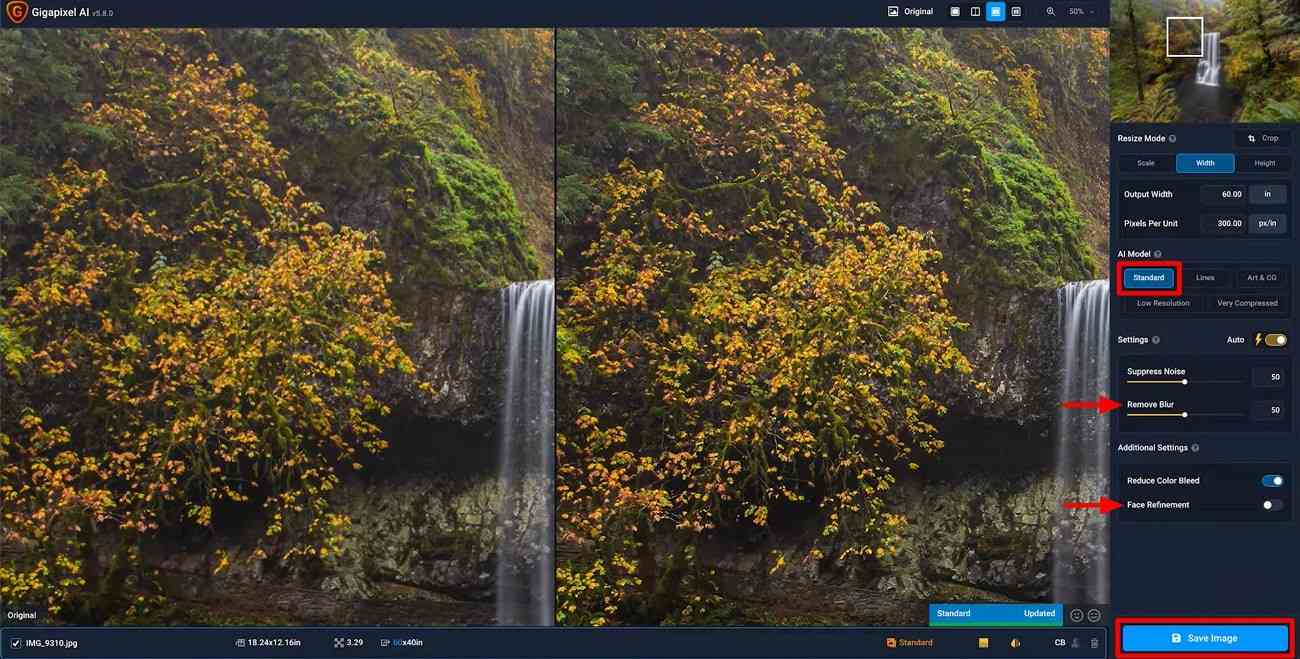
2. Topaz Image Enhancer – Topaz Photo AI
If you want pixel-perfect images, you have to buy high-end camera lenses. However, these cameras will cost you a fortune. The solution for this picture quality problem is the Topaz image enhancer software. It is powered by AI technology to help you get high resolution and natural output. Also, Topaz Photo AI enhances the image quality based on a deep understanding of the content of the photo.
Key Features of Topaz Photo AI
- Remove Noise: The tool eliminates noise while recovering real detail to get a good-quality image. Its AI technology distinguishes between actual image detail and noise. You will get a blotchy-free effect with this Topaz photo enhancer feature.
- Improve Lighting: This feature helps you address the photo's under or over-exposed area. With this feature, you can make your photo visually appealing. It can simultaneously handle multiple light and color sources.
- Recover Face: The user can recover the low-resolution or blurry face in the image with this feature. Topaz image enhancer software can recover faces from your old pictures. Plus, it improves the resolution of your image for better prints.
Step to Enhance Image with Topaz Photo AI – Image Enhancer
Topaz photo enhancer helps you to maximize visual quality with AI. Below are the easy-to-follow steps to enhance photos with this image enhancer software:
Step 1. Add the required photo by clicking on the “Browse Images” button to activate the Autopilot Mode of the software.
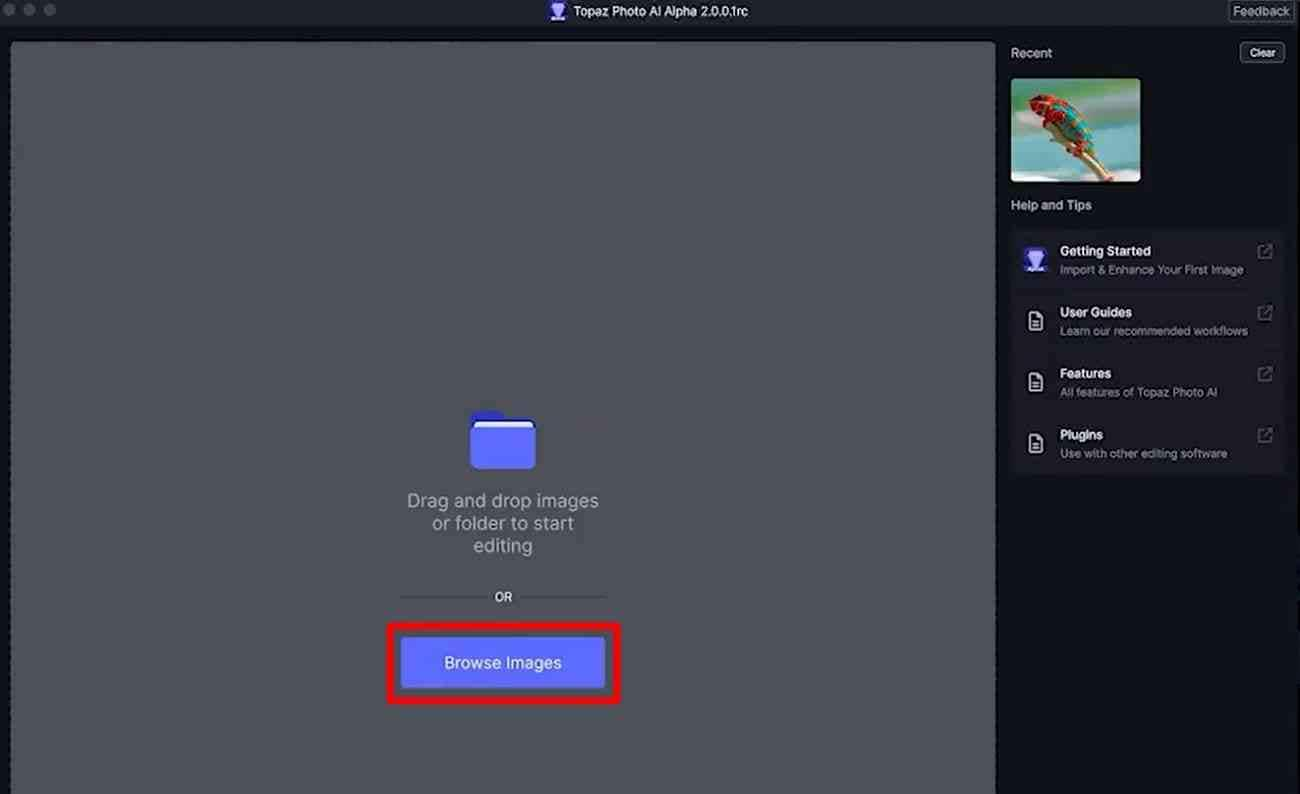
Step 2. Once added, the Autopilot Mode detects the image's subject, noise, and blur level for optimizations. Now, wait for the competition of auto-detection to access the customizable settings window.
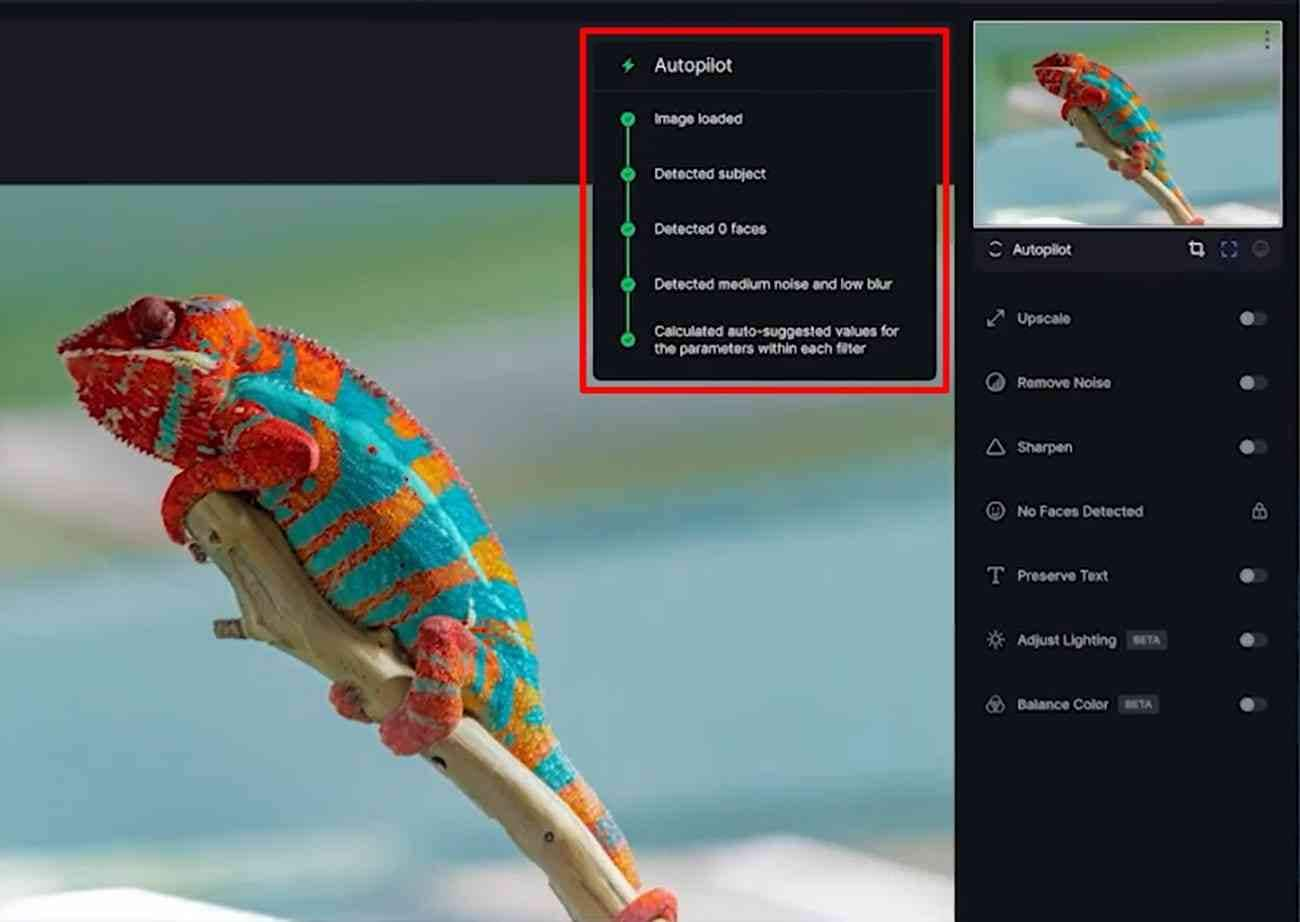
Step 3. Upon getting access, toggle on your desired settings for image enhancement. You can upscale images, remove noise, and even sharpen the image. When you are done, hit the “Save Image” button to finalize your changes.
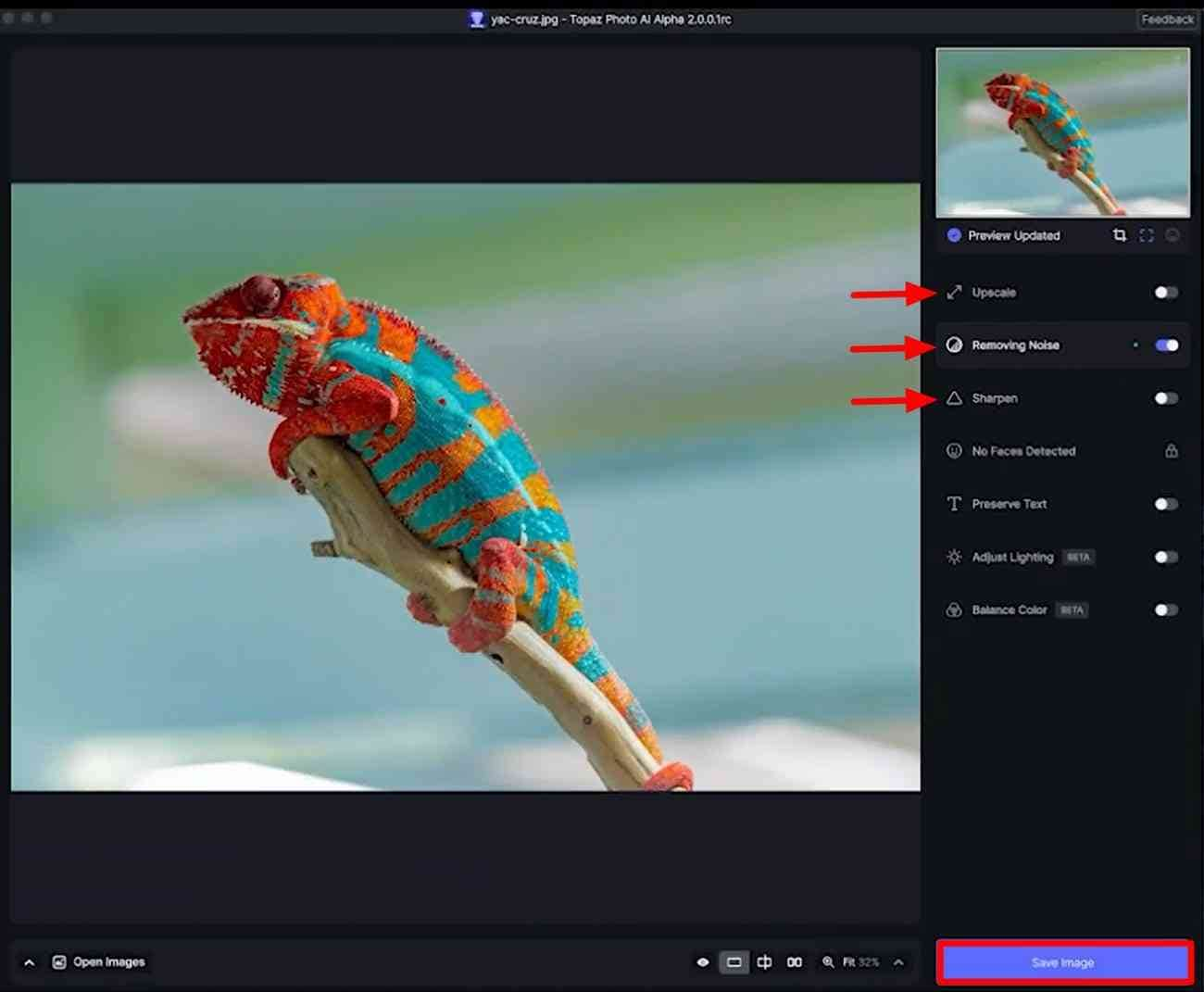
Step 4. Finally, select the desired image format and set the storage location from the export settings. Once done, click the “Save” button to save the enhanced image to your device.
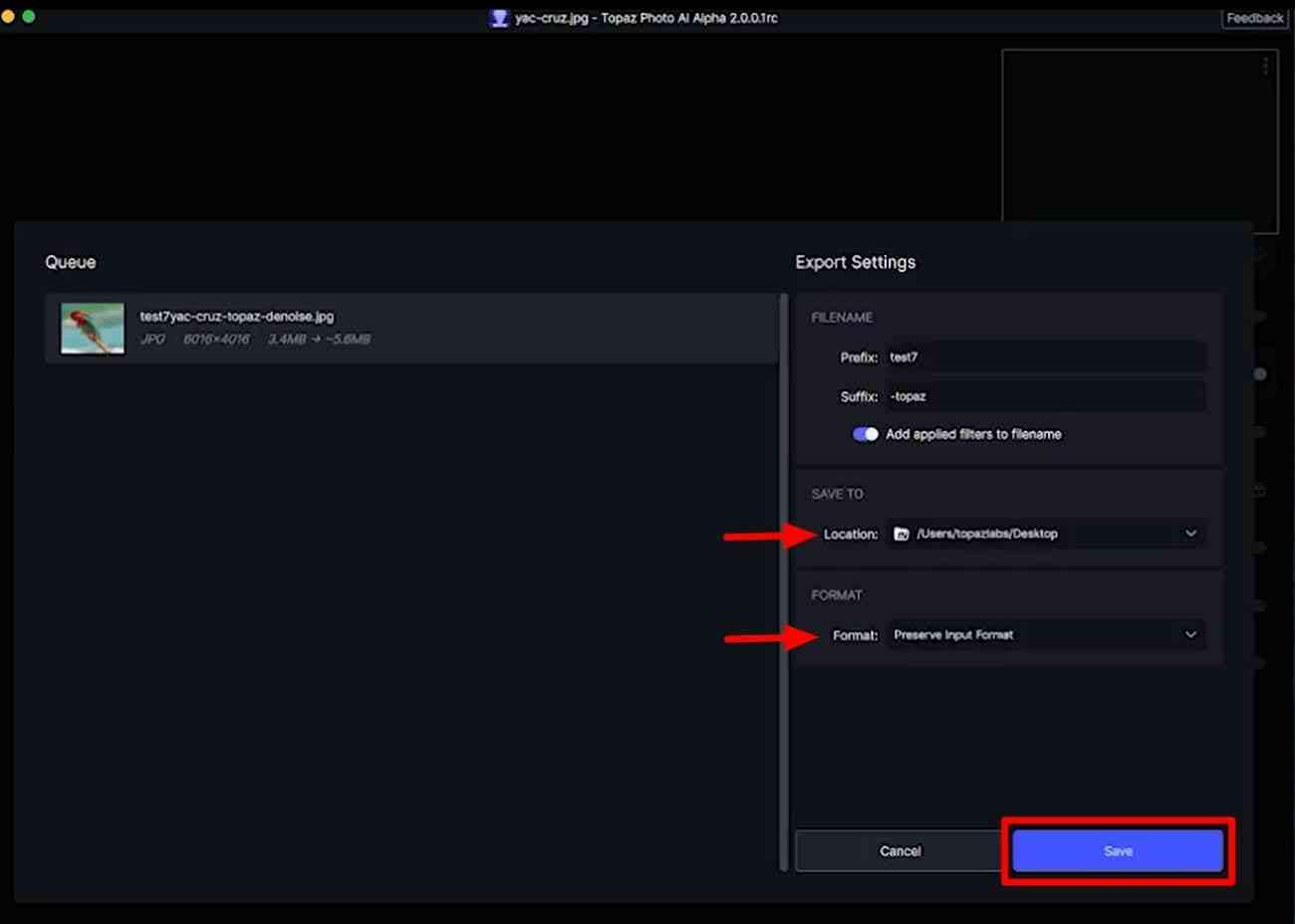
Easy to Use Topaz Photo AI Alternative
Part 3. Topaz Photo AI and Topaz Gigapixel AI- Comparison
Topaz Photo AI and Topaz Gigapixel AI overlap a lot, but they’re aimed at slightly different jobs. In short: Photo AI is an all‑in‑one fixer (noise, sharpness, upscaling, repairs), while Gigapixel is a specialist upscaler with some extra generative tricks.
Overall purpose
Topaz Photo AI: Designed as a “one stop” enhancement tool that can denoise, sharpen, refocus, upscale, adjust lighting/color, and repair dust/scratches in a single workflow.
Topaz Gigapixel AI: Focused primarily on enlarging images with maximum fidelity, plus controls for noise, blur, and artifacts, and newer Recover/Redefine generative options.
Feature differences
Photo AI strengths: Autopilot analysis, combined denoise+sharpen+upscale in one pass, strong refocus/sharpen models, object removal, dust & scratch repair, and broad plug‑in integration (Lightroom, Photoshop, Capture One, Apple Photos).
Gigapixel strengths: Very fine control over pure upscaling, excellent on already clean images, Recover for restoring old photos and Redefine for reimagining scenes; also supports batch work and face recovery.
Image quality and use cases
When the source is clean (good exposure, low noise), both can produce near‑identical, best‑in‑class upscaling results.
For noisy or blurred photos, Photo AI tends to win because it can simultaneously denoise, sharpen, and upscale more intelligently, making it better for “saving” flawed images.
Price and integration
Pricing (typical recent numbers): Gigapixel is usually about half the price of Photo AI (for example, around 99 USD vs 199 USD for perpetual licenses in recent comparisons).
Both run as standalone apps and as plug‑ins, but Photo AI integrates with more host applications, while Gigapixel mainly targets Lightroom Classic and Photoshop.
| Aspect | Topaz Photo AI | Topaz Gigapixel AI |
|---|---|---|
| Main role | All-in-one enhancement (noise, sharpness, upscale, repair). | Specialist high-quality upscaler. |
| Best on | Noisy, soft, or flawed photos needing multiple fixes. | Clean images needing big, high-quality enlargements. |
| Extra tools | Refocus, object removal, dust/scratch repair, lighting/color. | Recover (restore old photos), Redefine (creative reimagining). |
| Speed & workflow | Often faster, combines many enhancements in one pass. | Can be slower, especially with generative features. |
| Typical price tier | Higher (more features). | Lower (focused feature set). |
Part 4. The Best Alternative to Topaz Photo AI
If you find it difficult to use the image upscaling features of Topaz, we have an easier-to-use alternative. Wondershare UniConverter is the best Topaz image upscaler alternative with its one-click image enhancement. You only need to import blurred images to enhance them within seconds. Users also get to preview the output image along with the original image to see the difference.
With its AI technology, you can enhance your image to a maximum of 6000*6000 resolution. This tool allows you to import any image format up to 25 MB file size for optimized upscaling.
Other Features of Wondershare UniConverter
- AI Video Enhancer: You can also upscale the video quality using this effective AI tool. With its advanced technology, users can improve the resolution of their videos along with images, making it a versatile option.
- Background Remover: This photo enhancer lets you remove the background from the images. By doing so, you can make the blurred images more visually pleasing. Users also have the option to remove backgrounds from several photos at one go. With this feature, you can get beautiful templates, colors, and images for backgrounds.
- AI Smart Trimming: Users can make use of the smart trimming feature to trim videos with precision. Using this feature, you can easily remove scenes with verbal errors and low sounds.
- Image Converter: Upon upscaling your images blurred images, this tool can also convert them to your desired formats. You can even convert multiple images at a time using this Topaz upscale image.
Steps to Enhance Images with Wondershare UniConverter
This section will teach you how to upscale your blurry images with UniConverter. Follow these simple steps to enhance your images with this Topaz photo enhancer alternative:
step1Download UniConverter and Enter AI Image Enhancer Feature
Start by downloading UniConverter and launching it on your screen. On its main screen, look for the “AI Labs” section after clicking the “Home” tab.
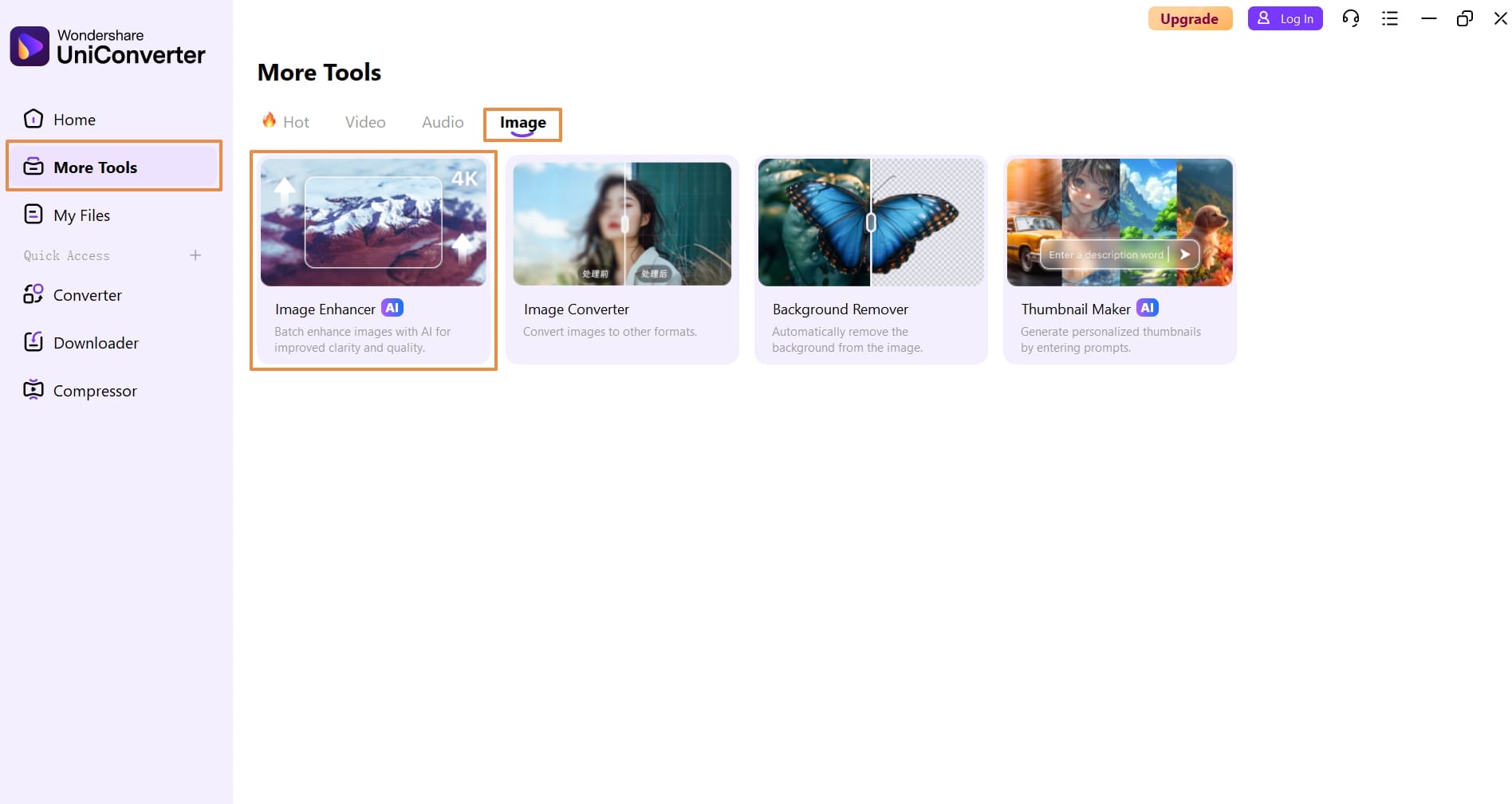
step2Import the Blurry Images onto the Tool
A small window will appear on your screen upon clicking on this feature. Simply hit the “+” icon to import your low-resolution pictures. In contrast, you can also import images by dragging and dropping them into the window.
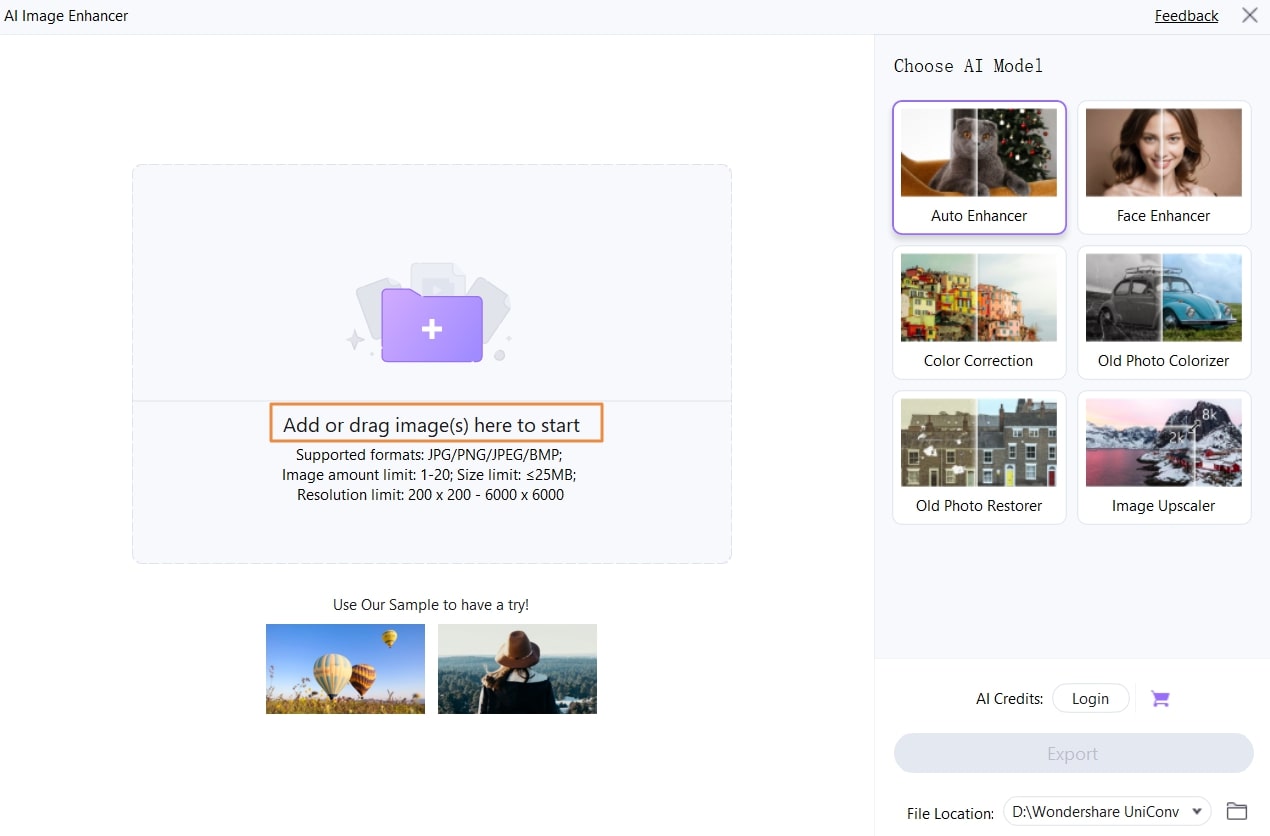
step3Export the AI-Enhanced Picture to Your Device
After adding your images, a progress bar will show up as the AI scans for imperfections. Once the scan is complete, you'll see an improved image alongside the original. You can preview the picture and then click the “Export” button to save it on your device.
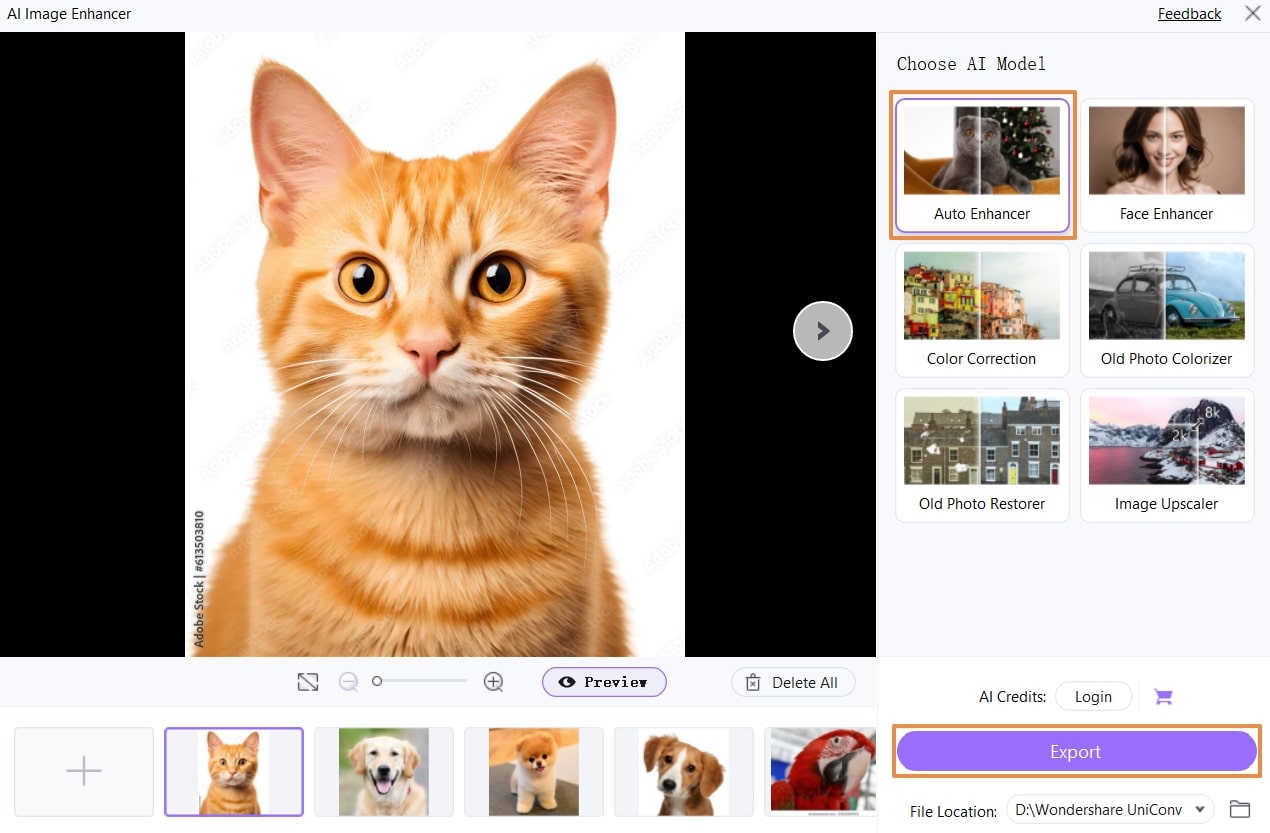
Easy to Use Topaz Photo AI Alternative
Conclusion
In conclusion, we have discussed the utility of Topaz AI in enhancing images. You can make use of Topaz image upscaler to get high-quality images for professional needs. If using this enhancer tool seems challenging, consider using Wondershare UniConverter as an alternative. Its AI can analyze your image for blurriness and efficiently correct it with a single click.
FAQ
-
1. What are the key features of Topaz Photo AI?
Core tools include Autopilot (automatic analysis and suggested fixes), Denoise, Sharpen, Super Focus, Upscale (up to 6×), Adjust Lighting, Balance Color, Recover Faces, Remove Object, and Dust & Scratch repair, along with cloud rendering for heavy processing tasks. -
2. When should I choose Photo AI instead of Gigapixel?
Photo AI is recommended when you want a single tool to clean, sharpen, and enlarge images; when your photos are noisy or soft; or when you want an integrated enhancement step in your editing pipeline. -
3. How demanding is Gigapixel on hardware and time?
Like Photo AI, Gigapixel can be slow and hardware-intensive on weaker machines, especially at high scale factors or when using advanced models and generative options. Large batches or very large enlargements may require patience or a stronger GPU. -
4. Which one is easier to use for beginners, Topaz Photo AI or UniConverter?
UniConverter is more beginner-friendly, using one-click AI enhancement with minimal manual adjustments. Topaz Photo AI is better suited for advanced users who want granular control over AI models and parameters. -
5. Which tool offers better value for money, Topaz Photo AI or UniConverter?
UniConverter generally offers better overall value if you need more than photo enhancement. One license covers multiple AI and media tools, whereas Topaz Photo AI focuses solely on image quality improvement.



