In our visually driven world, massive image files can cripple websites and clog storage. Fear not, as the perfect free image compressor is your digital ally. Unleash the power of optimization, turning bulky photos into streamlined assets. Discover the tools that make high-quality, lightweight images a reality, without costing you a dime. And for a robust, all-in-one solution, consider UniConverter, which not only offers fast, batch image compression but also a suite of media tools to enhance your workflow.
In this article
- Part 1: Why You Need Image Compression: The Secret to Faster & Lighter Files
- Part 2: Top 4 Free Lightning-Fast Image Compressors for Windows & Mac
- Part 3: Top 3 Free Ultra-Efficient Image Compressors for Online Use
- Part 4: Top 3 Free Cutting-Edge Image Compressor Apps
- Part 5: How to Choose the Best Image Compressor
- Conclusion
- FAQs
Part 1: Why You Need Image Compression: The Secret to Faster & Lighter Files
In our visually saturated digital world, images are paramount, but their size can be a significant hurdle. Understanding why free image compressor tools are crucial allows us to optimize our content for speed and efficiency. Let's delve into the core reasons behind this essential practice.
- Faster Website Loading: Large image files are a primary cause of slow website speeds, leading to poor user experience and lower SEO rankings.
- Reduced Storage Consumption: Compressing images frees up valuable storage space on devices and servers, especially critical when dealing with numerous high-resolution files.
- Lower Bandwidth Usage: Smaller image files require less data to download, which is beneficial for users with limited data plans and reduces bandwidth costs.
- Improved User Experience: Quick-loading images contribute to a smoother and more enjoyable browsing experience, increasing user engagement.
- Enhanced Sharing and Delivery: Compressed images are easier to share via email, messaging apps, and social media, ensuring faster and more efficient content delivery.
Part 2: Top 4 Free Lightning-Fast Image Compressors for Windows & Mac
When it comes to optimizing images for speed and efficiency on your desktop, having the right software is essential. Here are four top-notch, free image compressors that deliver lightning-fast results on both Windows and Mac platforms:
1. UniConverter
UniConverter stands out as a versatile tool kit, offering a robust free image compressor alongside a suite of media conversion and editing features. It's designed for users who need a comprehensive solution for managing their digital assets. This software excels in batch processing, making it ideal for those dealing with large volumes of images.
Best Image Compressor
Features
- Batch Image Compression: Compress multiple images at once without losing quality, saving time and effort.
- Format Support: Works with JPG, PNG, BMP, and more, ensuring compatibility with various platforms.
- Adjustable Compression Levels: Choose between lossy and lossless compression based on your needs.
- Fast Processing Speed: Quickly reduces file sizes while maintaining clarity and sharpness.
- Offline Accessibility: No internet required, allowing secure and private image compression.
Step-by-Step Guide to Compress Image with UniConverter
Step 1: Launch UniConverter and Access the Image Converter
Open Wondershare UniConverter on your computer and navigate to the Image section. From the available options, select Image Converter, which allows you to modify image formats and adjust settings for optimization.
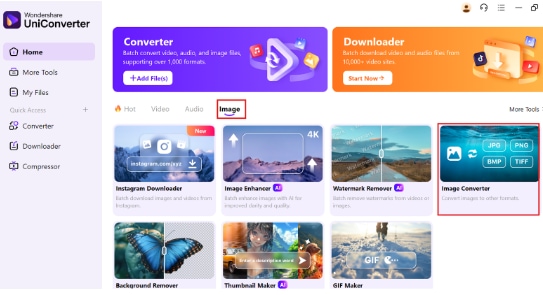
Step 2: Add images to compress
To add images for compression, simply click the "Add Files" button to select and upload them from your computer. Alternatively, you can drag and drop image files directly into the UniConverter window. Once added, you can proceed with configuring the compression settings. UniConverter allows to compress JPG files, PNG, WebP, BMP, etc.
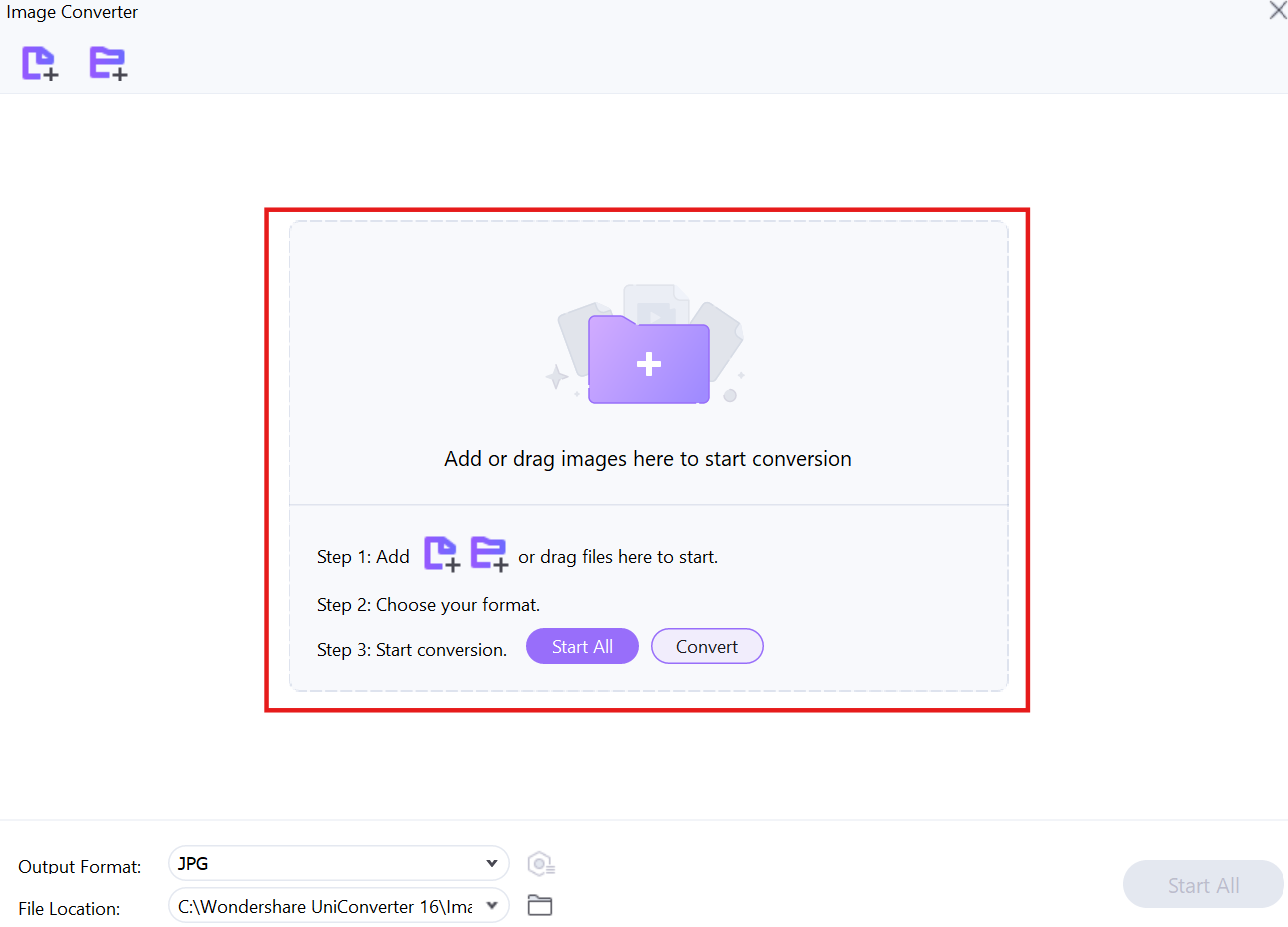
Step 3: Configure compression settings
Once added, click on the settings (gear) icon to adjust parameters such as output format, resolution, and quality. Lowering the resolution and quality settings helps reduce the file size while maintaining acceptable visual clarity.
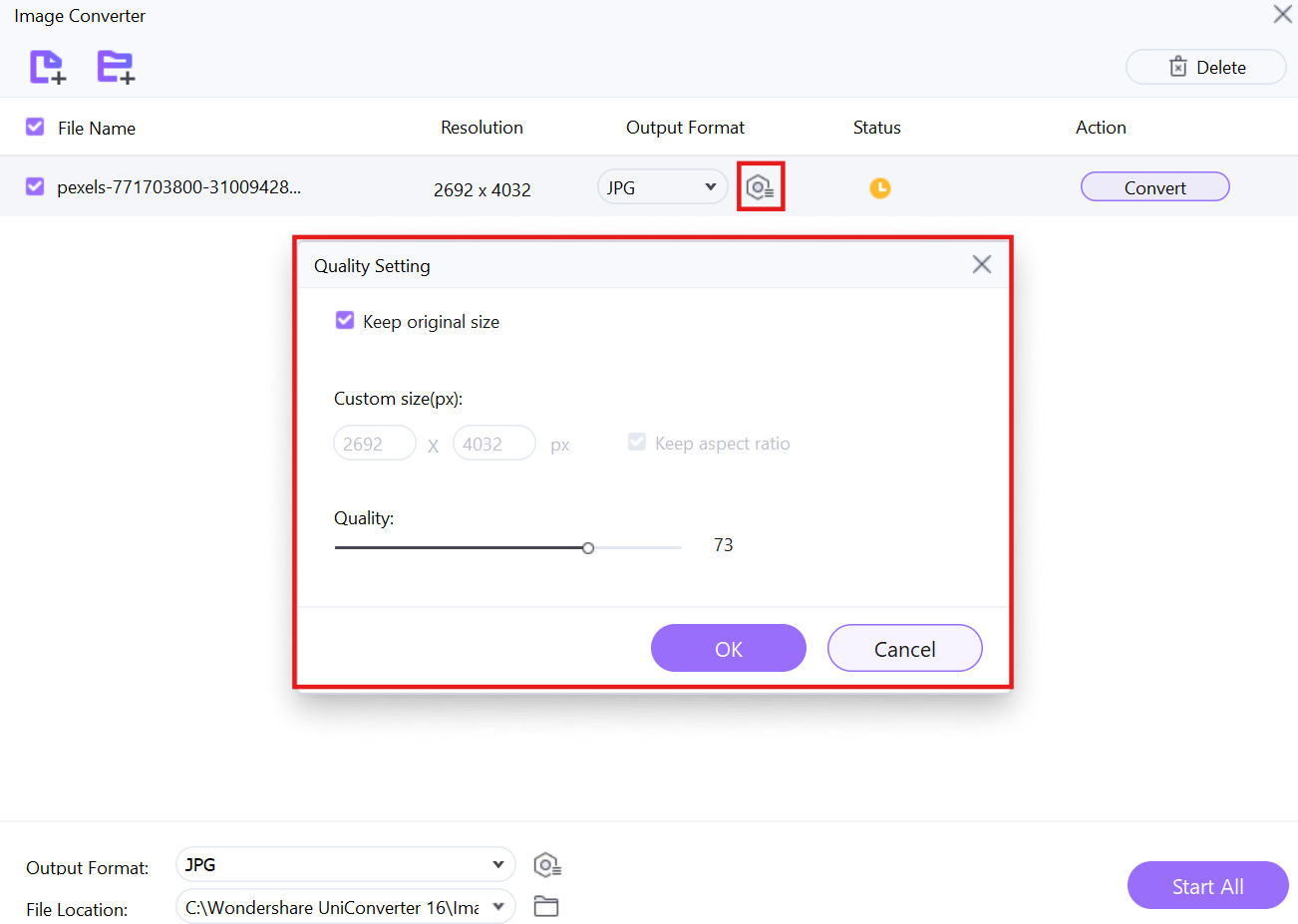
Step 4: Start the Compression Process
After configuring the desired settings, click on the Convert button to begin compressing the images. The tool will process the images according to your selected settings, and once completed, the optimized images will be saved in the designated output folder for easy access.
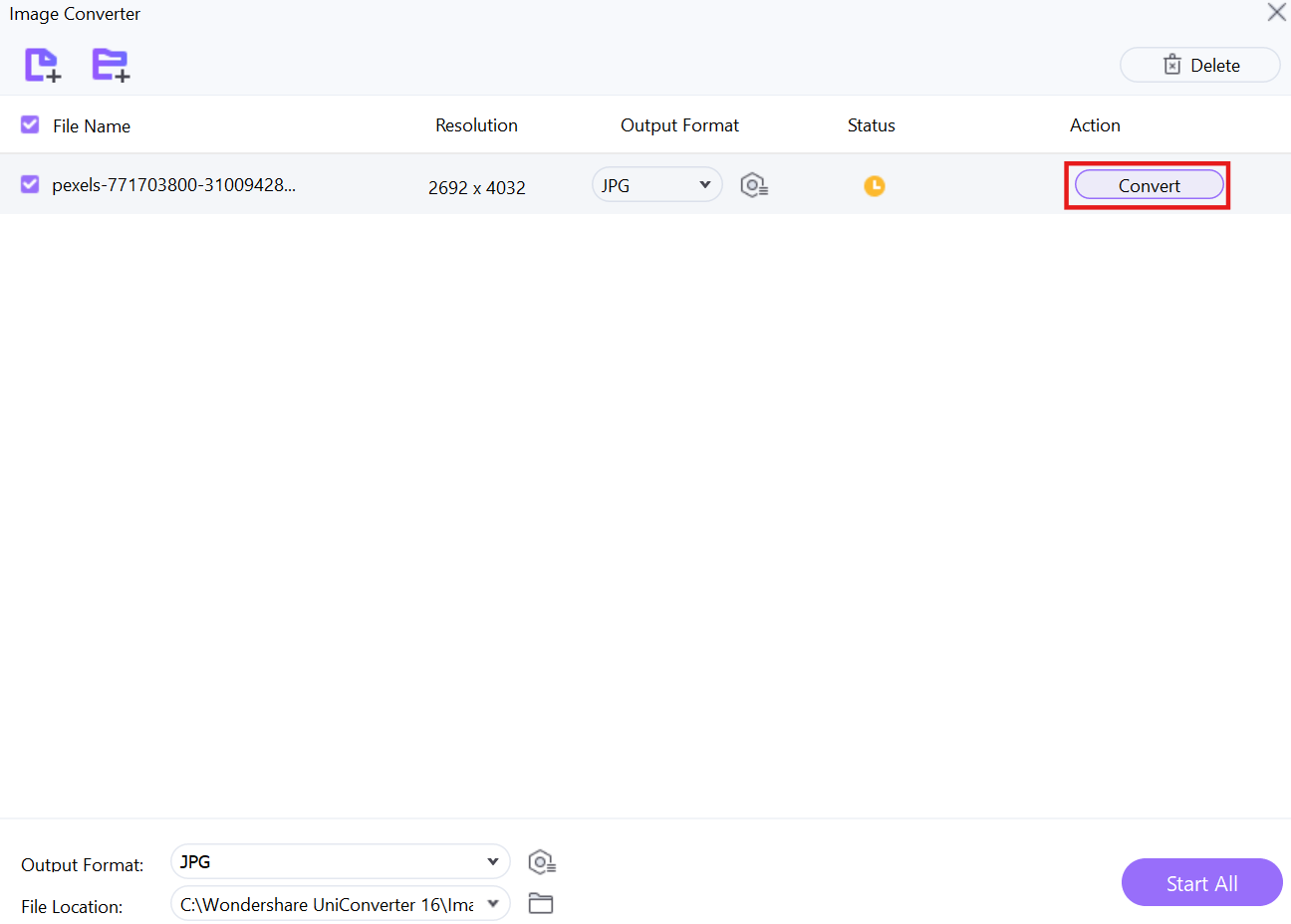
2.ImageOptim
ImageOptim is a free picture compressor tailored for Mac users, focusing on lossless compression to maintain the best possible quality. It removes unnecessary metadata, reducing file sizes for faster loading times. Web developers and photographers use ImageOptim to optimize images for online use without noticeable quality loss. Its drag-and-drop interface makes it an easy-to-use yet highly effective tool.
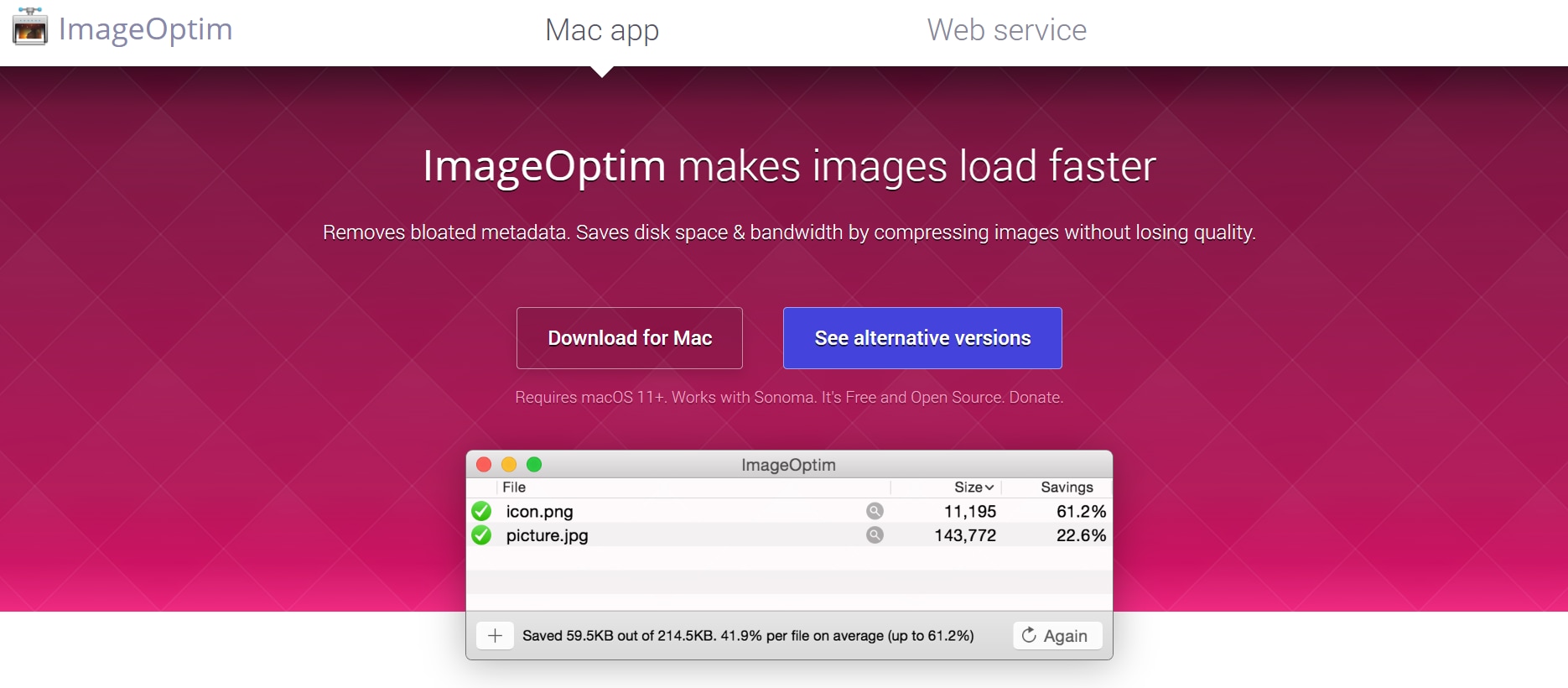
Features
- Lossless Compression: Reduces file size while keeping 100% of the image quality intact.
- Metadata Removal: Deletes unnecessary data like GPS and EXIF information to further shrink file sizes.
- Mac Optimization: Specifically designed for macOS, ensuring seamless integration.
- Drag-and-Drop Simplicity: Effortless image compression with a user-friendly interface.
- Works with Multiple Codecs: Compatible with JPEG, PNG, GIF, and SVG formats.
3. RIOT (Radical Image Optimization Tool)
RIOT is an ultra-lightweight free photo compressor designed for users who need precise control over image compression. It offers real-time quality previews, ensuring users can balance quality and file size effectively. With manual and automatic optimization options, RIOT is a perfect choice for those who want an efficient, customizable solution for compressing images.
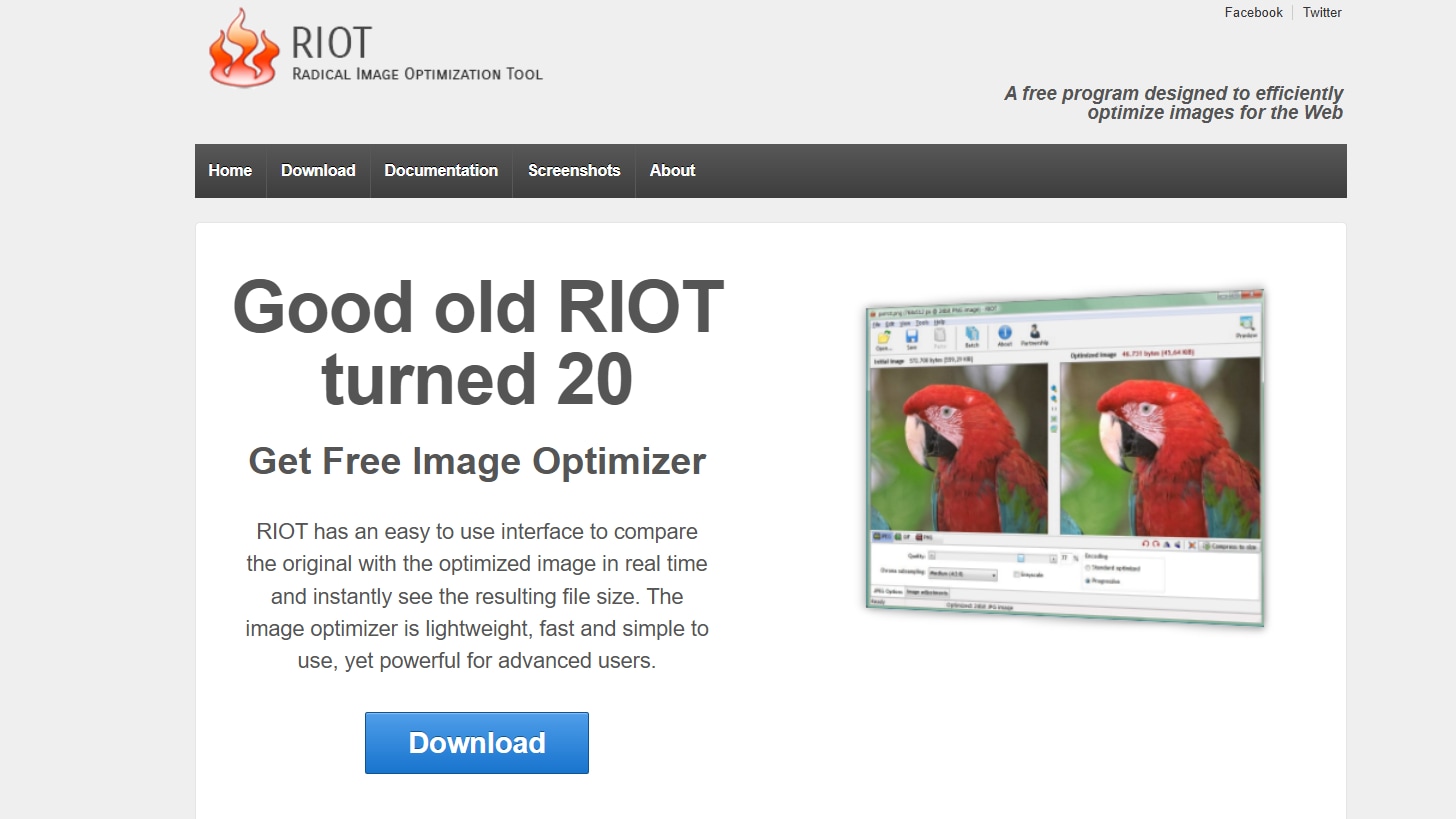
Features
- Real-Time Preview: Instantly see how compression affects image quality before saving.
- Dual Optimization Mode: Choose between manual or automatic compression based on your needs.
- Batch Processing: Compress multiple images at once, saving time and effort.
- Adjustable File Size Targeting: Set a desired file size and let the tool adjust compression accordingly.
- Supports Multiple Formats: Works with JPG, PNG, GIF, and more for maximum flexibility.
4. Caesium Image Compressor
Caesium is a powerful pic compressor free tool that allows users to shrink image sizes significantly while retaining excellent quality. It provides customizable compression settings and side-by-side quality comparison. Ideal for photographers and web designers, it helps optimize images for websites and storage without compromising visual appeal.
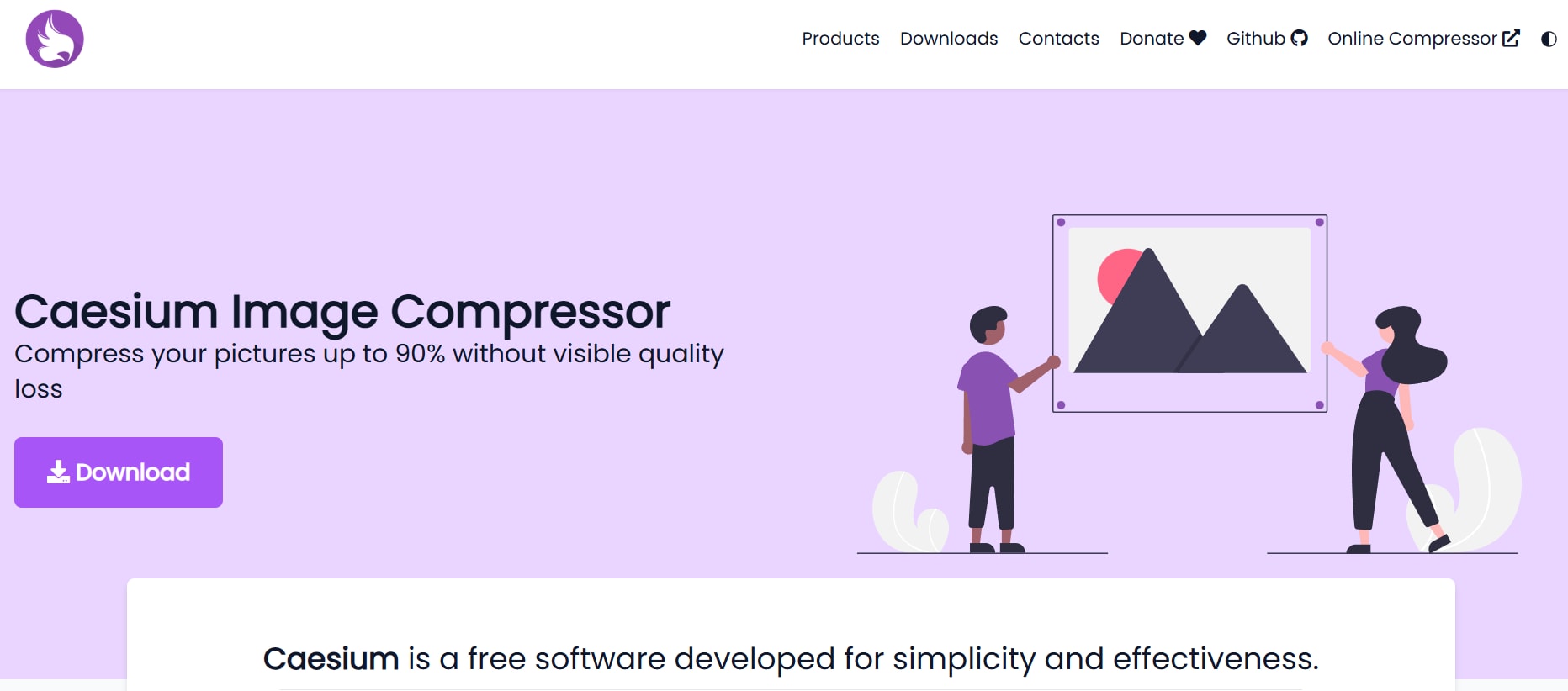
Features
- High Compression Ratio: Achieves up to 90% size reduction while preserving quality.
- Side-by-Side Comparison: View original and compressed images together to evaluate quality.
- Supports Multiple File Types: Works with JPG, PNG, BMP, and more for diverse usage.
- Customizable Quality Settings: Users can manually adjust quality to meet their needs.
- Lightweight & Fast: Compresses images quickly without consuming much system resources.
Part 3: Top 3 Free Ultra-Efficient Image Compressors for Online Use
For quick image compression without software, free online tools are seamless. They instantly reduce file sizes, easing uploads, sharing, and storage while maintaining quality. Optimize photos for web, email, or social media with these fast, accessible online compressors.
1. Image Resizer
Image Resizer is a free image compressor online that offers quick and efficient image compression for web and social media use. With its intuitive interface, users can reduce file sizes without sacrificing quality, making it a go-to tool for optimizing images for websites and emails. It supports multiple file formats and provides an easy drag-and-drop function for seamless compression.
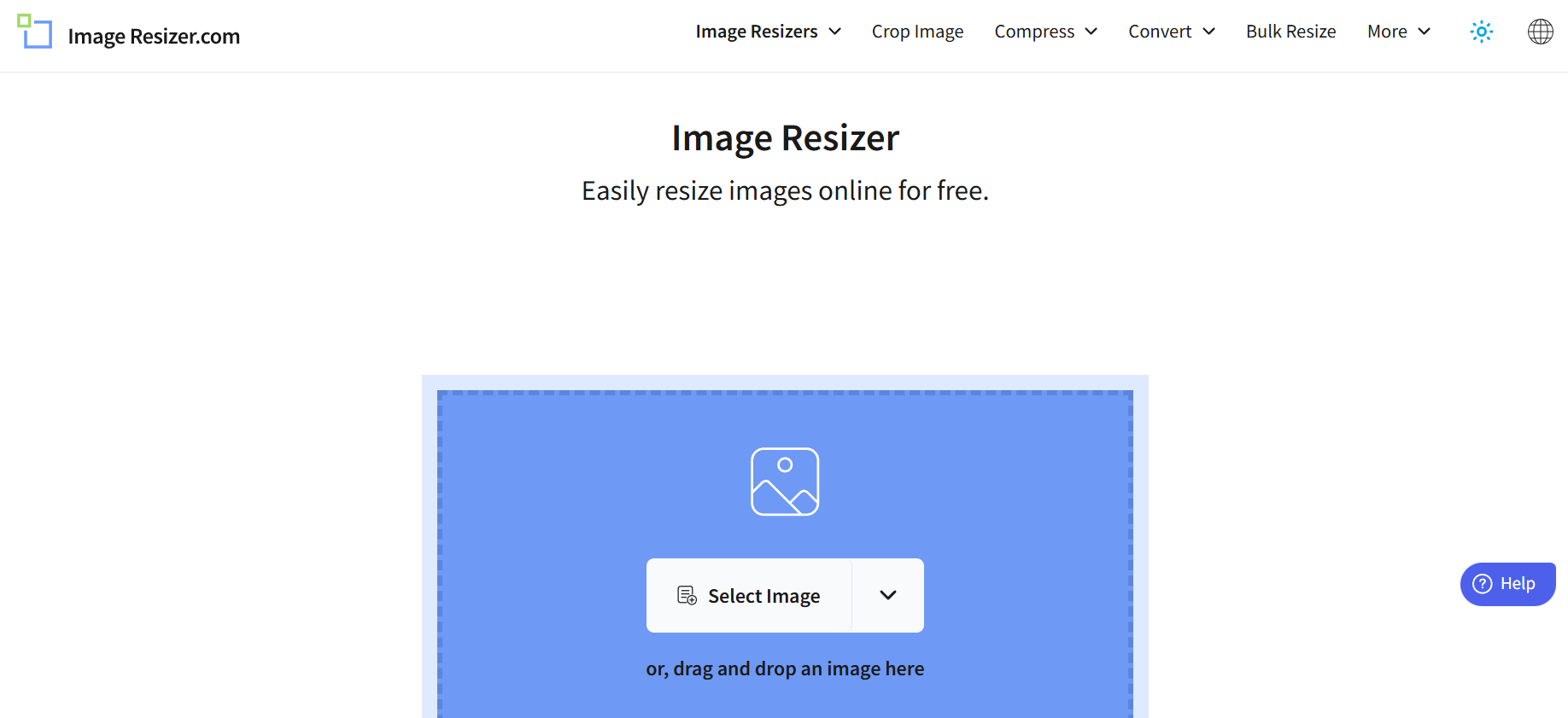
Features
- Simple Drag-and-Drop Interface: Easily upload and compress images without any complicated steps.
- Supports Multiple File Formats: Works with JPG, PNG, and other commonly used image formats.
- Adjustable Compression Levels: Customize the quality to achieve the desired file size reduction.
- Fast Processing Speed: Compress images instantly without long wait times.
- No Software Installation Required: Works entirely online, eliminating the need for downloads.
2. Optimizilla
Optimizilla is a free photo compressor designed for users who need high-quality image optimization with a simple and effective interface. It combines advanced compression algorithms to shrink file sizes while keeping images sharp and detailed. This tool is perfect for bloggers, web developers, and social media managers who want to optimize their visuals without losing clarity.
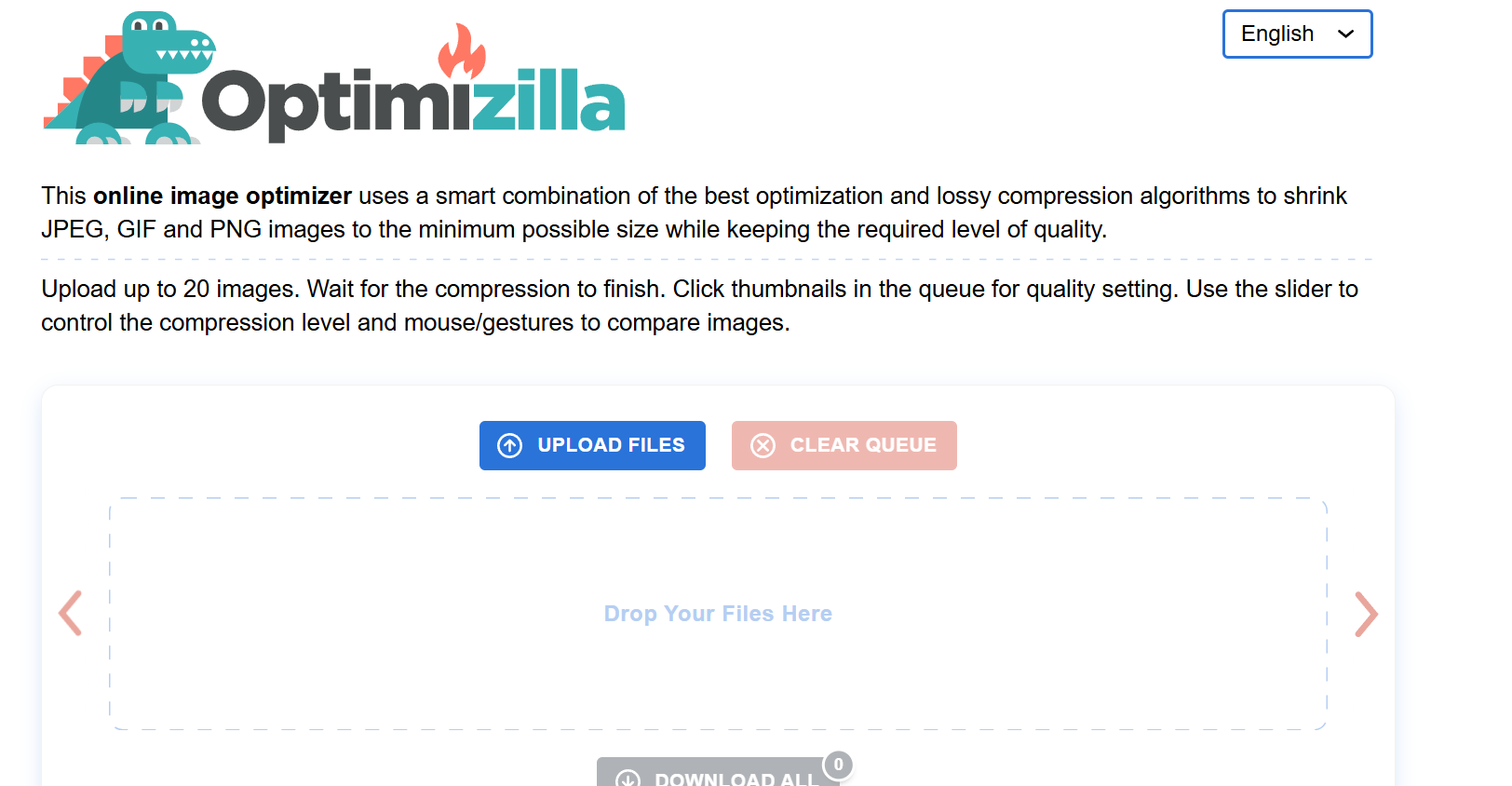
Features
- Smart Compression Algorithm: Uses lossy compression to reduce file sizes while maintaining visual quality.
- Batch Upload Support: Compress multiple images at once for added convenience.
- Quality Adjustment Slider: Provides real-time preview and quality control for optimal results.
- Supports JPG and PNG Formats: Works with two of the most common image formats for web use.
- Fast and Free: No registration required, and images are processed quickly.
3. Compressor.io
Compressor.io is a free picture compressor known for its powerful compression capabilities, offering both lossy and lossless options. It is an ideal choice for photographers and web designers who need to optimize high-resolution images while retaining quality. The tool is highly efficient, reducing file sizes by up to 90% without noticeable visual degradation.
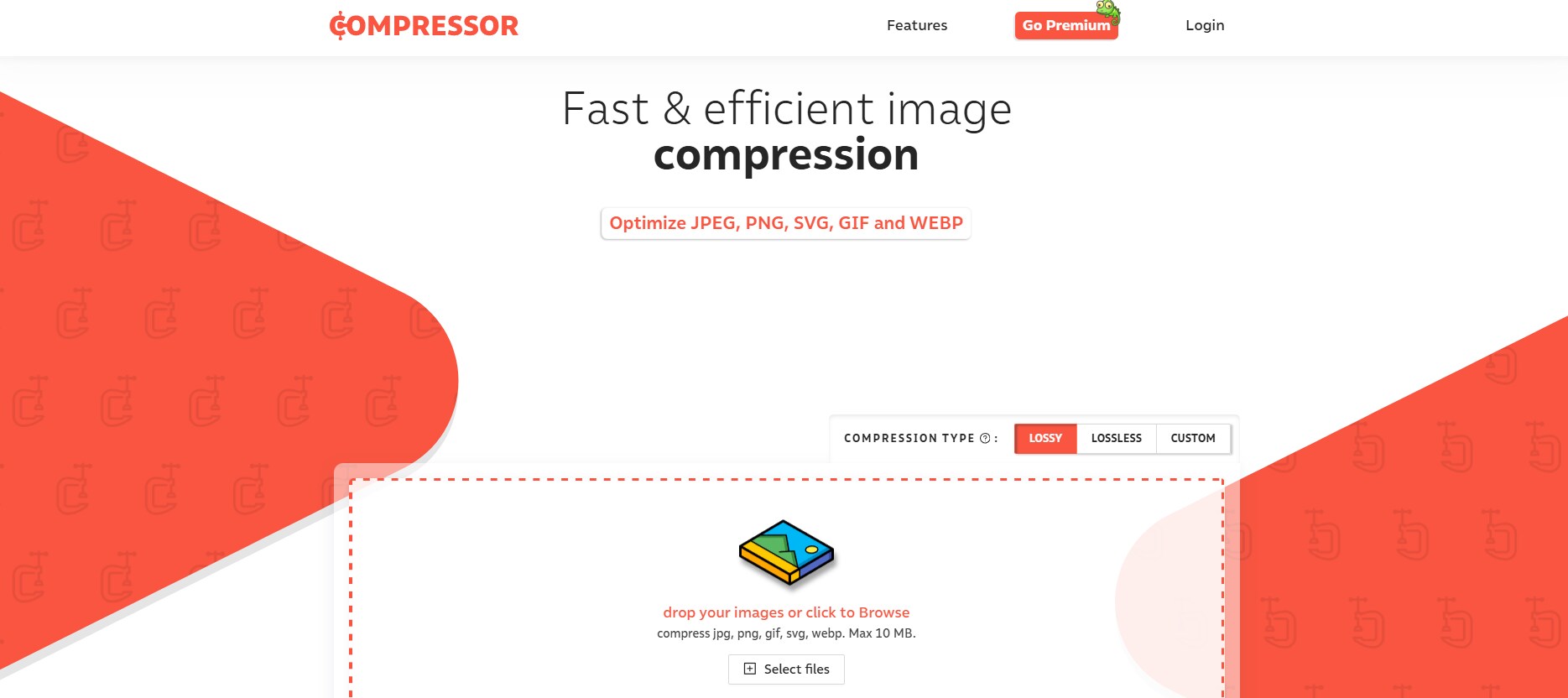
Features
- Lossy & Lossless Compression: Choose between two modes for maximum control over image quality.
- Works with Multiple Formats: Supports JPG, PNG, GIF, and SVG file types.
- Extreme File Size Reduction: Achieves up to 90% compression without visible quality loss.
- No File Size Limit: Compresses large images without restrictions on file size.
- Cloud Storage Integration: Save optimized images directly to Dropbox and Google Drive.
Part 4: Top 3 Free Cutting-Edge Image Compressor Apps
Transform your mobile photos with the latest image compression apps, offering remarkable size reduction without sacrificing visual clarity. Forget bulky files; these free, innovative apps deliver instant optimization right from your smartphone, empowering you to share and store images effortlessly.
1. Photo Compressor and Resizer
Photo Compressor and Resizer is a free image compressor app designed for mobile users who need quick and effective image optimization. It offers batch compression, resizing, and customizable quality settings, making it an excellent tool for reducing file sizes without losing clarity. This app is perfect for users who want to optimize images for sharing, storage, or social media posting directly from their smartphones.
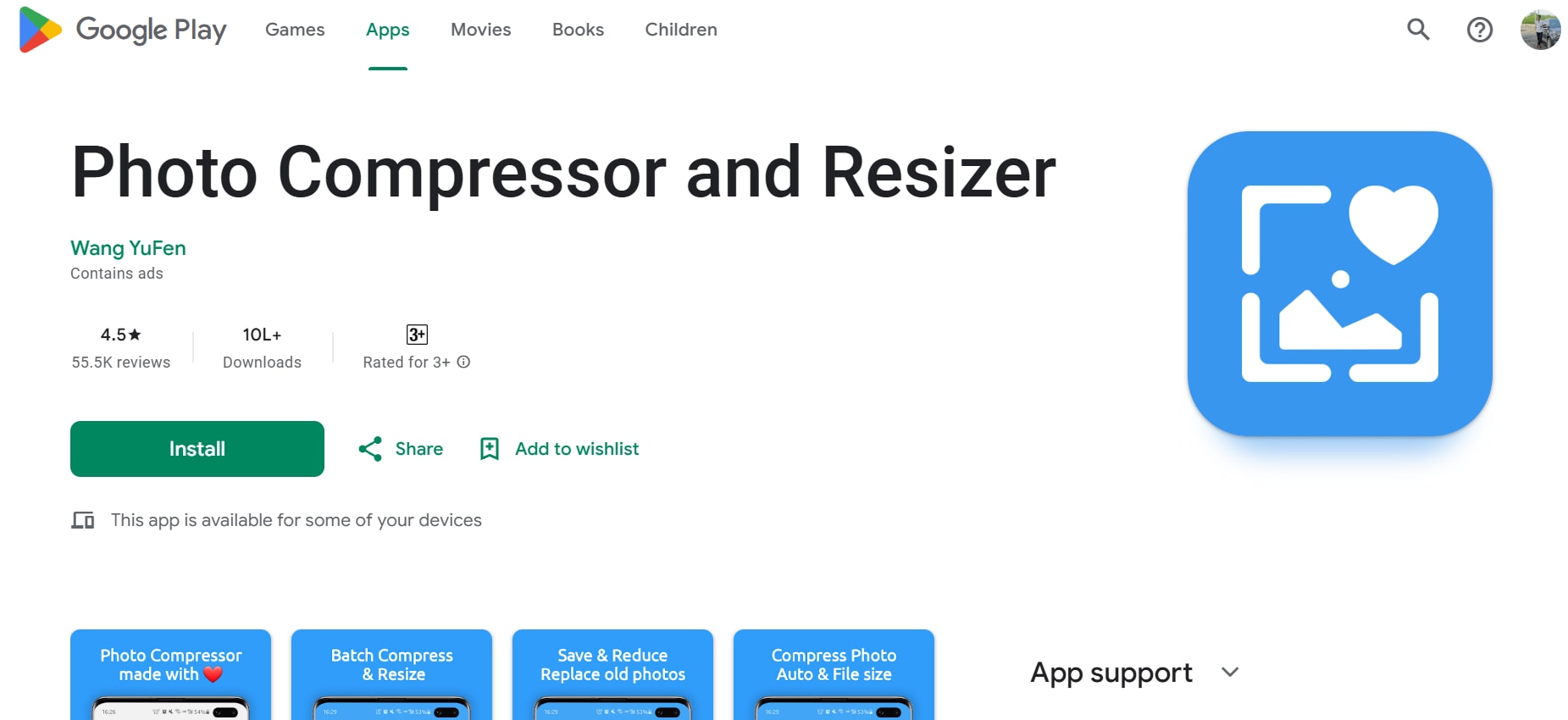
Features
- Batch Compression: Compress multiple images at once, reducing the effort required to process large numbers of photos individually.
- Customizable Quality Settings: Adjust the compression level to find the perfect balance between file size reduction and image quality retention.
- Resize & Crop Feature: Allows users to not only compress but also resize and crop images, making them more suitable for different use cases.
- Preserves EXIF Data: Users can choose to retain metadata such as camera details and location information while compressing images.
- User-Friendly Interface: Designed with a simple and intuitive layout, making it easy to navigate and use for both beginners and advanced users.
2. Photo Compress - Shrink Pics
Photo Compress - Shrink Pics is a free photo compressor app that focuses on reducing file sizes while maintaining optimal quality. Designed for Android users, it offers a simple interface with customizable compression settings, making it easy to shrink photos without noticeable distortion. Whether for social media uploads or saving storage space, this app provides a quick and effective solution.
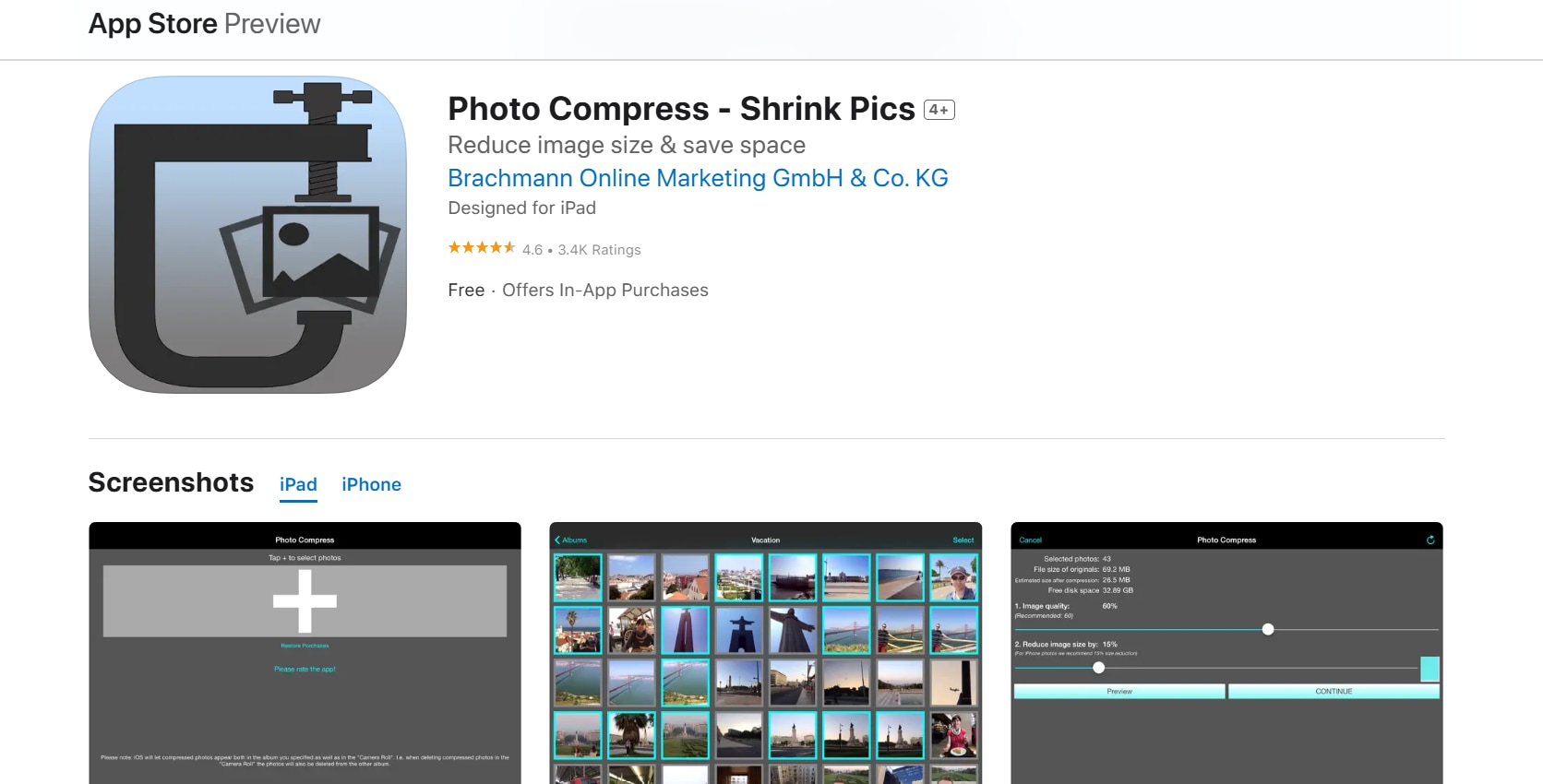
Features
- Smart Compression Technology: Uses advanced algorithms to minimize file size while preserving details, ensuring high-quality results.
- Lossy & Lossless Compression: Provides users the option to either reduce file size significantly with lossy compression or retain more quality with lossless compression.
- Multiple Image Processing: Supports batch compression, allowing users to optimize several images at once for increased efficiency.
- Auto File Renaming: Helps keep compressed images organized by automatically assigning new file names without overwriting the original files.
- Preview Before Saving: Lets users compare the compressed version with the original before saving, ensuring acceptable quality levels.
3. Image Compressor: Resize Image
Image Compressor: Resize Image is a free picture compressor app that helps mobile users quickly shrink images for storage efficiency and fast sharing. It supports both compression and resizing, offering a well-rounded tool for optimizing photos. With its straightforward controls, users can effortlessly reduce image sizes while keeping their quality intact.
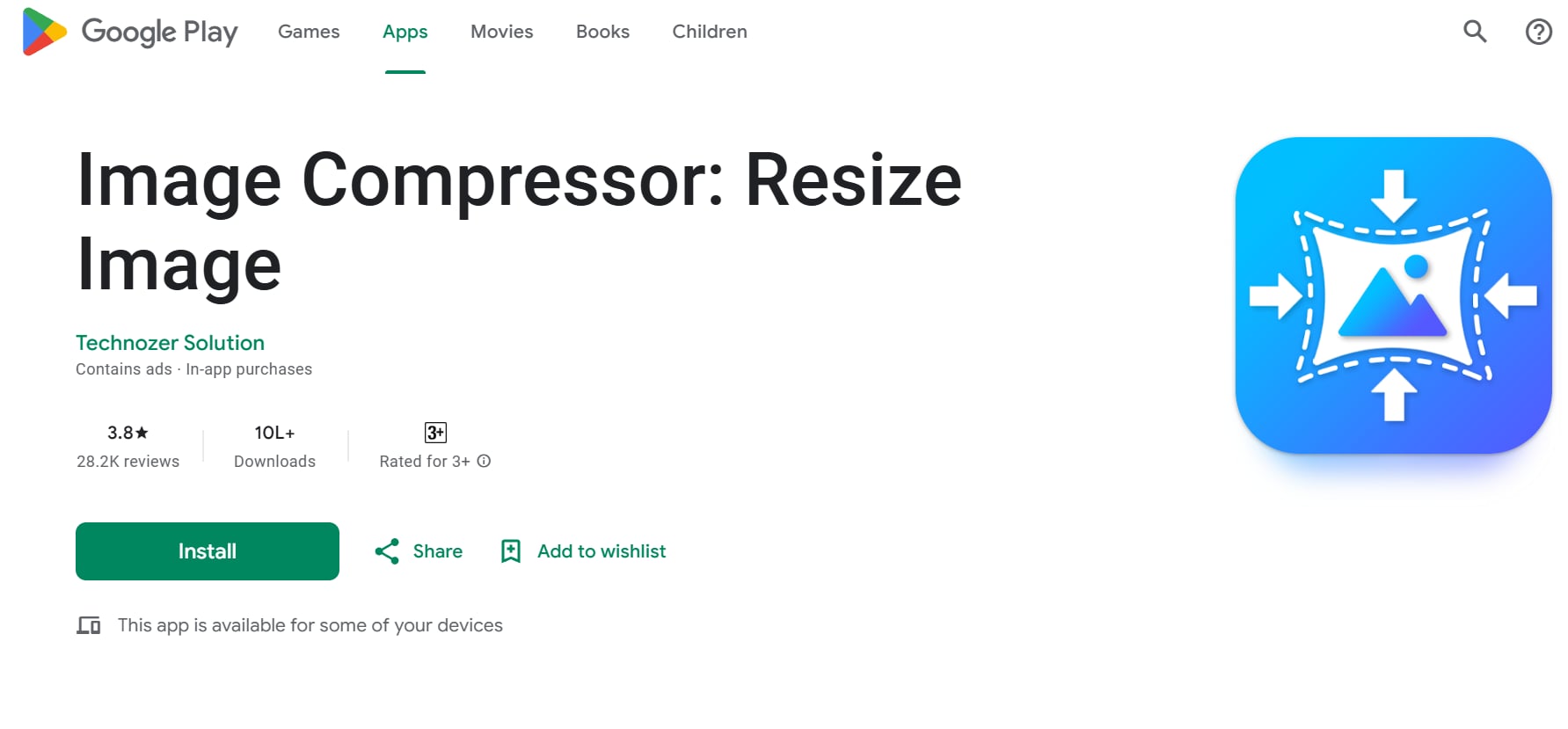
Features
- One-Tap Compression: Allows users to quickly compress images with a single tap, making it ideal for fast optimizations.
- Resize & Scale Options: Enables users to manually adjust image dimensions while compressing to fit different use cases, such as social media uploads or document attachments.
- Multiple File Format Support: Works with various image formats like JPG, PNG, and WEBP, ensuring compatibility across different platforms.
- Custom Quality Control: Users can manually set compression levels to achieve the best balance between file size reduction and image clarity.
- Fast Processing Speed: Optimizes images in seconds, providing an efficient and seamless experience without significant waiting times.
Part 5: How to Choose the Best Image Compressor
With so many free image compressor tools available, choosing the right one depends on your specific needs. Factors like compression quality, format support, ease of use, and additional features play a crucial role in determining the best tool for your workflow. Whether you need an offline desktop tool, an online solution, or a mobile app, considering these aspects will help you make an informed decision.
- Compression Quality: Look for tools that offer both lossy and lossless compression to balance file size reduction and image clarity.
- Batch Processing Support: If you frequently compress multiple images, choose a tool that allows bulk compression to save time.
- Supported File Formats: Ensure the tool supports common formats like JPG, PNG, BMP, and WEBP to maintain compatibility across platforms.
- Ease of Use: A simple and intuitive interface is essential, especially for beginners looking for quick and hassle-free image optimization.
- Additional Features Some compressors provide extra options like resizing, cropping, metadata removal, and cloud integration for added convenience.
Conclusion
Image compression is essential for reducing file sizes while maintaining quality, making images easier to store, share, and load on websites. This guide explored the best free image compressor tools across desktop, online, and mobile platforms, helping users choose the right solution for their needs. For the most efficient and high-quality compression, UniConverter stands out with its batch processing, adjustable quality settings, and offline accessibility. Unlike many tools, it ensures minimal quality loss while optimizing file sizes. Beyond image compression, UniConverter offers additional features like an AI Image Enhancer, which improves photo clarity, and a GIF Maker for creating animated images effortlessly. With these tools, UniConverter becomes a comprehensive multimedia solution, making it the perfect choice for anyone looking to optimize and enhance their visuals efficiently.
FAQs
1. What is the difference between lossy and lossless image compression?
Lossy compression shrinks files by removing data, slightly reducing quality, ideal for web images. Lossless compression reduces size without data loss, maintaining original quality, best for professional photos. Lossy prioritizes size, lossless prioritizes quality.
2. Which image format (JPG, PNG, WebP) is best for web use, and why?
JPG excels at compressing photos, PNG preserves sharp lines and transparency for graphics. WebP offers superior compression for both, but has variable browser support. Choose based on image type and compatibility needs.
3. How do I compress a large batch of images efficiently?
Use desktop software like UniConverter or RIOT that offer batch processing. Online tools like Optimizilla also support batch uploads. For mobile, look for apps with batch compression features.
4. Is it safe to use online image compressors?
Reputable online compressors are generally safe, but avoid uploading sensitive images to unknown sites. Look for clear privacy policies. For maximum privacy, especially with sensitive images, UniConverter or other desktop software is preferable, as it processes files locally.
5. What features should I look for when choosing a free image compressor?
Look for features like batch processing, adjustable compression levels, real-time previews, support for your preferred formats, and ease of use. If privacy is a concern, consider offline desktop software.



