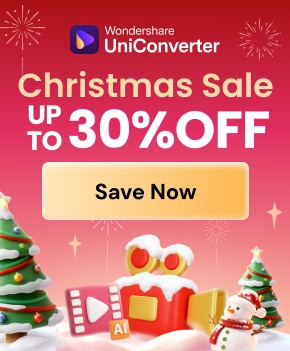When this era is all about capturing photos, building your brand, and more, it is essential that there are no distracting objects in the background. These things lurking in the photos can ruin the perfect appearance of your post, ad, and flyers.
Moreover, when you remove an object from a picture, it improves the overall aesthetic of the image. Therefore, this article will review the best tools to remove objects from photos to deliver a clean and professional look.

In this article
Part 1. Erase Unwanted Objects from Photos Free with AI on PC
Wondershare UniConverter is an excellent photo editor that offers endless editing possibilities with AI. Similarly, this software provides a watermark editor feature that effortlessly erases things from photos. You can remove any unwanted object, text, person, and more from multiple images simultaneously with great precision. Furthermore, by adding an image, you can utilize the brush tool in varying thicknesses and remove anything that looks unnecessary.
With the UniConverter removal tool, you can also deselect specific areas you choose by accident. This is an excellent feature that maintains image quality with a 100% accuracy rate. You can utilize this feature on Windows, Mac, and other photo editing options.
Exclusive Features of UniConverter
- Video Trimmer: The automatic free video trimmer can quickly and easily let you significantly cut down long or low-voicing content.
- Bulk Background Remover: With this feature, you can turn multiple photos into a transparent and high-quality PNG file after eliminating its background.
- Vocal Remover: If you want to remove vocals from any song, this AI tool is perfect for you as it carefully isolates music from vocals.
- Auto Crop: Users can effortlessly auto-size their videos for TikTok and YouTube via a 9:16 file size, which they can further adjust accordingly.
- Converter and Compressor: Easily convert files across various formats with ultra-high speed and compress large files into small ones without losing quality.
- Advanced AI Fetaures: It boasts myriads of AI tools, such as AI video enhancer, AI image upscaler, watermark editor, etc.
Best Objects Remover From Photos
How to Remove Things from Photos Using UniConverter
Step 1. Install UniConverter and Access the Tools
Open its main interface once you download and install UniConverter on your Windows screen. After accessing the “Tools” option, head to the “AI Lab” section and press the “Watermark Remover” feature.
![]()
Step 2. Import the Desired Photo from Your Device
On the new screen, click the “Image Watermark Remover” tab from the top toolbar. From here, press anywhere on the “Add or Drag Image(s) Here to Start” box. When the dialogue box appears, select the desired photo and add it to this tool for processing.
![]()
Step 3. Make Further Changes and Export
Now, adjust the “Brush Size” option by dragging the scale to a suitable size. Brush over the unwanted objects in the photo and click “Preview” to see the difference. Once satisfied, choose a “File location” and press “Export” to save the image.

Advantages
- This tool has a batch-processing function that lets you edit or convert simultaneously.
- You can add multiple image file formats, like JPG, PNG, JFIF, etc.
- Besides, it lets you add up to 100 images of varying quality and resolution.
- UniConverter provides you with rich formatting and high-quality results with ease.
Part 2. Remove Object from Photo Online Free
Many online tools can help you remove objects from photos without needing to download software on your computer. In this section, we will explore some advanced tools for no cost removing unwanted objects from your photos online.
1. PhotoRoom
When we are talking about enhancing and editing photos, PhotoRoom stands out as the best tool. It offers tools for removing unwanted objects and watermarks to create professional-looking images quickly. Alongside that, users can transform ordinary photos into polished visuals to showcase their products or share engaging content.
How to remove objects from photos online with PhotoRoom:
Step 1. To initiate the process, access the “Remove Unwanted Objects” page from the official PhotoRoom website. After that, click the “Select a Picture” button to bring an image that you wish to make flawless.

Step 2. Moving forward, use the brush according to your desired size to erase the object from the picture. The tool automatically removes the selected object, and you can download it on your computer.

Features
- Users can boost their images by adding or replacing backgrounds using its AI background remover feature.
- This tool resizes images according to your appropriate dimension without losing the quality or distortion issues.
- E-commerce business owners can add text or logos to their product images and attract a larger audience to generate more leads.
2. Cleanup.pictures
As one of the best tools, this online photo editor is designed to help users clean up their images by erasing things from pictures. With its advanced AI-powered technology, users can quickly erase any object by selecting the desired brush size. Afterward, you can undo the change when you are not satisfied with the output.
How to remove unwanted objects from photos online with Cleanup.pictures:
Step 1. Firstly, browse the official website of Cleanup.pictures to access its main interface. Now, upload the photo by hitting the “Click Here or Drag an Image File” button from your screen.

Step 2. Following that, erase the object by dragging the brush over your picture. Once you choose the object, the selected part will be removed from your photo, and you can access it by hitting the "Download" button.

Features
- Users can increase image resolution using AI upscaling technology.
- It lets you add a short text prompt to text and automatically converts it into photos.
- You can use its head-swapping feature for realistic images that can be used for fun or other purposes.
Part 3. Remove Things from Photos iPhone/Android
If you want to remove things from pictures on the go, we have provided the top 2 mobile apps for you:
1. Pic Retouch (Android)
This app helps you deal with unwanted objects in the photos by removing them through magic auto mode. With the help of this feature, you can try AI detection to expertly remove objects from the photo and clear out unexpected object messes. Moreover, using the brush tool, you can draw over your object using the following steps.
How to remove things from image on Android:
Step 1. Install and open the Pic Retouch app on your smartphone to access all the features. Now, on the main interface, tap the “Remove Object” option and insert the desired photo from your gallery. When added, press the “AI Remove” icon on the new screen.

Step 2. Upon clicking, the screen will reveal multiple object-removing tools, like lasso, auto, and more. From here, tap the “Remove Object” option and brush on the object you want to remove. Once that’s done, press the “Remove” button to begin the AI removal, and hit the tick icon in the top right corner to save the newly edited image.

2. Photo Retouch (Android & iOS)
Being the best app for removing things from the photo, it can eliminate people, blemishes, and more. Also, it includes a manual and automatic way for AI to remove things from images with great precision. Moreover, you can add multiple AI and default effects to the picture to blend the erased area with the background. Take heed of the steps below to learn the best way to remove objects and people from pictures.
How to use AI to remove object from photo on your phone:
Step 1. Install the Photo Retouch app on your phone and double-tap on the icon to open its main interface. From here, tap the “Photo Eraser” option under the “Featured Function” section to open a new screen. Now, choose the “Object Removal” icon from the bottom toolbar and access the AI magic of this app.

Step 2. From the available settings, click the “Manual” tab and adjust the “Size” of the brush tool. Once selected, brush over the object you want to eliminate and tap the “GO” icon. After that, you can add various effects and click the tick icon to save the progress.

Part 4. When Do You Need to Cut Objects Out of a Photo?
Whether it’s for professional or creative purposes, removing unnecessary elements can significantly enhance a photo’s appeal. There are several instances when removing unwanted objects becomes necessary that we will explore below:
- Remove Distractions: Distractions such as background clutter or random objects in the frame can shift the viewer’s attention away from the main subject. By cutting them, the photo looks cleaner and helps emphasize the focus, creating an image.
- Generate Social Media Posts: First impressions always matter when attracting or engaging more audiences. Therefore, removing unnecessary elements from photos ensures they look professional and stand out on any commercial platform.
- Enhance Aesthetics: Sometimes, objects in the background can disrupt the balance or visual appeal of a photo. So, you should remove these objects to improve the overall aesthetics that feels more pleasing to the eye.
- Create Clean Images: For e-commerce or real estate industries, clutter-free images are essential for showcasing products or properties. Cutting objects out of the frame ensures the viewer’s attention is on what’s being promoted to increase its impact.
FAQs about Erasing Things from Photos
1. Can I remove objects in Apple photos?
Users can remove objects in Apple Photos using the clean-up tool. They just need to tap or circle the object, which the tools will automatically delete from the photo. This feature doesn't require you to download any third-party tool or app on your Apple devices.
2. Does Apple have an object eraser?
Apple now has an object eraser feature in iOS 18 called Clean Up, which uses AI to remove unwanted objects from your pictures. Anyone can remove unwanted objects from their images with just a few clicks without downloading any other app.
3. How do you remove objects from photos in iOS 16?
You will be able to remove objects from photos using the Photos app’s new feature. To do so, open the photo in the app and tap on “Edit.” Then, hold on to the object you want to remove, and iOS 16 will highlight it and attempt to erase it.
Conclusion
In conclusion, relying on various tools and apps to remove objects from photos is necessary for a clean look. That is why we discussed multiple online and object-removing apps in this article with complete steps and critical features. However, Wondershare UniConverter is an exceptional software that helps you remove unwanted objects with great precision and accuracy.