With the rise of online streaming platforms, there is a growing demand for high-quality video content. The ongoing technological advancement gives rise to video enhancement algorithms. In this regard, video enhancers online are workable for all users. Online video quality boosters mainly address cost, convenience, and accessibility concerns.
They are vital to the entertainment industry by providing an enjoyable viewing experience. Besides, the healthcare and marketing sectors need such enhancers for clear and appealing videos. This guide is worth reading if your video content also needs an enhancer. Here, you will get high-quality videos by choosing a video enhancer online free from the options.
For which online tool to choose, here's an quick overview. If you need more detailed analysis, keep on reading.
Beginners/Social Media:
- HitPaw: One-click upscaling for vlogs.
- Fotor Video Enhancer Online: 240p to 4K for TikTok.
- AirBrush AI Video Enhancer: Polish exposure for casual clips.
Pro Restoration:
- Cutout.pro: Old video 4K/8K upscale.
- TensorPix: Batch detail recovery.
- VIDI: Denoising/frame interpolation.
Specialized:
- HDconvert.com: Format conversion.
- Subtitlevideo: Subtitles + clarity.
- Simplified/Ai4Video.com: Editing integration.
In this article
Part I. Learn More About Top Online AI Video Enhancers
As mentioned earlier, video enhancers are becoming a necessity in video production. Several real-time online platforms are developed to assist editors with AI integration. So, if your video isn’t recorded in a good environment, you can increase the quality of videos online. For this purpose, review this section and access the best AI video-enhancing platforms.
1. HitPaw
The first choice of many experts is the HitPaw AI video enhancer online. It can enhance low-resolution videos in 1080p and 4K without much effort. Moreover, this platform offers a general denoise model to remove grainy and blurry effects from clips. With cutting-edge technology, it will upgrade your footage and enhance its colors.

2. Cutout.pro
Elevate your filmmaking projects through this tool and improve video quality online. With advanced capabilities, it is a good addition to the video-enhancing realm. You can use it for video stabilization, motion interpolation, and video upscaling. This platform can reduce video noise and upscale your clips into high resolutions, such as 360p or 480p.

3. HDconvert.com
If you have an SD-quality video, it is good for personal projects but not professional ones. For this, you need HD-quality video, which can be accessed through this platform. HDconvert.com can enhance video online for free with AI algorithms. Its server automatically deletes your files after 24 hours of processing to ensure data safety.

4. Subtitlevideo
Restoring video manually is a matter of the past in this era of AI advancement. These days, one can upscale clips through this AI-driven 4k video enhancer online for free. It is trained with machine learning algorithms to sharpen videos in low resolution. This platform e-mails results to its users once the video enhancement finishes.

Secure Video Enhancer for Bulk Quality Upgrade
5. Simplified
Visually clear and bright videos grab viewers’ attention instantly on social media. Thus, Simplified aims to enhance videos to make them suitable for posting on popular streaming platforms. It can fix your shaky and blurry clip automation. With the frame interpolation model, this tool creates smooth transitions in footage frame by frame.

6. Ai4Video.com
Carry out video enhancement within simple steps once you access Ai4Video.com. It is an AI software designed to enhance and improve video quality and increase video resolution. This powerful upscaler also claims to convert low-resolution clips into higher ones. Regardless of being shot in poor circumstances or with old cameras, your videos will become brighter and clearer.

7. VIDI
If you are searching for a modern solution for enhancing video with innovative AI algorithms, stay on this tool. It identifies areas needing improvement and optimizes them in terms of sharpness and clarity. You don’t need to convert video formats because it works on almost all popular video formats. Besides, users can upscale YouTube videos by pasting their links.

8. TensorPix
This video enhancer online is a versatile tool that can cater to the needs of hobbyists and professionals. It can dramatically reduce noise and other artifacts from footage. This way, you get a sharp and clear shot without compromising on resolution. With advanced AI models, users can even upscale video resolution. Plus, it can change frame rates of slow-motion videos to ensure a smoother flow.

9. Fotor Video Enhancer
Fotor Video Enhancer Online is a free, browser-based AI tool that instantly upgrades video quality. Users upload clips in MP4, MOV, or WebM formats up to 4K, 5 minutes, and 1GB. With one click, it sharpens details, corrects colors, brightens low-light footage, and reduces blur or noise, turning 240p-480p videos into clearer HD or 4K versions. Ideal for social media creators, it offers previews, auto-enhancements, and no installation, though file limits and internet dependency apply.
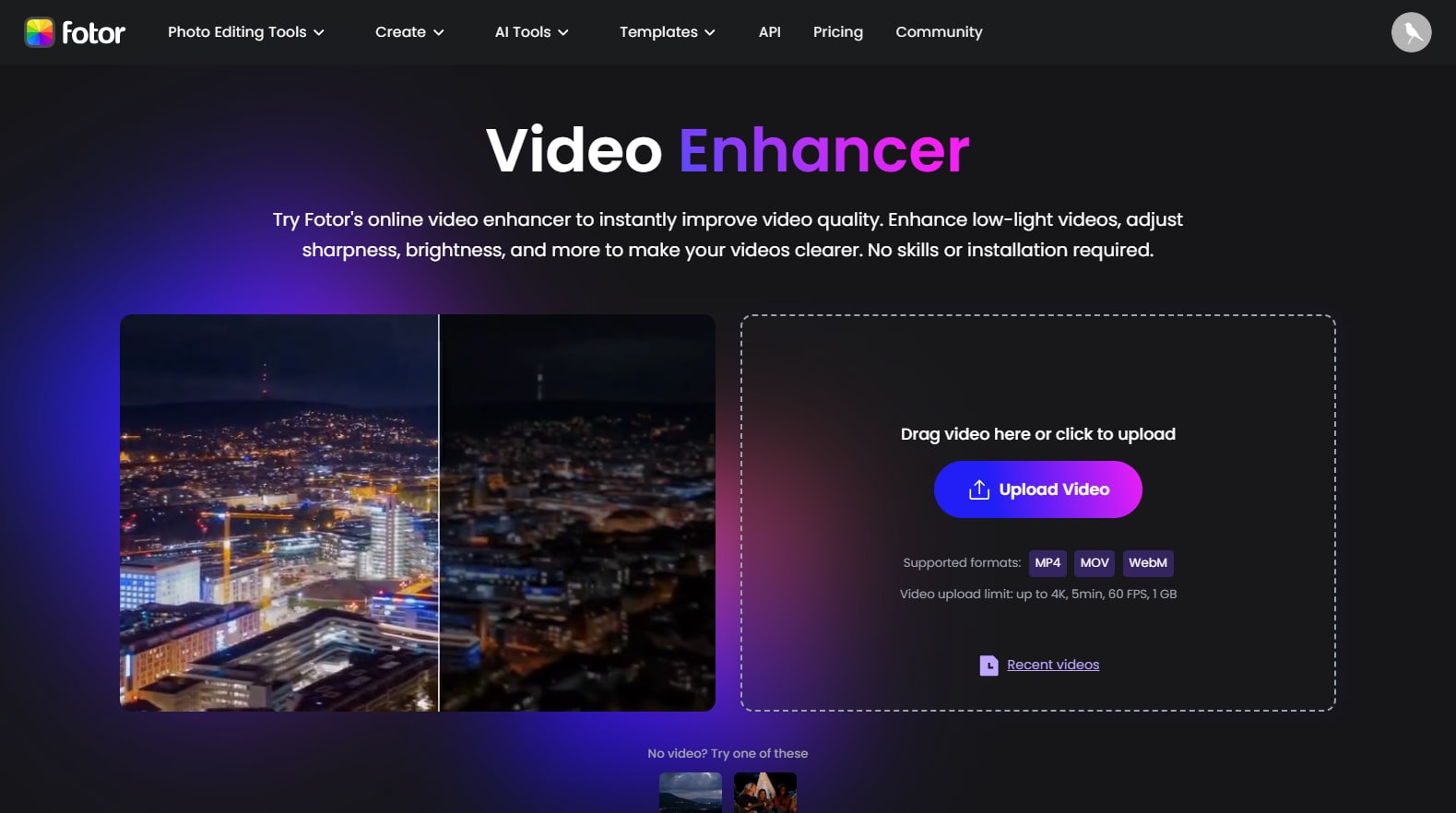
10. AirBrush AI Video Enhancer
AirBrush AI Video Enhancer is a simple web and mobile app specializing in quick visual polish. It boosts exposure, contrast, smoothness, and clarity for short clips, excelling at cosmetic fixes like skin tones and lighting for social content. Aimed at casual users, it processes videos rapidly in-browser without downloads, supporting basic upscaling to 4K. While intuitive, it lacks deep restoration tools compared to pro suites.
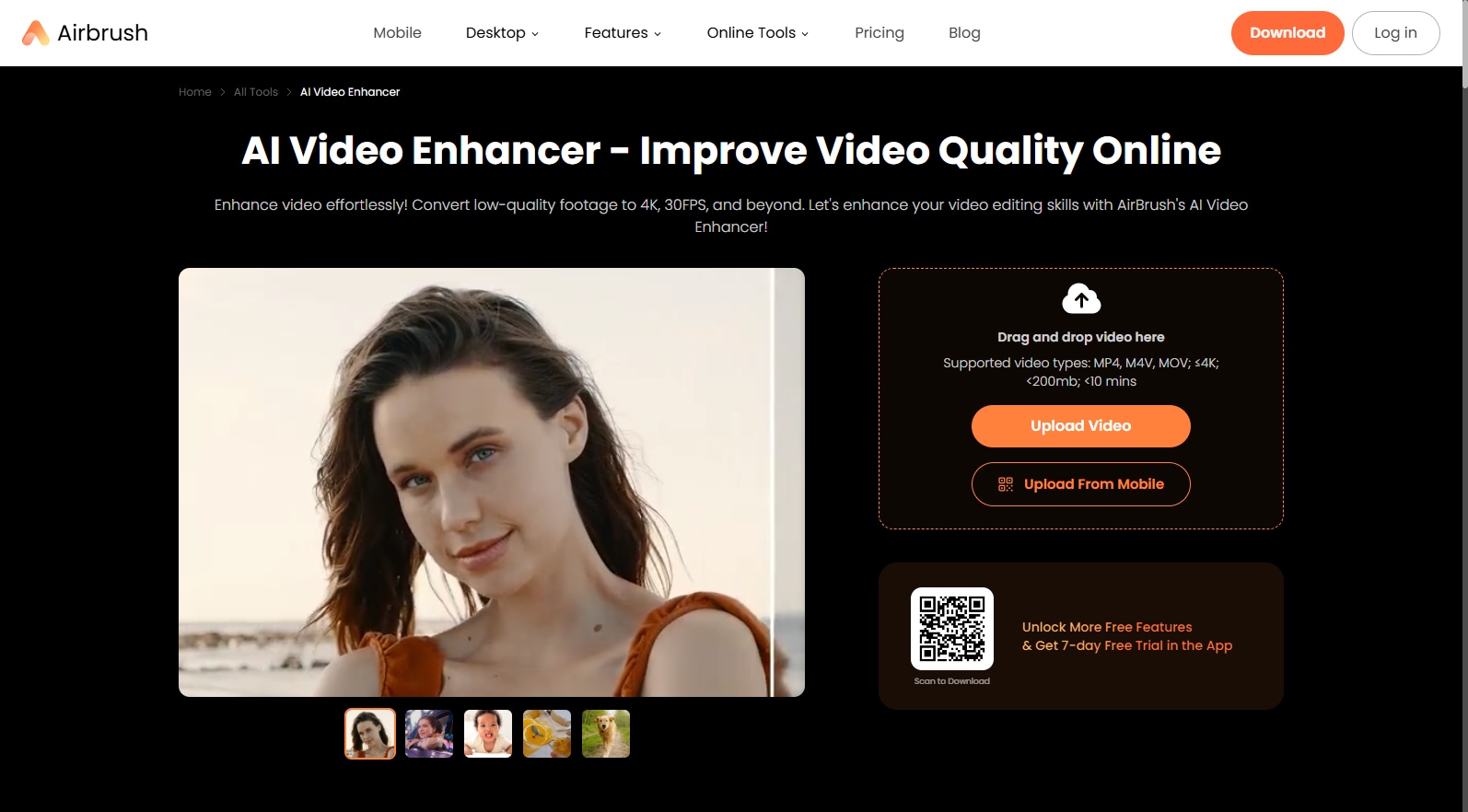
Smart Video Quality Enhancer With AI
Part II. Quick Comparison Tbale of Online AI Video Enhancers
The earlier-mentioned tools offer different features and AI models to enhance video quality. It's difficult to choose one that aligns with your unique needs. That's why we have drawn an inclusive comparison table to clarify the functionalities of these online platforms. Have a look at them to quickly decide which one is more feasible and effective for your project.
|
|
Ease of Use |
Price |
Quality of Enhancement |
Batch Processing |
Enhancement Features |
|
HitPaw |
$23.99/month |
Good |
5 models |
||
|
Cutout.pro |
100 credits: $9.90 |
Normal |
Only 1 |
||
|
HDconvert.com |
Basic: $5.99/month Standard: $13.49/month |
Good |
4 options |
||
|
Subtitlevideo |
Pro: $0.72/minute |
Low |
Default and 2 other options |
||
|
Simplified |
Pro: $19/month Business: $49/month |
Low |
Only 1 |
||
|
Ai4Video.com |
600 credits: $5.99 |
Good |
5 features |
||
|
VIDI |
Premium: $21.6 Pro: $11.9/month Business:" style="display: block; margin-left: auto; margin-right: auto;"> $32.9/month |
High |
Only 1 |
||
|
TensorPix |
No |
Standard: €11/month Premium: €25/month Elite: €61/month |
High |
No |
Multiple AI filters |
| Fotor Video Enhancer Online | Yes | Free for basic use (limits apply); pro plans from $8.99/month for unlimited | Strong | No | AI sharpen, denoise, brighten, color fix; supports MP4/MOV up to 5min/1GB |
| AirBrush AI Video Enhancer | Yes | Free tier for short clips (3-5s previews); $6.99/month subscription for full access | Effective AI upscaling to 4K, noise reduction, clarity boosts; best for social clips | No | Brightness/contrast/saturation/sharpness, noise reduction, watermark removal |
Part III. More Stable AI Video Enhancers on the Desktop
Undoubtedly, video quality enhancer online offer quick solutions. They require an active internet connection and are less secure where confidentiality is involved. Thus, editing professionals look for desktop tools for offline and secure video processing. In this context, Wondershare UniConverter has been a top choice in the realm of video upscaling.
![]()
It’s an all-in-all video editor that offers an AI-powered video-enhancing feature. Under this option, one can adjust frame interpolation and denoise their videos. Apart from them, there are countless other AI features, a few of which are explained ahead.
- Frame Interpolation: The frame interpolation model can increase the frame rates of videos. It is used to make slow-motion videos appear smoother. This model automatically generates new frames to avoid abrupt changes in video sequence.
- Video Denoiser: It removes the blurry and grainy video appearance with one click. AI algorithms of this model detect the visual noise frame by frame. With automation, they eliminate unclear areas in videos to make them high-quality.
- AI Image Enhancer: This tool can also improve the quality of your images captured from any device. Users have to do nothing except upload their images and let AI process them further. Also, UniConverter provides you with the original and after-screen to witness the improvement.
- Auto-Highlight: This tool contains an auto-highlight maker for editors' ease and workflow. Just importing a lengthy video produces a short clip with all the best shots. This feature replaces the manual efforts of the editing crew for attention-grabbing footage.
Unlike video enhancers online, this platform is quite easy to operate. Yet, if you want to avoid potential inconvenience, go through the following steps.
step 1 Get Your Video in AI Video Enhancer of UniConverter
Launch the newer version of UniConverter in your system. From its intuitive interface, choose the "AI Video Enhancer" and navigate to another screen. Hit the "+ (Add)" icon there and bring your intended media to this platform.
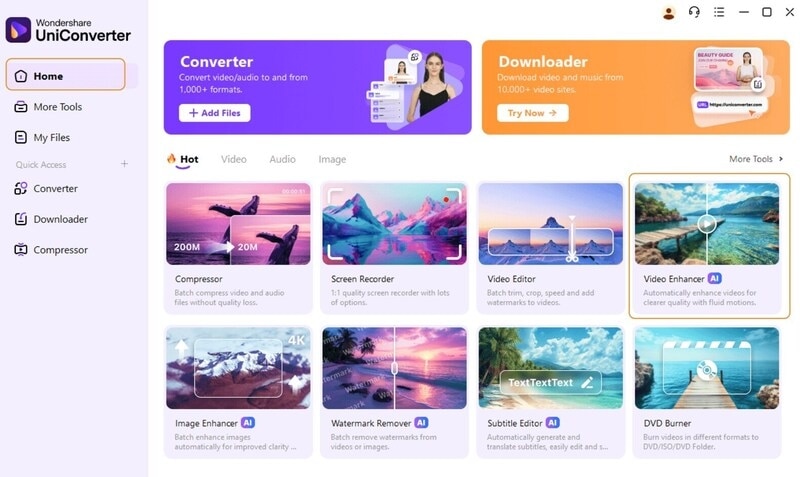
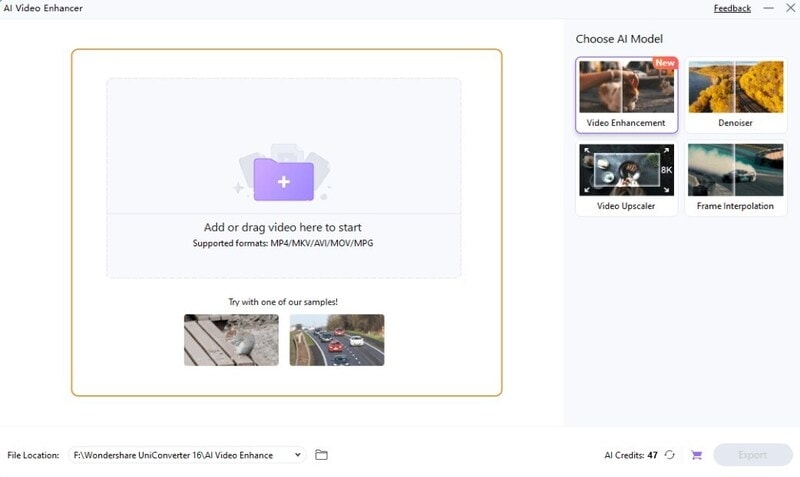
step 2 Use the Quality Restoration Model and Preview Results
Once you import the video, click on "General Denoise Model." Upon choosing, tap the "Preview" button, and the other process is over to AI. Wait for a while until you get the preview of the results. Later, select the "Stop Preview" option to return to choose the other model.
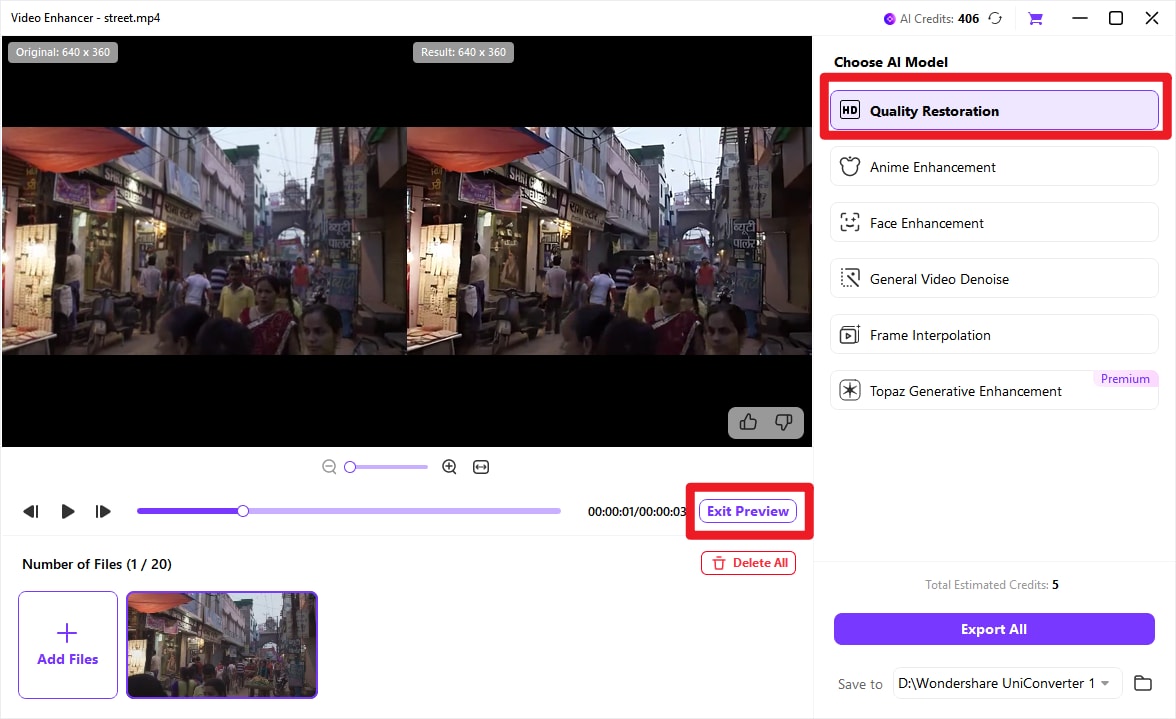
step 3 Enhance with Frame Interpolation and Export the Video
Now, from the “AI Video Enhancer” window, hit the “Frame Interpolation Model.” Afterward, you will find the “Smoothness Setting” section to pick one frame rate. Choose one and press the “Preview” button to begin AI processing. When finished, select the “Stop Preview” button and move to the “Export” to save the changes.
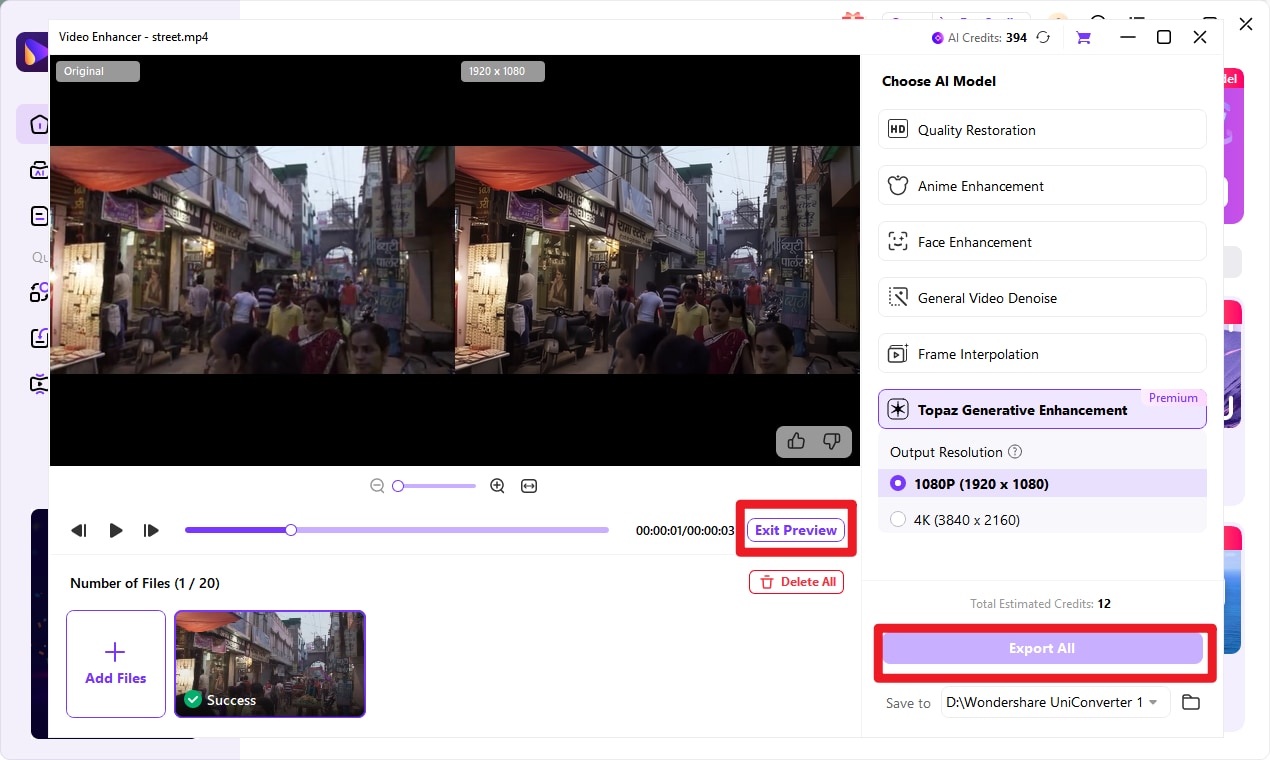
Tips: For filmmakers and content creators seeking professional-grade visuals: Choose the Topaz Generative Enhancement model. Its integrated Video Enhancer API delivers advanced, versatile effects, putting sophisticated post-production power directly in your hands for stunning, theater-quality results.
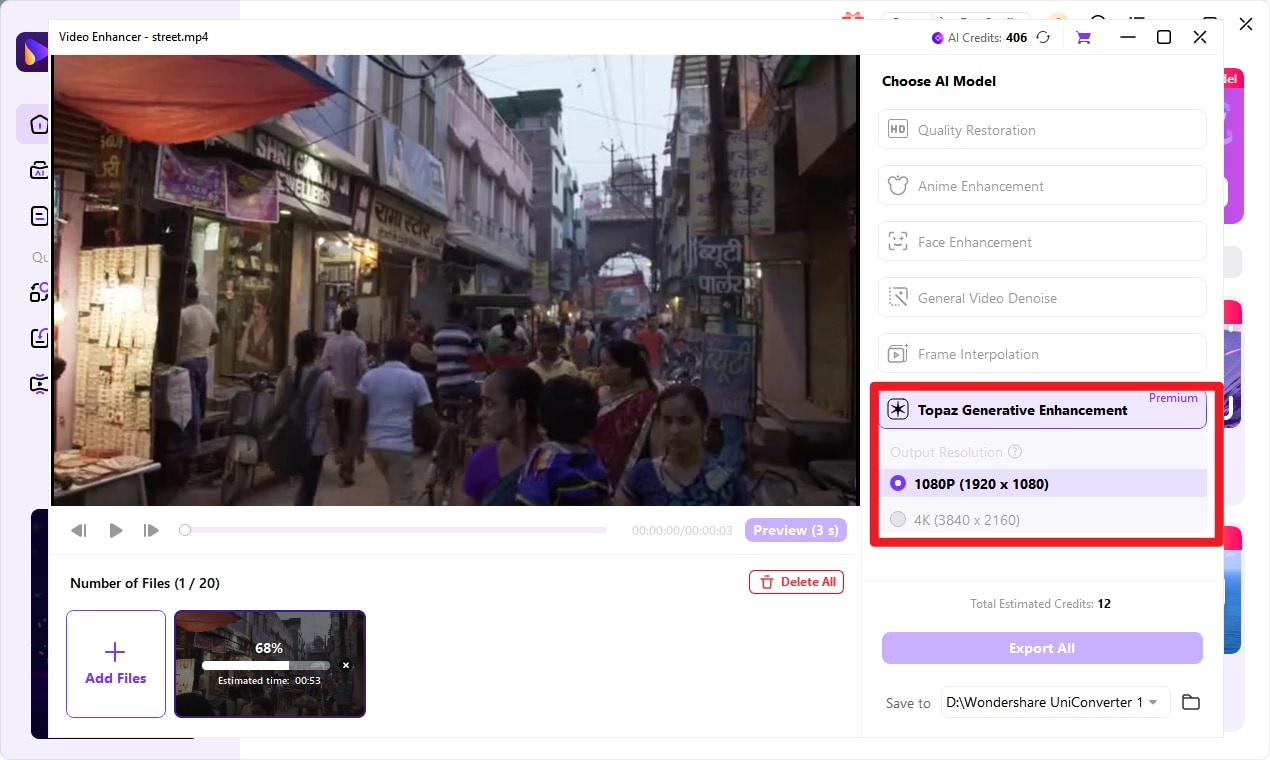
Conclusion
After looking into this guide, you must find the right video enhancer online for your diverse needs. Also, the comprehensive comparison table might help you to achieve the right tool. There is a high chance that those online tools will not produce the desired results. Thus, you should try Wondershare UniConverter to enhance videos with two powerful AI models.
FAQs
-
1. What file formats are supported by these online video enhancers?
Most online video enhancers support common formats such as MP4, MOV, and WebM. Typical limits include videos up to 4K resolution, around 5 minutes in length, and file sizes up to 1GB, though exact restrictions vary by service. -
2. Are these online video enhancers free to use?
Many tools offer free basic enhancements with watermarks or preview-only exports. Paid plans, usually ranging from $6–9 per month, unlock watermark-free HD exports and higher usage limits. -
3. How long does processing take?
Processing can take anywhere from a few seconds to several minutes, depending on video length, resolution, and your internet speed. Most tools provide instant previews before final export. -
4. Do I need to sign up to use online video enhancers?
Sign-up is often optional for free trials, but creating an account is usually required to save projects, access full downloads, or remove watermarks. -
5. Can online video enhancers fix very low-quality videos?
Online enhancers can improve low-resolution videos (such as 240p–480p) to HD or even 4K, but results depend heavily on the original video quality and the extent of damage or compression. -
6. Is batch processing available in online video enhancers?
Batch processing is uncommon in free online tools. Most focus on single-file processing due to browser and server limitations.



