All Topic
- AI Tools Tips
-
- AI Photo Enhancer Tips
- Voice Changer Tips
- AI Thumbnail Maker Tips
- AI Script Generator Tips
- Smart Summarizer
- AI Subtitle Generator Tips
- Watermark Remover
- Vocal Remover Tips
- Speech to Text Tips
- AI Video Tips
- AI Image Tips
- AI Subtitle Translator Tips
- Video Extractor Tips
- Text to Speech Tips
- AI Video Enhancer Tips
- DVD Users
- Social Media Users
- Camera Users
- Photography
- Creative Design
- Movie Users
- Travelling Fans
- Educational Users
- More Solutions
- Holidays and Commemoration
- Game Lovers
- Other Tips
How to Play A CD on Windows 10/8/7
by Christine Smith • 2025-10-21 20:11:38 • Proven solutions
As the default media player for Windows users, Windows Media Player supports standard video, Audio, and even DVD and CD playback. However, some users report that they cannot play CDs with Windows Media Player on Windows 10 or Windows 7/8. In this article, we will show you how to play a CD on Windows 10/8/7 easily.
- Part 1. Windows CD Player: How to Play A CD in Windows Media Player
- Part 2. Convert CD to MP3: Easy Steps to Play CD on PC
- Part 3. FAQs of Playing CDs on Computer
Part 1: Windows CD Player: How to Play A CD in Windows Media Player
You can play audio CDs, data CDs, and data DVDs that contain music or video files in Windows Media Player. Windows Media Player also allows users to play video CDs (VCDs) that are similar to DVDs, although the video quality isn't as high. If you have a DVD drive and you also have a compatible DVD decoder installed on your computer, you can use Windows Media Player to play a DVD-Video disc—this is the type of DVD that movies are distributed on. If you encounter an error that indicates you are missing a DVD decoder, you need to choose Web Help in the error message dialog box to know how to get a decoder.
Here is how to play a CD on Windows Media Player in Windows 10/8/7 –
Step 1: First, you need to insert the CD disk into the computer that you want to play. Then the disc should start playing automatically.
Step 2: If it doesn't play automatically or if you want to play an already inserted disk, then you need to launch Windows Media Player.
Step 3: Now select the disc name in the navigation panel from the Player Library.
Part 2: Convert CD to MP3: Easy Steps to Play CD on PC
If you want to convert CD to MP3, we have an excellent software for you to use, named Wondershare UniConverter. It is a complete video toolbox that contains many innovative features in both its free and paid version. One major concern while converting CD to MP3 with any software is that you might lose your data integrity or the ripped files are not of good quality. But Wondershare UniConverter is such a valuable tool that we trust with our tunes, and it’s highly efficient. So you’ll never lose the data integrity while using UniConverter. Besides MP3 conversion, it allows you to convert video files into other formats, including MP4, DVD, and others supported by iPhone. Interestingly, both its free and premium version offers a wealth of features.
Features:
Wondershare UniConverter - Best Video Converter for Mac/Windows
-
It downloads, trims, and converts videos.
-
It is a wide range of customization tools, including Screen Recorder.
-
Built-in tools that add effects, subtitles, and edit videos.
-
It supports 4k, HD, and many other formats.
-
It transfers videos to different compatible devices.
-
It supports speedy conversion with a 30x faster conversion speed.
How to convert CD to MP3:
Step 1 Launch UniConverter and Select CD Ripper
Download and install the Wondershare UniConverter on your computer. Open the app, and on its left panel Toolbox option is visible. Click here, and then it shows CD Ripper. Choose the CD Ripper option.
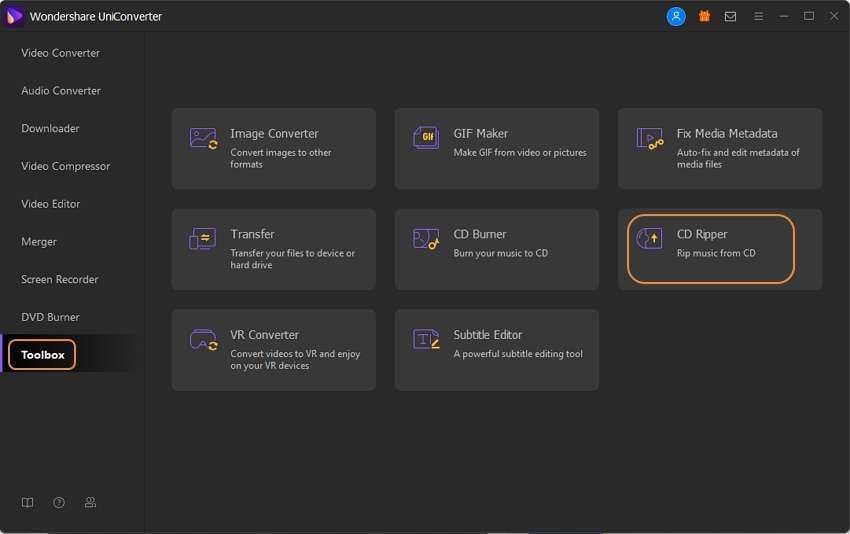
Step 2 Select CD Files
Click ‘Please insert a CD.’ It will show the list of all audio files, select yours and confirm it by playing it once.
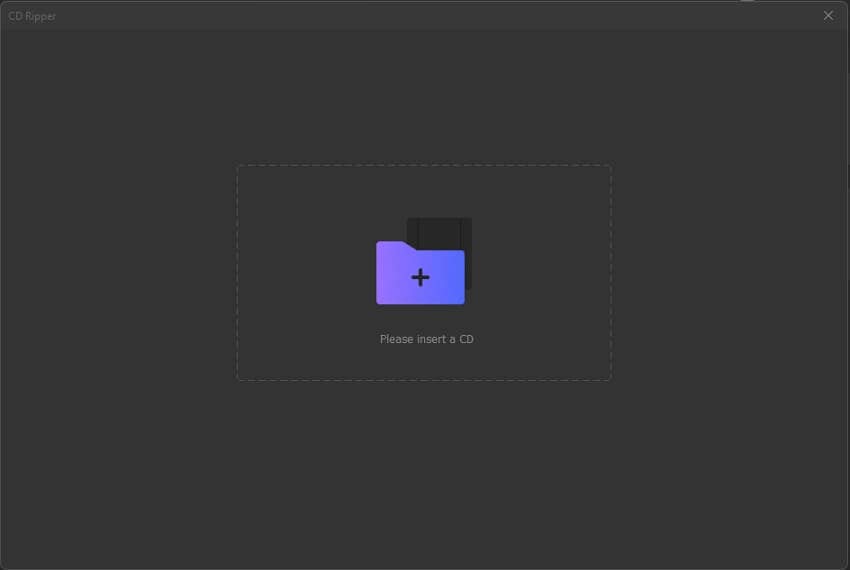
Step 3 Select Output Format
Various output formats are displayed here. To convert CD into MP3, select the MP3 format. It also allows you to customize your settings according to your needs.
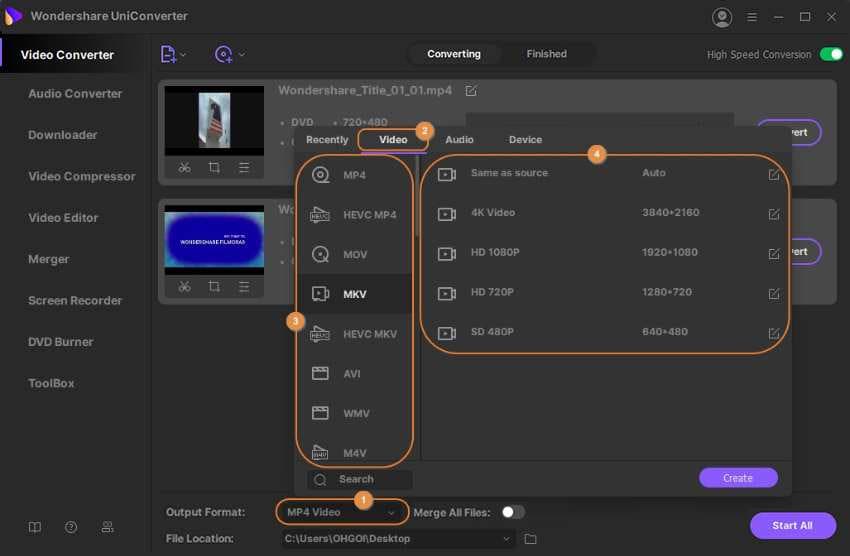
Step 4 Convert CD to MP3
Now select the file output folder at the Output tab. Finally, after clicking the Rip CD button, your CD is ripped to MP3.
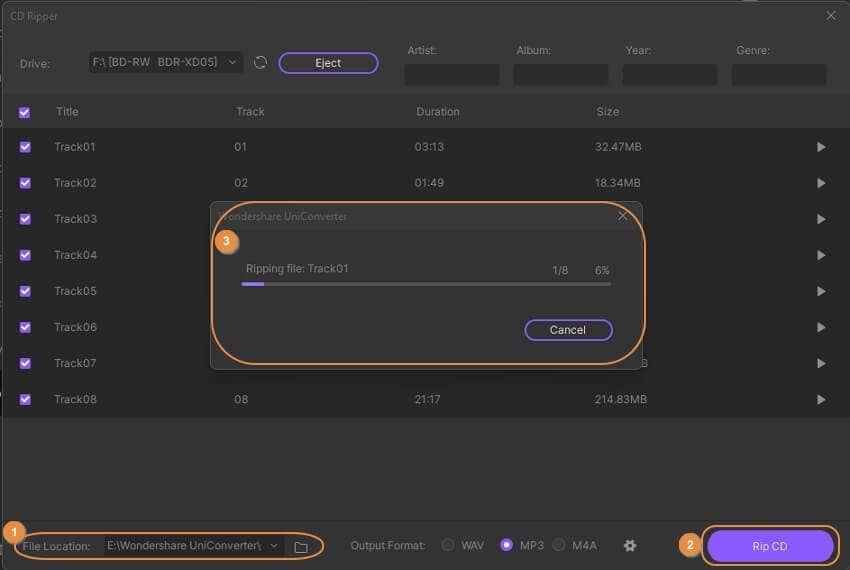
Step 5 View Files
To find the ripped file, you can open the folder to view them.
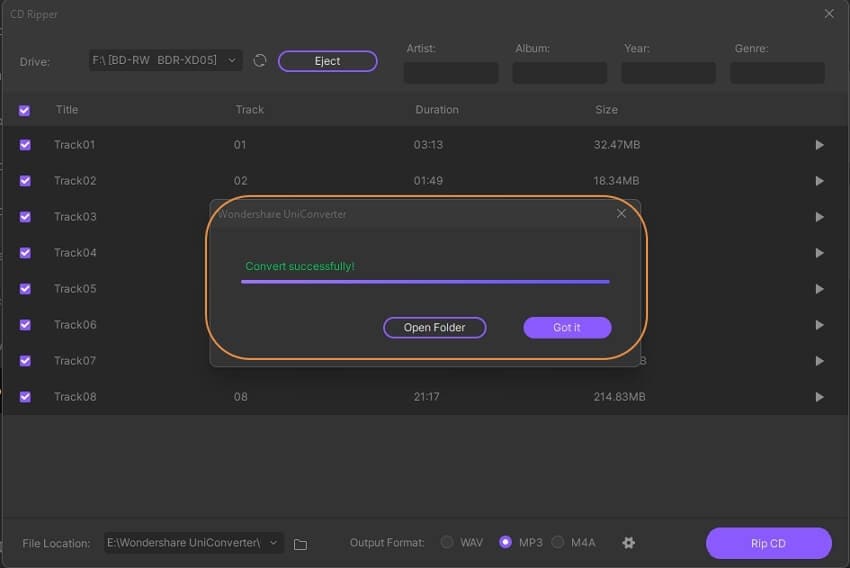
Part 3: FAQs of Playing CDs on Computer
There is much confusion among users regarding playing CDs on the computer. Here are some of the frequently asked questions answered for you –
1.Why won't my CD play on my computer?
There are a bunch of reasons that can cause errors to read discs. The foremost reason is Bad CD. When you insert a CD, and it does not play on your computer, it might be possible that your CD is dirty. Confirm this issue by placing more than one CD in the tray. A defective disc drive fails to operate for all CDs.
If the Windows is corrupted, it will play the videos in safe mode while it won’t play in normal mode. To confirm your operating system in safe mode and to fix this issue, delete the CD- ROM and then reboot your system.
Another reason might be an error in CD- ROM. You can check it in the Device Manager. If it shows a yellow or red exclamation mark, it would confirm this issue. Delete the CD-ROM and reboot the system, and then it will install CD-ROM automatically.
2.What is the difference between copying and burning a CD?
Replicating media from CD to PC is called copying. It does not contain written CD files. The copying files suggest that they are ready for being written on the disc.
On the flip side, burning is the process in which all multimedia content is copied from your PC to a blank CD. It is basically the process of imprinting information on a blank CD.
Conclusion:
In this write-up, we have covered all points that you should know for playing a CD on Windows. If you want to convert a CD into MP3, you can do so by using Wondershare UniConverter, which allows you to Convert CDs. The whole process involved in converting is easy, and by following the steps, you can convert CD to MP3 or any other format.
Your complete video toolbox
 Play WebM, MKV, MP4, MOV and over 1000+ video/audio files with the built-in player
Play WebM, MKV, MP4, MOV and over 1000+ video/audio files with the built-in player




Christine Smith
chief Editor