Ever taken a perfect photo only to realize it needs to be flipped? Whether you need to flip an image for creative purposes or correct an orientation issue, knowing how to flip a picture is an essential skill in today's digital world.
Flipping an image is different from rotating it, and many people get confused between the two. When you flip a picture, you create a mirror image of the original, while rotation simply turns the image around its center. In this comprehensive guide, we'll explore various methods to flip a pic across different devices and platforms.

In this article
Part 1: Rotate vs. Flip an Image: What's the Difference?
Before diving into the process of flipping an image, it's essential to distinguish between flipping and rotating. A horizontal flip creates a mirrored version where the left side shifts to the right and vice versa. Meanwhile, a vertical flip swaps the top and bottom, resembling the way a reflection appears in a mirror (horizontal) or on a water surface (vertical).
In contrast, rotating an image turns it clockwise or counterclockwise at specific angles (usually 90, 180, or 270 degrees). Many people search for how do I flip a picture when they actually need to rotate it, or vice versa. Understanding this distinction will help you achieve the exact effect you're looking for. Whether you need to flip a png, flip artwork, or flip a photo horizontally, knowing which transformation to apply is the first step to success.
Part 2: How to Flip Image on Desktop
Method 1: Use UniConverter Tool to Batch Flip Images Easily
UniConverter is a powerful tool that allows you to flip a picture with professional results. This versatile software not only helps you flip image files but also supports batch processing for multiple images at once.
UniConverter makes handling images easy and efficient. You can convert images between formats like JPG, PNG, and more. The AI upscaler improves image quality, making blurry pictures clear. Need to save space? The image compressor reduces file size while keeping good quality. Plus, the batch processing tool lets you edit or convert multiple images at once.
Whether you're a creator or just need quick edits, UniConverter has you covered!
Batch Image Editor
Why use UniConverter to flip images:
- Allows for batch processing, enabling multiple images to be flipped at the same time.
- Offers both direct horizontal flip and vertical flip options
- Maintains high image quality after flipping
- Includes additional editing tools like adjusting brightness, saturation, and contrat levels.
Steps to batch flip pictures using UniConverter:
Step 1
Download Download and install UniConverter on your computer. Launch the program. Choose "Batch Image Editor " from the available tools.
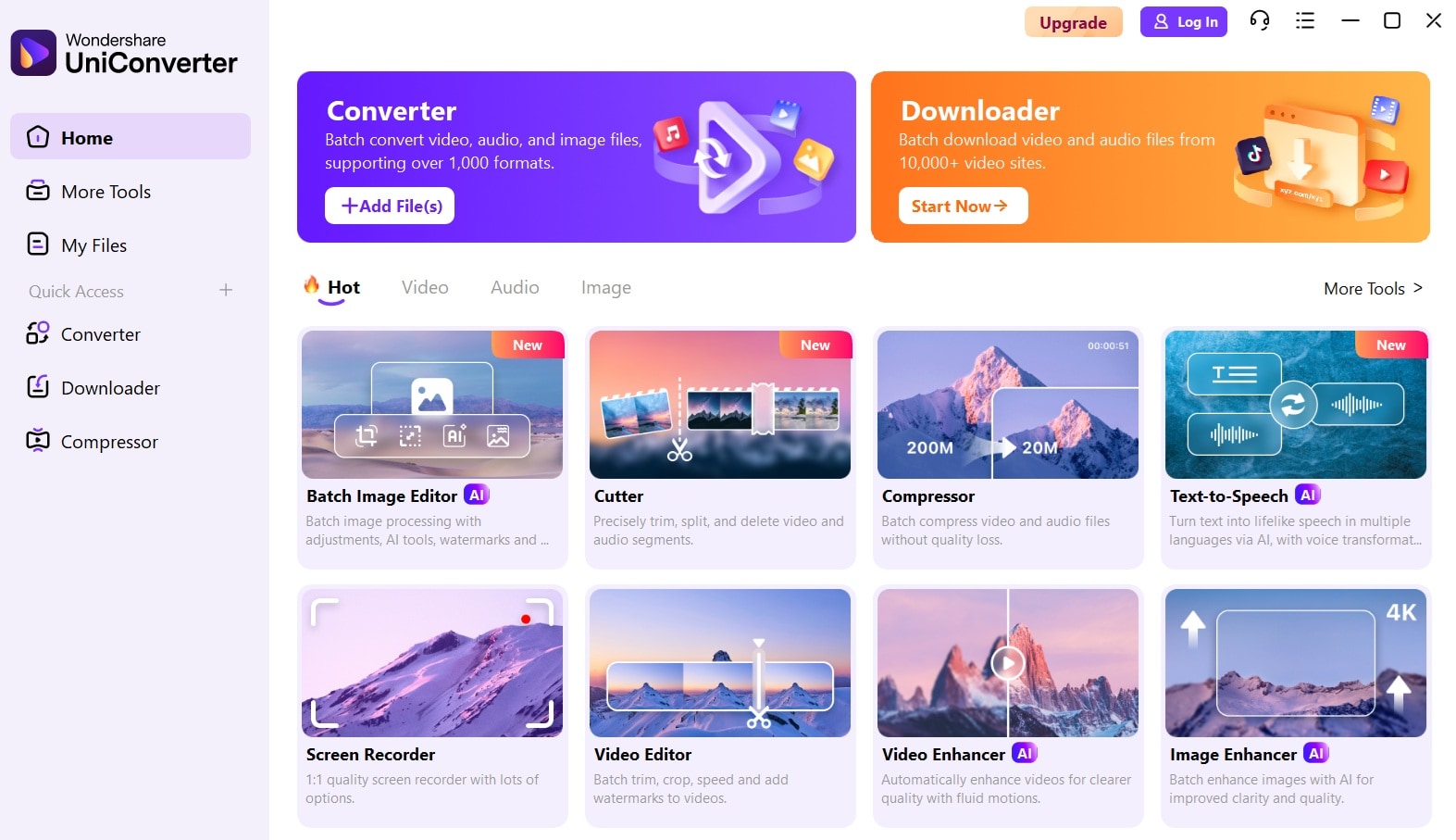
Step 2
Click the Add files button. Upload the images.
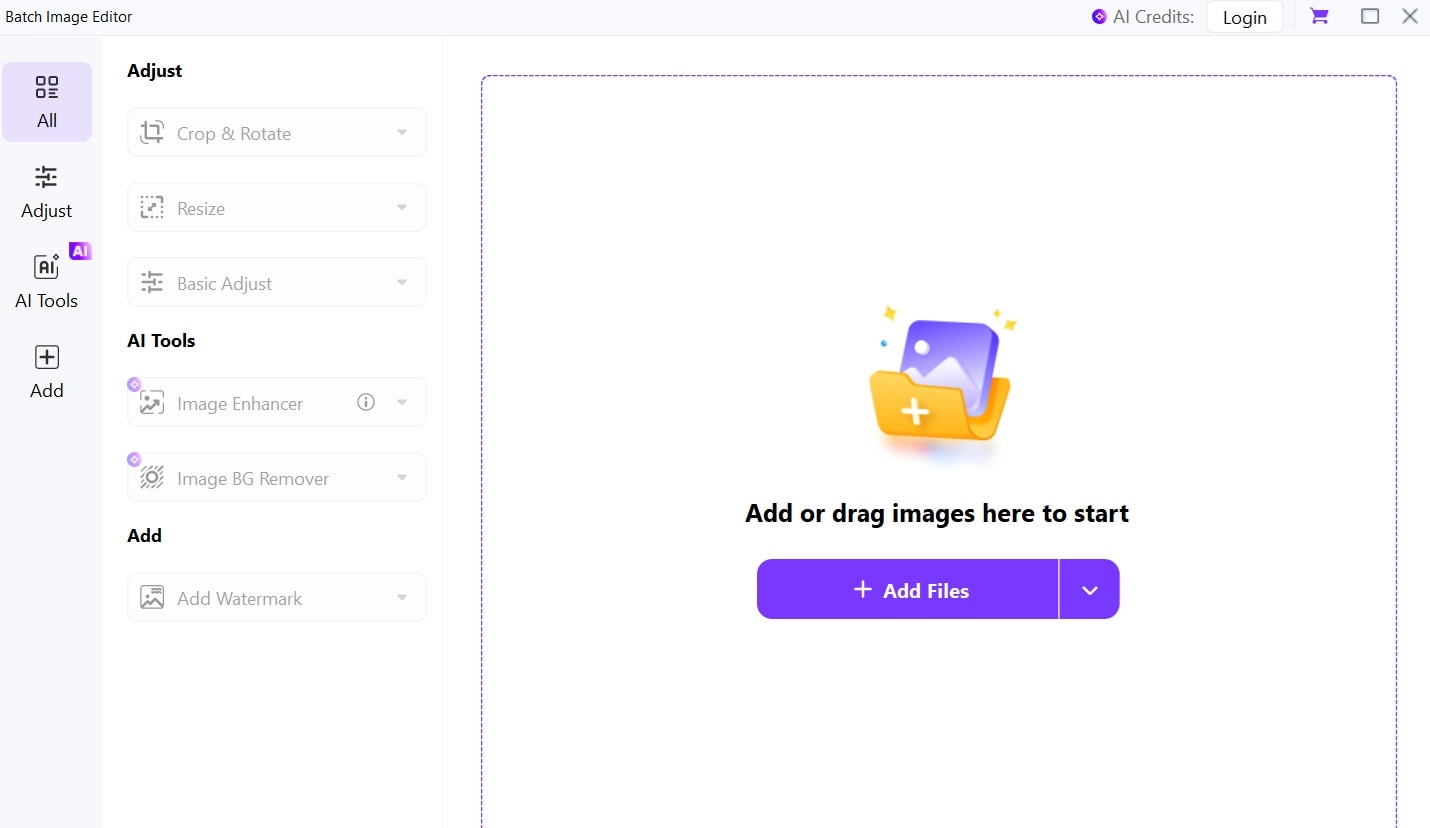
Step 3
Click on the Adjust icon on the left. Choose Rotate and Crop. Now, select the flip icon. (horizontal or vertical).
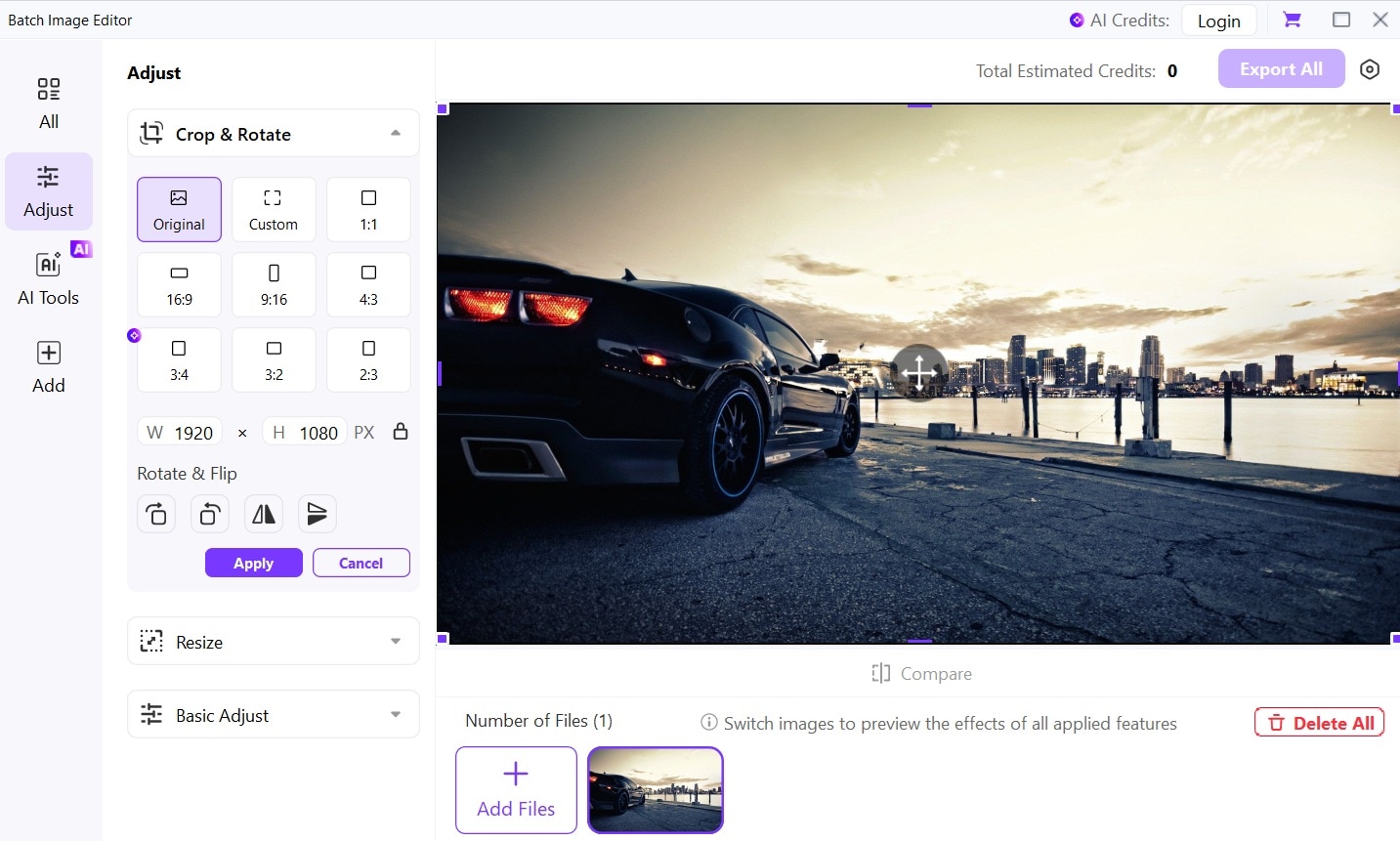
Step 4
Apply the changes. Save your flipped image.
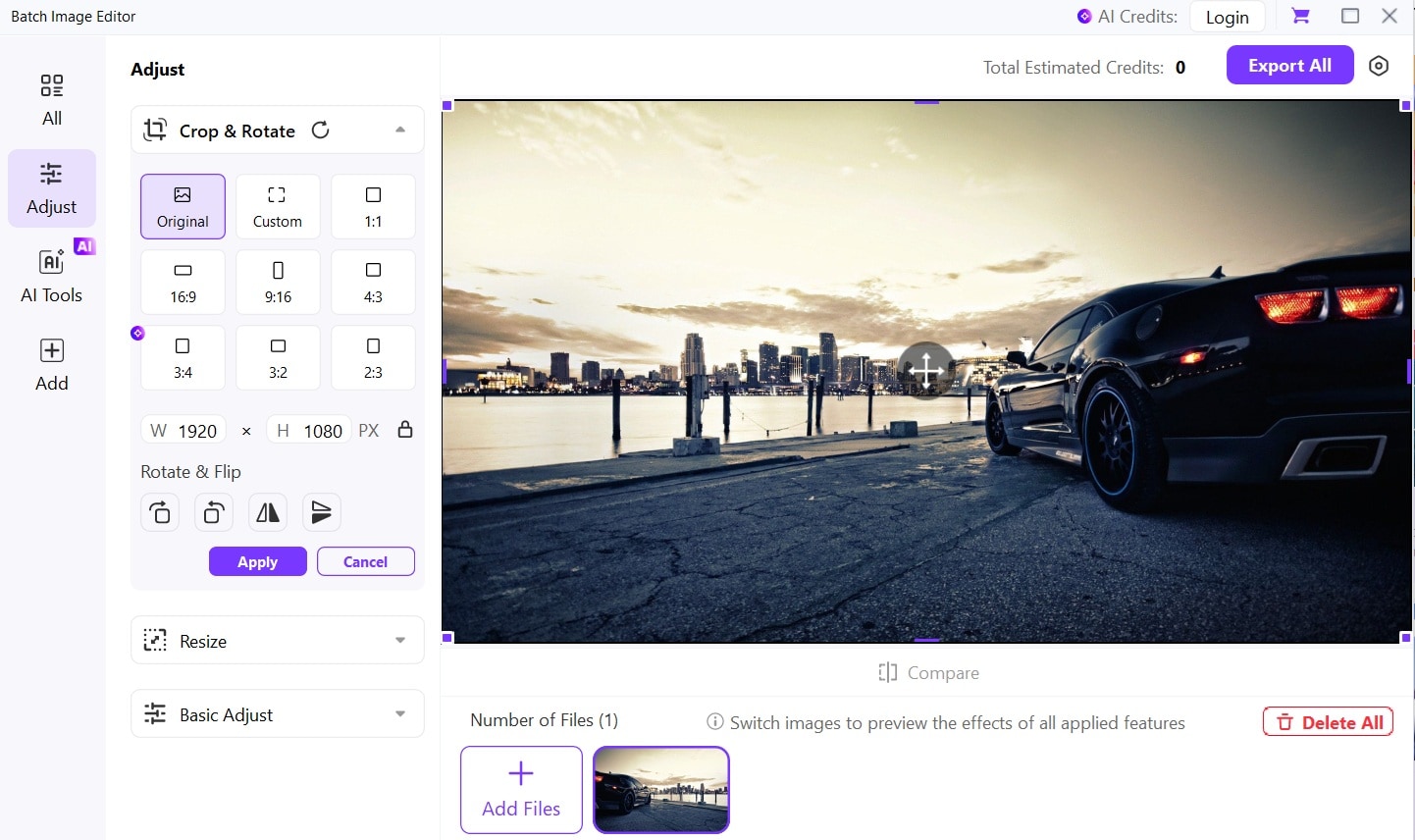
Method 2: Flipping Images on Windows Using the Microsoft Photos App
Windows users don't need to download additional software to flip an image since the built-in Photos app has this functionality. This free application comes pre-installed on all Windows computers and provides a simple way to flip a pic without any technical knowledge.
Why use Microsoft Photos to flip images:
- Already installed on Windows computers
- Simple and intuitive interface
- No cost to flip picture
- Basic editing options available alongside flip feature
Steps to flip a picture horizontally or vertically using Microsoft Photos:
- Open the image in the Photos app.
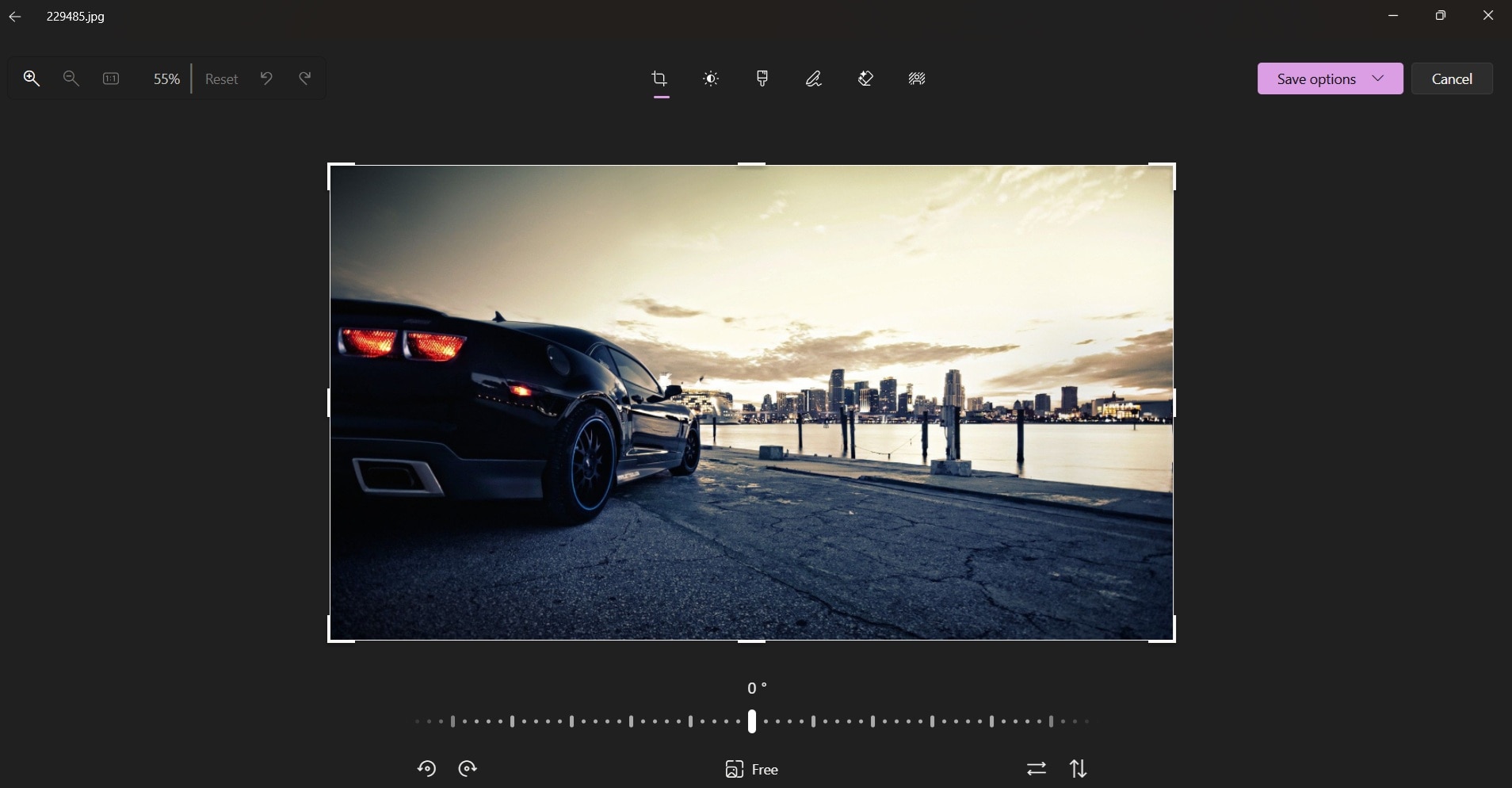
- Select "Edit" to access editing tools. Click on the flip icon at the bottom. Choose either flip horizontally or flip vertically. Save the image.
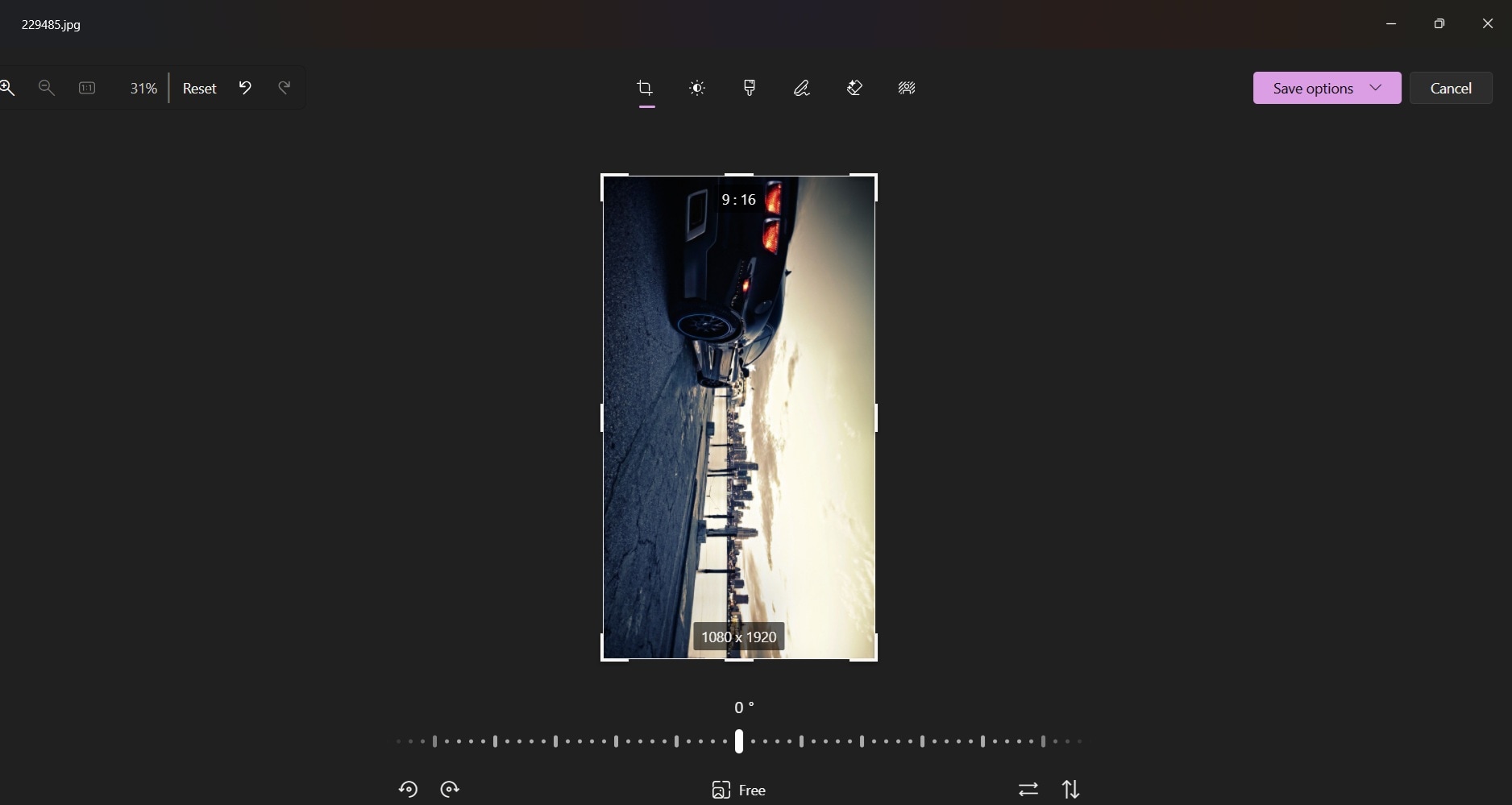
Method 3: Flipping Images on Mac Using Preview
Mac users can easily flip a picture using the built-in Preview application. This powerful yet simple tool is perfect for basic image editing tasks including how to flip a photo horizontally or vertically.
Why use Preview to flip images:
- Built into macOS with no additional downloads needed
- Clean, simple interface
- Quick processing to flip image
- Additional editing features available
Steps to flip a picture using Preview:
- Open your image with Preview by double-clicking it. Click on "Tools".
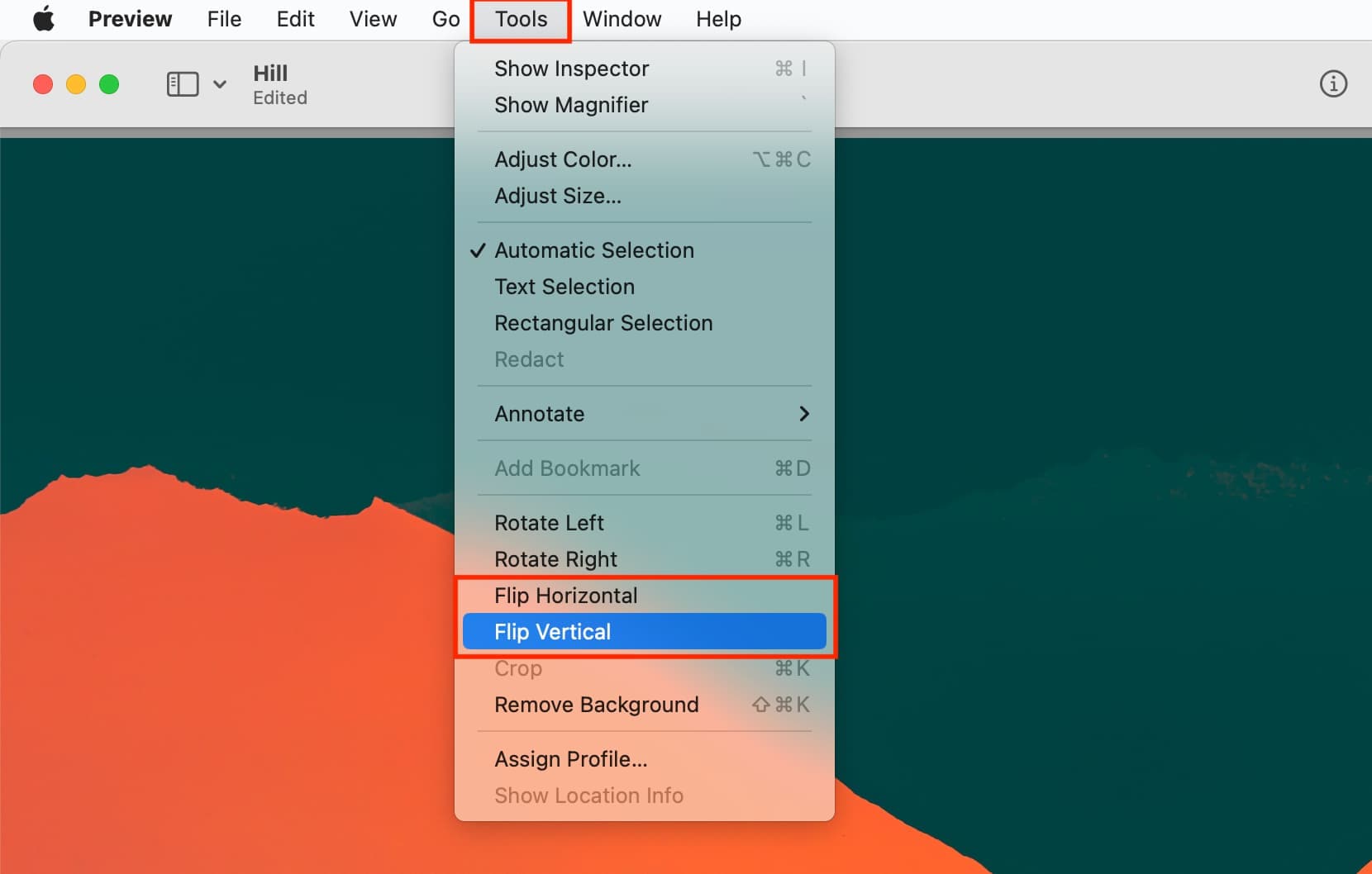
- Select "Flip Horizontal" to flip horizontally. Or "Flip Vertical" for a vertical flip. Save your flipped picture by pressing Command+S or going to File > Save
Part 3: Online Solutions to Flip Picture
Using Canva to Flip Pic Online
For those wondering how do you flip a picture without downloading software, online tools like Canva provide excellent solutions. Canva is a web-based design platform that includes image editing features, making it easy to flip an image from any device with internet access.
Why use Canva to flip images:
- No download required to flip a pic
- Free basic version available for simple flip image tasks
- Additional design tools for enhancing your flipped picture
Steps to flip a picture using Canva:
- Go to Canva.com. Upload the image.
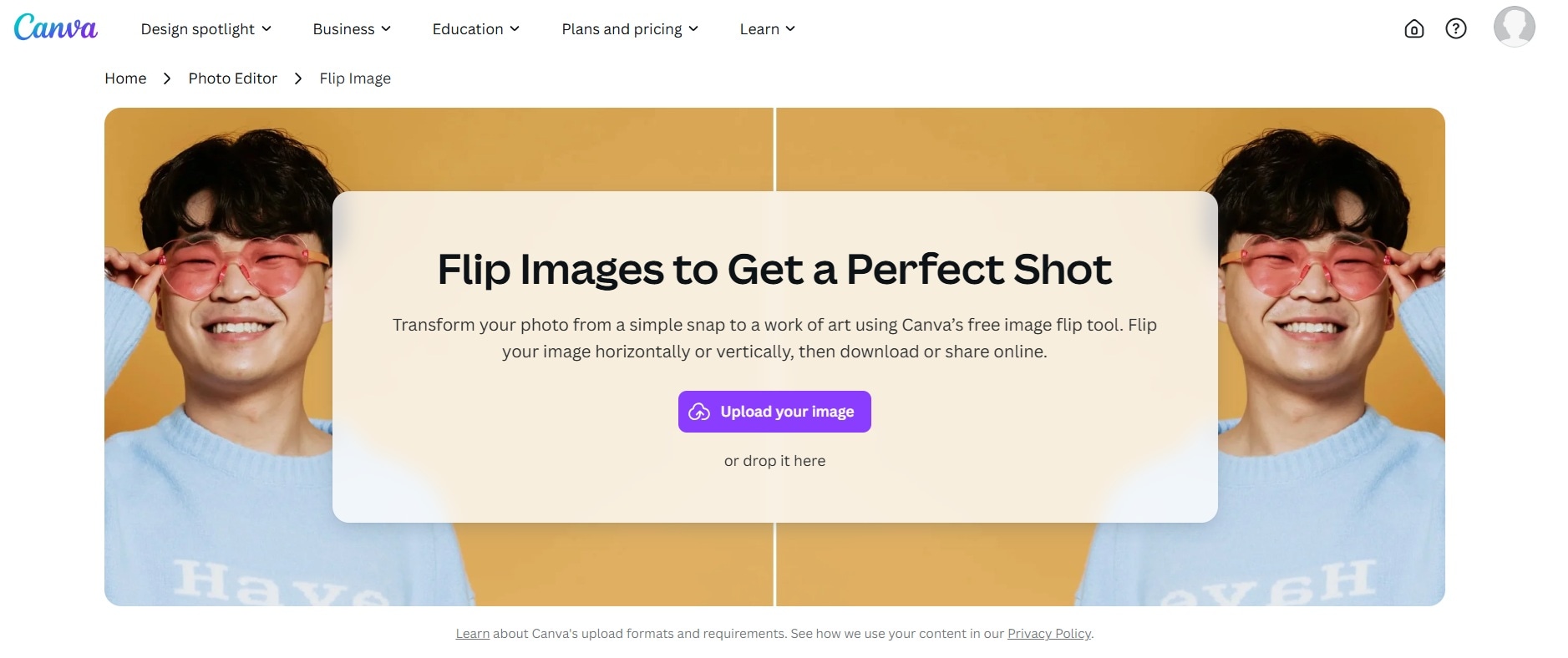
- Find the flip option in the editing toolbar (usually represented by mirror icons). Choose either "Flip horizontal" or "Flip vertical" depending on your needs.
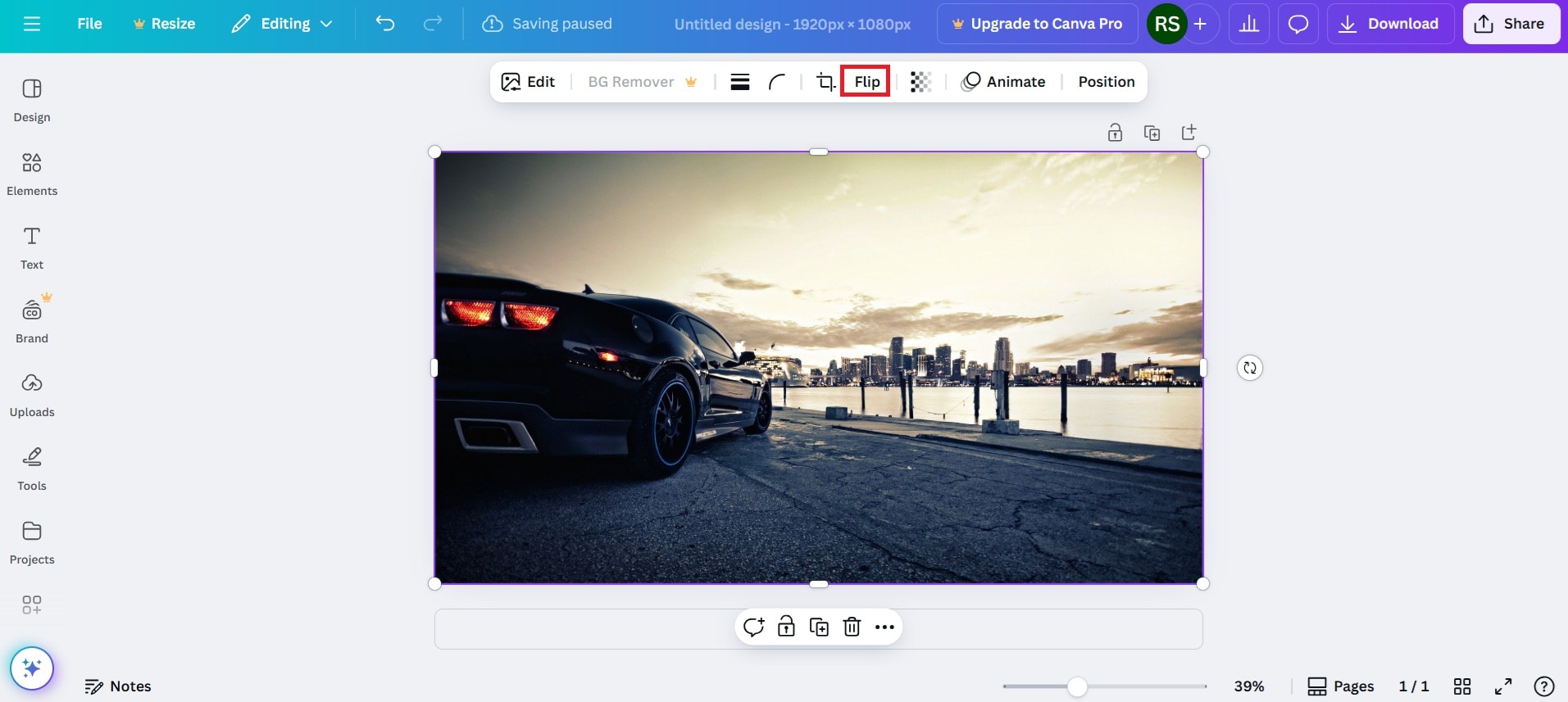
- Download your flipped image by clicking "Download" and selecting your preferred format
Part 4: How to Flip a Photo on Mobile
Method 1: Flip Images on iPhone with the Photos App
iPhone users often ask how can I flip a picture on their device, and the good news is that the built-in Photos app makes it simple. You can easily flip a photo horizontally or make other adjustments without downloading additional apps.
Why use iPhone Photos app to flip images:
- Already installed on all iPhones
- User-friendly interface
- Quick and easy way to flip image
- Preserves image quality when you flip a picture
Steps to flip a picture horizontally or vertically using iPhone Photos app:
- Open the Photos app and select the image you want to flip. Tap "Edit" in the upper right corner. Tap the crop/rotate icon at the bottom of the screen.
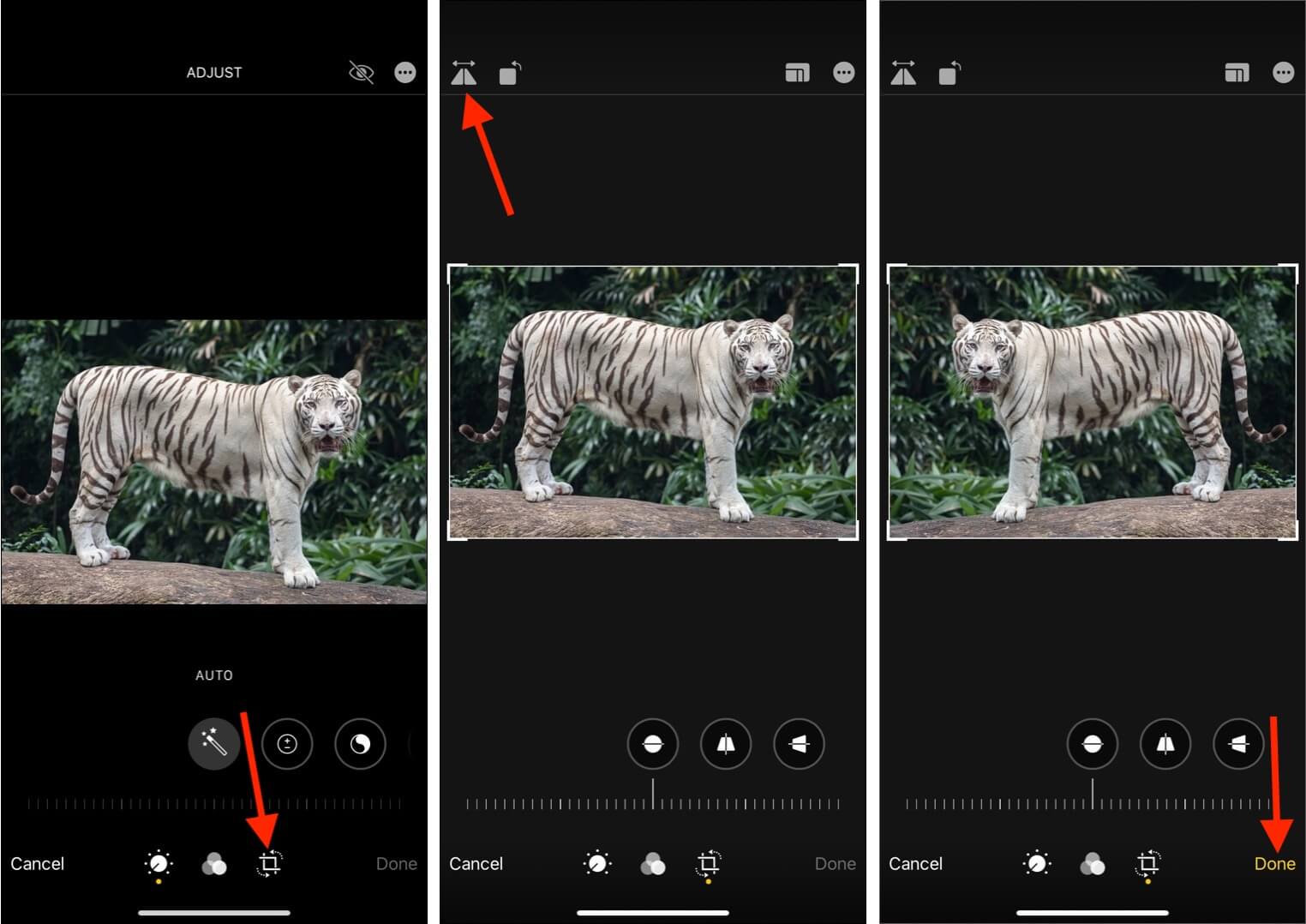
- Look for the flip icon (horizontal arrows) and tap it to flip horizontally. Tap "Done" to save your flipped picture
Method 2: Flip An Image on Android Using Google Photos or Gallery
Android users have several built-in options when they need to flip a pic. Both Google Photos and the default Gallery app offer tools to flip an image quickly and easily.
Why use Google Photos to flip images:
- Available on most Android devices
- Cloud backup options for your flipped images
- Simple interface for how to flip image tasks
- Additional editing features beyond just flipping
Steps to flip png using Google Photos:
- Open Google Photos and select the image you want to flip. Tap the "Edit" icon.

- Click Crop. Now, in the Crop window, look for the flip icon ( horizontal triangles) and tap it. Tap "Save copy" to preserve your original image.
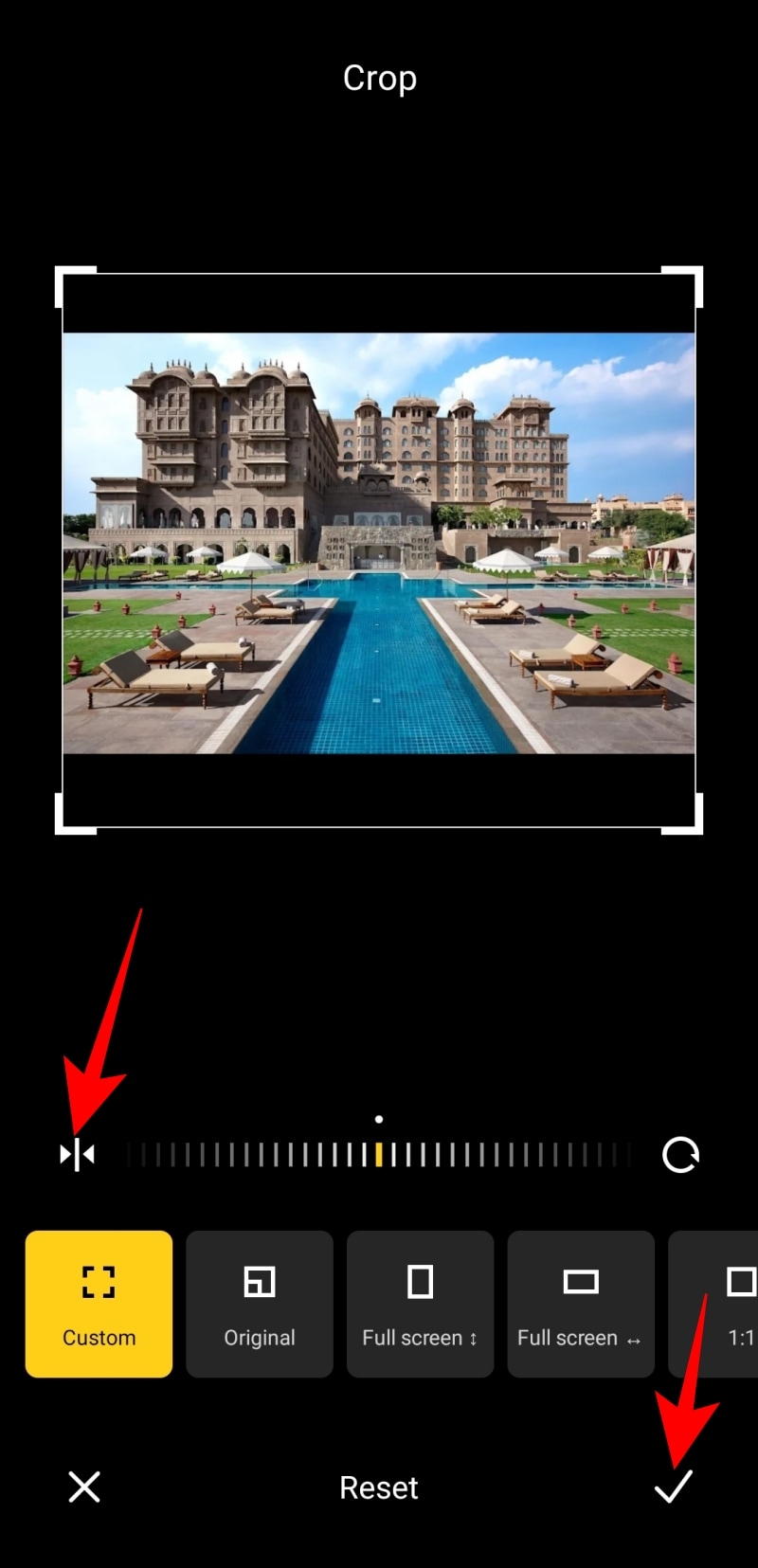
Part 5: Pro Tips for Flipping Images Efficiently
When it comes to how do I flip an image efficiently, a few expert tips can make all the difference. Professional photographers and designers know that flipping a picture is more than just pressing a button—it's about achieving the right visual impact.
Pro tips for flipping images:
- Always save a copy of your original before you flip and image
- Use horizontal flip to create interesting symmetry in landscape photos
- Try flip image horizontally for portraits to see how facial asymmetry affects perception
- Use vertical flip sparingly as it can make images look unnatural
- Consider the direction of light sources when you flip a photo horizontally
- Text will appear backward after a horizontal flip—be careful with images containing words
- Batch process multiple images when you need to flip picture files with the same settings
- For professional work, use software that maintains metadata when you flip artwork
Conclusion
Knowing how to flip an image is a valuable skill for anyone who works with digital photos. Whether you're a professional photographer, a social media enthusiast, or just someone who wants to fix an incorrectly oriented image, the methods we've covered provide solutions for every need and platform.
From built-in apps on your devices to specialized software like UniConverter, there are many ways to flip a picture quickly and easily. Remember that flipping an image creates a mirror effect, which is different from rotation. Choose the right technique based on what you're trying to achieve with your photos.




