Images play a crucial role in website performance, user engagement, and overall visual appeal. However, large image files can slow down websites and increase storage consumption. Using a picture optimizer helps reduce file size while maintaining quality, ensuring faster load times and better efficiency. This guide explores the best free tools, key features to look for, and tips for optimizing images effectively.
In this article
Part 1: Key Features to Look for in an Image Optimizer
A reliable free image optimizer should efficiently reduce file sizes while maintaining visual clarity. The best tools offer flexibility, support multiple formats, and allow customization to suit different needs. Below are five key features to consider when selecting an image optimizer.
- Compression Type: A good optimizer should offer both lossy and lossless compression. Lossless compression reduces file size without affecting quality, making it ideal for professional use, while lossy compression achieves higher compression rates by removing some image data, useful for web optimization.
- Batch Processing: Optimizing multiple images at once can save significant time, especially for those managing large volumes of images. A tool with batch processing capabilities ensures efficient workflow and reduces manual effort when compressing or resizing files.
- Format Compatibility: An effective image optimizer should support various formats such as JPEG, PNG, WebP, and GIF. This ensures that images remain compatible with different platforms, from websites and social media to presentations and digital storage.
- Adjustable Compression Settings: The ability to fine-tune compression levels helps balance image size and quality. Users should be able to adjust resolution, file format, and quality settings to customize the optimization process based on their specific requirements.
- AI-Powered Optimization: Advanced optimizers use artificial intelligence to analyze images and apply smart compression techniques. This helps in reducing file sizes while maintaining sharp details and accurate colors, ensuring the best possible balance between quality and efficiency.
Part 2: Top 10 Free Picture Optimizers for Image Compression
Optimizing images for web and storage doesn't have to break the bank. In this section, we delve into the top 10 free picture optimizers, each offering unique features and capabilities to reduce file sizes without sacrificing quality. Whether you're a beginner or a professional, you'll find tools here to suit your needs.
1. UniConverter
UniConverter is a powerful multimedia tool that includes an image optimizer for resizing, compressing, and converting images efficiently. It provides offline accessibility, allowing users to optimize images without an internet connection. With support for multiple formats and batch processing, it is ideal for handling large image collections quickly. Users can customize compression settings, ensuring a balance between reduced file size and high image quality.
Best Image Compressor
Features
- Multi-Format Support: Converts and compresses images in JPG, PNG, BMP, and TIFF formats, making it compatible with various platforms.
- Batch Processing: Enables users to optimize multiple images simultaneously, saving time when working with large files.
- Adjustable Compression Levels: Users can manually set quality and resolution to achieve the best balance between file size and image clarity.
- Simple and User-Friendly Interface: UniConverter's interface is designed to be intuitive, making it easy for users of all skill levels to perform image conversion and compression tasks.
- Additional Editing Tools: Offers resizing, format conversion, and cropping tools, providing a complete image optimization solution.
Step-by-Step Guide to Optimize Images with UniConverter
Step 1: Launch UniConverter and open the image converter
Open Wondershare UniConverter on your computer and go to the Image Converter section. This feature allows you to compress, resize, and change image formats for better optimization.
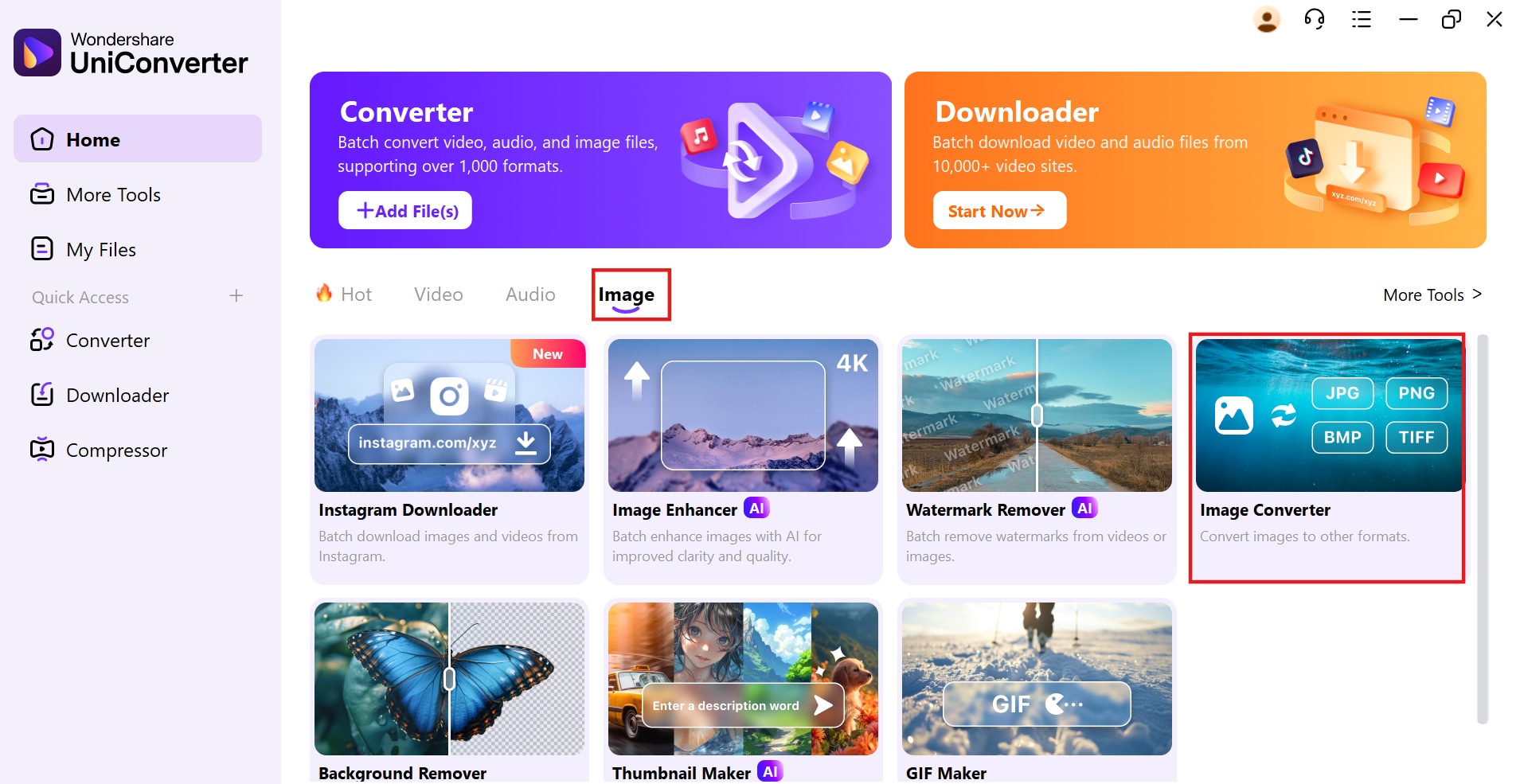
Step 2: Upload images for compression
Click the Add Files button to upload images. You can select multiple files or an entire folder for batch processing, making it easier to optimize multiple images at once. The tool supports formats like JPG, PNG, BMP, and TIFF for flexibility.
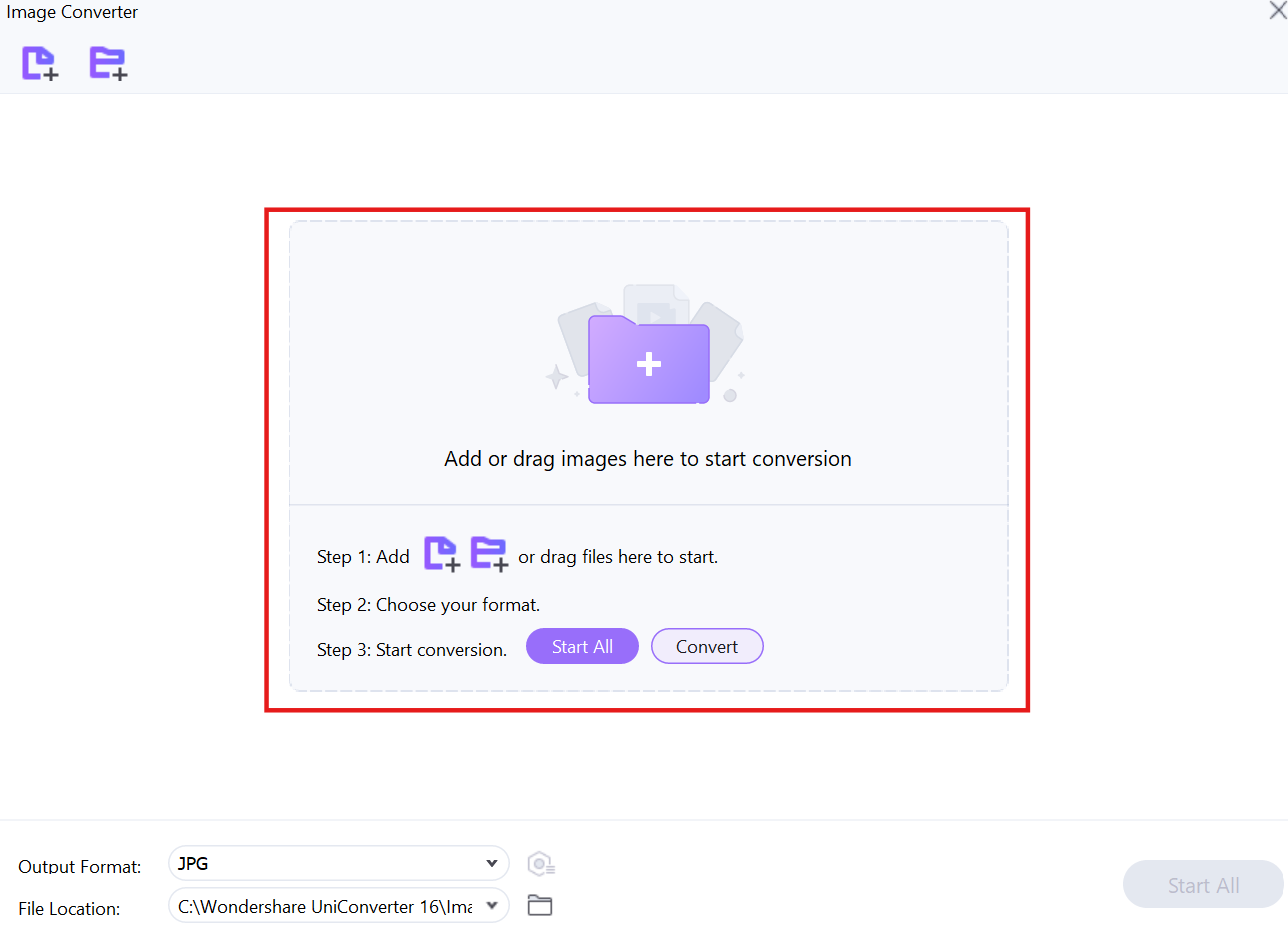
Step 3: Customize settings and start compression
Click the settings (gear) icon to adjust compression levels, resolution, and output format. Lowering the quality and resolution reduces file size while keeping the image clear. Once set, click Convert to start the compression process, and the optimized images will be saved to your chosen folder.
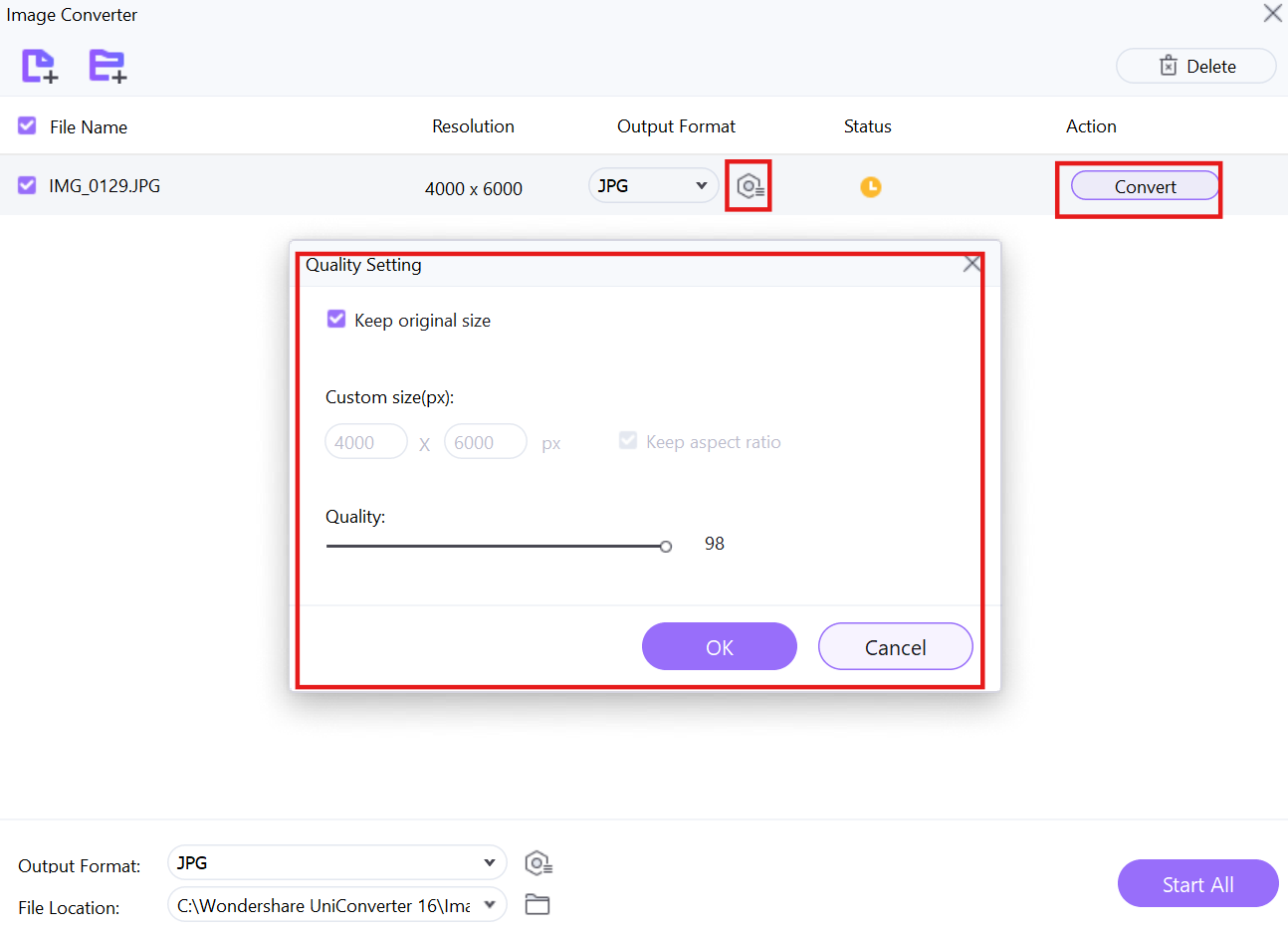
2. Caesium Image Compressor
Caesium Image Compressor is a lightweight and efficient tool designed for high compression rates with minimal quality loss. It allows users to reduce image file sizes by up to 90% while preserving visual clarity. The software provides a side-by-side preview, making it easy to compare the original and compressed versions before saving. With batch processing support, it is an excellent option for users who need to optimize large numbers of images quickly.
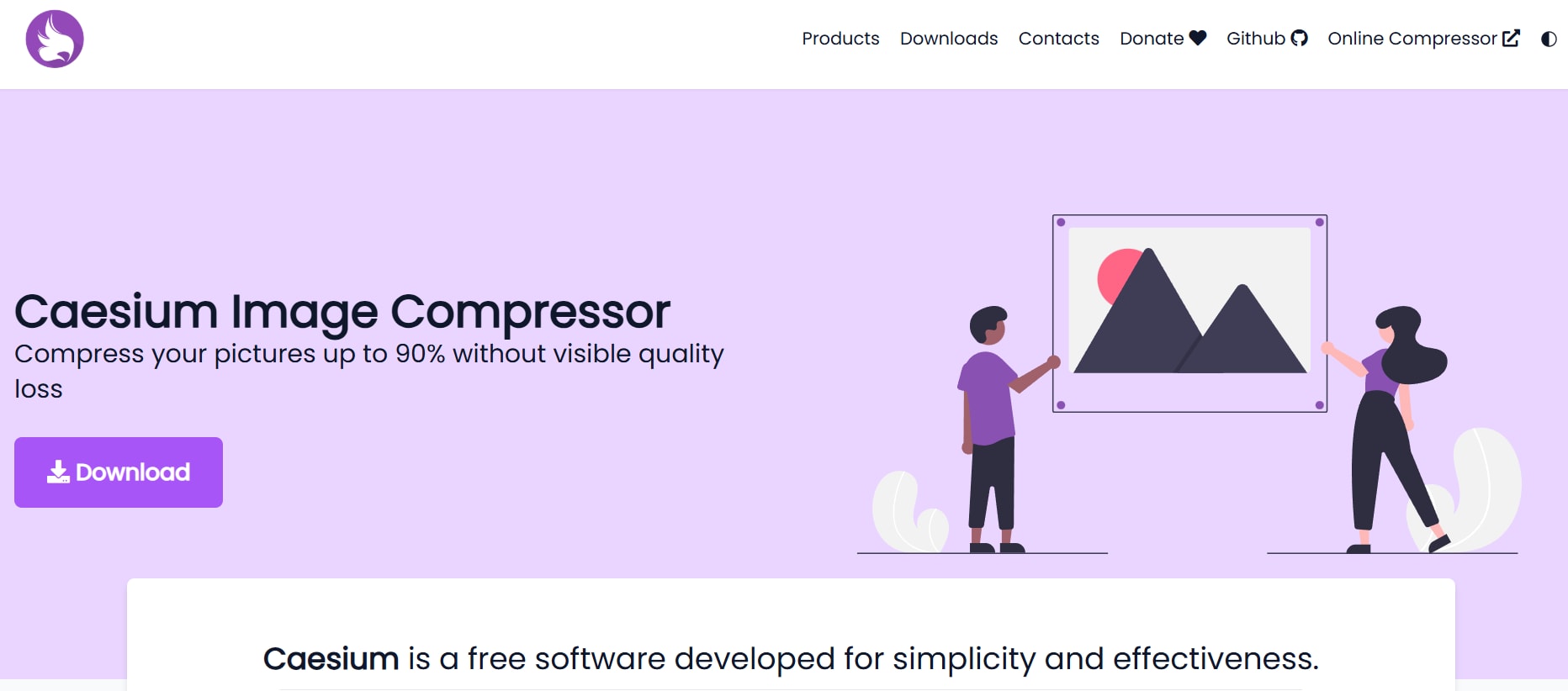
Features
- High Compression Ratio: Reduces image file sizes significantly while maintaining high-quality visuals for digital and web use.
- Side-by-Side Preview: Displays the original and compressed image together, allowing users to compare quality before saving.
- Supports Various Formats: Works with JPG, PNG, BMP, and other widely used image formats.
- Batch Processing: Enables compression of multiple images at once, improving workflow efficiency.
- Lightweight and Fast: Consumes minimal system resources, making it an excellent choice for older computers and low-power devices.
3. JPEG-Optimizer
JPEG-Optimizer is a dedicated JPEG optimizer online that specializes in reducing file sizes while preserving image quality. The tool is web-based, requiring no downloads or installations, making it highly accessible. It allows users to resize images before compression, further optimizing files for faster web performance. With a straightforward interface, users can quickly compress images without any technical expertise.
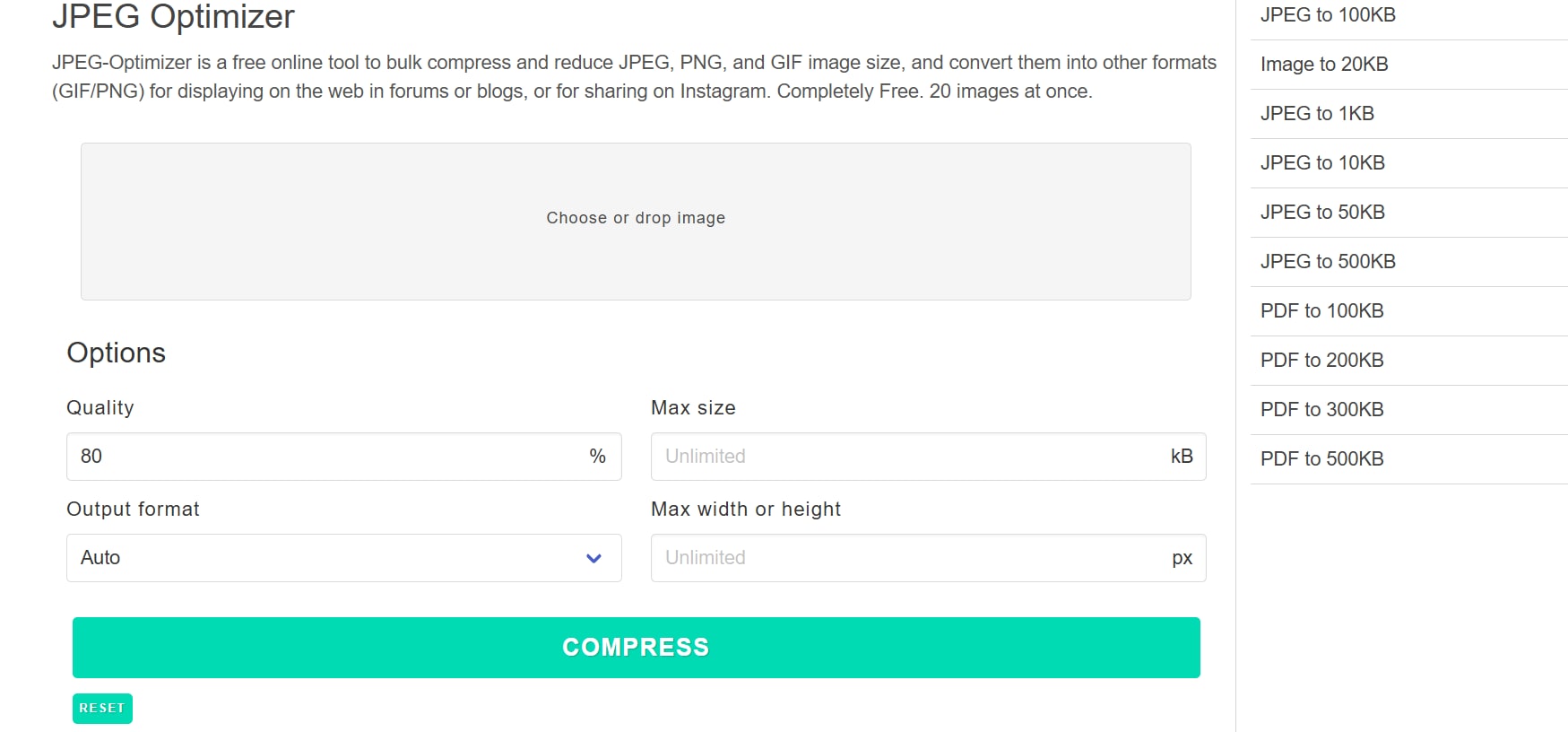
Features
- Optimized for JPEG Files: Specializes in compressing JPEG images for better web and storage efficiency.
- Image Resizing Before Compression: Allows users to adjust image dimensions before applying compression for better optimization.
- Online-Based Processing: Works directly from the browser, eliminating the need for software installation.
- Custom Compression Levels: Users can manually adjust the quality settings to control the final file size.
- Fast and Simple Interface: Provides instant compression results without requiring complex configurations.
4. Kraken.io
Kraken.io is a free picture optimizer designed for users who need high-performance image compression for websites and digital content. It offers both lossy and lossless compression, allowing users to choose between maximum size reduction or full-quality retention. The tool integrates seamlessly with cloud storage services, making it ideal for businesses and developers managing large image libraries. With API access, it provides automation options for website optimization.
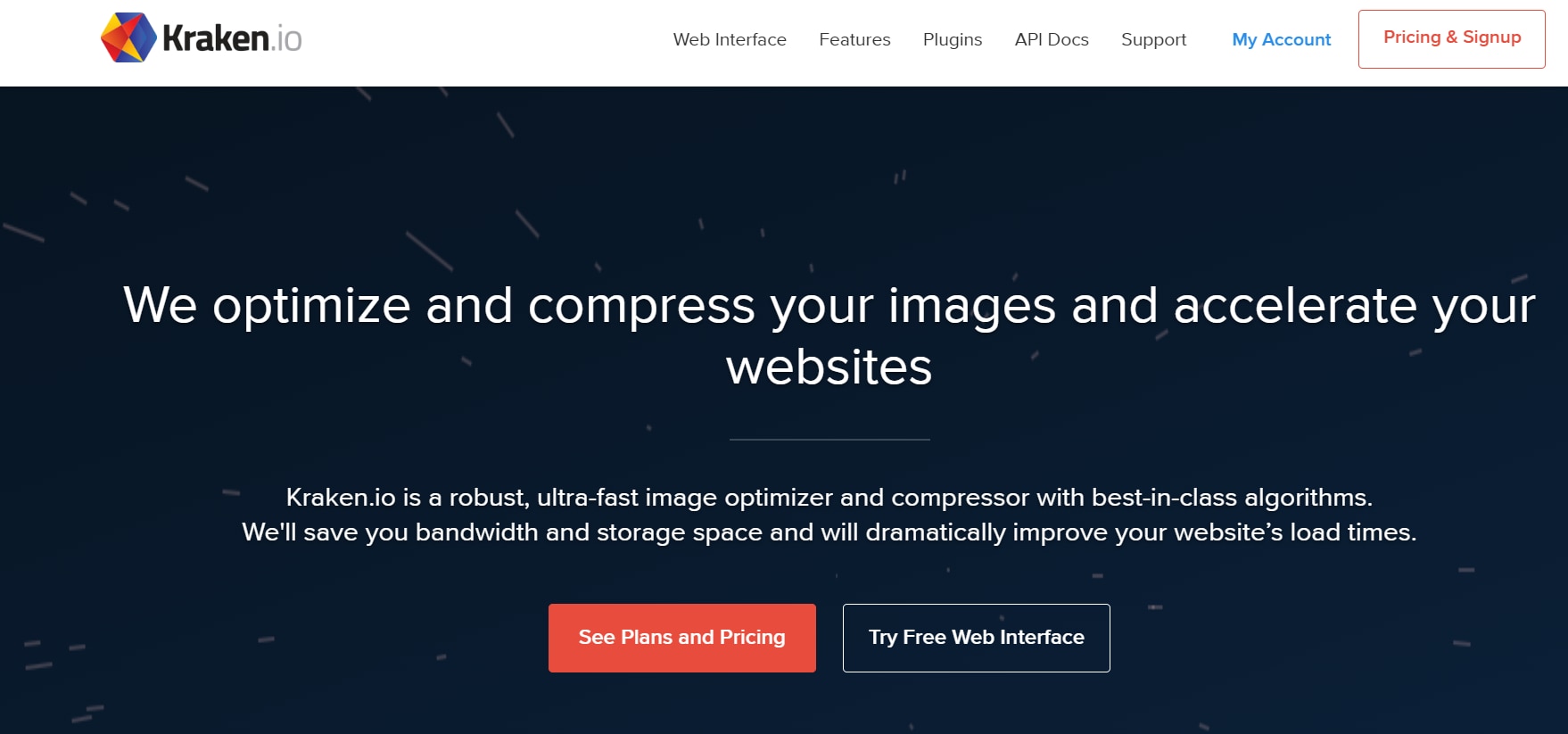
Features
- Lossy and Lossless Compression: Offers two compression methods for balancing file size reduction and quality retention.
- Cloud Storage Integration: Allows users to store and retrieve compressed images from platforms like Dropbox and Google Drive.
- Bulk Image Processing: Enables users to optimize multiple images simultaneously for faster workflow.
- API for Web Developers: Provides automation features for integrating image optimization into websites and apps.
- Multiple Format Support: Works with JPG, PNG, GIF, and WebP for greater flexibility.
5. Squoosh
Squoosh is an advanced AI image optimizer developed by Google that allows users to adjust compression settings manually. It supports modern file formats like AVIF and WebP, ensuring better compression efficiency. The tool provides a live preview, letting users compare the compressed and original images side by side. With an intuitive drag-and-drop interface, it is accessible to both beginners and advanced users.
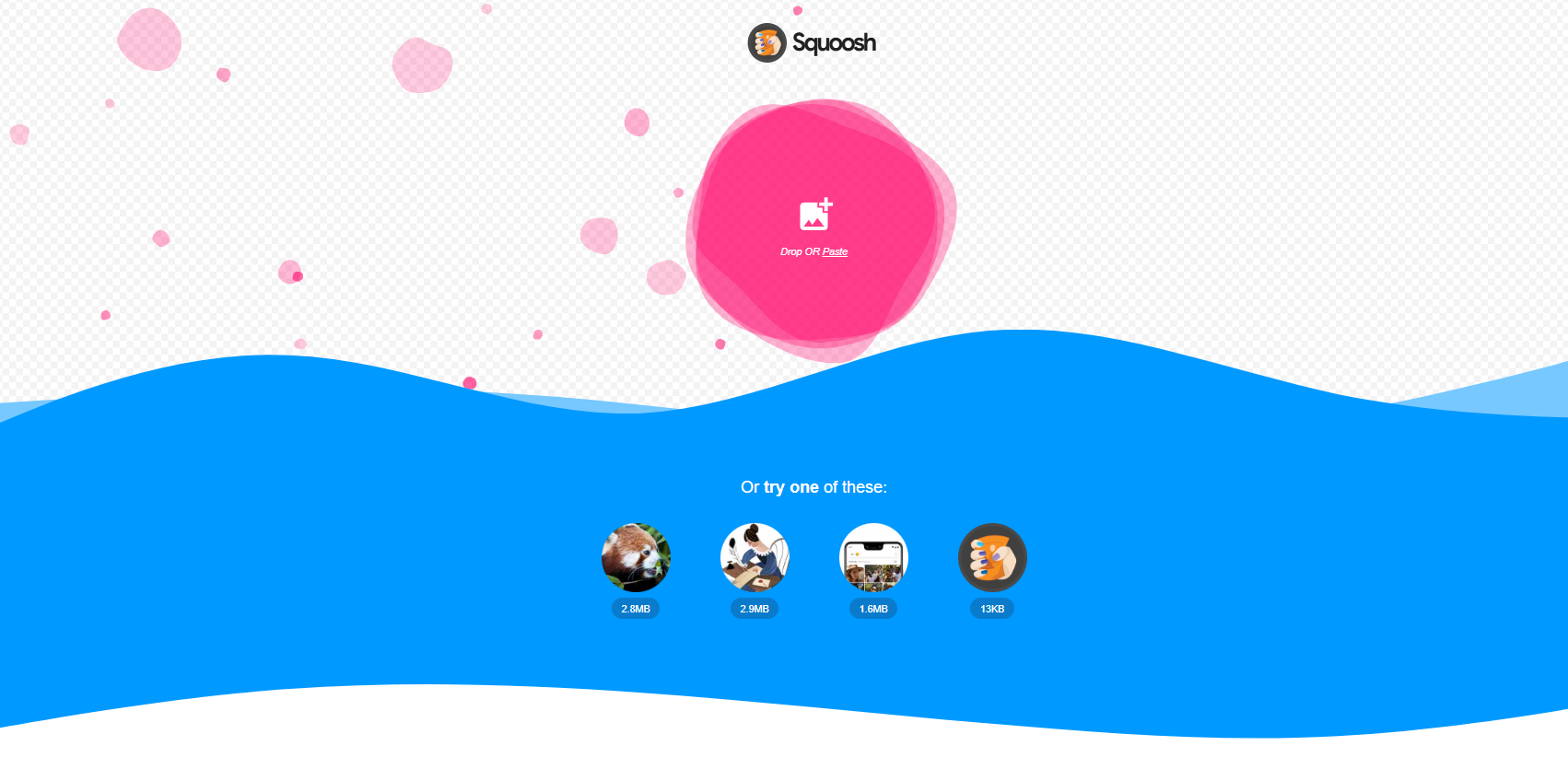
Features
- Real-Time Compression Preview: Displays before-and-after comparisons to help users adjust settings accurately.
- Supports Modern Formats: Works with AVIF, WebP, JPEG, and PNG, making it future-proof for web optimization.
- Manual Compression Control: Users can fine-tune quality, resolution, and format settings for precise optimization.
- Works Offline as a PWA: Can function without an internet connection when installed as a Progressive Web App.
- Fast and Lightweight: Loads quickly and processes images without heavy system requirements.
6. ResizePixel
ResizePixel is a free image optimizer online that offers an easy-to-use interface for compressing and resizing images. It supports multiple file formats and allows users to manually adjust quality settings to find the perfect balance between file size and clarity. Along with compression, it provides basic editing tools such as cropping and resizing. This makes it a great choice for users who want an all-in-one image optimization tool without requiring software installation.
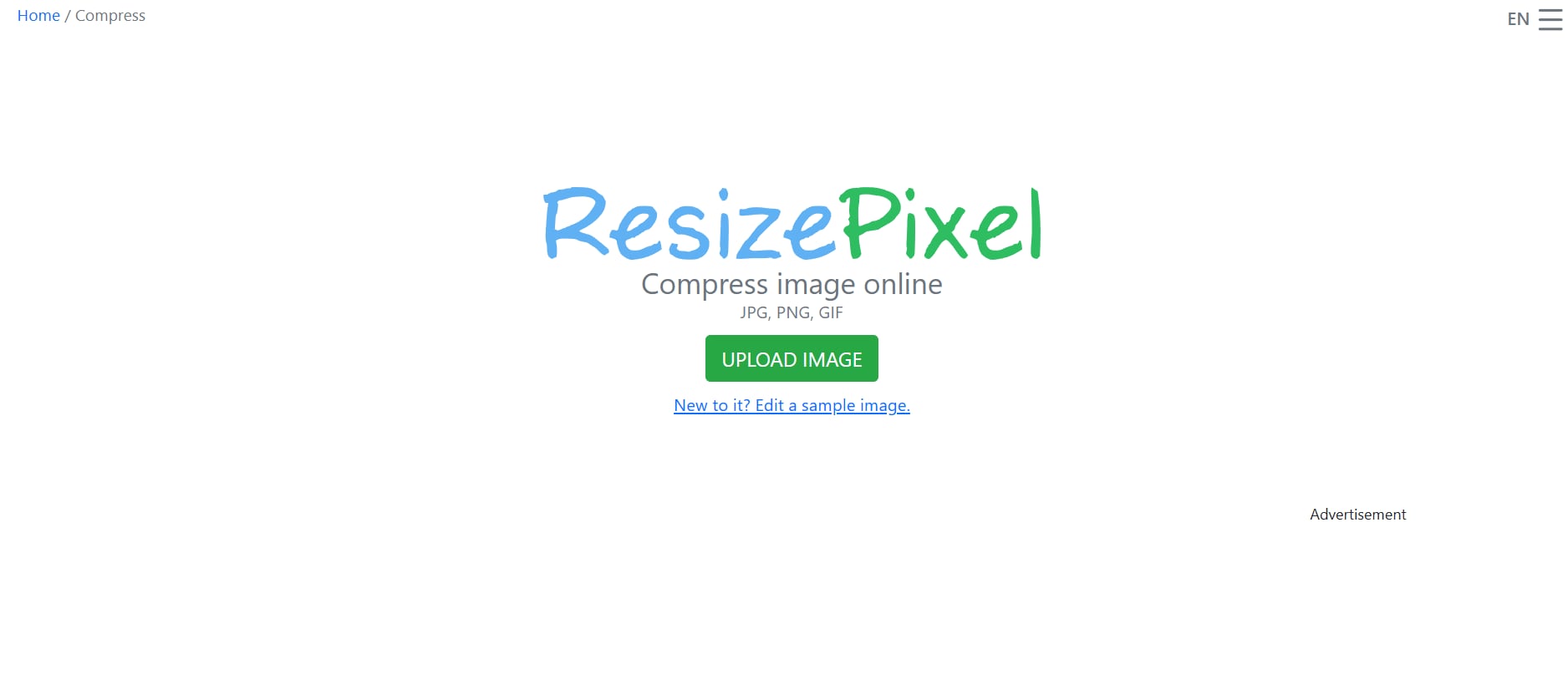
Features
- Multi-Format Support: Works with JPG, PNG, and GIF, providing flexibility for different use cases.
- Compression & Resizing: Allows users to adjust both file size and image dimensions to optimize images efficiently.
- Manual Quality Adjustment: Users can fine-tune quality settings to control compression levels and maintain image clarity.
- No Sign-Up Required: Provides instant access to image optimization tools without requiring registration.
- Simple Online Interface: Works entirely from the browser, eliminating the need for software downloads.
7. ShortPixel
ShortPixel is a powerful AI image optimizer that offers automated image compression for websites and digital platforms. It supports multiple compression modes, including lossy, lossless, and glossy, allowing users to choose the best balance between file size and quality. Designed for both online and offline use, it is widely used by web developers and content creators looking to improve website performance.
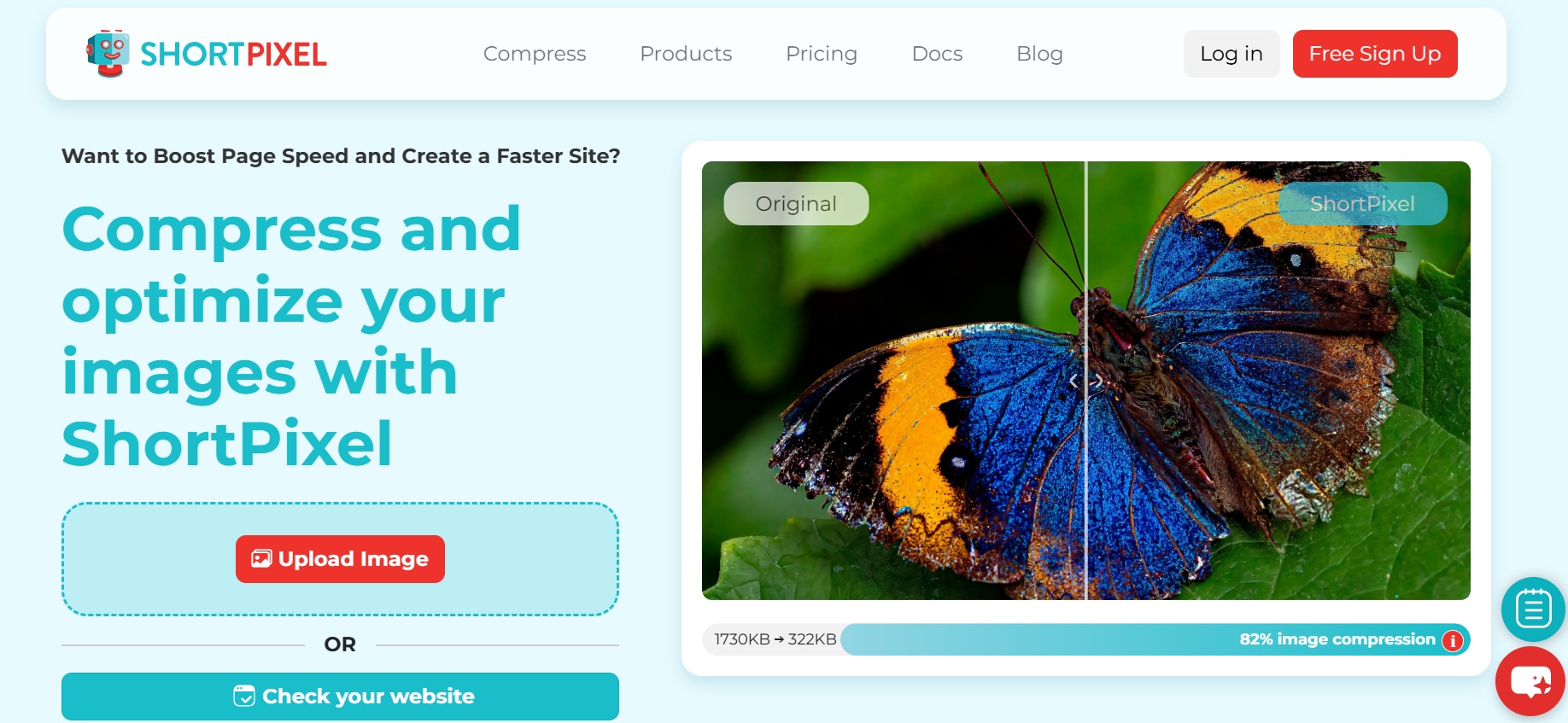
Features
- Three Compression Modes: Users can choose between lossy, lossless, or glossy compression based on their needs.
- Supports Various Formats: Works with JPG, PNG, GIF, and WebP, making it ideal for web optimization.
- WordPress Plugin Available: Integrates seamlessly with WordPress for automatic image compression.
- Bulk Image Processing: Allows users to optimize multiple images at once to save time.
- Cloud-Based & Offline Use: Can be used both online and as a downloadable software for greater flexibility.
8. PNG Optimizer (Chrome Extension)
PNG Optimizer is a free picture optimizer available as a Chrome extension, making it an excellent option for users who frequently work with PNG files. It simplifies the process of optimizing images by offering quick, one-click compression directly from the browser. This tool is ideal for graphic designers and web developers who need to reduce PNG file sizes without compromising transparency or clarity.
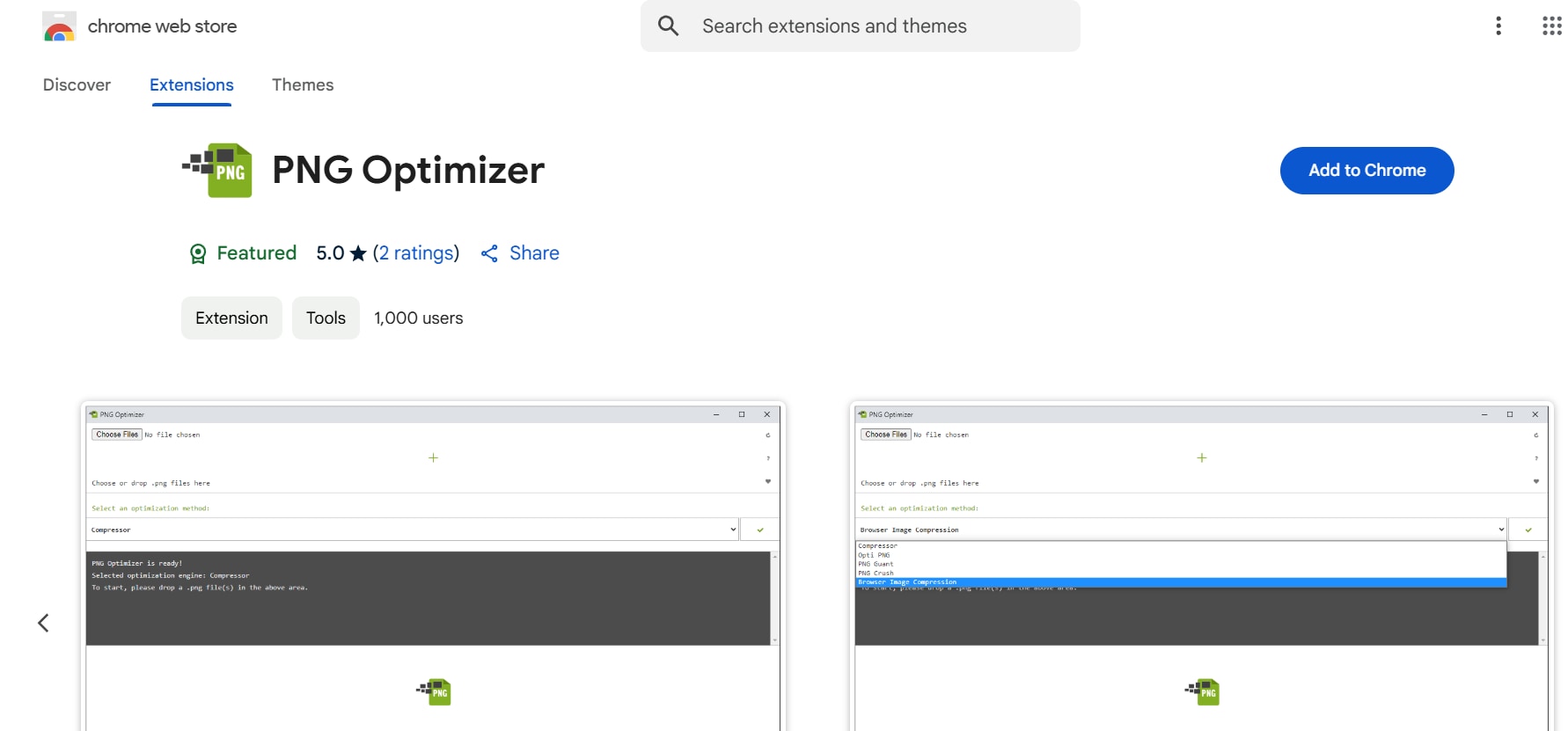
Features
- Chrome Extension-Based: Works directly in the Chrome browser without requiring additional software installation.
- One-Click Optimization: Provides instant PNG compression for fast and efficient results.
- Transparency Retention: Maintains image transparency while reducing file size.
- Drag-and-Drop Functionality: Simplifies the process of uploading and optimizing images.
- Lightweight & Fast: Uses minimal system resources, making it a hassle-free solution.
9. Imagify
Imagify is an advanced online image optimizer free tool that provides multiple compression levels for better flexibility. It is widely used by website owners and bloggers to optimize images for faster page loading speeds. With cloud-based processing and WordPress integration, Imagify ensures effortless and automatic image compression.
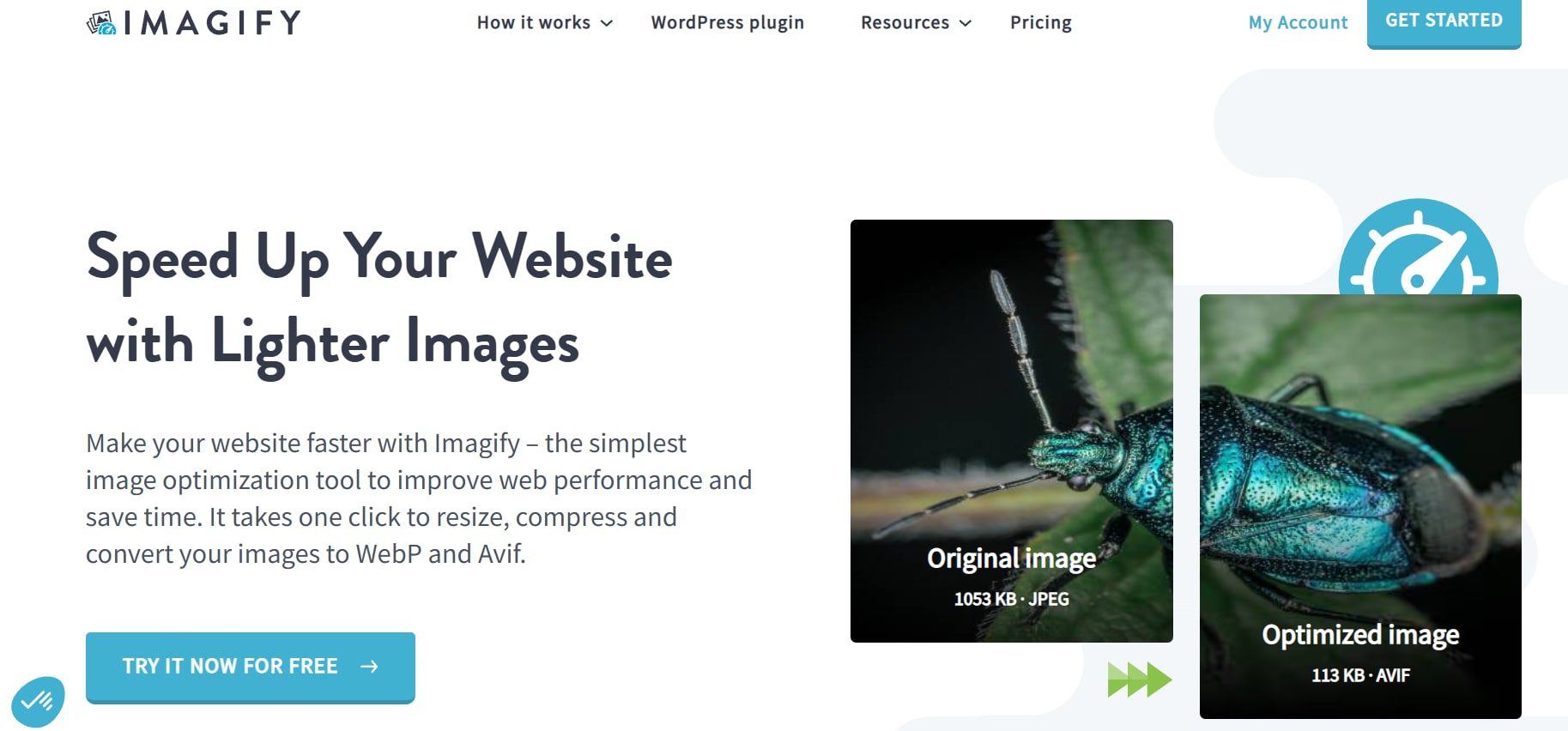
Features
- Three Compression Levels: Offers normal, aggressive, and ultra compression for different use cases.
- Supports JPG, PNG, and GIF: Works with popular image formats for better compatibility.
- Bulk Image Optimization: Allows multiple image compression at once, saving time.
- Automatic WordPress Integration: Optimizes images directly within WordPress for better SEO and performance.
- Cloud-Based Processing: Images are compressed online, ensuring minimal system resource usage.
10. Compressor.io
Compressor.io is a jpeg optimizer online that delivers high-quality image compression while maintaining visual clarity. It supports both lossy and lossless compression modes, allowing users to choose the best settings for their needs. The tool is particularly useful for photographers, web designers, and developers who require precise control over image quality.
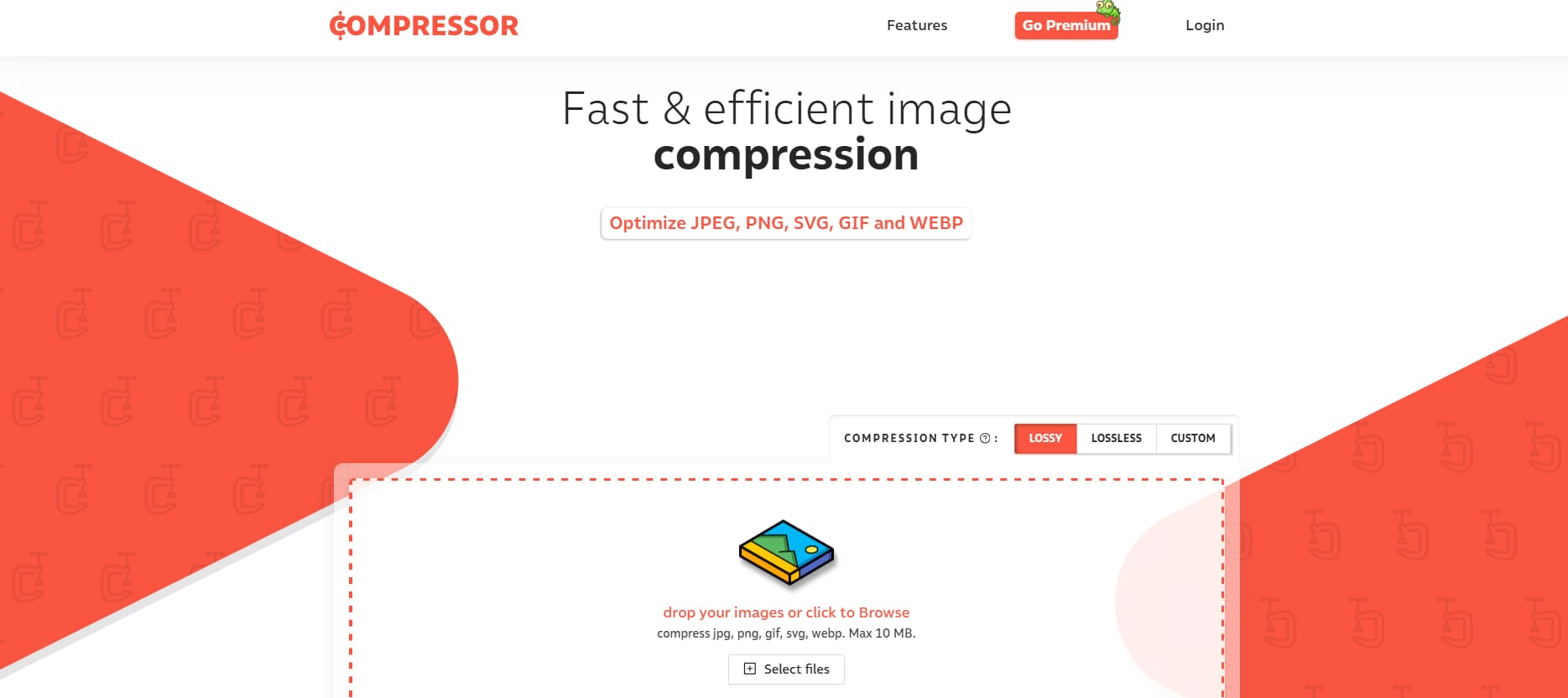
Features
- Lossy & Lossless Compression: Offers two compression options for balancing quality and file size.
- Supports Multiple File Formats: Works with JPG, PNG, GIF, and SVG for wider usability.
- High Compression Ratio: Reduces image size significantly while keeping details intact.
- Simple Drag-and-Drop Interface: Allows quick and easy image upload and compression.
- Cloud Integration: Provides options to save optimized images to cloud storage services.
Part 3: How to Choose the Right Optimizer for Your Needs
Choosing the right picture optimizer depends on your specific needs, whether for website performance, social media, or storage efficiency. Consider these key factors when selecting the best free image optimizer for your requirements:
- Compression Type: Decide between lossy (smaller file size, slight quality loss) and lossless (maintains quality, larger files) compression based on your needs.
- Supported Formats: Ensure the tool supports JPEG, PNG, WebP, and GIF, allowing flexibility for different platforms and use cases.
- Batch Processing: If you manage large volumes of images, choose a tool that supports bulk compression to save time and effort.
- Adjustable Settings: Look for an optimizer with custom compression levels, resolution adjustments, and format conversion for better control.
- AI-Powered Optimization: AI-based tools analyze images and apply smart compression techniques, ensuring an optimal balance of quality and size reduction.
Part 4: What image format is best for web optimization?
Choosing the right image format is crucial for reducing file size, improving website speed, and maintaining visual quality. Below are the best formats for web use, each serving different needs:
- JPEG: Best for photographs and complex images, offering high compression with minimal quality loss. It’s widely supported and ideal for web use, but repeated compression can degrade quality over time.
- PNG: Suitable for graphics, logos, and images that require transparency and sharp details. It uses lossless compression, maintaining high quality, but results in larger file sizes, which may slow down web performance.
- WebP: A modern format that provides better compression than JPEG and PNG while preserving quality. It supports both lossy and lossless compression, along with transparency, making it an excellent choice for web optimization.
- GIF: Primarily used for animations and simple graphics, as it supports transparency and looping. However, it has a limited color palette (256 colors) and larger file sizes compared to WebP, making it less efficient for static images.
- AVIF: A newer image format that offers even better compression than WebP, reducing file sizes significantly while maintaining high quality. However, it’s not yet widely supported on all browsers and platforms, limiting its usability.
For web optimization, WebP is the best choice due to its superior compression and broad feature set, while JPEG remains a good alternative for maximum compatibility across all devices and browsers.
Conclusion
Optimizing images is essential for improving website speed, storage efficiency, and user experience. By using the right picture optimizer, you can significantly reduce file sizes without sacrificing quality. This guide covered the key features to look for, the top 10 free image optimizers, how to choose the best tool, and the most suitable image formats for web optimization. For a reliable and versatile image optimizer, UniConverter is a top choice. It not only compresses images efficiently but also offers batch processing, multi-format support, and adjustable compression levels. Additionally, UniConverter includes powerful features like AI Video Enhancer, which improves video quality, and a watermark remover for cleaner visuals. Start optimizing your images with UniConverter today to enhance speed, save storage, and maintain top-quality visuals across all platforms!
FAQs
1. What is the best image optimizer online for reducing file size?
The best image optimizer online depends on your needs. Tools like Compressor.io, ShortPixel, and Kraken.io provide excellent compression while maintaining quality, making them great for web optimization.
2. What is the difference between a jpeg optimizer online and a PNG optimizer?
A JPEG optimizer online compresses photos with adjustable quality, while a PNG optimizer retains transparency and is better for logos and graphics with sharp edges.
3. Can I optimize multiple images at once with free image optimizers?
Yes, many free image optimizers offer batch processing, allowing you to optimize multiple images simultaneously. Tools like UniConverter, Caesium Image Compressor, and Kraken.io provide this feature.
4. Why should I use a free picture optimizer instead of manually resizing images?
A free picture optimizer applies advanced compression algorithms to reduce file sizes efficiently without compromising quality, something manual resizing often cannot achieve.
5. Can I use a pic optimizer to reduce image size without quality loss?
Yes, using a pic optimizer with lossless compression, such as Squoosh or PNG Optimizer, can help reduce file size while preserving original quality.



