Have you ever struggled with text that just won't sit right in your design? If you need to align text with a diagonal element or create a unique typographic effect, knowing how to rotate text in Photoshop is an essential skill that helps you do so. The good news is that it is much easier than you think!
In this article, you will find multiple ways to rotate and tilt text in Photoshop, from simple whole-text rotations to manipulating individual letters. You will learn everything, from basic rotation techniques to more advanced methods, and how to perform batch image rotation with easy-to-use tools.
In this article
Part 1: How to Tilt Text on Photoshop Using the Rotate Tool
The built-in rotating tool makes it simple to learn how to rotate text in Photoshop. It is perfect for making quick adjustments to text elements.
Step 1
Select your text layer in the "Layer Panel." Go to Edit > Transform > Rotate.
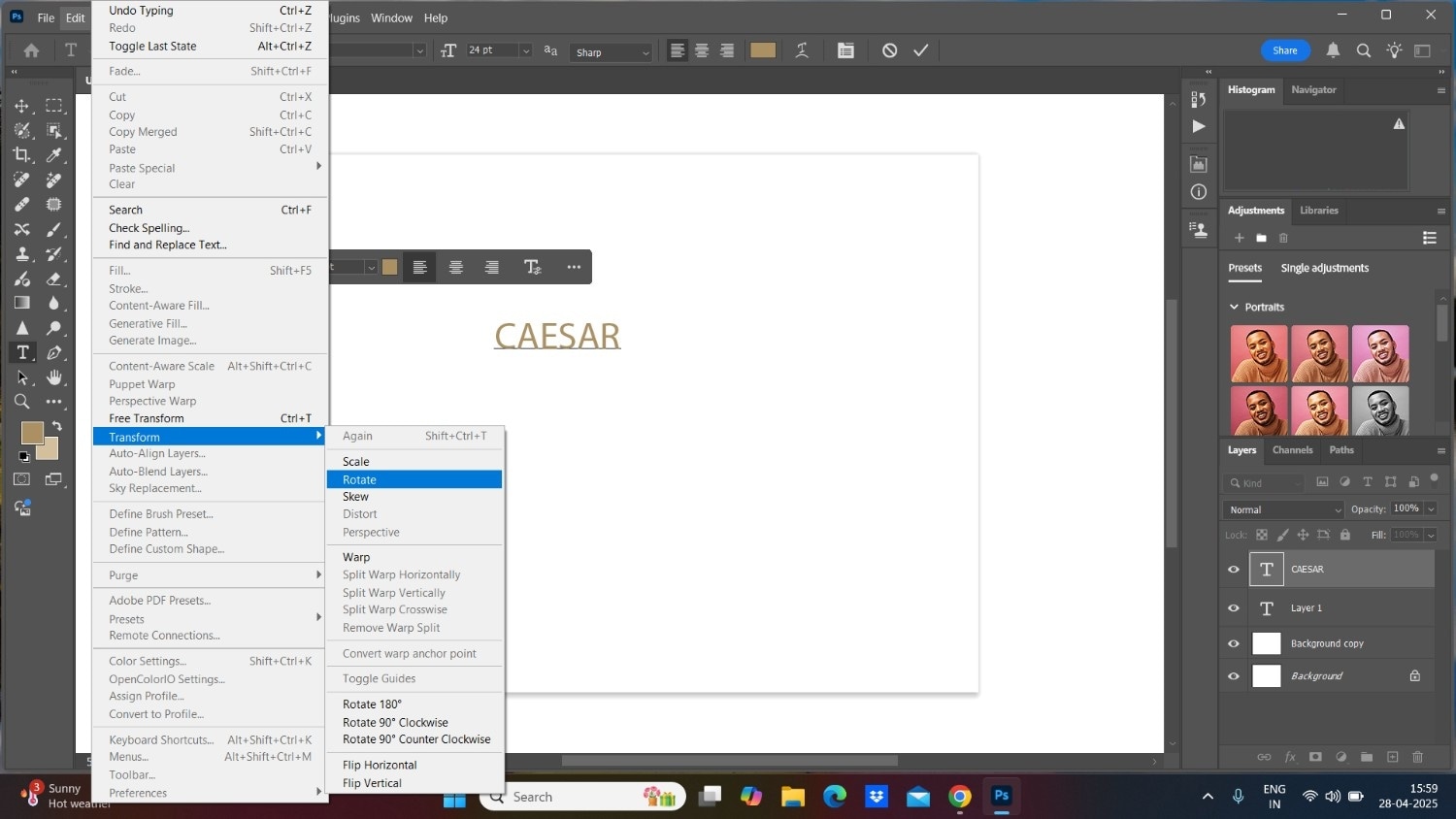
Step 2
Now, you will see a boundary box with handles that appear around your text. Click and drag outside the box to rotate the text freely using Photoshop's Rotate feature.
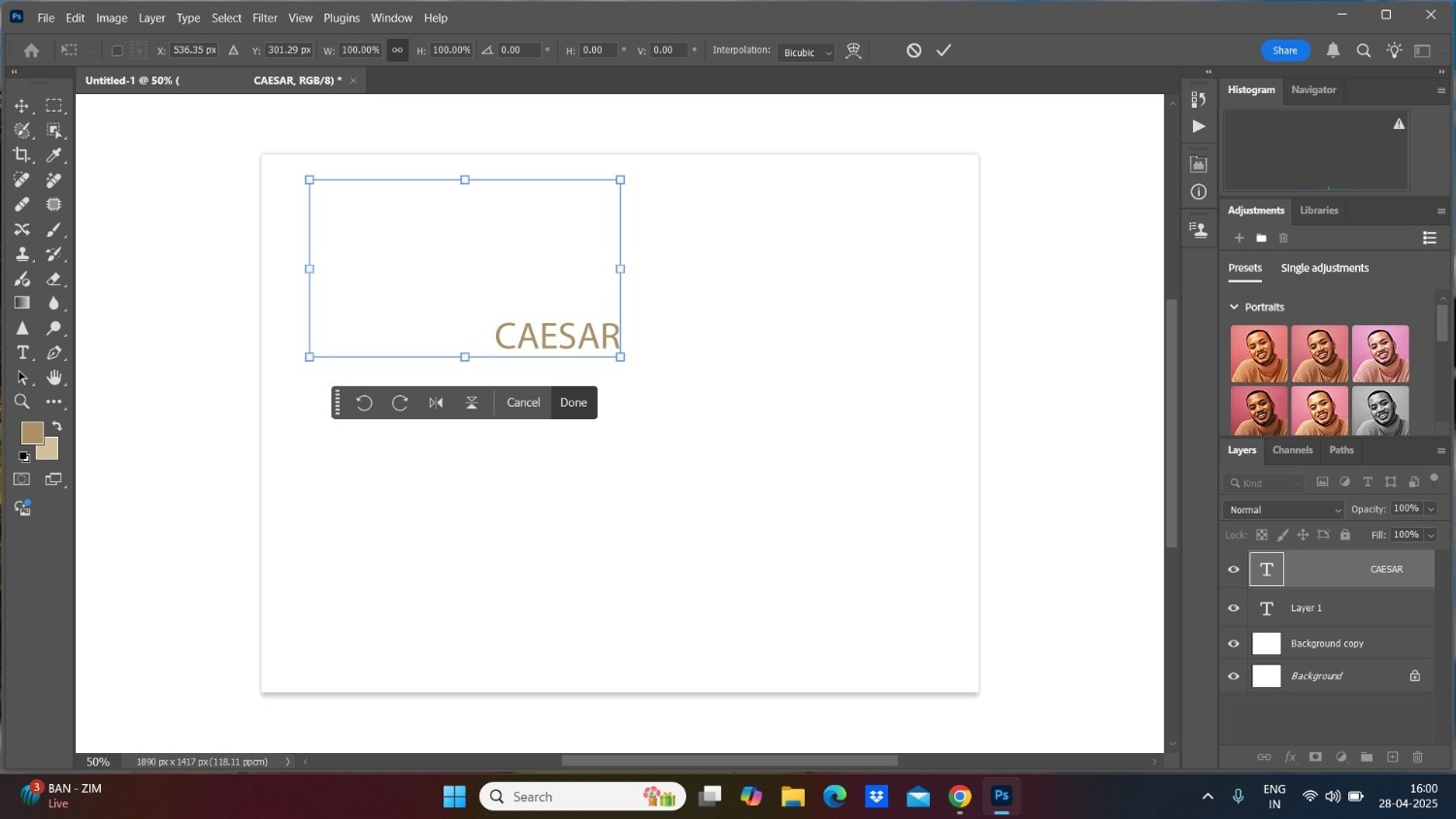
Step 3
Hold the "Shift" key while rotating the text in 15-degree increments. For precise text rotation in Photoshop, enter specific degree values in the "Options Bar" at the top.
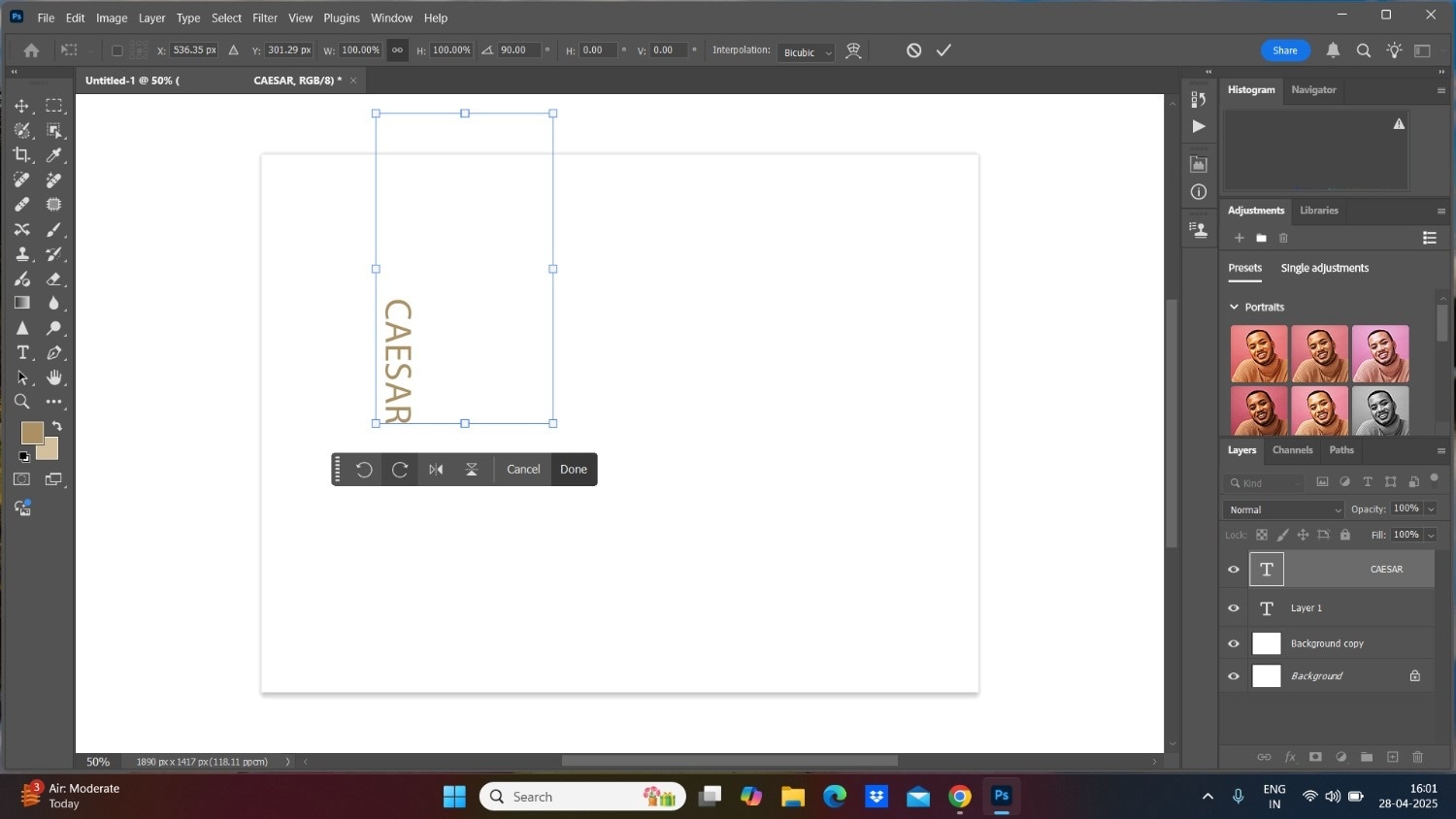
Step 4
Press "Enter" or click the checkmark to apply the rotation.
This method of rotating text in Photoshop makes it easy to align your text perfectly with other elements in your design.
Part 2: How to Rotate Text in Photoshop Using Free Transform
Wondering how to rotate the text in Photoshop while maintaining control over other transformations? The free transform command gives you all the flexibility you need.
Step 1
Select your text layer in the "Layers Panel." Press "Ctrl+T (Windows) or "Command+T (Mac)" to activate "Free Transform."
Step 2
Move your cursor near any corner handle until it becomes a curved arrow. Click and drag to rotate the text freely.
Step 3
Press "Esc" or enter 0 degrees in the angle field to rest your rotation. Press "Enter" or "Tick mark" to apply the transformation.
This Photoshop rotate method is excellent when you need to rotate, scale, or skew text all at once.
Part 3: How to Rotate A Single Alphabet in a Text In Photoshop
For a single alphabet rotation in Photoshop, follow these simple steps and add typographic effects to your project.
Step 1
First, make sure your spelling, font size, and style are accurate. Now duplicate your text layers (right-click and select "Duplicate Layer") to preserve the original.
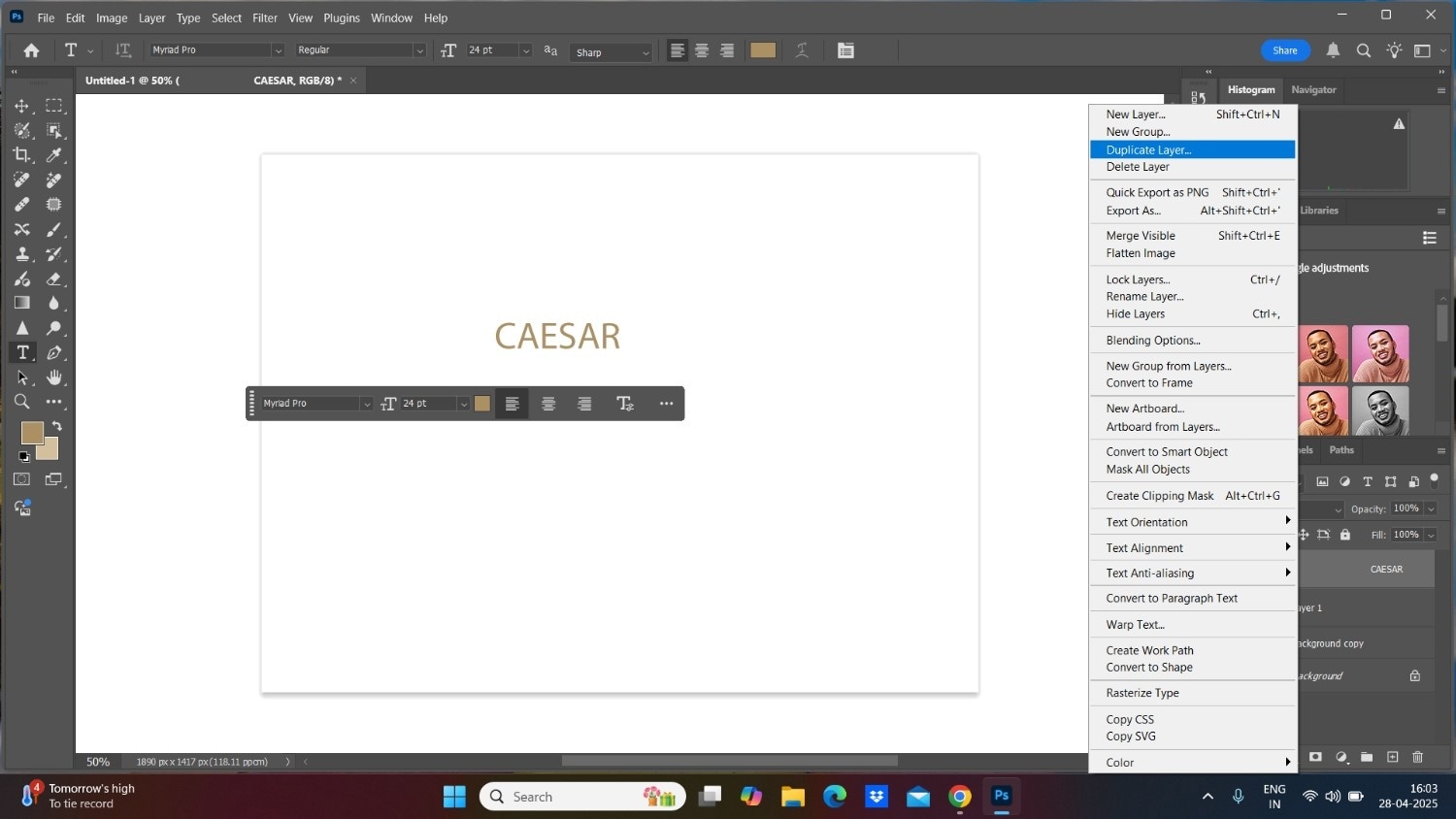
Step 2
Right-click the duplicate text layer and select "Convert to Shape." Select the "Direct Selection Tool" from the toolbar and click the specific letter you want to rotate.
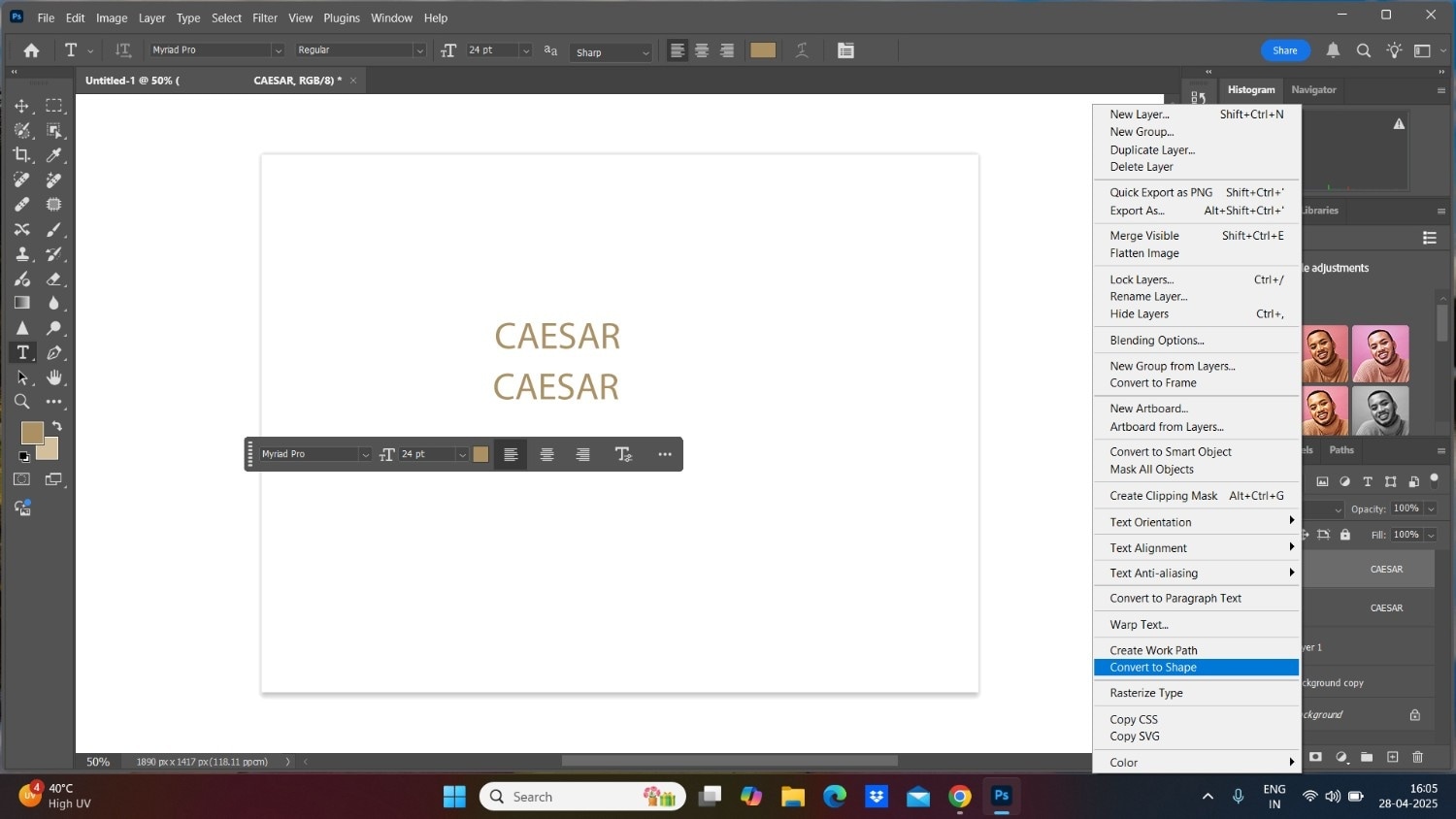
Step 3
Press "Ctrl+T/Cmd+T" to activate the free transformation for that letter. Then, rotate the letter by dragging it outside the transform box.
Step 4
Adjust the anchor points as needed for custom angles, and then press "Enter" or click "Tick mark" to confirm the transformation.
This rotation in Photoshop is perfect for creating unique logos or artistic typography effects where specific letters need to be positioned at different angles.
Part 4: How to Batch Rotate Images With Just A Single Click
Along with text rotation in Photoshop, tools like Wondershare UniConverter can be helpful if you want to rotate batch images to streamline the work. Here's what UniConverter’s Image Rotator feature is and how you can quickly rotate images using it.
Wondershare Uniconverter
Wondershare UniConverter is a powerful and intuitive tool for Mac and Windows users. Its simple-to-use image editing feature lets you rotate bulk images with just a single click. Its advanced image editing features make it the best, like adding or removing the background and a watermark.
Additionally, you can crop, flip, and enhance the image with "Image Enhancer." As it supports various image formats, including JPG, PNG, and BMP, you can rest assured about the image format and size issue.
Batch Image Editor
Key Features
- It lets you add the image and text watermark with its watermark editor feature.
- Its image enhancer feature enhances the quality of multiple images at the same time.
- With its background remover, you can remove or add a new background image as needed.
- Its batch image conversion lets you convert images in various formats, such as JPG, PNG, BMP, TIFF, WEBP, SVG, PSD, and more.
How to Rotate Batch Images Using Wondershare UniConverter
Follow these simple steps to rotate batch images at once with UniConverter:
Step 1
Download Download and launch UniConverter, and go to the "Image" tools, click "Batch Image Editor," and upload a file from your desktop.
Step 2
Click on the "Adjust" tab on the left side, then select "Rotate & Flip" to rotate your image.
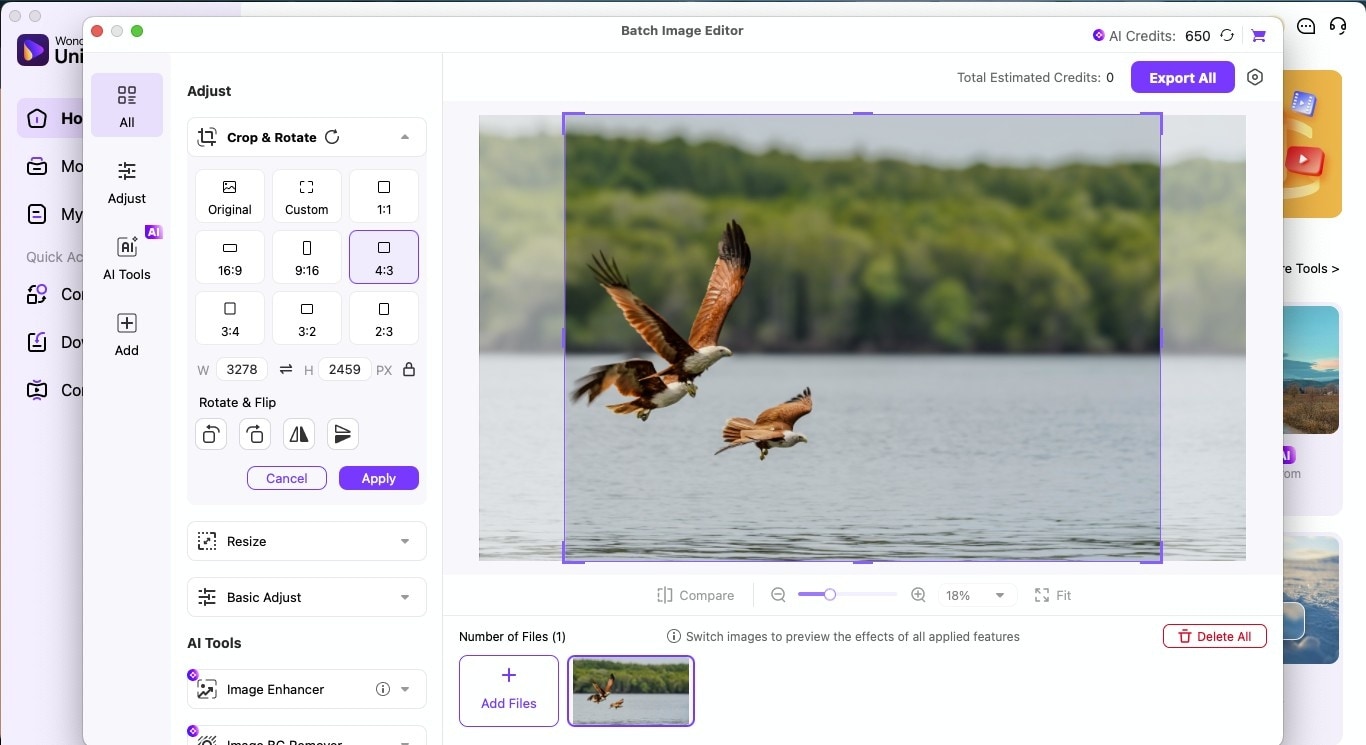
Step 3:
After rotating the image, you can resize, crop, remove the background, and enhance it. Once the editing is done, to save the final results, click the "Export All" option in the upper-right corner.
Conclusion
Learning how to rotate/tilt text in Photoshop opens up a range of creative design possibilities. You can now confidently use the rotate feature for quick adjustments, free transform for precise control, or manipulate individual letters to create eye-catching typography.
If you need to handle multiple images alongside your text project, Wondershare UniConverter makes batch processing easy with its one-click rotation feature. Additionally, you can enhance the image quality, crop it, resize it, and add or remove the background. Try Wondershare UniConverter today and see how it can help you to enhance workflow and productivity.




