Have you ever taken a perfect picture only to find it's sideways or upside down? Learning how to rotate a photo is an essential skill for anyone who takes pictures. Whether you need to rotate a picture on your phone, computer, or online, this guide has you covered.
Rotating images might seem like a simple task, but there are many ways to do it depending on your device and needs. From basic photo rotation to advanced image rotation techniques, we'll walk through everything step by step. You'll learn how to rotate pics quickly and easily, no matter what device you're using.

In this article
Part 1: How Do You Rotate a Picture on Your Phone?
Method 1: Rotate a JPG with the Photos App (iPhone and Android)
Both iPhone and Android devices make it easy to rotate pictures with just a few taps. You can do so using the built-in app.
How to Rotate a Pic on iPhone:
- Open the Photos app on your iPhone. Find and tap on the picture you want to rotate. Tap Edit. Click the rotate icon.
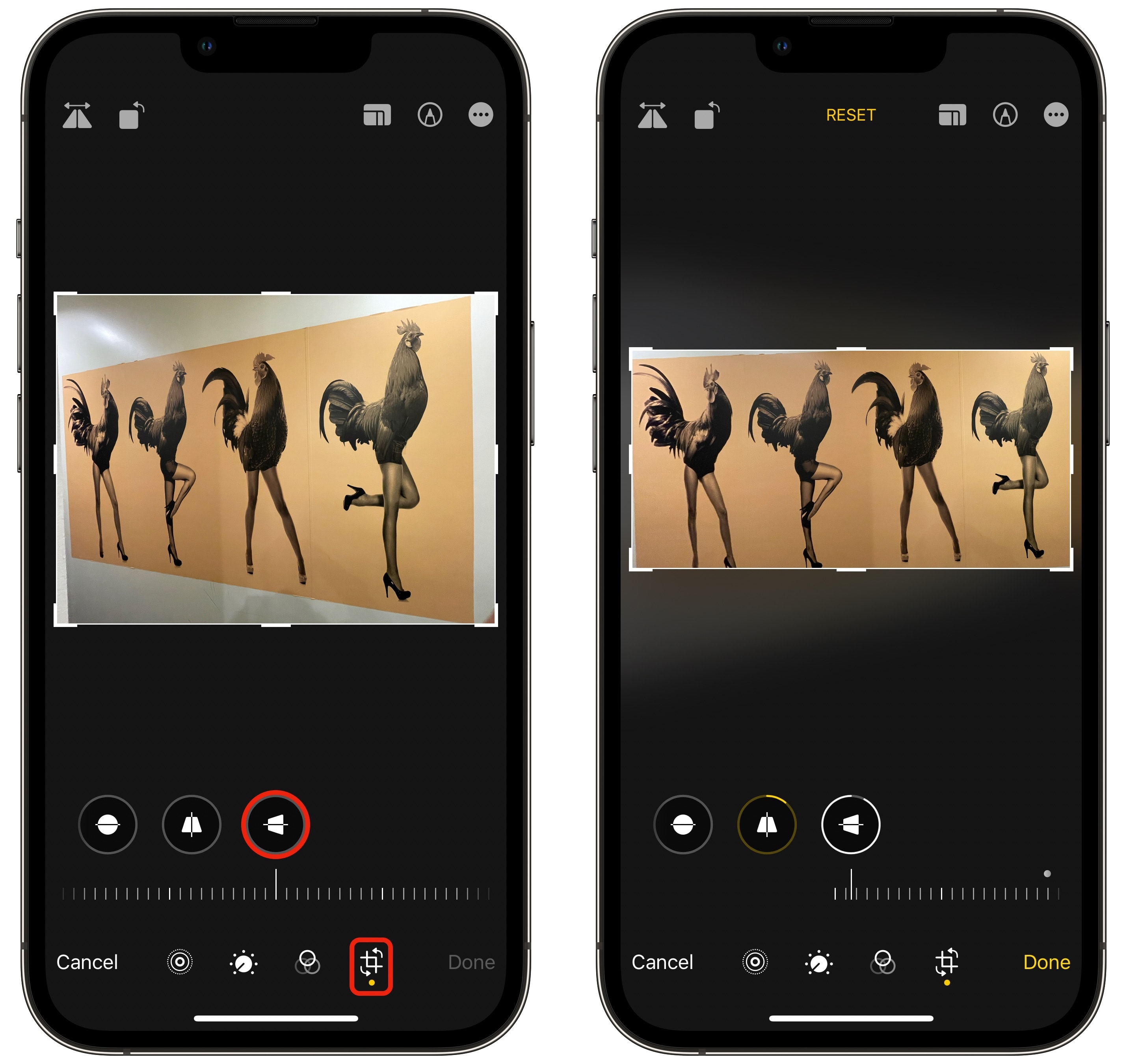
- Each tap rotates the image 90 degrees clockwise. When you're happy with the position, tap Done to save your changes. Your rotated picture is now saved in your Photos library
How to Rotate an Image on Android:
- Open the Photos app. Pick the picture you want to rotate. Tap Edit (usually shown as a pencil icon). Find the rotate icon in the bottom menu (often shown as a curved arrow).
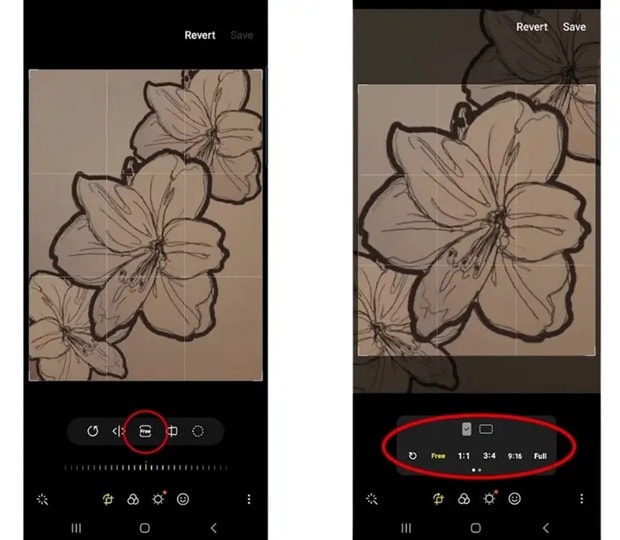
- Tap it once for each 90-degree rotation you need. Tap Save or the checkmark icon when you're finished. Your rotated image will replace the original in your gallery
Method 2: How to Rotate Pics with Third-Party Apps
For more control over how to rotate pictures, third-party apps offer advanced features.
1. Snapseed (iPhone and Android)
Snapseed is a handy photo editing app that lets you rotate images easily. You can adjust the angle to straighten a tilted picture or make small changes for better alignment. It also offers extra tools like cropping and perspective correction to help you refine your photos with ease.
Steps to rotate picture by degrees:
- Open the app and tap on the screen to open a photo. Select "Rotate" from the tools menu. Use the slider to rotate image by degrees for precise control.
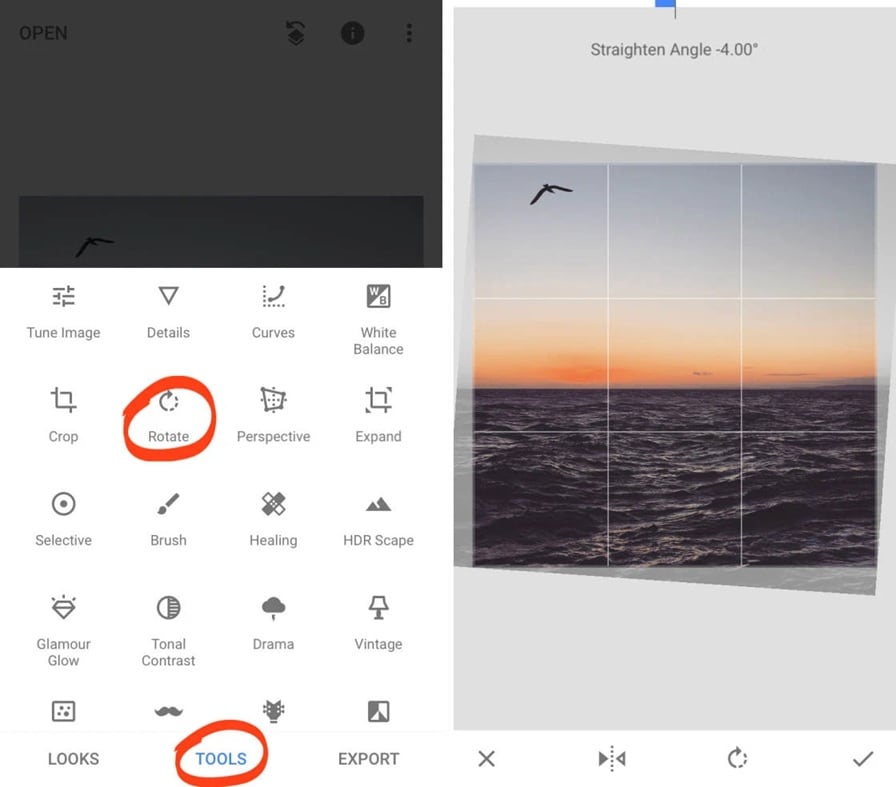
- Tap the checkmark to apply changes. Tap Export to save your rotated picture.
2. Adobe Lightroom (iPhone and Android)
Lightroom's photo rotator gives you precise control over how you rotate an image, making it easy to straighten or adjust angles with professional accuracy. Whether you're fixing a slightly tilted shot or making creative adjustments, Lightroom ensures smooth, high-quality results while preserving image details.
Steps to rotate image by degrees:
- Install Adobe Lightroom from your app store. Open the app and import your photo. Tap the Crop tool. Use the rotation slider at the bottom.
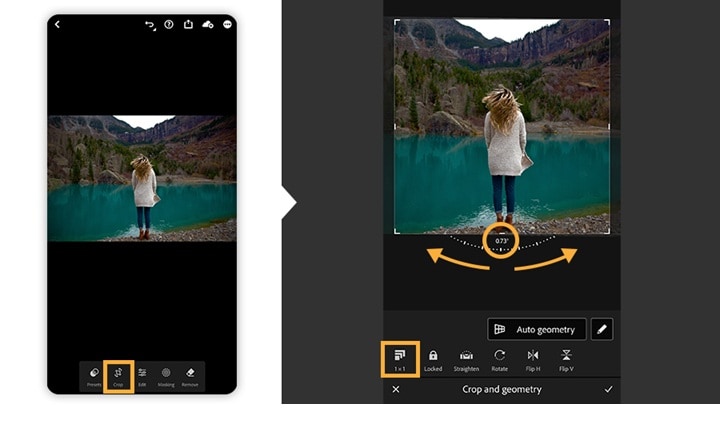
- Drag the slider to the left or right. This will help to tilt picture. Use the grid overlay to ensure your image is straight. Tap the checkmark and then export to save.
Part 2: How to Rotate Images on Windows & Mac
Method 1: Batch Tilt Images on PC: UniConverter
UniConverter is a helpful tool for rotating multiple pictures at the same time. It allows you to adjust the angle of each image quickly and efficiently, making it perfect for batch edits. With its easy-to-use interface, you can rotate photos in just a few clicks without losing quality.
In addition to rotation, UniConverter offers other editing features like cropping, resizing, and flipping images, giving you a complete solution for managing and refining your images.
It also supports video editing, file compression, and even AI-powered enhancements, making it a versatile solution for media management. Whether you're working on photos or videos, UniConverter simplifies the process with smart automation and fast processing speeds.
Batch Image Editor
Key Features:
- Batch processing to rotate many images simultaneously
- Supports multiple file formats (JPG, PNG, TIFF, BMP, etc.)
- Preserves image quality during conversion
- Includes other editing tools like crop, resize, and filters
- Supports image enhancement, background remover and changer, and more.
Tilt Pictures in Bulk with UniConverter:
Step 1
Download Download and install UniConverter. Launch the program and select the Batch Image Editor mode.
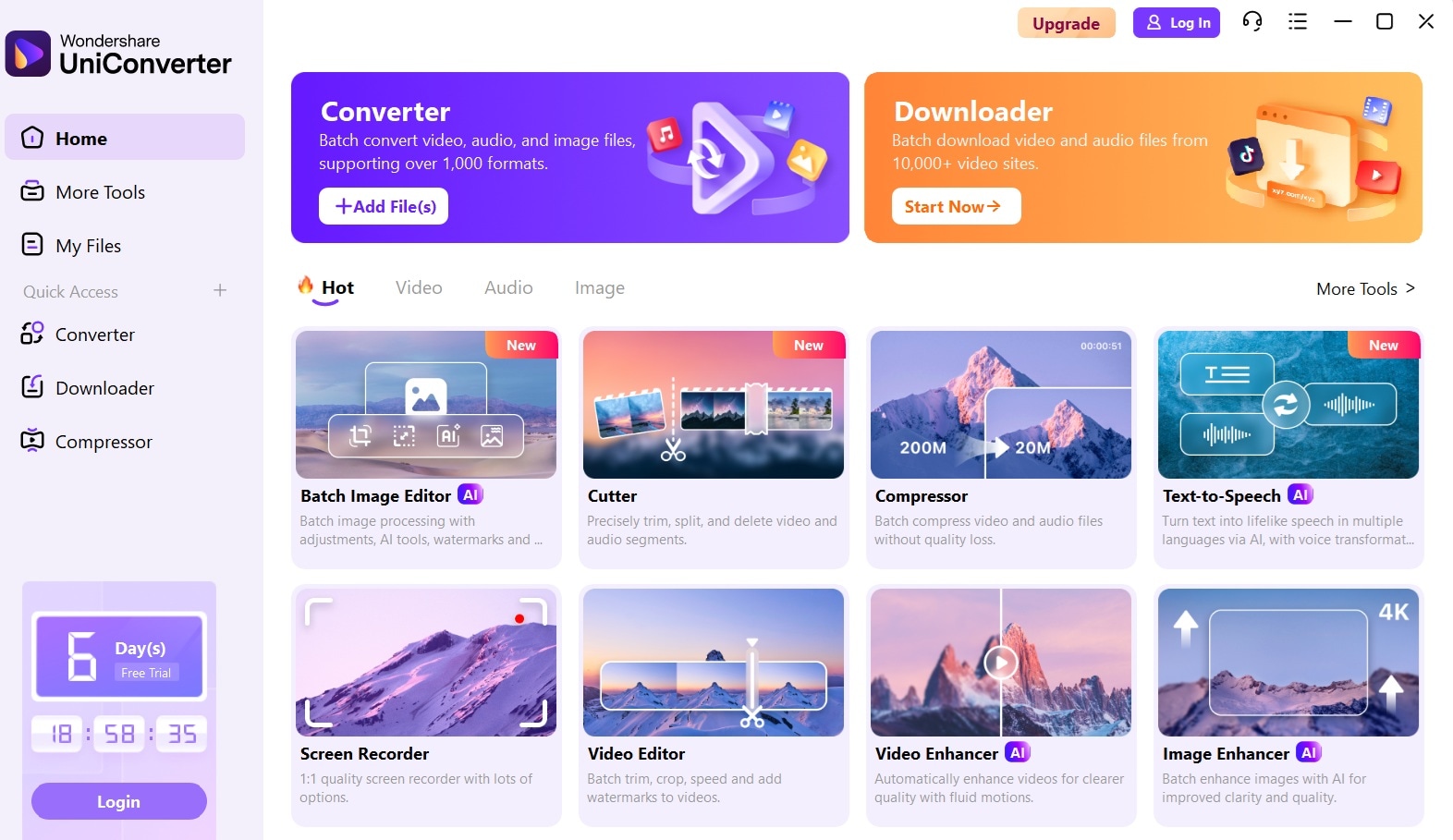
Step 2
Click "Add Files" to import the images you want to rotate. Select multiple files and get started.
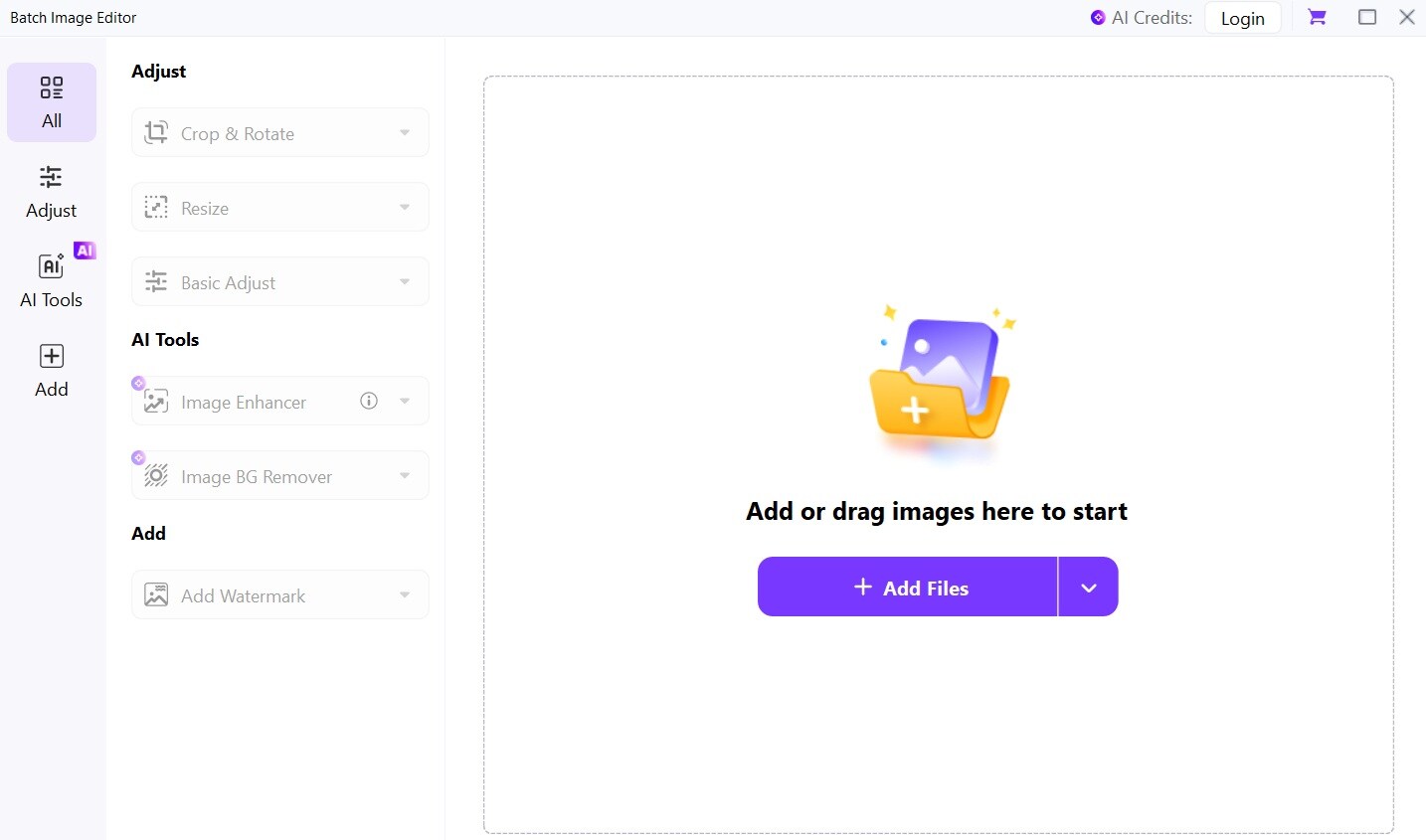
Step 3
Click the Adjust tab. Select Crop and Rotate. Use the rotate controls to adjust as needed - 90° left, 90° right, or flip.
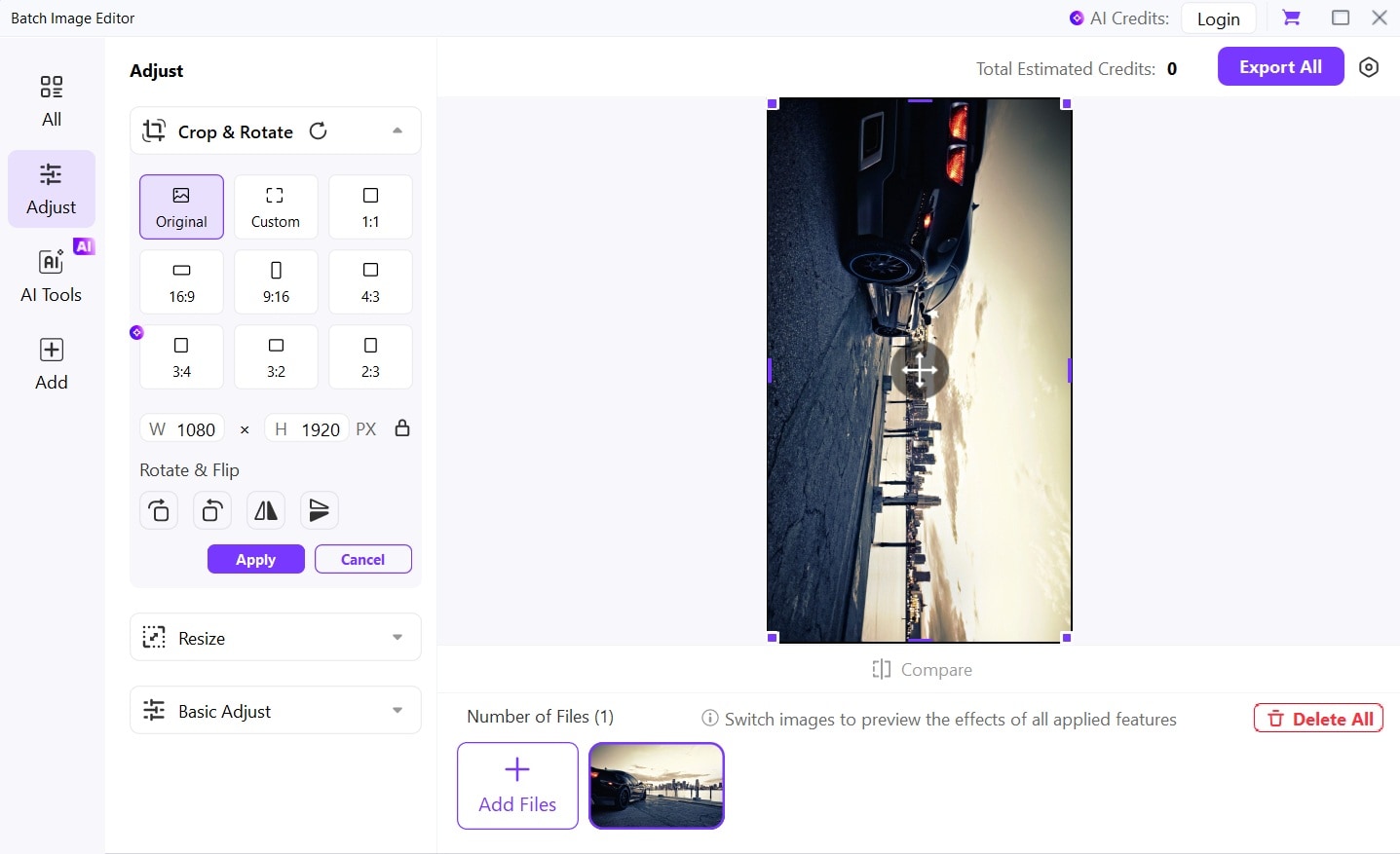
Step 4
Apply changes and select your output format. Choose a destination folder for your rotated images
Method 2: Tilt Photo with Microsoft Photos App (Windows)
The Photos app in Windows provides a simple way to rotate images, making it easy to adjust the orientation of your pictures with just a few clicks. Whether you're fine-tuning a shot or correcting an accidental tilt, the app ensures a hassle-free experience while maintaining image quality. Plus, with additional editing features like cropping, filtering, and markup tools, it offers a convenient solution for managing and enhancing your photos.
How do you rotate an image in Photos:
- Open the Photos in the Microsoft Photos app. Select Edit. Use the rotate icons at the bottom.
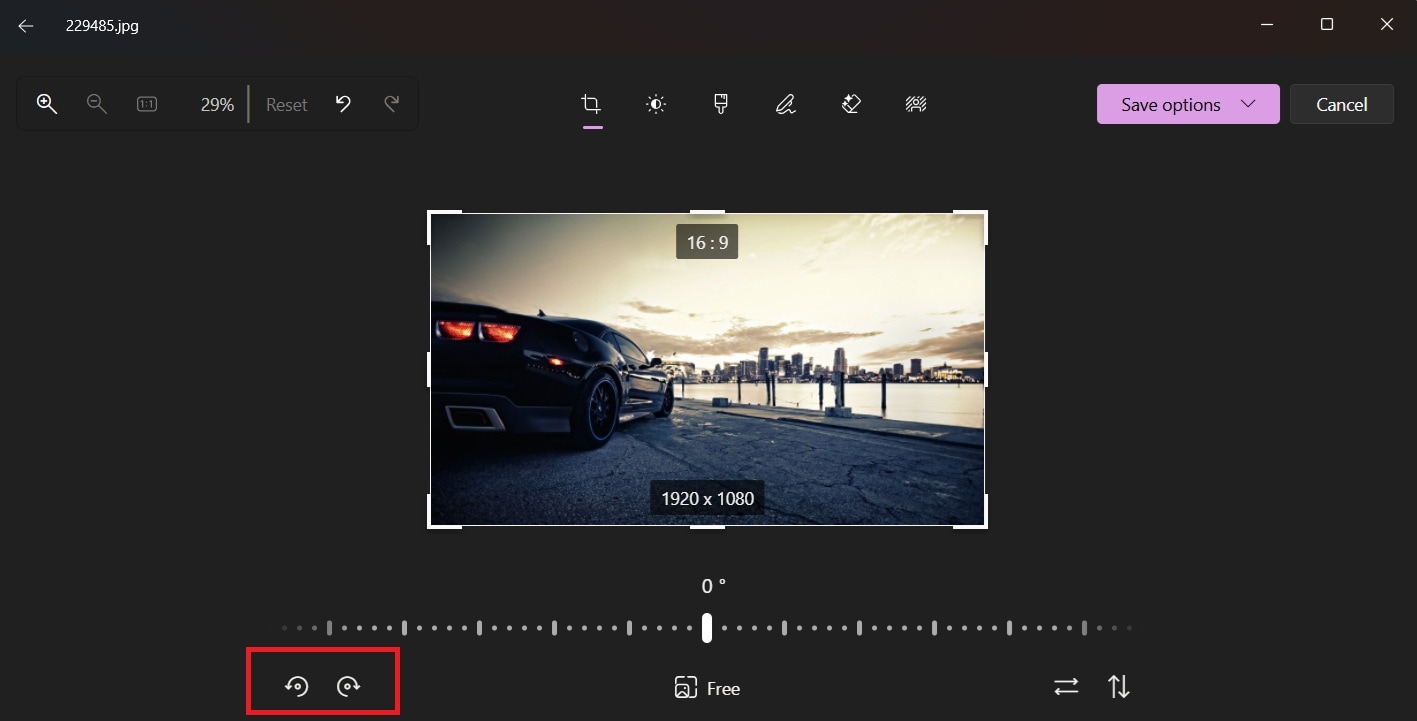
- Each click rotates your picture 90 degrees. Adjust the angle until your photo looks straight. Click Save when done. Choose to save a copy or replace the original
Method 3: Tilt a Picture in Paint (Windows)
Windows Paint makes it easy to tilt or rotate a picture with its basic editing tools. You can quickly adjust the angle to fix a tilted image or change the orientation for a better look. The simple controls let you modify your pictures without needing advanced editing skills.
Besides rotating, Paint also offers features like cropping, resizing, and adding text or drawings. It's a great option for making small adjustments or personalizing images without using complex software.
How to tilt a picture in paint:
- Right-click your image and select "Open with > Paint”. Click on the "Rotate" button in the top menu.
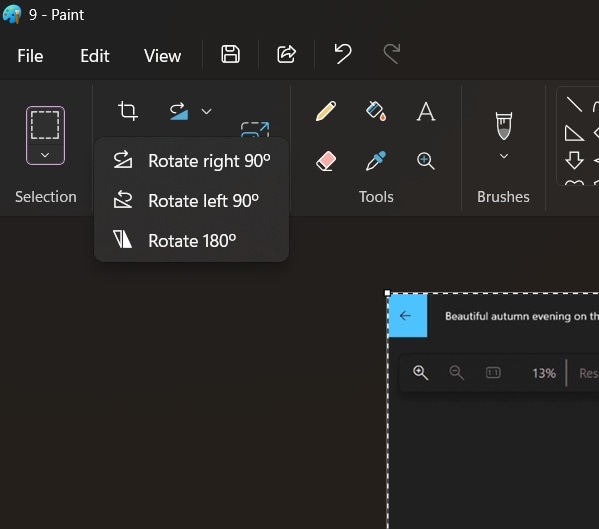
- Choose to rotate 90 degrees, 180 degrees, or flip. Save your rotated image.
Method 4: Rotate a PNG with Mac Preview
Mac's Preview app offers a simple way to rotate pictures, allowing users to adjust orientation quickly and easily. With its intuitive controls, you can flip or rotate images in just a few clicks, making it a convenient tool for basic photo adjustments without needing advanced software.
How to rotate a pic in Preview
- Double-click your image to open it in Preview. Click the "Tools" menu.
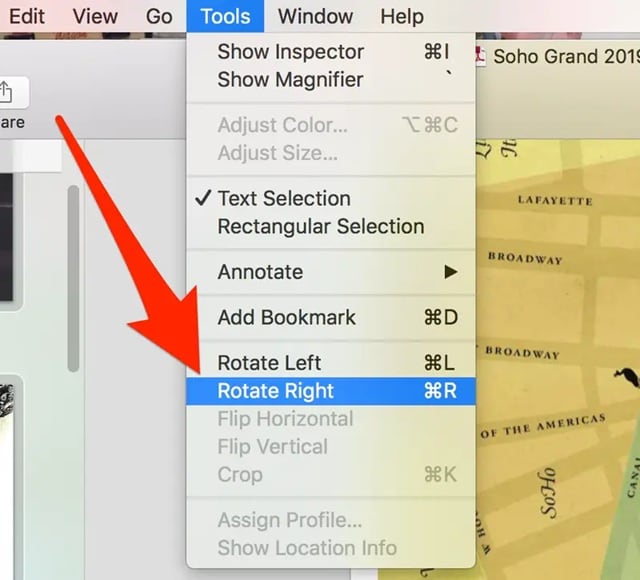
- Select "Rotate Left" or "Rotate Right”. Use Command+S to save changes
Part 3: How to Tilt Images Online
Method 1: Use Online Photo Rotator Like Canva
Canva is a widely used online design tool that makes rotating images simple and convenient. Since it's web-based, you don’t need to install any software—just upload your picture, select the rotate option, and adjust it to your preference in a few clicks. Its user-friendly interface ensures a smooth editing experience for both beginners and professionals.
How to rotate image in Canva:
- Go to Canva.com and create a free account. Upload your photo. Select the image on your canvas.
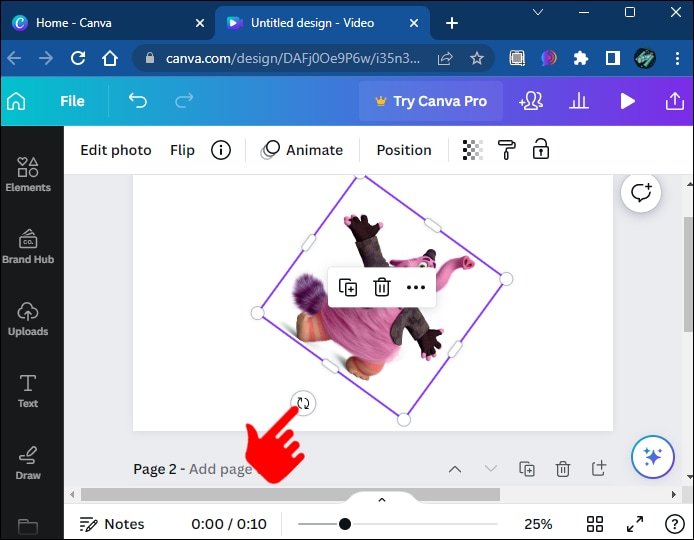
- Look for the rotate handle (curved arrow near the corner. Drag to rotate freely or use the options panel for precise angles. Download your edited image
Method 2: Rotate Image by Degrees with PineTools
PineTools provides a specialized tool for rotating images with precise degree adjustments, allowing users to fine-tune the angle exactly as needed. With its easy-to-use interface, you can rotate a picture to the perfect alignment without any complicated steps, making it a great option for quick edits.
How to rotate an image online:
- Visit the PineTools rotate image tool online. Upload your picture.Use the angle input to set exact degrees for rotation.
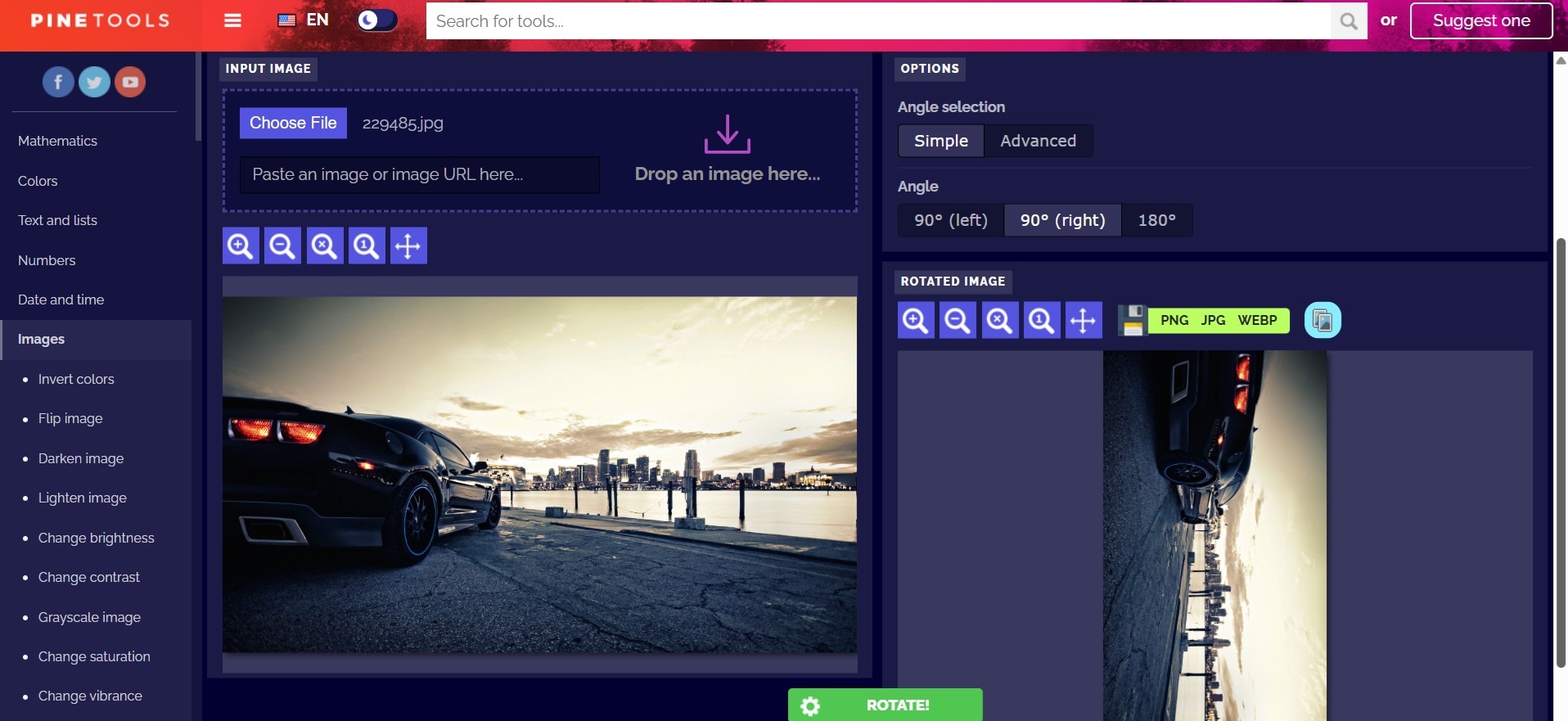
- Preview your changes. Download the rotated image
Part 4: Tips to Rotate Pictures Like a Pro
Knowing how to rotate a photo properly can make a big difference in your final results. Here are some pro tips to help you rotate pics like an expert.
Essential Tips for Perfect Photo Rotation:
- Always save a copy of your original image before rotating to preserve your original
- Use grid lines to ensure your rotated picture is properly aligned
- For portraits, align with the subject's eyes to create natural balance
- When rotating image by degrees, watch horizon lines to ensure they're perfectly level
- Crop after rotation to remove empty corners and maximize your composition
- Use auto-straighten features when available to save time
- Consider the composition after rotating your photo - sometimes a slight angle works better
- For product photos, make sure vertical lines are truly vertical for professional results
- Check for distortion after rotation and adjust accordingly
Conclusion
Now you know how to rotate a photo on virtually any device. Whether you need to rotate pics on your phone, tilt a picture in Paint, or rotate image by degrees online, you have all the tools and knowledge to do it.
Practice these methods and soon perfect photo rotation will become second nature. If you need to rotate multiple images at once, UniConverter is a great option.




