Are you thinking about how to flip an image on Mac but feel lost about where to start? You're not alone. Many Mac users struggle with basic image editing tasks that should be simple. Whether you need to correct a backward selfie or fix a photo's orientation, knowing how to flip image on Mac is an essential skill for everyone.
Mac computers come with several built-in tools that make it easy to flip picture Mac without downloading expensive software. From Preview to Photos to Terminal commands, your Mac already has everything you need to rotate image on Mac with just a few clicks.
In this guide, we'll walk through multiple ways to flip picture on Mac and rotate photo on Mac. We'll cover simple methods for beginners and advanced techniques for those who need to edit multiple images quickly.
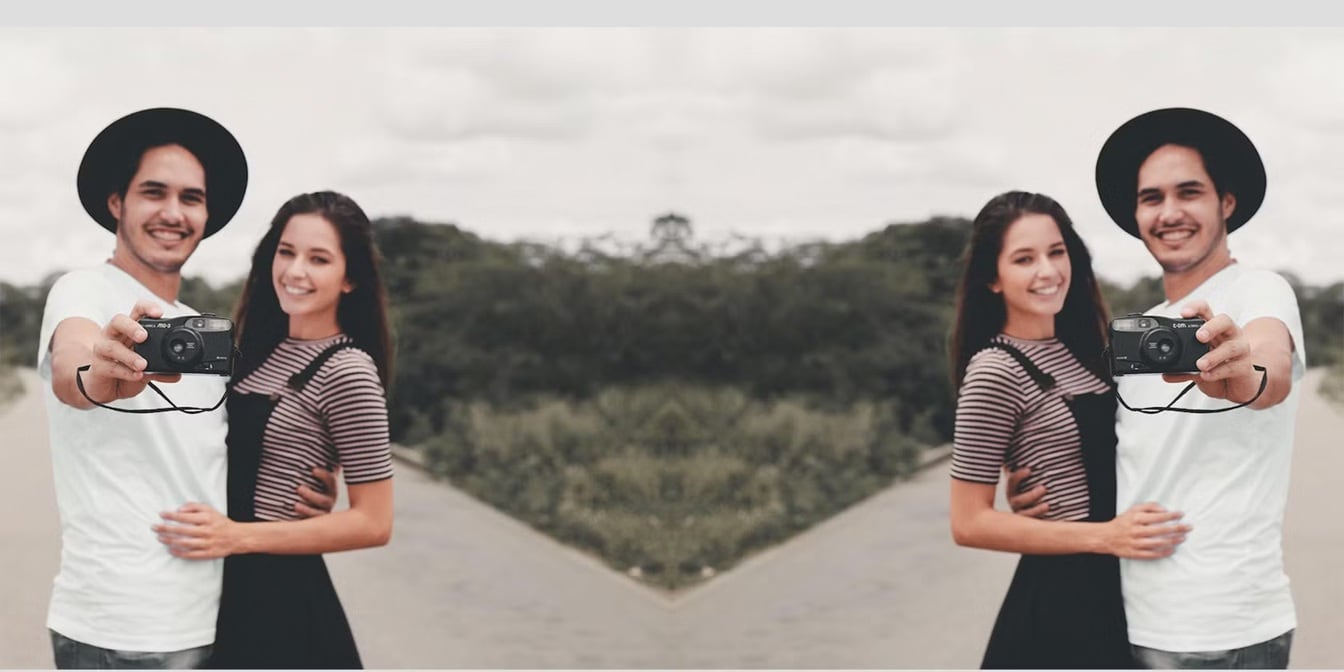
In this article
Part 1: How to Flip an Image on Mac?
Flipping images on your Mac can be done using several built-in apps. Each method has its advantages depending on your needs and how often you edit images.
Flipping an image on a Mac produces a mirrored version of the original. This can be handy for correcting reversed text, adjusting selfies that look backward, or adding unique visual effects to your projects.
Method 1: How to Flip an Image on a Mac in Preview
Preview is the default image viewer on Mac and offers basic editing tools that most users don't even know exist. It is perfect for quick edits when you need to flip an image on a Mac without opening complex software.
Why use Preview to flip images:
- No need to install additional software
- Fast opening and processing
- Maintains original image quality
- Works with most image formats (JPG, PNG, TIFF, etc.)
Steps to flip an image on a Mac:
- Locate your image in Finder and double-click to open it in Preview. Click on "Tools" in the top menu. Select "Flip Horizontal". This will mirror the image left to right.
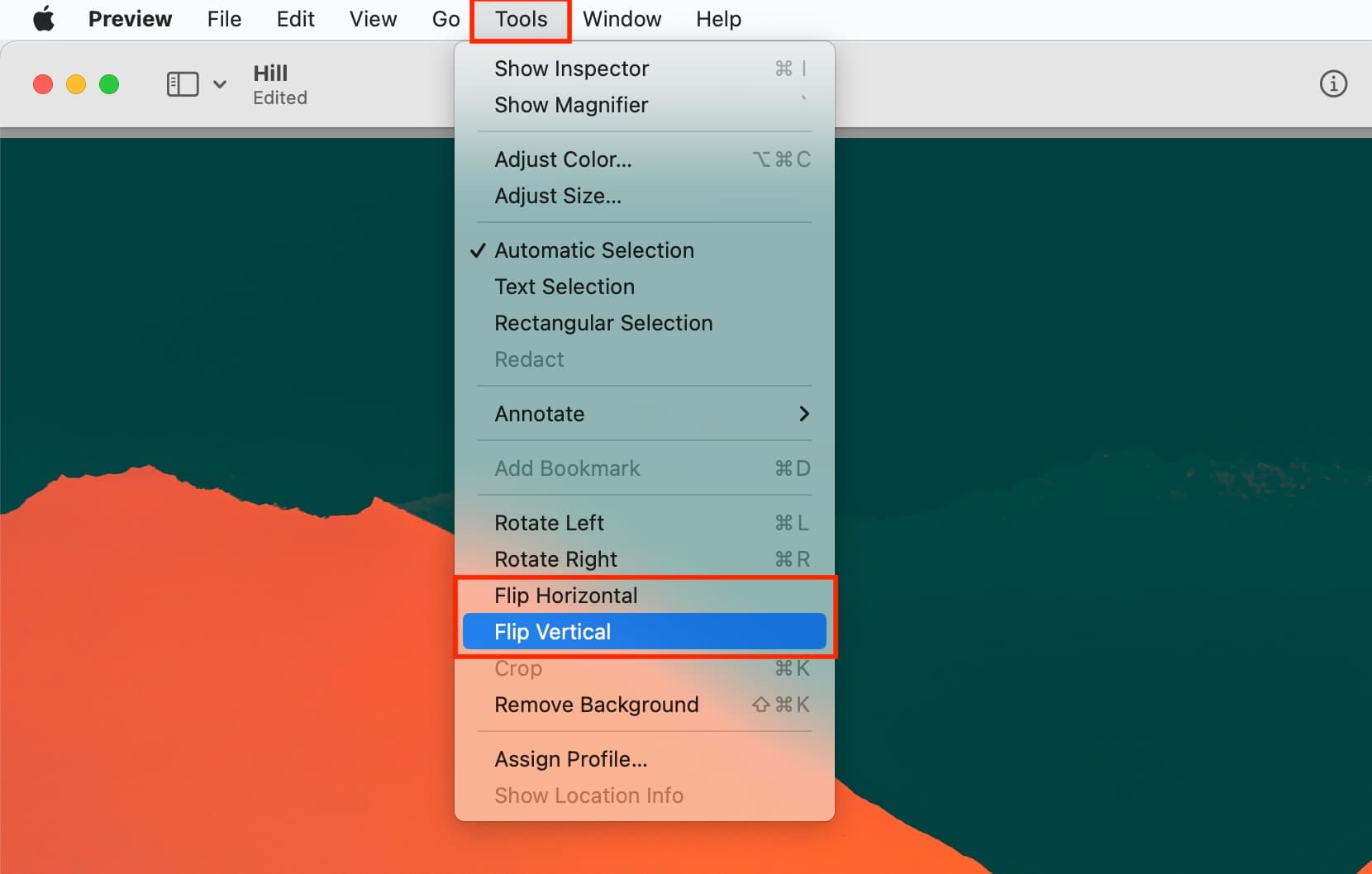
- For vertical flipping, select "Flip Vertical". Save your edited image by pressing Command+S or going to File > Save.
Method 2: How to Flip Screen on a Mac with Photos App
The Photos app on Mac is another built-in tool that lets you flip picture on Mac with ease.
Photos app is ideal for those who organize their pictures in the Apple ecosystem and want to make quick edits.
Why use Photos app to flip images:
- Seamless integration with your photo library
- Easy organization of edited photos
- Simple and intuitive interface
- Syncs across Apple devices if iCloud is enabled
Steps to flip an image using Photos:
- Open the Photos app on your Mac. Select the image you want to edit. Click "Edit" in the top-right corner. Click on the "Crop" tab.
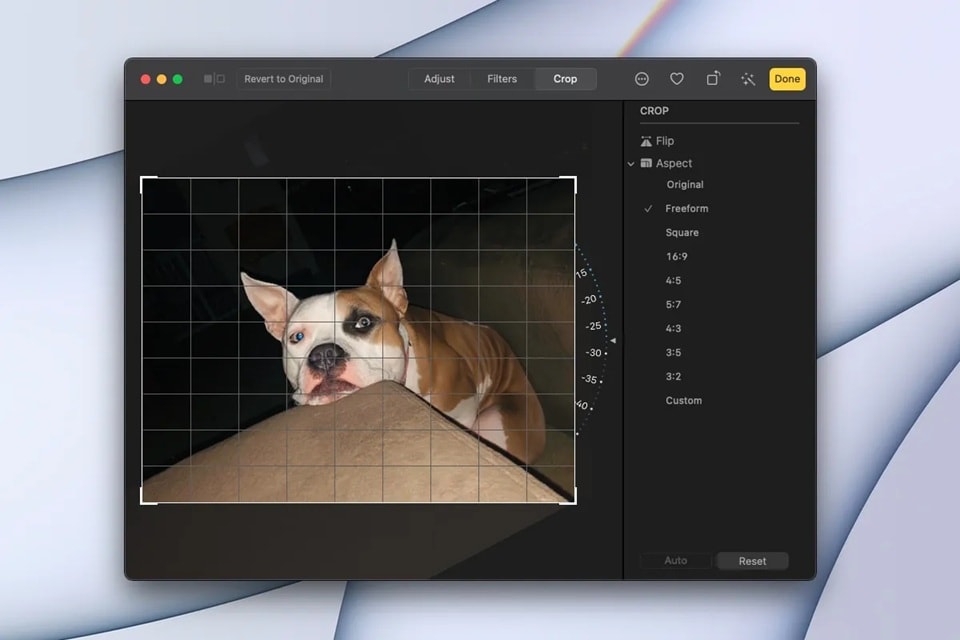
- Scroll down and find the "Flip" option. Click "Done" to save your changes
Method 3: Flip Picture on Mac with Mac Photo Booth
Photo Booth isn't just for taking selfies—it can also help you flip picture Mac with minimal effort.
Why use Photo Booth:
- Very simple interface
- Great for quick flips of webcam images
- No need to navigate complex menus
- Perfect for beginners
Steps to flip an image in Mac Photo Booth:
- Open Photo Booth from your Applications folder. Import your image by dragging it into the window. Click Edit. Select "Flip Photo”.
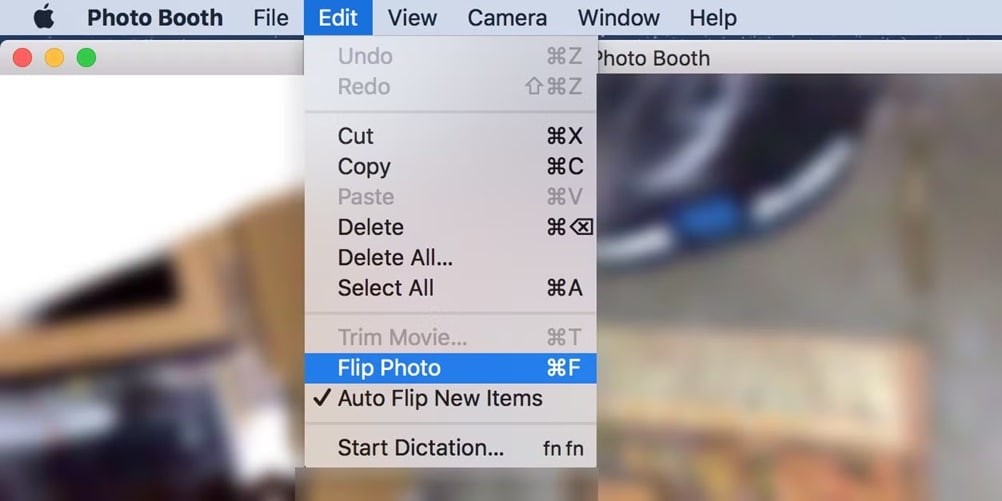
- Export the flipped image to your desktop or folder
Method 4: Use MacOS Terminal to Flip an Image
For tech-savvy users who prefer command-line tools, Terminal offers a powerful way to flip an image on Mac.
Why use Terminal:
- Can be faster for batch processing
- Allows for precise control and automation
- No GUI needed for remote work
- Impresses your less tech-savvy friends
Steps to flip image on Mac using Terminal:
- Open Terminal from Applications > Utilities. Install ImageMagick by typing: brew install imagemagick (requires Homebrew)
- Navigate to the folder containing your image using cd command
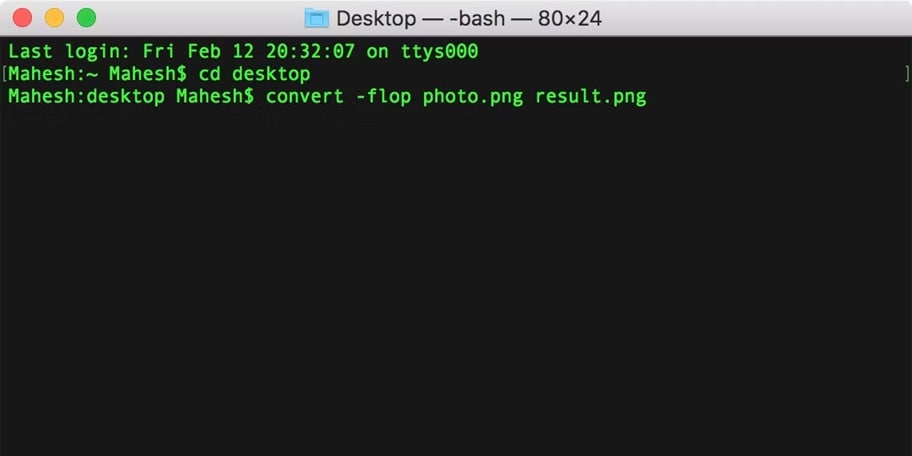
- Type: convert original.jpg -flop flipped.jpg for horizontal flip. Type: convert original.jpg -flip flipped.jpg for vertical flip.
Part 2: How to Rotate an Image on Mac
Sometimes you don't need to flip but just need to know how to rotate image on Mac. Rotation is useful when photos are taken in the wrong orientation or when you need to straighten horizons.
Rotating differs from flipping as it changes the angle of the image rather than mirroring it. Let's explore how to rotate photo on Mac using built-in tools.
Method 1: How to Rotate Imgae in Mac with Preview
Preview makes it simple to rotate image in Mac without any extra software.
This method is perfect for quick rotations when you just need to fix an image's orientation.
Why use Preview to rotate images:
- Already installed on every Mac
- Offers precise rotation controls
- Preserves image quality
- Supports multiple image formats
How to rotate image in Mac:
- Open your image in Preview by double-clicking it. Click on the "Tools". Select "Rotate Left" or "Rotate Right" to turn 90 degrees.
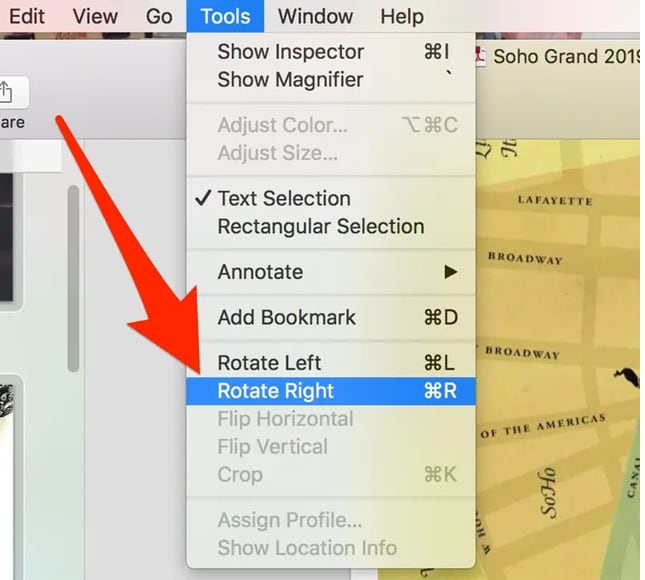
- For custom angles, select "Adjust Size" and enter a specific degree value. Save your changes.
Method 2: How to Rotate Picture on Mac with Built-in Photos App
The Photos app offers intuitive controls to rotate picture on Mac with just a few clicks.
Why use Photos app for rotation:
- Easy to use with a visual interface
- Automatically saves your edits
- Provides fine rotation control
- Works with your existing photo library
Steps to rotate image on Mac using Photos app:
- Open Photos app and select your image. Click "Edit" in the top right corner. Find the rotate icon (curved arrow) in the toolbar. Click it to rotate your image 90 degrees clockwise.
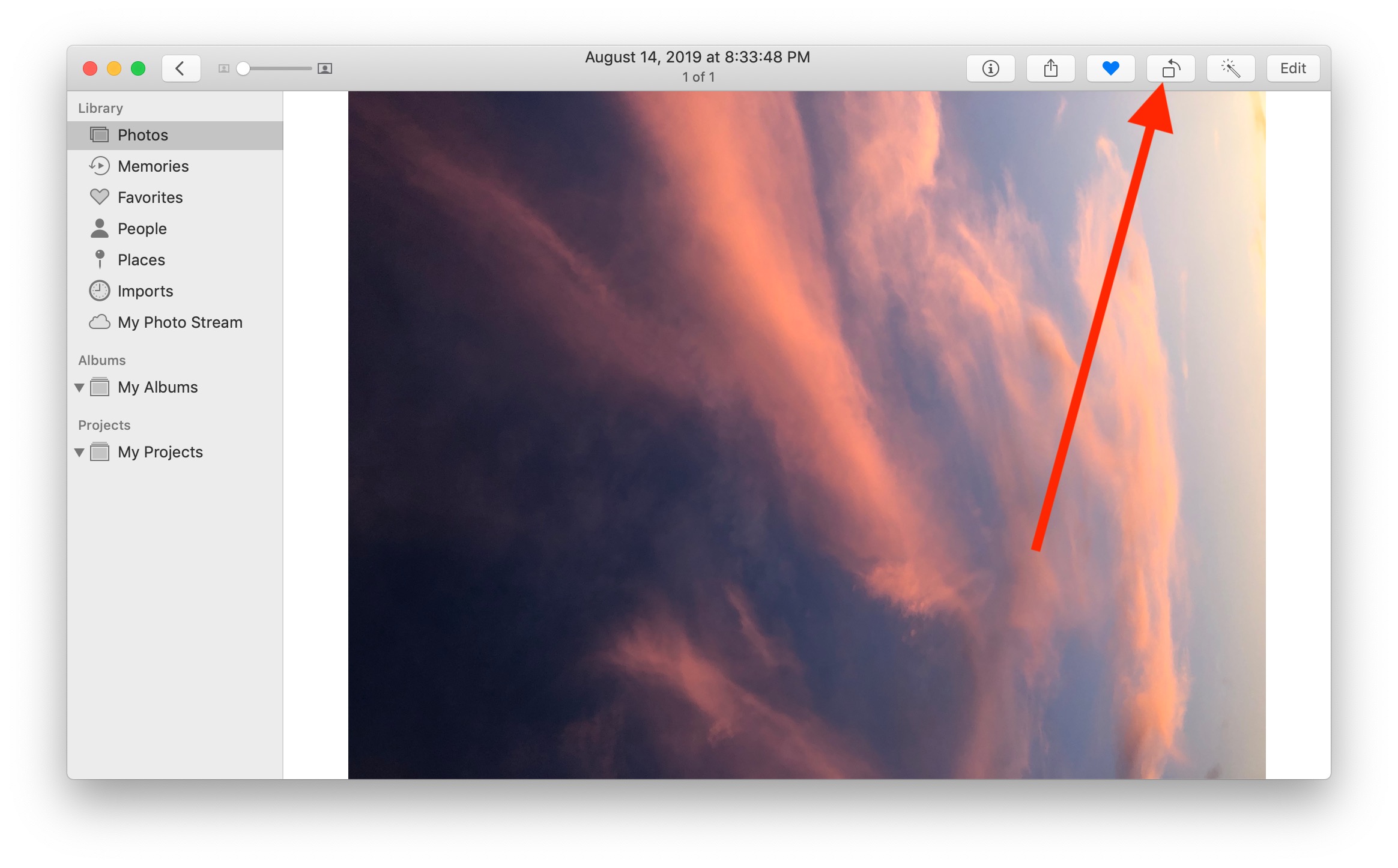
- Hold the Option key while clicking to rotate counterclockwise. For fine adjustments, use the straighten tool under "Crop". Click "Done" to save your changes
Method 3: How to Rotate Picture on Mac with Finder Quick Actions
For the fastest way to rotate pictures on Mac, Finder Quick Actions can't be beat.
Why use Quick Actions:
- No need to open any applications
- Works directly in Finder
- Perfect for bulk rotations
- Saves time and clicks
Steps to rotate picture on Mac using Quick Actions:
- Select your image in Finder. Right-click or Control-click on the image. Select "Quick Actions" from the menu.
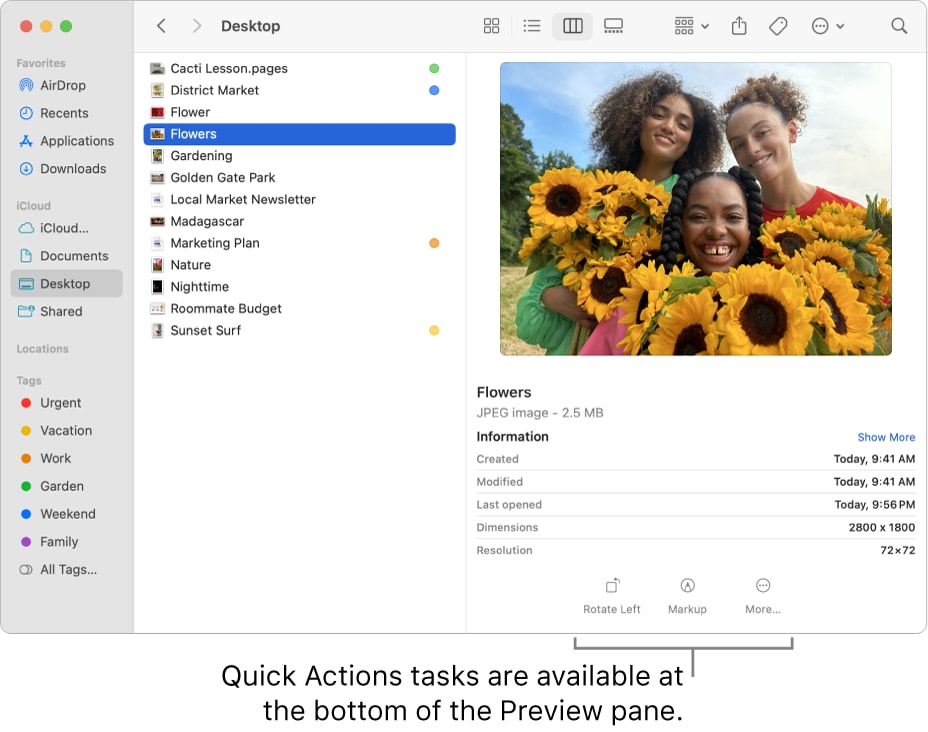
- Choose "Rotate Left" or "Rotate Right". The image will be immediately updated
Part 3: Batch Flip and Rotate Photos Easily with UniConverter
While the built-in methods work well for individual images, they become tedious when you need to flip or rotate image on Mac in batches. The native tools lack batch processing capabilities, forcing you to edit each image separately.
UniConverter is a powerful third-party tool that solves this limitation by allowing you to flip and rotate multiple images at once. This comprehensive media converter includes image editing features that make batch processing a breeze.
Batch Image Editor
Why choose UniConverter for batch image flipping and rotation:
- Process hundreds of images simultaneously
- Maintain original image quality
- Convert between formats while editing
- User-friendly interface with drag-and-drop support
- Preview changes in real-time before saving
- Compress images without quality loss
Steps to batch flip/rotate images using UniConverter:
Step 1
Download Download and install UniConverter. Launch the application. Click on "Batch Image Editor" from the available tools.
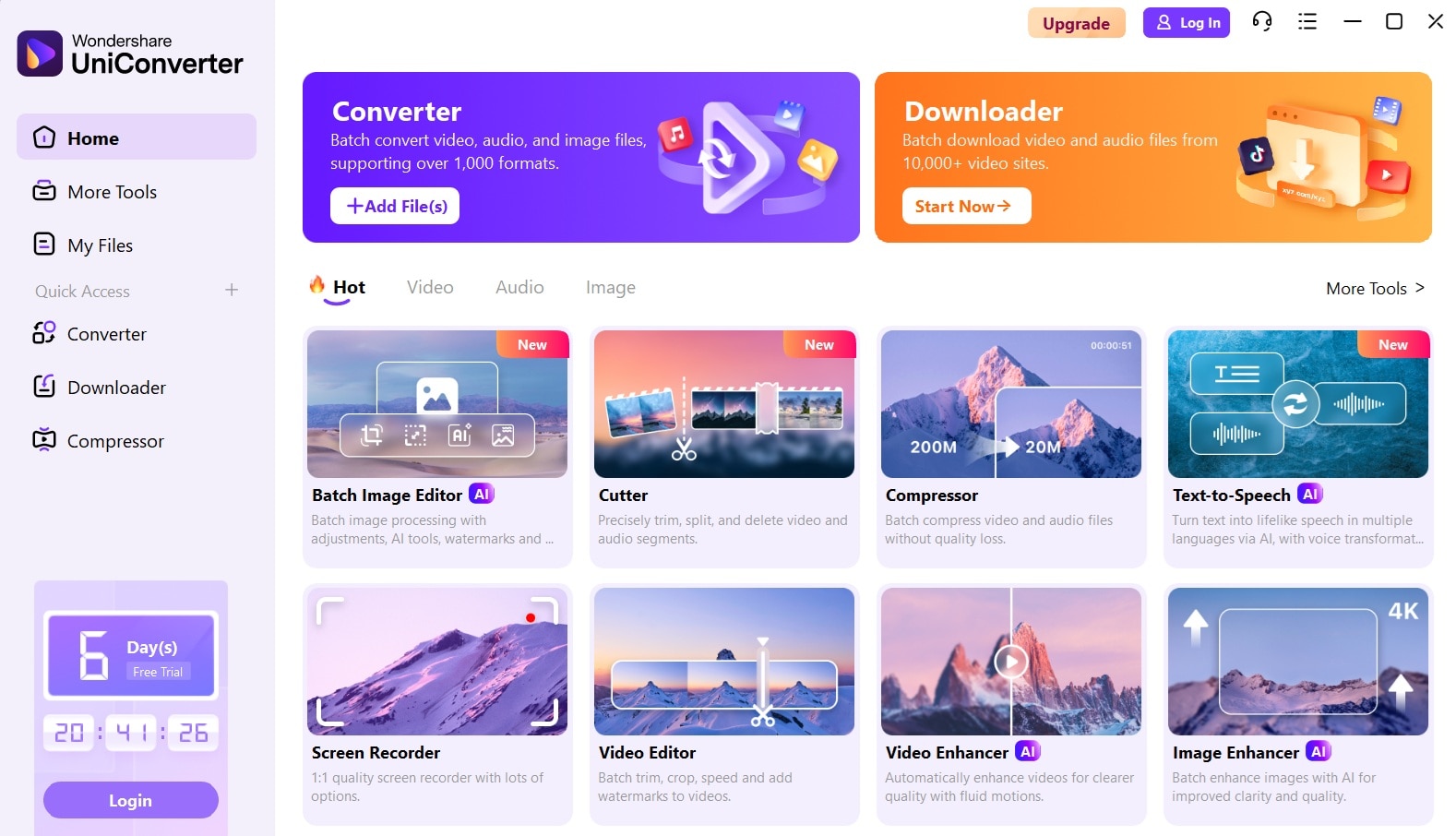
Step 2
Add multiple images by clicking "Add Files" or drag and drop. Select all images you want to modify.
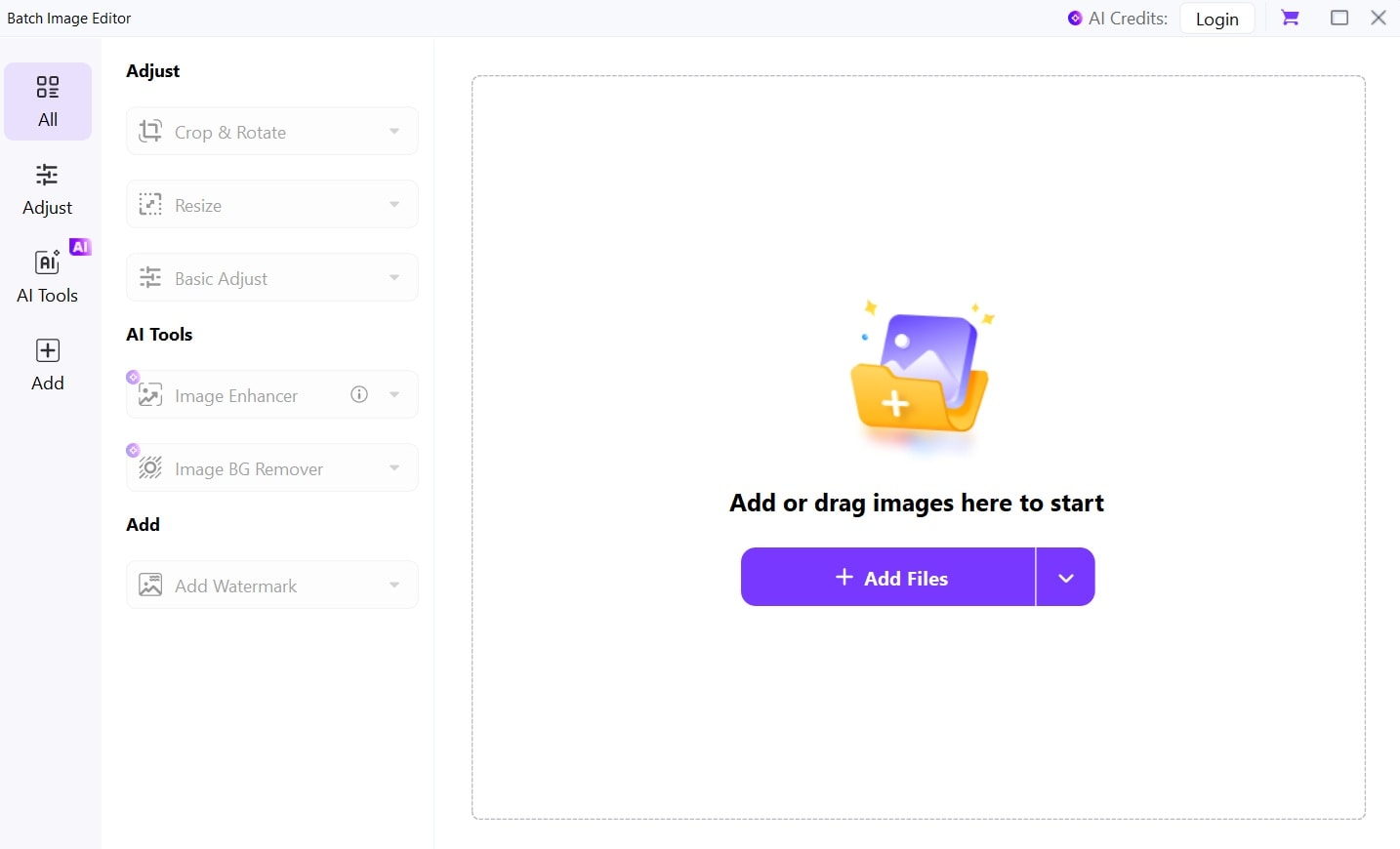
Step 3
Click on the "Adjust" tab. Choose the "Crop and Rotate”. Select flip horizontal, flip vertical, or rotation angle.
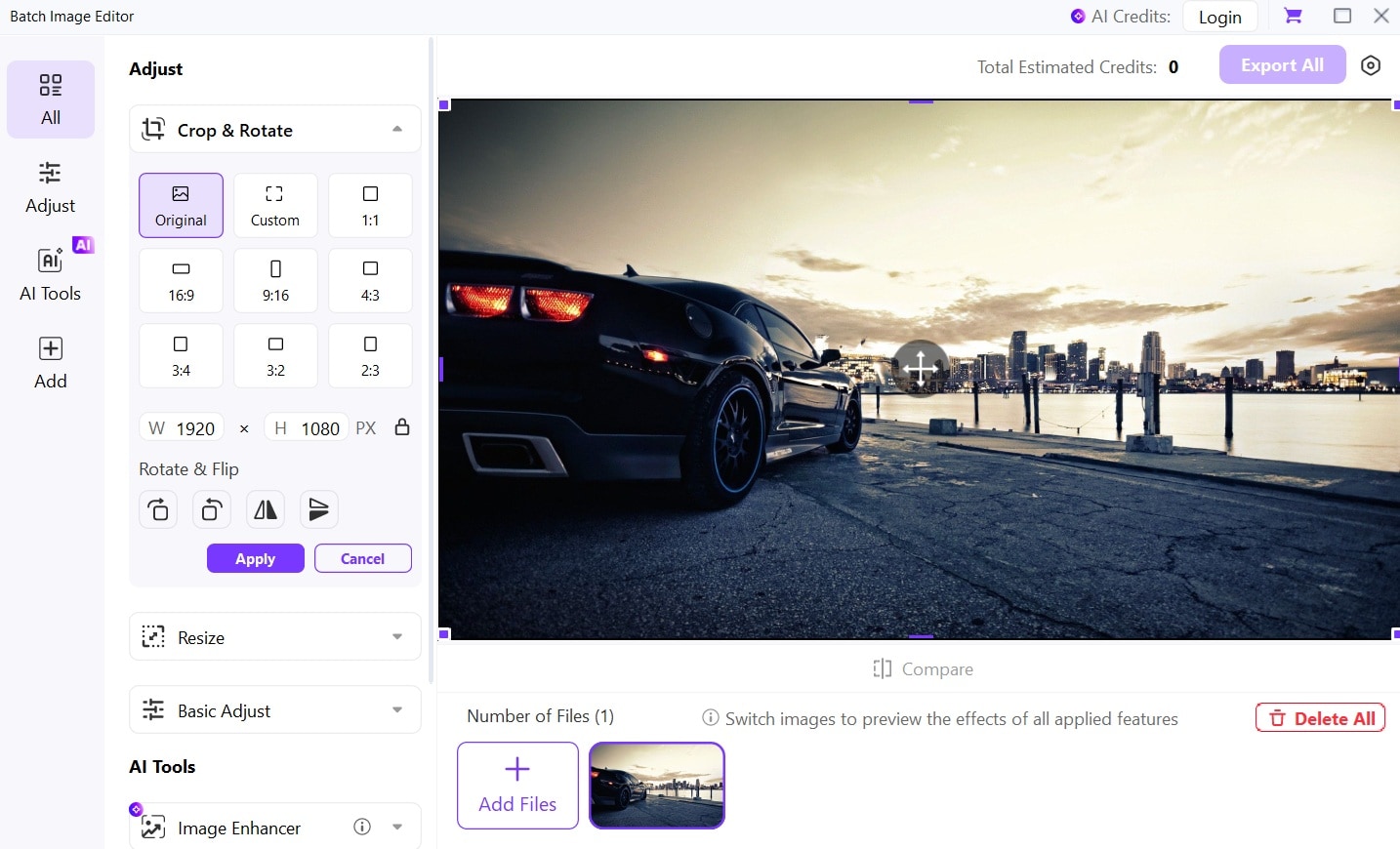
Step 4
Click "Apply to All" to make the same change to all selected images. Choose your output format and destination folder. Click "Convert" to process all images at once.
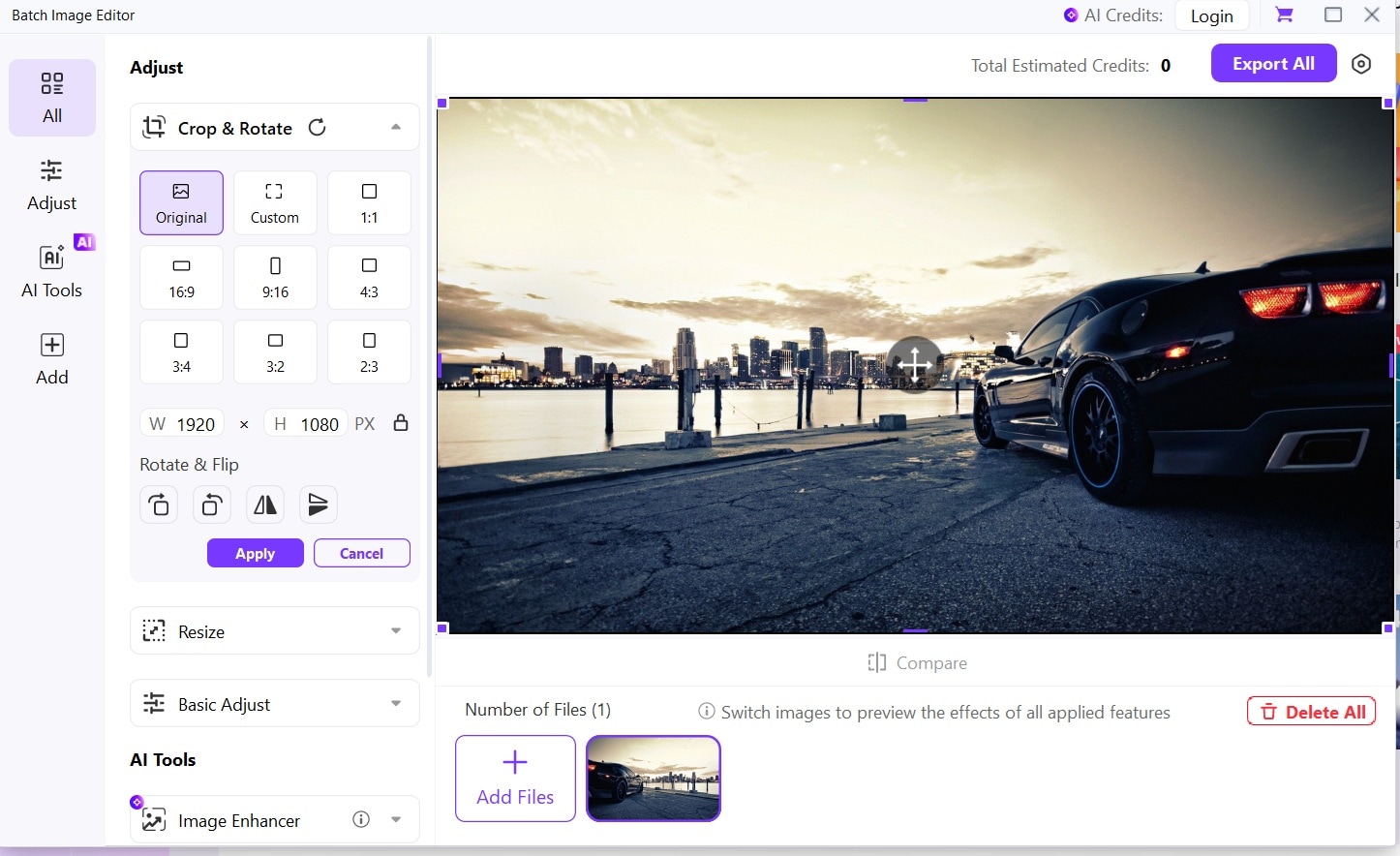
Part 4: Flip Picture Mac: Dos and Don'ts to Consider
When you flip or rotate image on Mac, keep these important tips in mind:
Conclusion
Learning how to flip or rotate an image on Mac doesn't have to be complicated. Your Mac comes equipped with several easy-to-use tools that make basic image editing simple for everyone.
Preview offers the quickest solution for most users who need to flip an image on a Mac occasionally. The Photos app provides a more integrated approach for those who manage their photo library through Apple's ecosystem. If you have a batch of photos for flipping or rotating, using bulit-in tools may be a tedious work, and UniConverter might be the perfect choice for batching flipping and rotating.




