Cropping can be relatively simple when it comes to image editing. However, the situation is entirely different when you need to crop hundreds of images, which can take hours. Don’t worry; there are many batch image croppers to make your tasks simple. You just need to upload the images, crop them, and use them accordingly. The entire process hardly takes a few minutes.
This comprehensive guide lists the nine best batch image croppers you can use. Also, it provides a step-by-step guide to follow. So, whether you are a Windows, Mac, or mobile user, these apps simplify your image editing tasks.
In this article
Part 1. 3 Best Batch Image Cropper [Desktop]
Batch crop photos save time and effort and ensure the images meet specific platform requirements. Several cropping tools are available, but not all do the job while maintaining quality. So, here are the top three batch image croppers available on desktop:
1. UniConverter
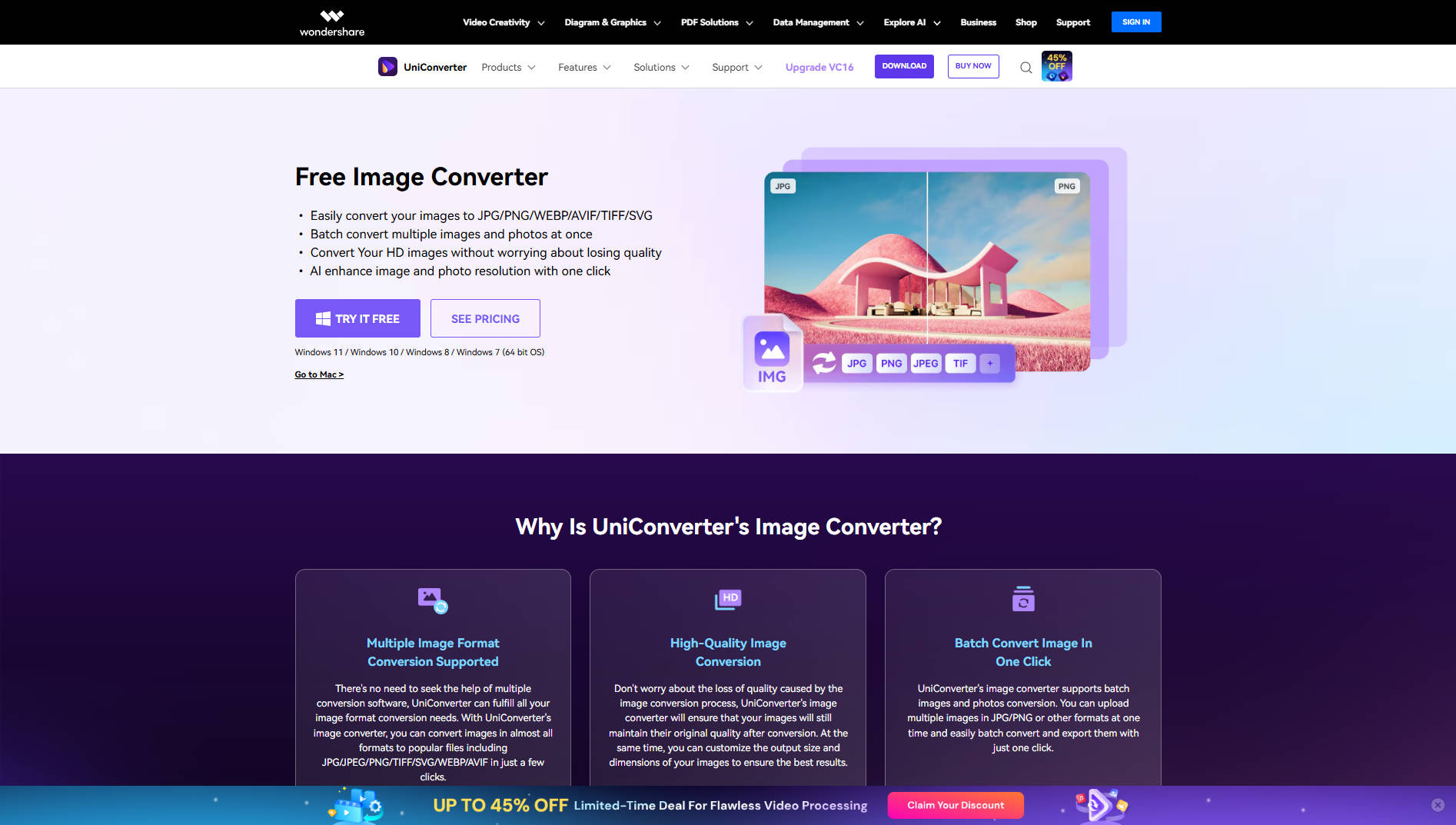
Wondershare UniConverter is a comprehensive tool that crops your images without losing quality. The desktop-based tool works with almost all file types and allows conversion into an array of other formats. The interface is simple, so you don’t need prior tech experience to batch crop hundreds of images. The best part about the tool is that it enables flexibility and creativity regarding how your image looks while cropping, a feature missing in most editing tools.
Features:
- Convert files into multiple formats, including popular ones like JPEG, PNG, and JPG.
- AI-powered features like image enhancer, edits, and more
- Add effects and watermarks
- Offers additional tools like video editing, downloading, and burning media files
Pros & Cons:
Step by Step Guide:
Step 1
Launch Wondershare UniConverter and navigate to the Quick Access panel on the left. Choose Images, then proceed by clicking Batch Image Editor to begin cropping single or multiple images at once.
![]()
Step 2
Next, go to the Adjust tab and open Basic Adjust to fine-tune brightness, contrast, and saturation settings. Any edits applied to one image will be replicated across all the images currently loaded into the tool.
![]()
Step 3
Next, go to the Adjust tab and open Basic Adjust to fine-tune brightness, contrast, and saturation settings. Any edits applied to one image will be replicated across all the images currently loaded into the tool.
![]()
Step 4
Head over to the AI Tools panel. You can choose Image Enhancer to apply AI-based clarity improvements or use Image BG Remover to eliminate backgrounds with a single click. Once you're done editing, hit Export All to save the final batch to your device.
![]()
2. PicWish
![]()
PicWish is a popular tool that can crop multiple images at once. You can customize the ratios and sizes to meet all your cropping needs. There are preset sizes for eBay, Shopify, and Depop product photography. Besides, there is support for US, UK, Japan, and Hong Kong passport IDs. You can resize images using the pre-made ratios or manually input the width and height.
Features:
- Batch crop images into the desired size and ratios
- Supports conversion into multiple file formats
- Enhance small and blurry photos
- AI-powered features like background generator, art generator, etc.
Pros & Cons:
Follow the steps to crop bulk photos using PicWish:
Step 1: Download PicWish from the official website and install it on your computer. Then, launch it to proceed with cropping multiple images.Tap the Login option and Sign Up in the pop-up window. Use your email ID and password to set up your account.
![]()
Step 2: Under the Quick Access panel, tap Basic followed by Bulk Crop.
![]()
Step 3: On the new window, tap Upload File to upload the images you want to crop. Then tap Start to get on with the editing process.
![]()
Step 4: Set the ratio, output width and height, corner radius, and choose from the available size options. As you are satisfied with the output type, tap Save All to download all edited images to your local storage.
![]()
3. reaConverter
![]()
reaConverter is designed to simplify the process of editing and cropping bulk images. Its interface is clean, with three primary tabs: Files and folders, Edit images, and saving options. Once you adapt to these, tap the Start button and let the tool process the pictures. Beyond batch cropping, it doubles as a bulk photo editor. There are many options to adjust, resize, and retouch the images.
Features:
- Convert, resize, edit, and add a watermark to large batches of images.
- Offers editing tools and customization settings
- Advanced file selection feature lets you choose specific files or folders
- Multiple language support for increased usability
Pros & Cons:
Step by Step Guide:
Here is how you can use reaConverter to crop bulk images at once easily and quickly:
Step 1: Download the tool from its official website, install it, and launch it on your desktop. In the pop-up window, tap the Activate option to subscribe or Continue to bulk crop the images.
Step 2: Tap + add files on the main dashboard, followed by Add Files from the dropdown menu. Then, select the files you want to crop. Once uploaded, the images appear on the dashboard.
![]()
Step 3: Access the Edit Images tab and select the parameters for top, bottom, left, and right or width and height. Tap Start for the tool to batch process the edits.
![]()
Versatile Image Cropper at Lossless Quality
Part 2. 3 Ways to Crop Images in Bulk Online
If installing third-party apps feels too much of a hassle, easily accessible online batch image croppers offer a quick and convenient alternative. However, most have ads and have limited functionalities, so the following are the best:
1. Fotor
![]()
Fotor is an online photo editing software that batch crops up to 50 photos simultaneously. The interface is simple, so you can easily zoom an image to make precise crops. The tool supports various file formats, including raw camera files, HEIC, and WebP formats. It also doesn’t take long to process the edits.
Besides batch crop, Fotor is recognized for its AI-generation abilities, image enhancing, and editing features like denoise, dehaze, add text, and more.
Features:
- Batch crops up to 50 images at once.
- AI-image and video generation.
- Automatically enhance photos, improve colors, and more.
- A large selection of photo filters and effects is available.
Pros & Cons:
Step by Step Guide:
Step 1: Access Fotor image editor on your desktop and tap the Sign up option in the top-right corner. You can use Google, Facebook, Apple, or your Email ID to create a Fotor account.
![]()
Step 2: On the main dashboard, navigate and tap Batch Editor. You can batch resize, crop, convert, and compress images here.
![]()
Step 3: Tap Crop, select the ratio and alignment, or continue with the default settings. Tap Select images and upload the images. As the photos are uploaded, crop and download them to your local storage.
![]()
2. Pixlr Batch Editor
![]()
Pixlr Batch Editor is an app designed to edit and crop two or more photos together. Like Fotor, it can crop 50 images at once, but you need a premium subscription to access its AI generation features and make unlimited saves. The interface is straightforward, and its preset aspect ratios, such as square (1:1), social post (3:4), social story (9:16), panorama (3:1), etc., cater to your varying cropping needs.
Features:
- Crop to popular social media formats or custom sizes.
- AI-powered editing features.
- Enhance clarity, brightness, contrast, and color balance.
- Export images in WebP format for optimized loading speed.
Pros & Cons:
Step by Step Guide:
Step 1: Access Pixlr Batch Editor on your desktop and tap the Sign up/Login button on the top-right corner. Like other tools, Pixlr lets you create an account using your Google, Facebook, Apple, or email ID. You can also perform a one-off edit without creating an account.
![]()
Step 2: Tap Select Photo(s) to select the images from your local storage.
![]()
Step 3: As the images are uploaded, tap Crop followed by the dropdown menu to select from the preset aspect ratios. Then, tap Add.
![]()
You can also apply edits, such as brightness, contrast, shadows, etc., to the photos. Once you are satisfied with the edits, tap Export.
3. Birme
![]()
Birme is another web-based tool that can crop multiple images at once. The interface is straightforward, and you can adjust the height and weight of your image automatically and manually. You can also add a watermark and borders to your inputs and export them as a JPEG or WEBP file. Besides, there is also an option to compress the images as ZIP files for easy sharing.
Features:
- Automatic and manual crop options are available.
- Support for JPEG and WEBP formats.
- Add a watermark and borders to the images.
- Can resize and crop images in the WEBP format.
Pros & Cons:
Step by Step Guide:
Step 1: On your browser, access Birme and tap Browse from your computer to add images from your local storage. You can also drag and drop images to continue.
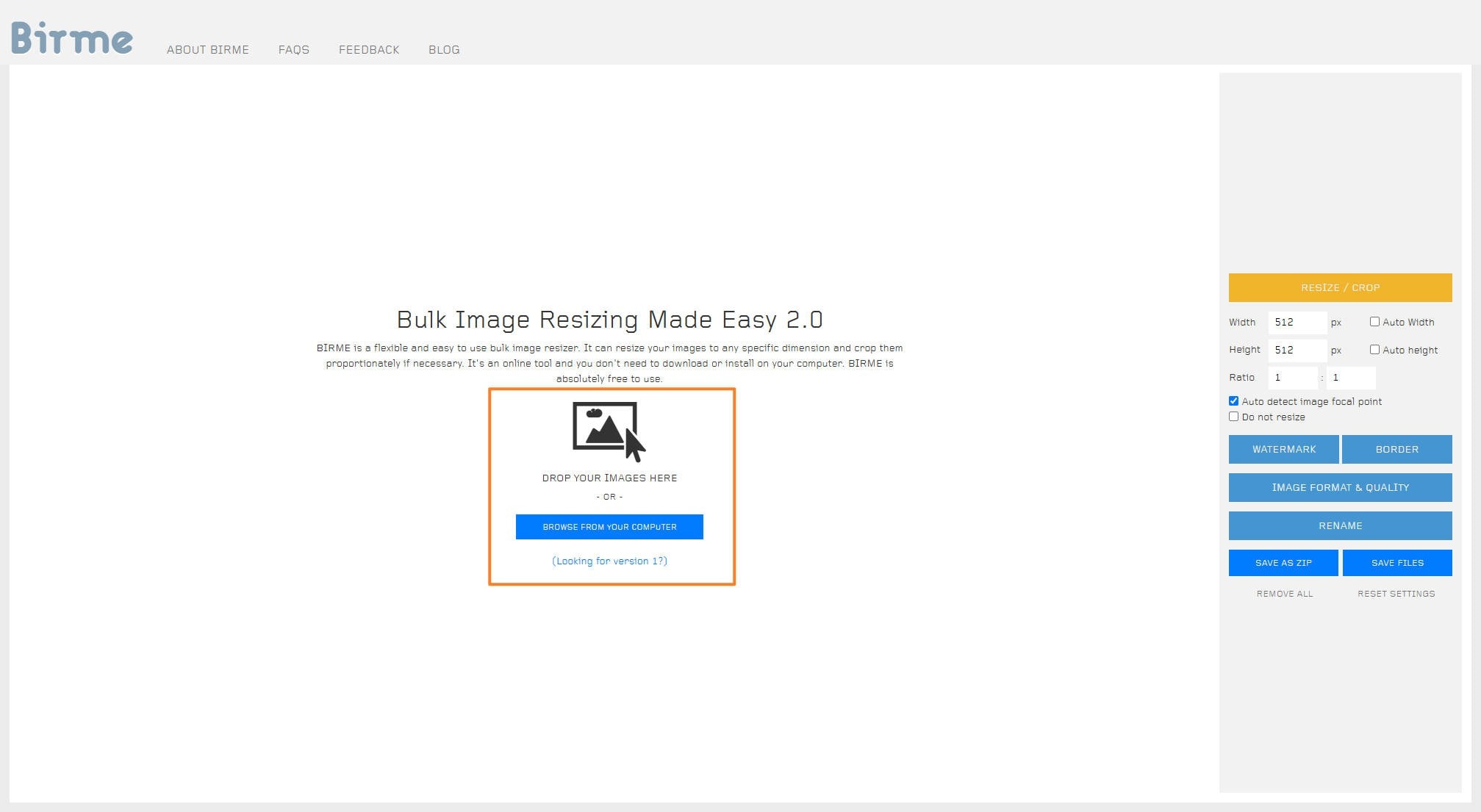
Step 2: Then, under the Resize/Crop option, set the width, height, ratio, and the focal point. You can also select the image format and quality. Then, tap Save Files to export the cropped images to your computer.
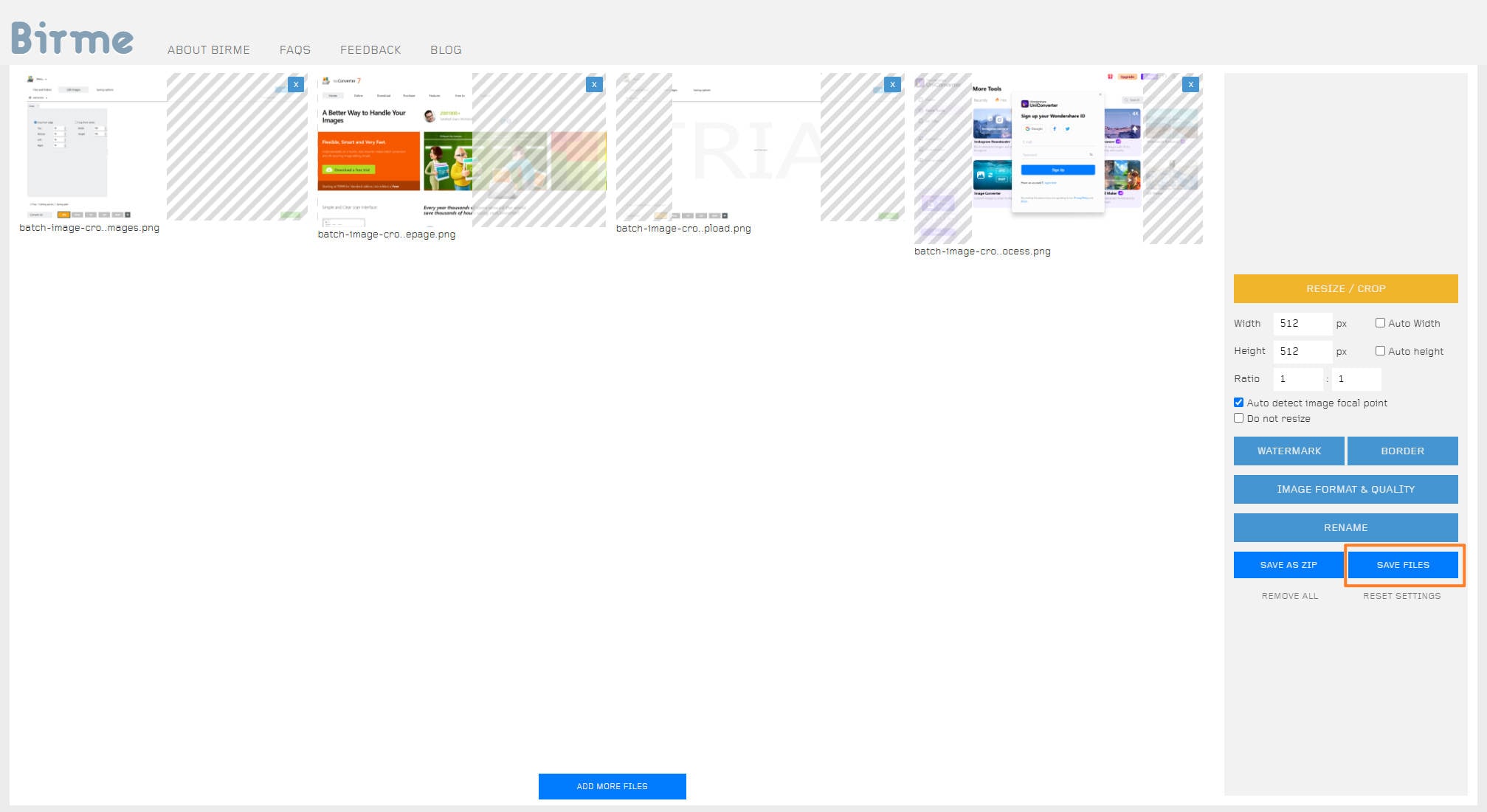
Versatile Image Cropper at Lossless Quality
Part 3. 3 Apps for Android and Iphone to Batch Crop Pictures
Bulk crop images on Android and iPhone offer the advantage of portability and on-the-go editing. These apps also provide a user-friendly experience, often with an intuitive interface and pre-set filters. However, not every app offers these, so here are the trusted ones:
1. Adobe Lightroom
![]()
Adobe Lightroom mobile combines its powerful Desktop features with the elegance of a phone or tablet. The tool can batch crop and edit unlimited photos, a feature unavailable in most apps. Its advanced editing tools let you customize the exposure, shadows, colors, and highlights, and add effects and details. You can also organize and share your photos.
Features:
- Batch edit and crop unlimited images.
- Store photos and edits in the cloud.
- Masking tools allow for selective adjustments.
- Provides features to collaborate with other creators.
Pros & Cons:
Step by Step Guide:
Step 1: Download Adobe Lightroom on your mobile, launch it, and sign up using Email, Google, Apple, Facebook, or other methods.
Step 2: Open a photo and use the Crop tool to make your desired cropping adjustments.
Step 3: Tap the three-dot menu on the photo’s edit view and select Copy Settings. In the settings, ensure the crop option is checked.
Step 4: Now, select the photos you want to crop, tap the three-dot icon, and select Paste Settings. This will apply the copied crop settings to all your chosen images.
2. Multiple Photo Crop
![]()
Multiple Photo Crop is a simple Android application designed exclusively to batch crop images. You can individually crop and resize the photos or access the Multi tab to crop multiple images automatically. The best part is its easy-to-use interface and support for various image formats.
Features:
- Preset crop aspect sizes are available for easy cropping.
- Image resize option available.
- Provides control over aspect ratio.
- Offline functionality.
Pros & Cons:
Step by Step Guide:
Step 1: Download and launch the Multiple Photo Crop on your Android device. Then, tap Add from the bottom menu to add the images.
Step 2: As the upload is complete, tap Multi, select from the available crop settings, and tap Crop. It will process the images and download them to your mobile.
3.Apple Photos
![]()
Apple Photos’ new feature allows you to crop multiple photos simultaneously. You copy the edits from a single image and paste them into other images. Paired with it are basic editing features like rotating, adjusting brightness, and applying filters, as well as advanced tools like subject focus, background, and object removal.
Features:
- Copy and paste the edits on multiple photos.
- Automatically creates albums like Highlights, Memories, People, and Places.
- Apple Intelligence helps identify, add, or remove objects from images.
- Easily organize and share cropped images.
Pros & Cons:
Step by Step Guide:
Step 1: Open the first photo you want to crop in the Apple Photos app. Tap Edit to crop the image and make other edits, if needed. Then, tap Done.
Step 2: Tap the three-dotted icon at the top-right corner, followed by Copy Edits, to copy the setting applied to the photo.
Step 3: Return to your album view and tap Select to select the images on which you want to paste the edit.
Step 4: Now tap the three-dot icon in the bottom-right corner, followed by Paste Edits. This applies the crop settings to each of your selected images.
Versatile Image Cropper at Lossless Quality
Part 4. Tips for Getting Better Image Cropping Results on Desktop
Irrespective of the tool you use, it’s crucial to understand its features to use them effectively. So, here are a few tips to get better results on a desktop using tools like Wondershare UniConverter:
Leverage its AI Features
Uniconverter uses AI-based features like image enhancer, auto reframing, image denoiser, and more. These don’t require any prior technical expertise, so use them to increase the appeal of your images.
Optimize Conversion Settings
The tool also has a High Speed Conversion feature that enables GPU acceleration for faster conversion. Access the feature if you are running on a tight deadline. You can also select from the available output formats to boost the suitability and compatibility of your images.
Explore Editing Capabilities
Besides basic editing features like crop and rotate, it lets you apply effects and a watermark to the images.
Part 5. Conclusion
Instead of manually cropping individual files, save time and be more productive with these batch image croppers. These tools are easy to use and process images in batches without compromising quality. However, features like an image enhancer, adding effects and watermarks, bulk file format conversion, and others make Wondershare UniConverter a more effective and reliable batch image cropper. Besides, it offers other capabilities like AI watermark remover, video editing, video enhancing, and more. So, try it today for free!
Versatile Image Cropper at Lossless Quality
FAQs
-
1. Can I crop multiple images in one go?
Yes, it is possible to crop multiple images in one go. Many bulk image croppers are available online to streamline the batch image editing. -
2. How to crop multiple images?
Most online tools offer a straightforward way to crop multiple images. You must access the tool, upload the images, set the aspect ratio, and let the tool process them. Once done, download the images to your local storage. -
3. What is the best software for batch photo cropping?
Wondershare UniConverter is one of the best apps for batch photo processing. Its interface is simple, it supports multiple formats, and you can add effects and watermarks if needed. -
4. What file formats can I use with a bulk crop tool?
Most bulk crop tools can handle a range of image formats, such as PNG, JPG, JPEG, and WEBP. Some tools may also support formats like BMP, TIFF, HEIC, etc.



