Being a scalable vector format, SVG utilizes XML to specify lines and colors and is ideal for web development and responsive design. ICO, however, is a raster-based file format that meets the requirements of most system applications. Converting SVG to ICO is often necessary for Windows environments where desktop apps and file shortcuts require ICO files. This conversion, however, could prove to be a challenging task.
So, in this article, we'll explore both of these file formats in detail and guide you through the SVG to ICO conversion process. We'll also list all the reasons for which you might need to carry out this conversion. Additionally, we'll introduce you to a reliable SVG to ICO converter that can be used for converting file formats from scalable vector graphics to .ico files.
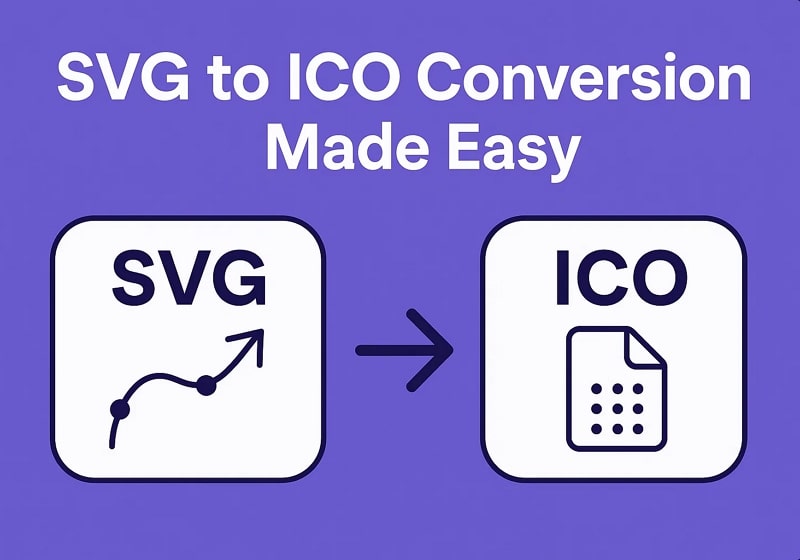
In this article
Part 1. What Is SVG File Format and Its Role in Vector-Based Graphics
Known as an XML-based file format, SVG stands for Scalable Vector Graphics. It is designed for defining two-dimensional vector graphics, including shapes and color. Unlike image formats like JPEG and PNG, which store image data as pixels, this format utilizes mathematical equations to distinguish data. Hence, they are scalable, meaning they can be enlarged or reduced without quality loss or SVG to icon conversion.
It was first introduced in 1999 by the World Wide Web Consortium as an open vector graphics format for use on the web. However, the SVG format was officially approved and made a standard in 2003. Being smaller in size and more scalable, the SVG was designed to replace raster graphic formats.
Most Common Uses of the SVG format
Before learning how to convert SVG to ICO, go through the common individual uses of the SVG format below:
- Website Icons and Logos: Being lightweight, they load faster and are perfect for logos and website icons.
- Animated and Interactive Graphics: SVGs can be maneuvered with JavaScript and CSS, making them ideal for loaded spinners and animated logos.
- Data Visualization and Infographics: Pairing well with D3.js libraries and monitoring real-time data, they are used for charts and graphs.
- Responsive Design Elements: The format is scalable to any size and maintains visual clarity, so it works for tiny favicons, scalable illustrations, and full-screen branding.
- Inline or CSS-Styled Graphics: SVG can be directly added to HTML as an inline code, enabling direct styling and scripting.
Part 2. What Is ICO Format and How It Serves as an Icon Standard
The ICO is the standard Bitmap Windows icon format used for application, file, and directory representations. It typically contain images in multiple sizes and color nuances stored in PNG and BMP formats. This allows them to be displayed on various screen settings and resolutions, thus sometimes necessitating SVG to ICO conversion.
This most basic format was first introduced in 1985 by Microsoft in Windows 1. It was designed to represent files and shortcuts visually and to make small images usable in Windows. Over time, new features were added, including support for various dimensions and transparency levels in icons.
Common Uses of the ICO Format
After getting an idea about the ICO format, go through the typical applications of this format described below:
- Favicons for Websites: Favicons are icons that represent websites utilizing ICO files due to their browser compatibility.
- Shortcuts and Folder Icons: Owing to the innate Windows support and multi-size icon availability, they are perfect to use for desktop and folder icons.
- File Type Icons: The built-in alpha transparency support and custom icon assignment make this file format perfect for use in file type icons.
- Installer Packages and Branding: With built-in OS compatibility and a crisp visual identity, they are perfect for use in software installation screens.
- Applications and Executable Files: Due to its multi-resolution support and executability throughout the operating system, it is the default format for Windows executables.
Part 3. Why You May Need to Convert SVG to ICO
Multiple scenarios can result in needing you to convert SVG to ICO, some of which are listed below:
- System Compatibility: SVGs are natively unrecognized by Windows, so they must be converted to .ico files when developing software on the Windows system.
- Executable File Icons: To assign icons to .exe files or software installers, ICO is the only format that can be embedded in the file resource.
- Custom Desktop Icons: For changing the desktop icons, you must have .ico files, as Windows does not support .svg files to be used as desktop icons.
- Multi-size Icon Requirement: ICO supports multiple resolutions of the same icon, allowing various displays, whereas SVG lacks size bundling capacity.
- Favicon Support in Older Browsers: For cross-browser compatibility, ICO is the best choice of format, as SVG is incompatible with older versions.
Part 4. [Best] SVG to ICO Converter with Batch Support
To convert SVG to ICO, UniConverter Image Converter is a reliable option that allows you to easily change image formats for easy access. This tool lets users change any image file up to 100MB into different formats without losing its quality. Apart from this, you can enable the option to keep the original size of the picture during the process.
The tool allows you to increase the photos’ quality using AI-influenced models so that they won't get blurry. Not only that, but users can also edit images without the need for an extra tool, which includes rotating and flipping the images.
Batch Image Converter
Key Features
- Format Support: UniConverter lets you convert across almost 1000 formats, which include images, videos, and document files.
- Batch Conversion: For a large project conversion, the tool offers a Batch tool that transforms more than one image at a time, saving time and effort.
- System Support: Users can operate this software on any device, as it supports Windows and macOS.
- Conversion Speed: Unlike other tools that are slow and take a lot of time, it provides fast conversion at 130x speed.
- Preview Results: When the process is complete, you can preview the picture to check it before you export.
A Complete Guide on How to Convert SVG to ICO by Using UniConverter
The following section will provide a detailed stepwise guide for this SVG to ICO converter for your better assessment:
Step 1. Access the Home Tab and Choose Image Converter
Open the tool on your device and go to its “Home” tab from the left panel. Then, press the “Image” tab and pick the “Image Converter” tool to start the process.
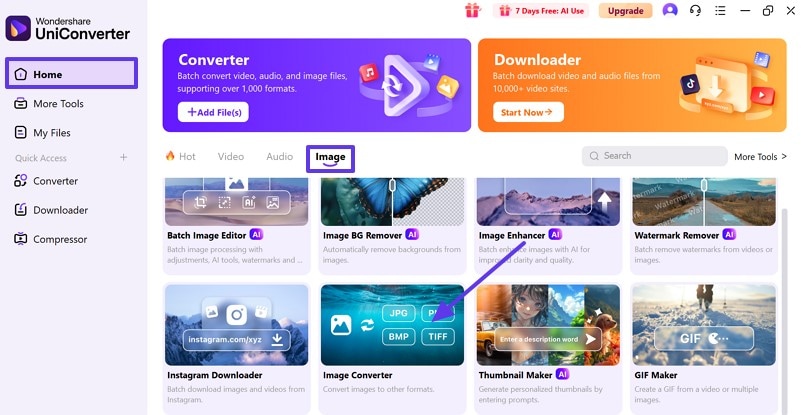
Step 2. Add the SVG Image That You Want to Convert
From the next window, click the “Add or Drag Images Here to Start Conversion” button and insert the image in SVG format.
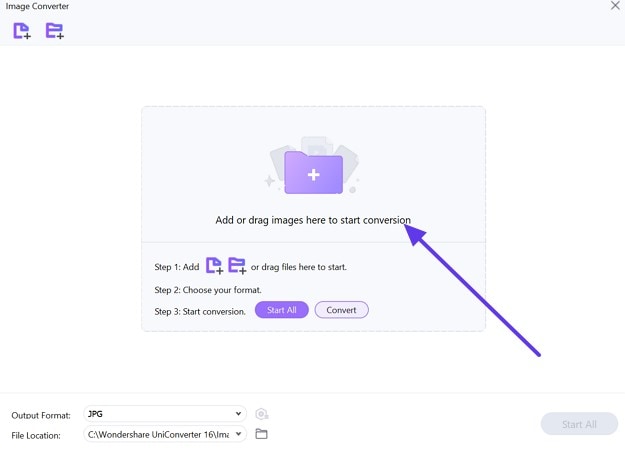
Step 3. Grab the Preferred Format and Initiate the Conversion Process
Next, click the "Downward" arrow in the "Output" section and select the "ICO" format. Once you finish, press the "Convert" or "Start All" button to start the modification process.
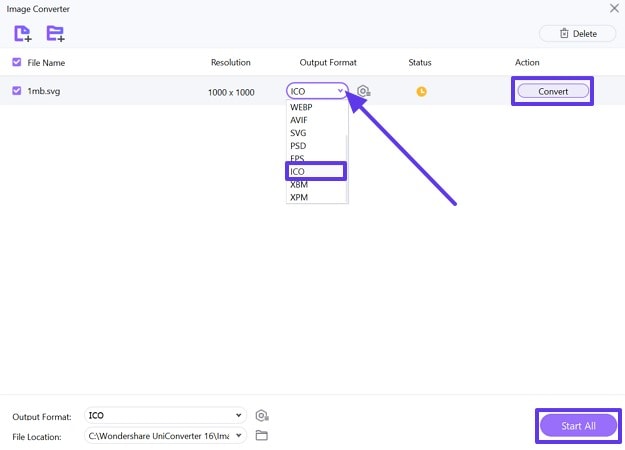
Part 5. 4 Other Ways to Convert SVG to ICO
Now that you know the effective tool to get the job done, if you want to learn more methods besides this, we have got you covered. Here are the top 3 methods to change the format of SVG to icon easily:
Method 1. Convert SVG to Favicon with Default Tools in Windows & Mac
You can convert SVG to ICO on Windows with the built-in tool and on Mac with ImageMagick. On Windows, PowerShell which requires to enter the command just to handle conversion effectively. For Mac, you can install ImageMagick through Homebrew and do the conversion easily by following the given steps, as it is an offline and fast method, which is perfect for developers:
For Windows
Instructions. Search for “Windows PowerShell” from the Windows Taskbar and access the command screen. Next, enter the “magick convert input .svg output .ico” and press the “Enter” key. This will automatically change the image format of the picture wherever it is saved on your PC.
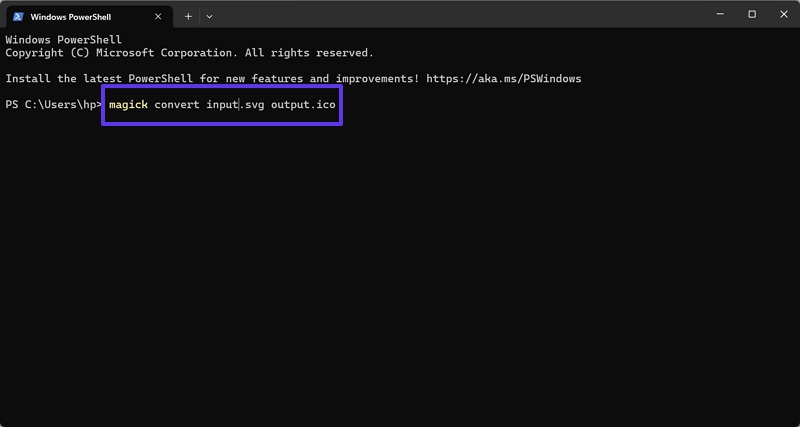
For Mac
Instructions. Access the ImageMagick tool on your device and type the “convert -density 384 -background none input.svg -define icon:auto-resize output.ico” command to convert the format.
Method 2. ConvertICO
To change the image format of SVG to ICO, you can use this tool, which does not require any installation. With its two separate options for image converter and icon converter, you can easily change any format you want, which includes SVG to ICO and many more. Users can either upload the file they wish to change or simply add a URL by following these steps:
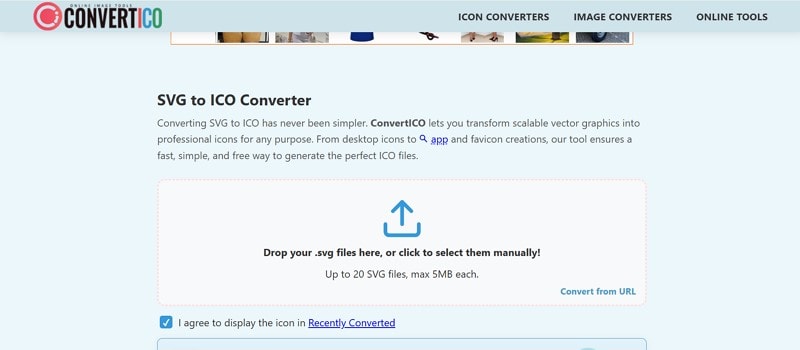
Step 1. Access the tool via your browser and pick the “ICON Converters” option, then choose the “SVG to ICO” tool to proceed.

Step 2. Press the “Upward Arrow” to upload the SVG file format from your device to start the conversion process.
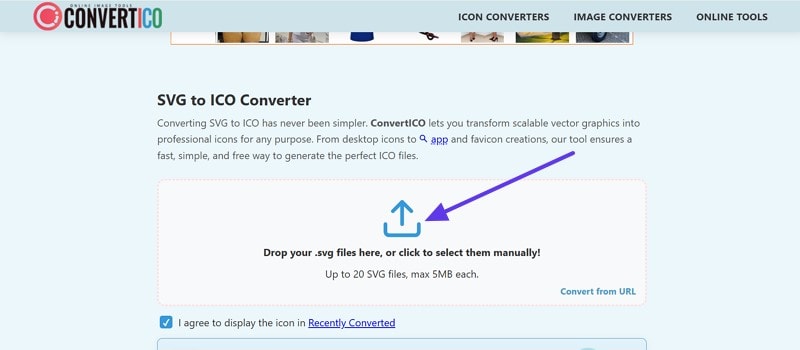
Step 3. When the file is successfully transformed to ICO, click the “Downward” arrow to save the converted file.
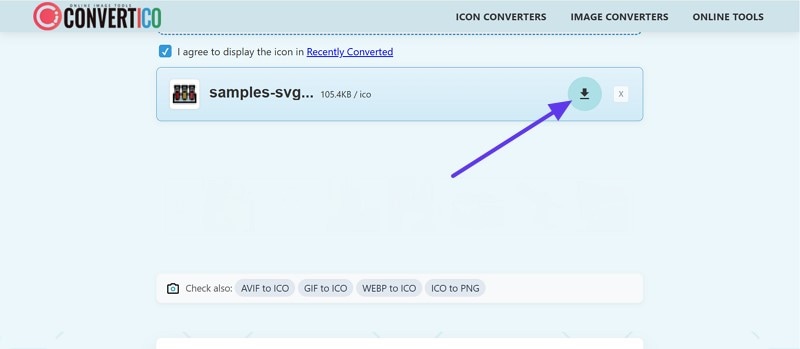
Method 3. MConverter
MConverter is another option to convert SVG to ICO, serving as an online tool that enables the conversion of various file formats. Users have the ability to upload different files to modify the format, as it allows batch processing, conserving your time and effort. By executing the following steps, you can upload a drive, folder, or URL to transform a file with ease:
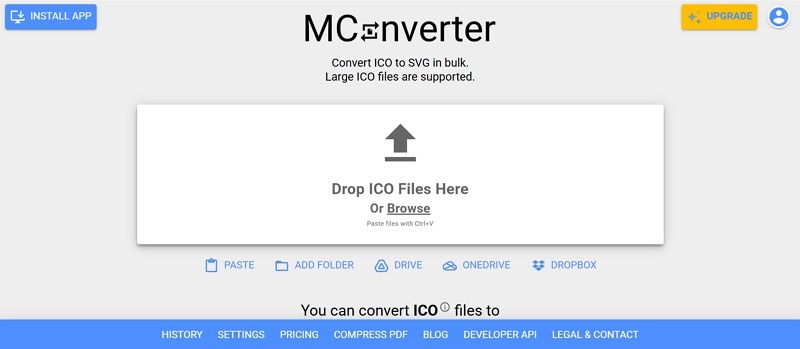
Step 1. Browse the tool and scroll down to access the “SVG” format under the “You can convert from” section.
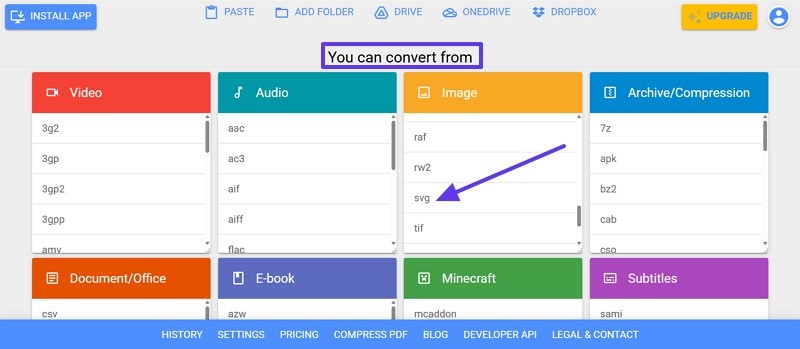
Step 2. From the next screen, select the target “ICO” format that you want to convert from the “Image” section.
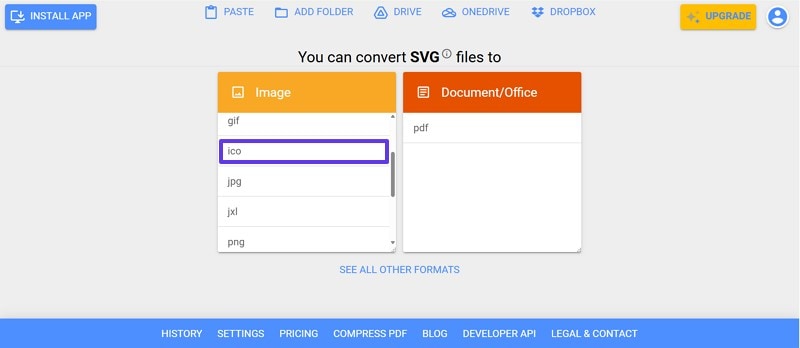
Step 3. Afterward, click the "Drop SVG Files Here" button to add the file you want to convert from your device.
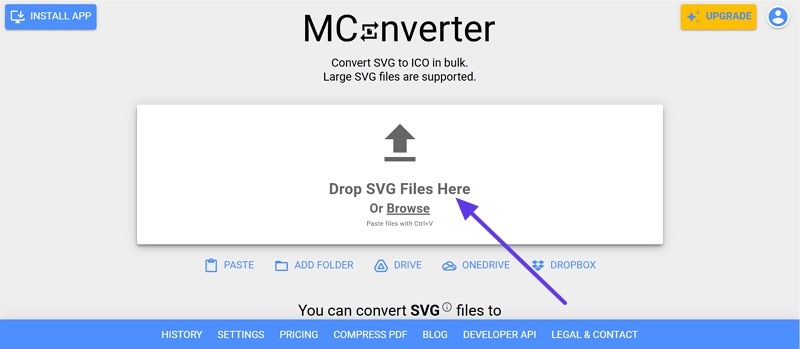
Step 4. When you upload the SVG image, press the “Start” button to change the file and save it for later use.
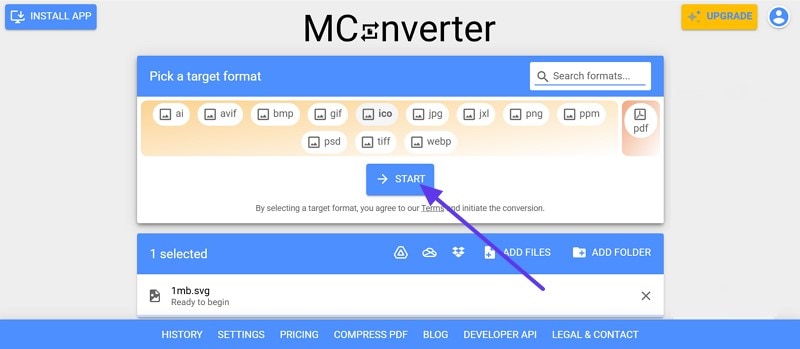
Conclusion
To sum up, it is essential to learn how to convert SVG to ICO for creating icons. Whether you are a developer or just need a simple favicon, having the right tool is essential. Therefore, this guide has introduced you to the top methods to change the format to ICO. However, among them, UniConverter is the most reliable tool that converts files while keeping the original quality.



