Has it ever happened that you have some high-quality images or BMP files on your computer, but every time you try to upload them to social media or share them via email, you hit a wall? BMP files are too large, take forever to load, or simply are not supported by the platform you're using. This is where you need to convert BMP to JPG. JPG files are smaller, load faster, and work seamlessly across all devices and platforms.
Whether you're looking to optimize images for your website, share photos with friends, or simply save storage space, converting your BMP file to JPG format is the perfect solution. This guide is the ideal solution for managing your large BMP files. It has a curated list of the best tools that work on both Windows and Mac, as well as both online and offline.
In this article
Part 1. Understanding BMP and JPG Formats – Key Differences
When deciding to convert BMP to JPG, it's essential to understand what makes these formats tick and why the conversion might be exactly what you need.
What is a BMP File?
Think of BMP files as the "raw truth" of digital images. They're uncompressed, which means every single pixel of your image is stored exactly as captured, resulting in pristine quality but massive file sizes.
Initially designed for Windows systems, BMP files are like preserving your photos in their most natural state, perfect for professional graphics work or when you need every detail to be preserved. However, they are not ideal when you need to share them quickly or store hundreds of images.
What is a JPG File?
JPG files are the social butterflies of the image world. They utilize smart compression technology to significantly reduce file sizes while maintaining image quality that is visually appealing to the human eye. This makes them incredibly versatile; they load quickly on websites, don't consume your phone's storage, and play nicely with virtually every device, browser, and app you'll ever encounter. They're designed for the real world, where convenience and compatibility are paramount.
BMP vs JPG: Head-to-Head Comparison
Here is how these formats come together when you are thinking of converting your BMP file to JPEG:
| Features | BMP | JPG |
| Compression | Uncompressed | Lossy compression |
| File Size | Very large typically range from 5-50 MB | Small files usually range from 100KB to 2 MB |
| Compatibility | Limited (mainly Windows) | All platforms |
| Use Case | Professional editing, archival | Web, social media, and general sharing |
Part 2. Common Reasons to Convert BMP File to JPG
There are several practical reasons why you'd want to convert BMP files to JPEG, and they all boil down to making your digital life easier.
- Reduce file size for faster loading and sharing: Nobody wants to wait 30 seconds for a single image to load, and your friends don't want to receive 25MB email attachments. Converting to JPG can reduce file sizes by 80-95% while maintaining image sharpness.
- Improve compatibility with websites, apps, and mobile devices: Have you ever tried uploading a BMP to Instagram or your company website only to get an error message? JPG files are compatible with almost every platform, from social media to professional websites, without any compatibility issues.
- Optimize images for social media, email, or cloud storage: Most platforms have file size limits, and cloud storage can be expensive. JPG conversion helps you stay within limits while maximizing your storage efficiency.
- Avoid upload restrictions on platforms that don't support BMP: Many content management systems, e-commerce platforms, and social networks simply don't accept BMP files. Converting to JPG opens all these doors instantly.
Part 3. How to Change BMP to JPG on Windows/Mac
Tools like Wondershare UniConverter, Preview, and Microsoft Paint are some of the best BMP file converters. Here, we discuss each in detail, including key features and a step-by-step guide to help you in the best way.
1. Wondershare UniConverter - Batch Bitmap JPEG Converter
Wondershare UniConverter's Image Converter is the easiest way to convert BMP to JPG without compromising the image quality. What makes it stand out is its batch conversion capabilities, which save time and streamline your workflow. Besides the JPG format, you can also convert images into other formats, such as PNG, WEBP, AVIF, HEIC, TIFF, and PDF, among others. It also allows you to change the pixel size and adjust the image quality.
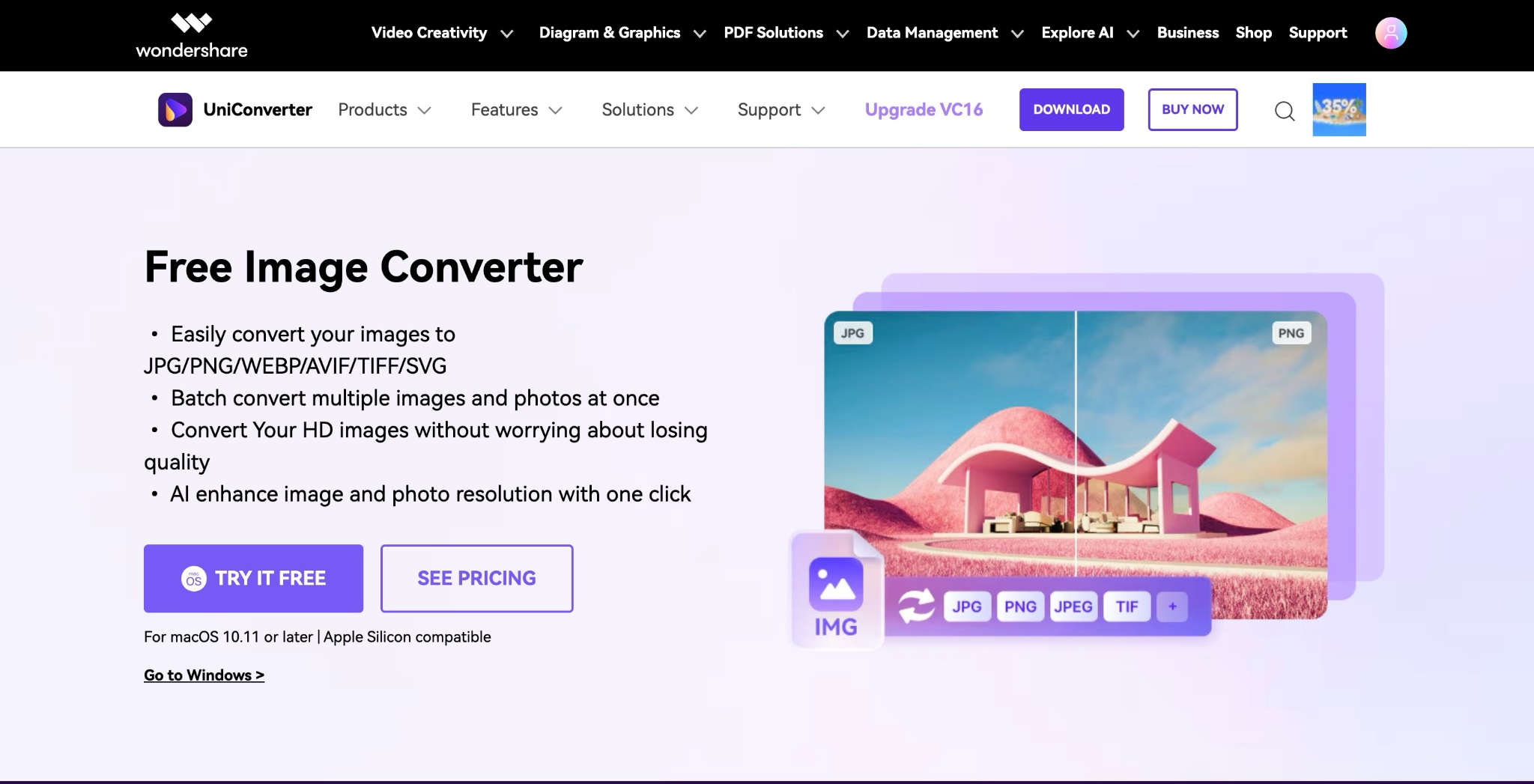
Key Features
- It allows you to add multiple images, videos, audio, and DVDs directly from the device or simply drag and drop them.
- After converting the image, you can try the Image Enhancer to improve the image quality.
- If your image has a watermark, you can use the Watermark Remover, which allows you to remove the watermark with one click and add a new one.
- You can also remove or add a new background to the image with Background Remover.
Batch File Converter
How to Batch Convert BMP to JPG with Wondershare UniConverter
Here is the step-by-step guide to use this bitmap image in a JPG converter:
Step 1: Open the app, navigate to the "Converter" located at the top, and add the BMP files.
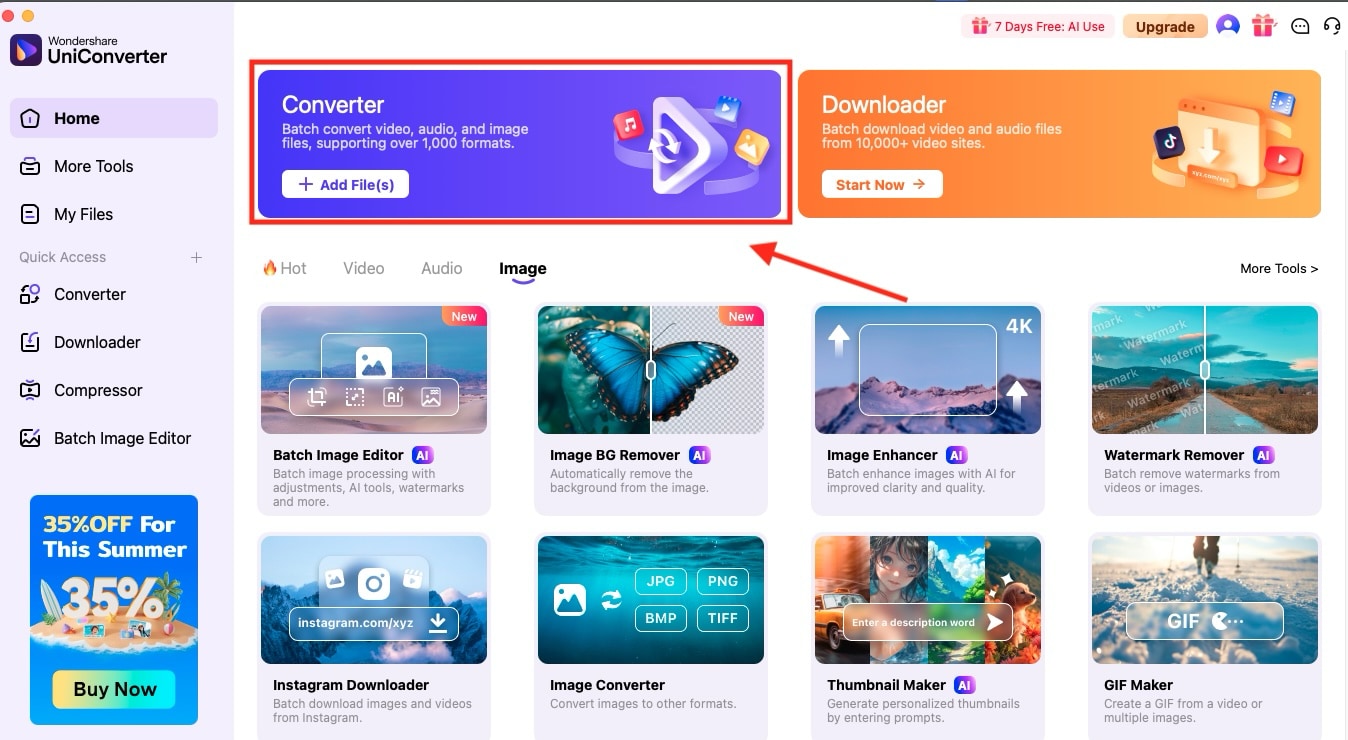
Step 2: After uploading the image, you can see the changed format and size of the image.
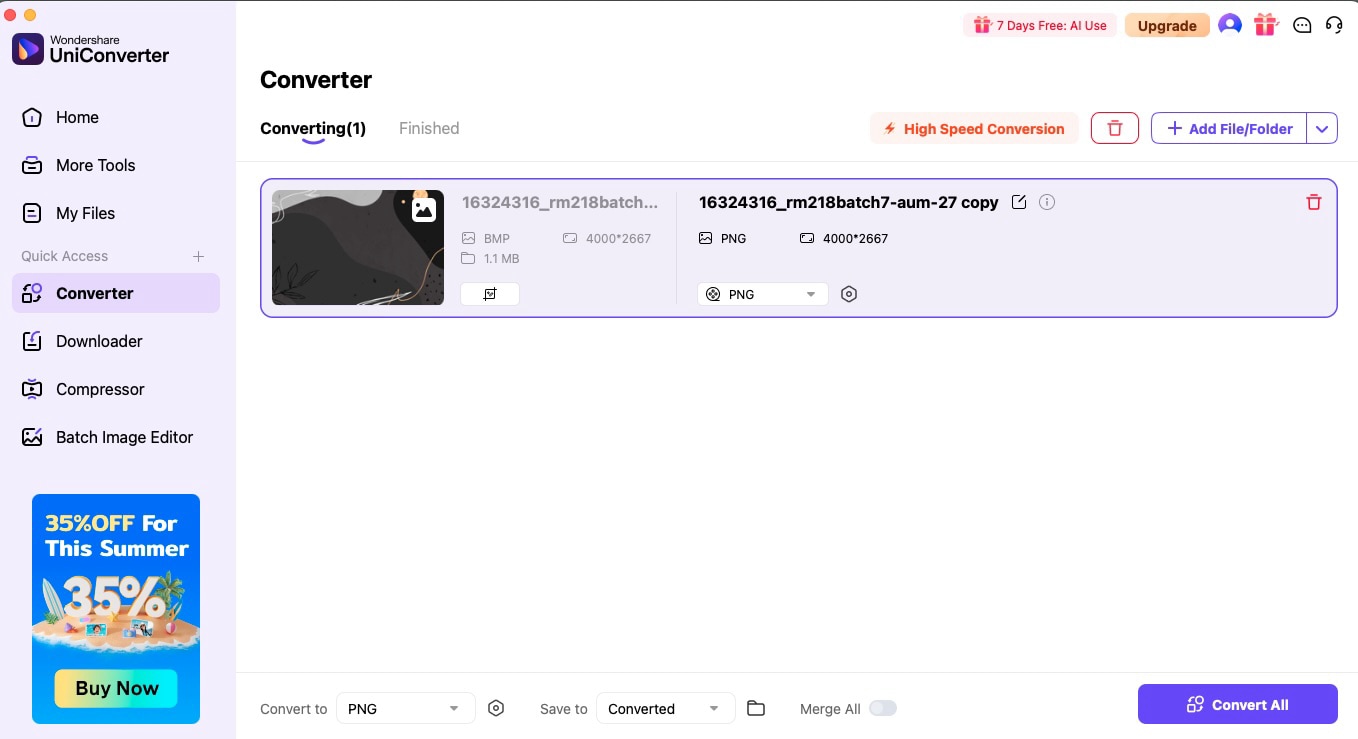
Step 3: Choose JPG from image formats and click "Convert All" to save the JPG images.
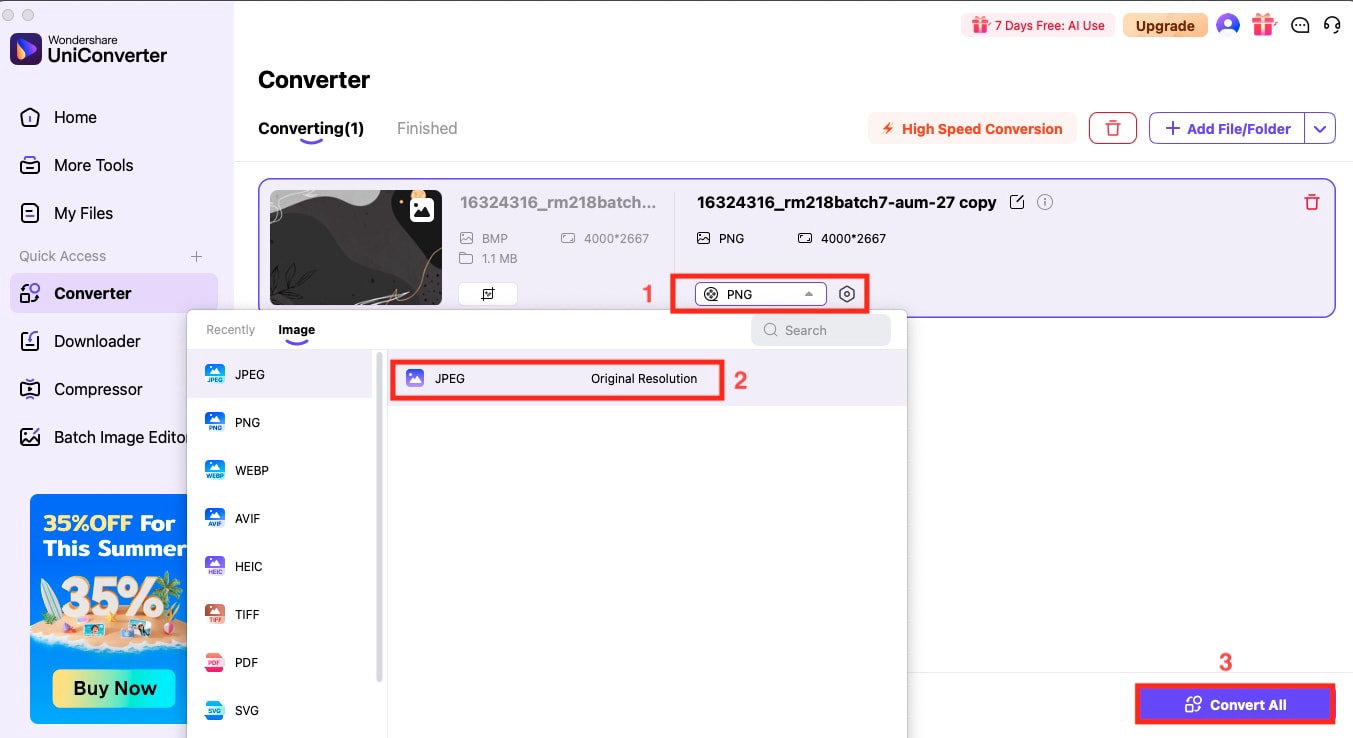
Note: By clicking "Add File/Folder," you can simultaneously add video, audio, additional images, and DVDs to your BMP file.
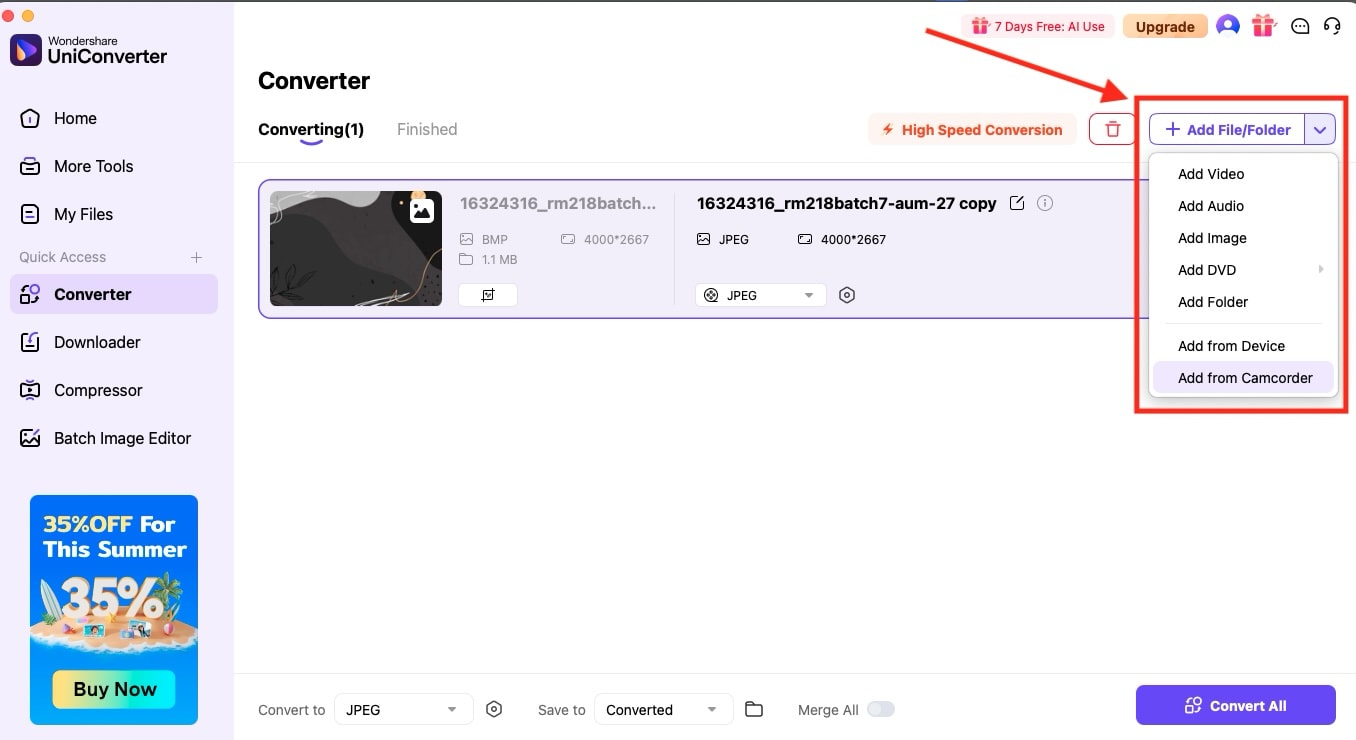
2. Microsoft Paint
If you want a super straightforward way to convert BMP file to JPG, Microsoft Paint is your go-to tool, especially since it comes pre-installed on every Windows PC. Open your BMP image, make any quick edits, such as cropping or adding text, then click "Save As" and select JPEG as the format. Paint isn't just a BMP file converter; it also allows you to resize, flip, or draw on your images and even remove backgrounds with the latest updates.
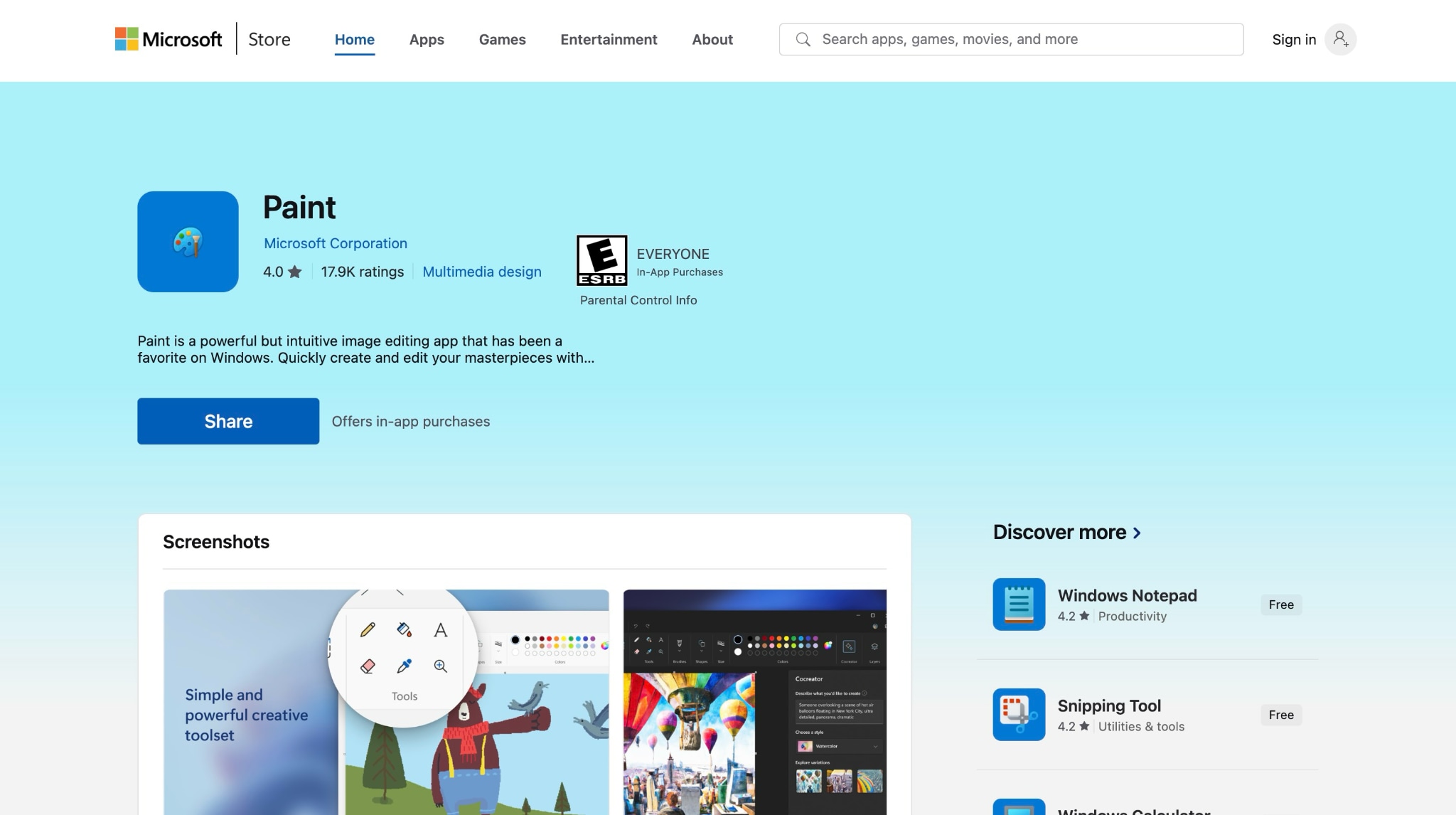
How to Convert Bitmap Image to JPG with Microsoft Paint
Step 1: Open Microsoft Paint, navigate to "File > Open," and upload your BMP file.
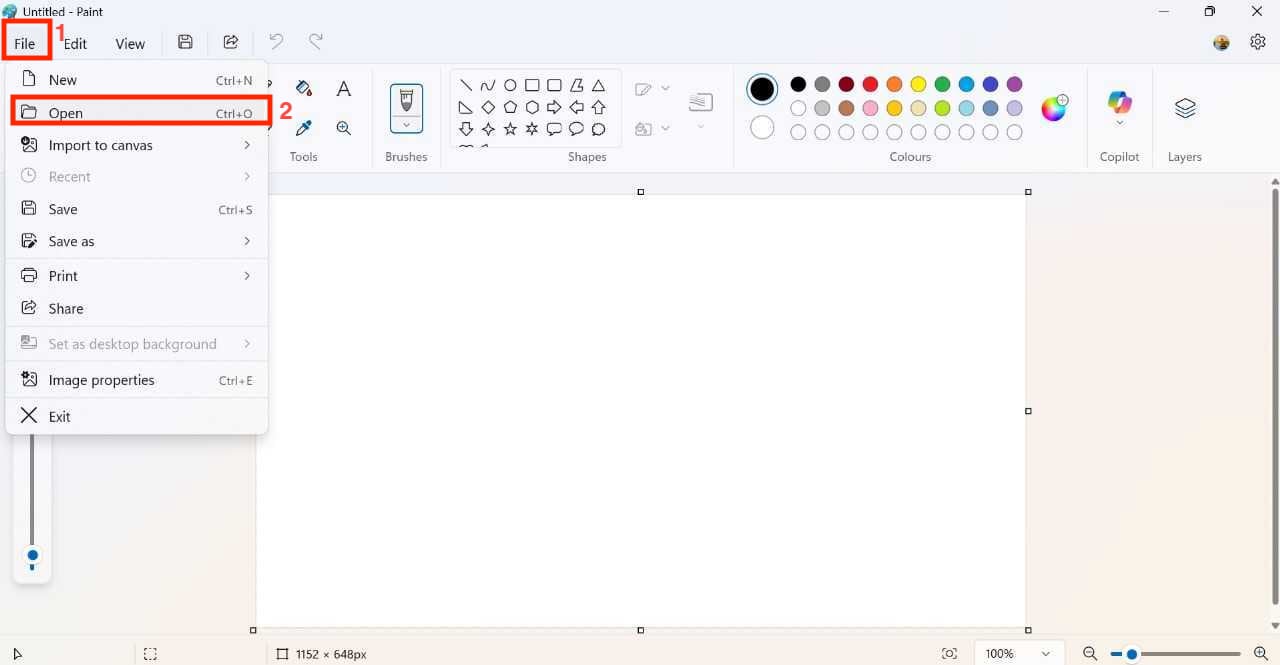
Step 2: Once the image is uploaded, you can make edits if desired, such as flipping the image, changing the background, and adding colors.
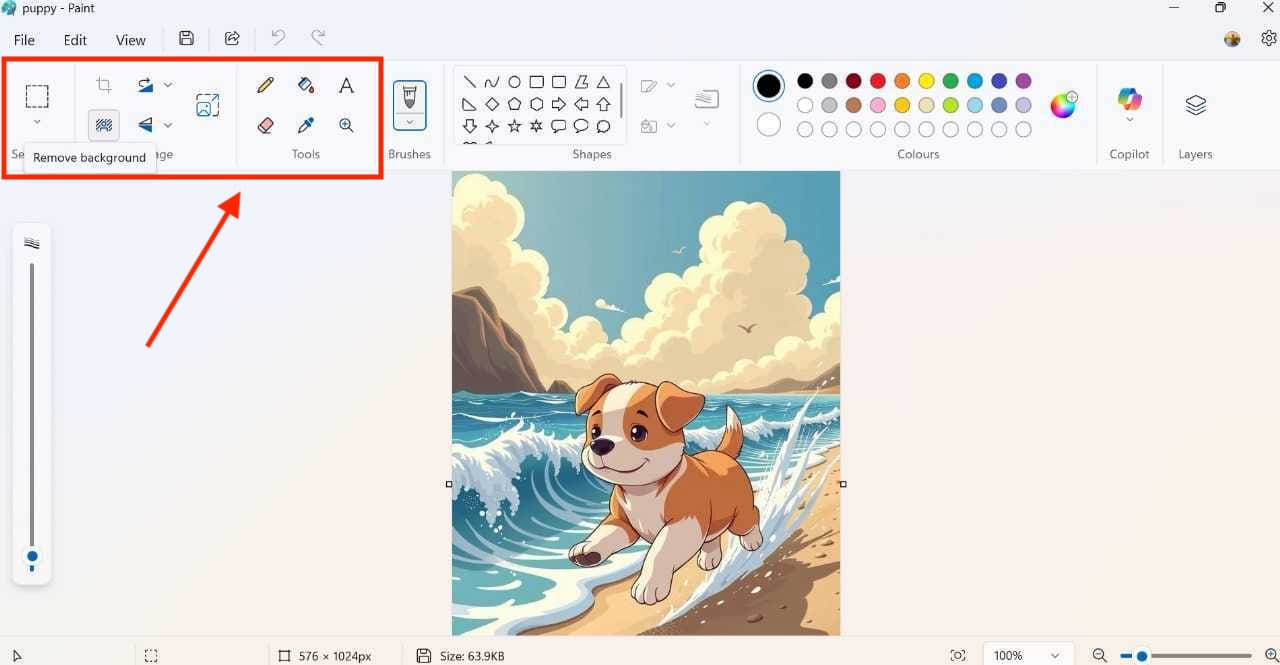
Step 3: Return to the "File" menu and click "Save As > JPEG" to save the image as a JPEG file.
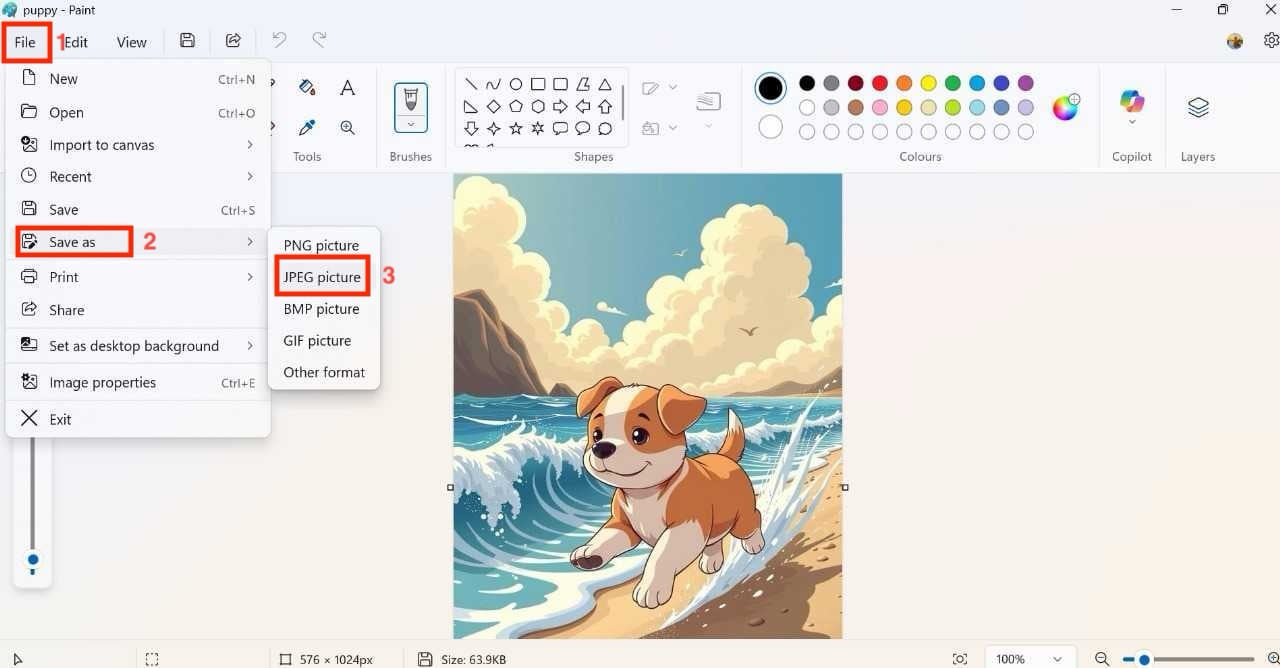
3. Mac Preview App
Mac offers a built-in feature to convert BMP image to JPG. When you open the image in Preview, it allows you to convert the image into JPG, PNG, TIFF, and JPEG-2000 formats, and you can also adjust the image quality from lowest to highest. You can also convert the image to PDF.
How to Turn BMP to JPG with the Mac Preview App
Step 1: Open the image in Preview.
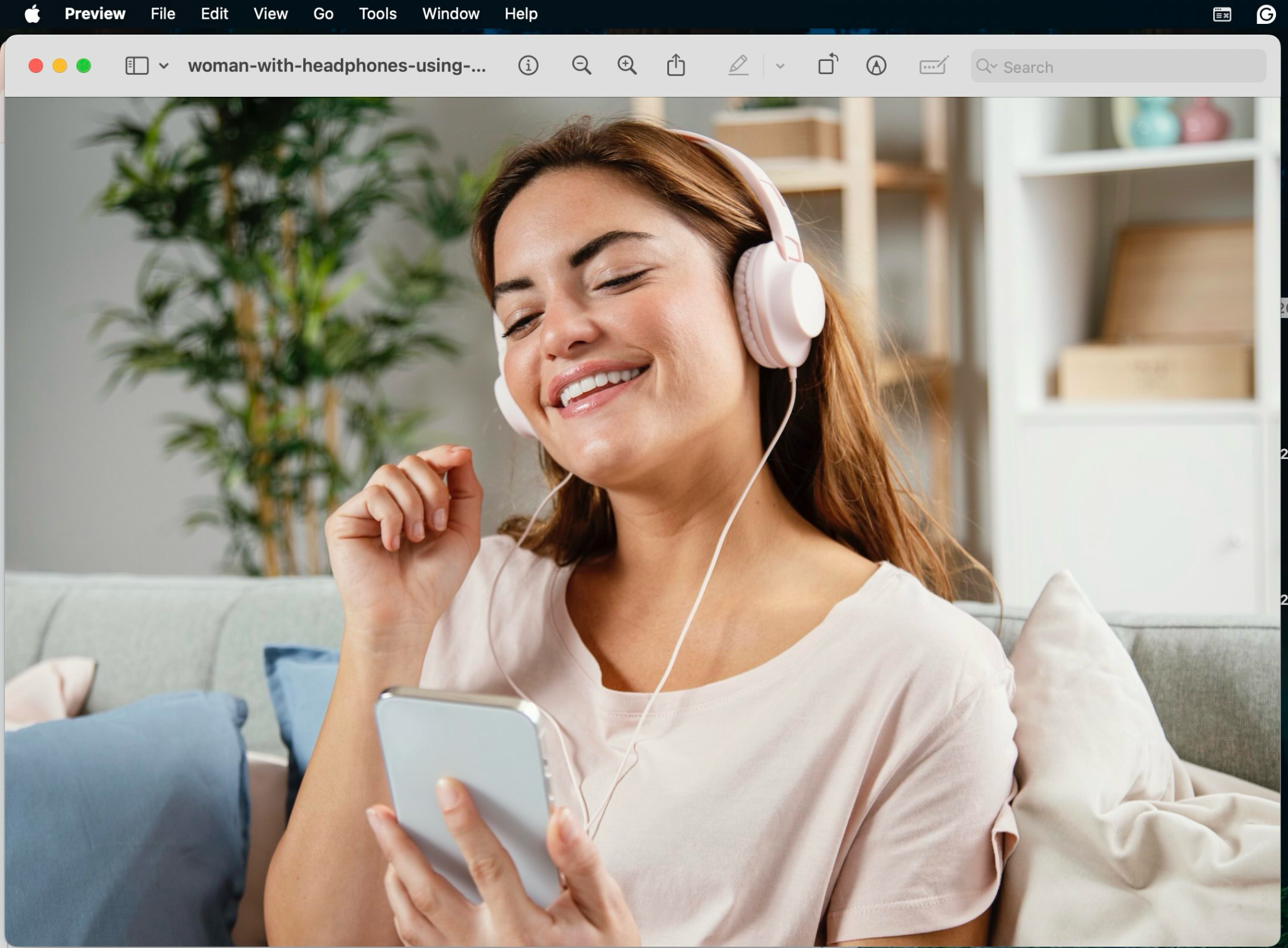
Step 2: Go to the "File" option in the top menu and click "Export."
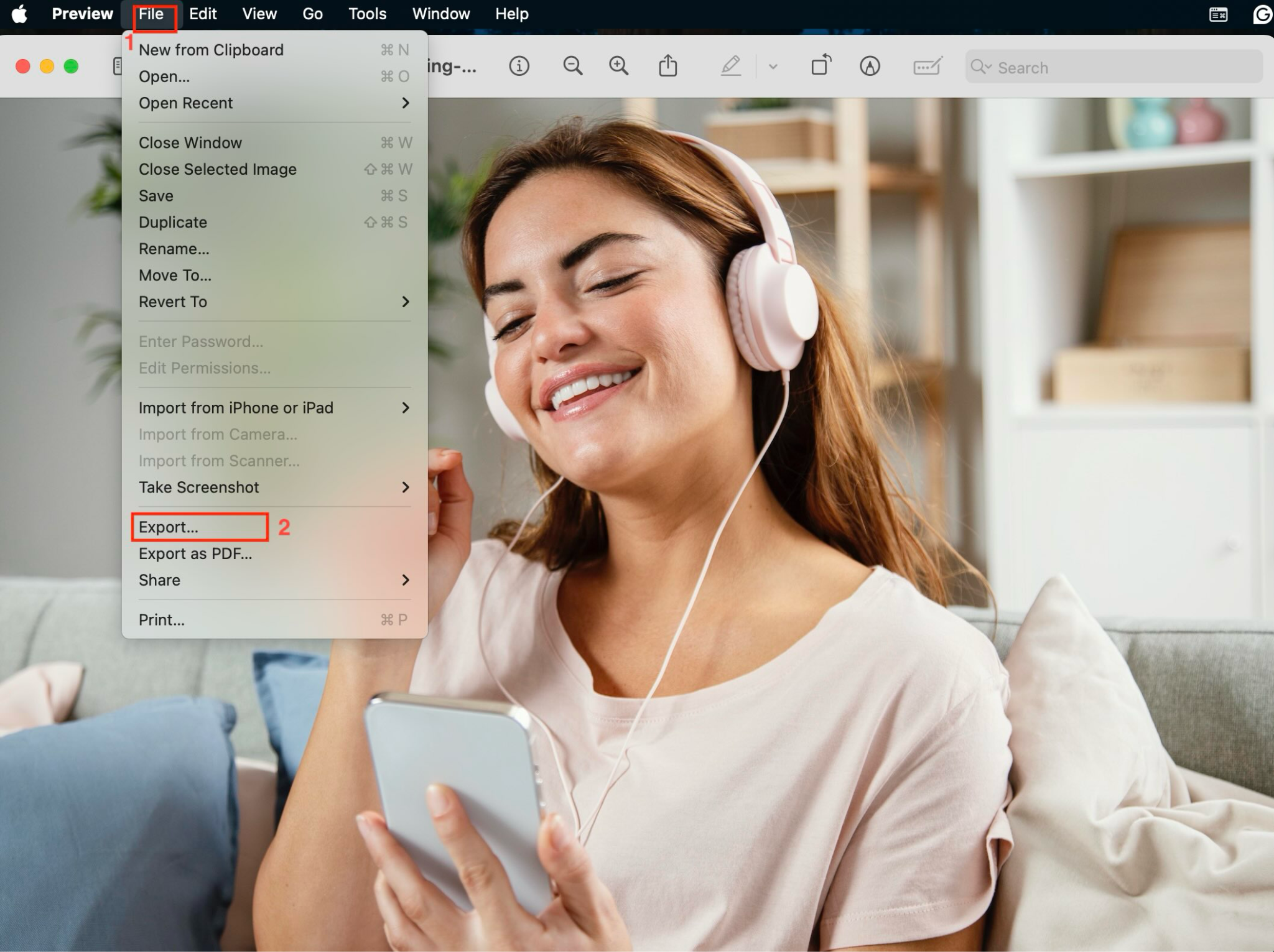
Step 3: Choose the location, select the JPEG from the dropdown menu, adjust the quality if required, and click "Save."
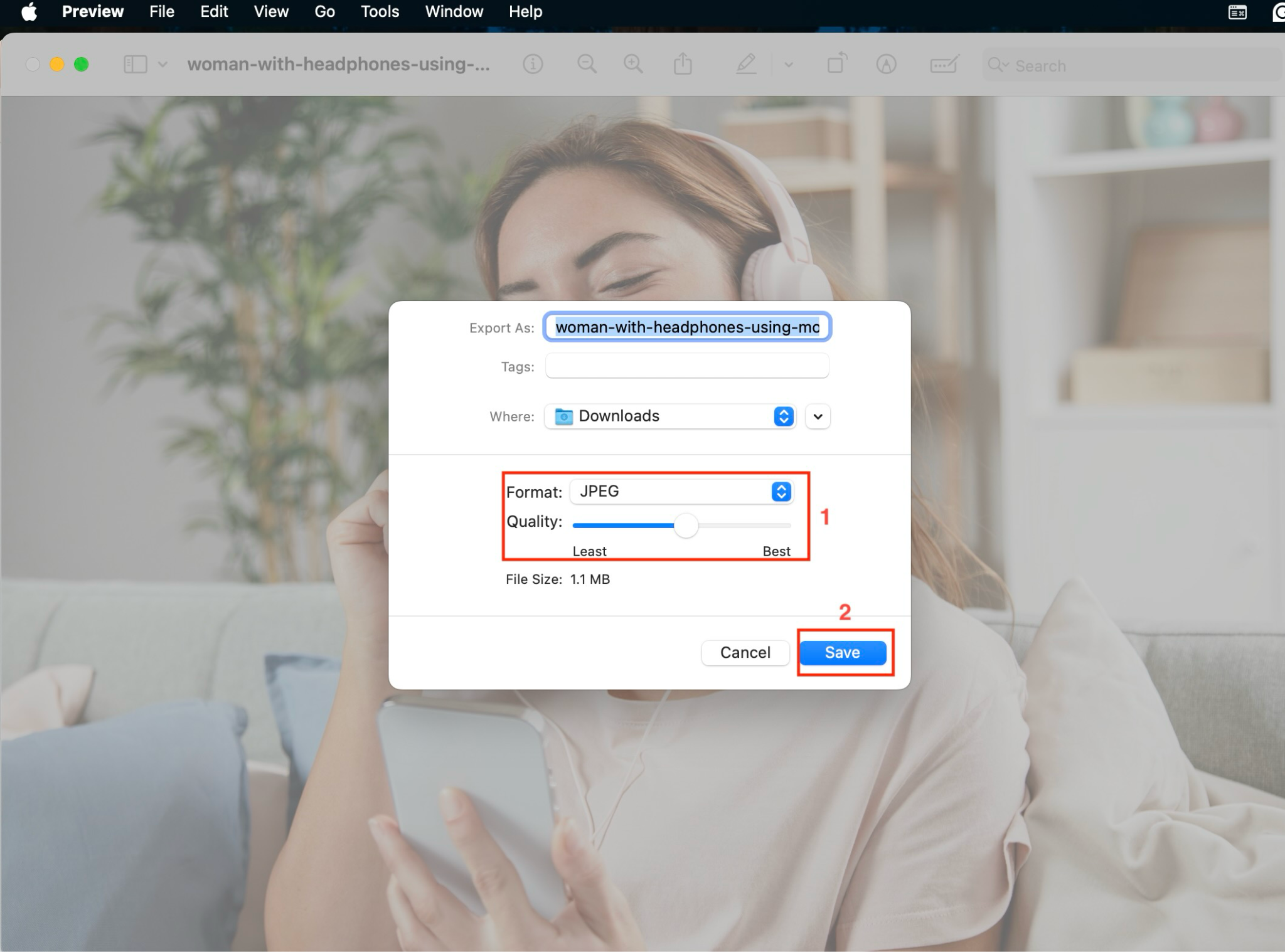
Part 4. Use Online BMP File Converters
Below are the online BMP to JPG converters that are ideal for converting files, along with some limitations that you will encounter.
1. Cloudinary
Cloudinary is a robust cloud-based platform that goes way beyond simple BMP to JPG conversion. You can upload a BMP image and convert it to JPG in just a couple of clicks. Still, the real magic lies in its API, which enables batch conversions and advanced image enhancements, such as auto-adjusting colors or restoring old photos. While the web interface is beginner-friendly, using the API for bulk bitmap conversion to JPG tasks can get technical.
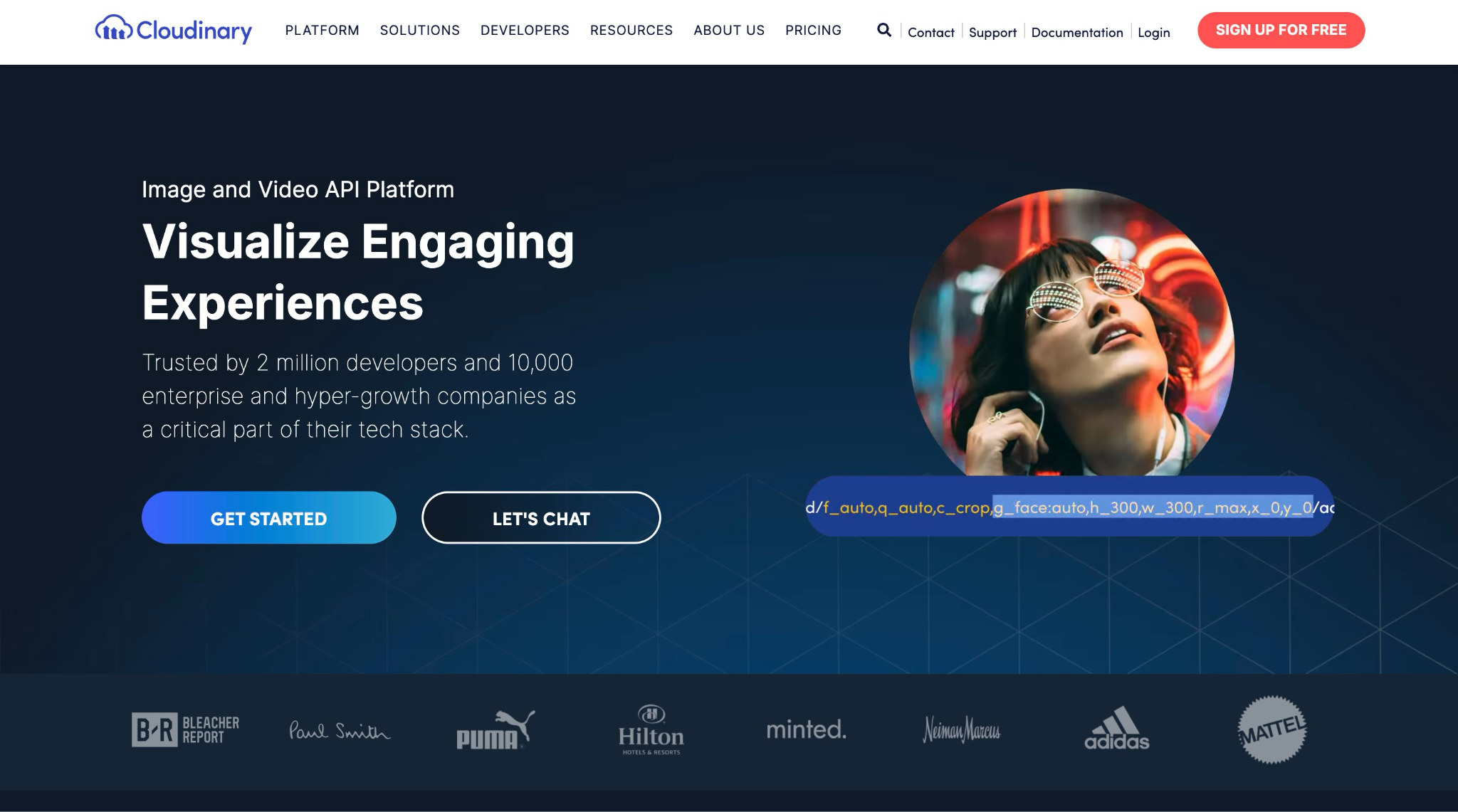
How to Convert BMP File to JPEG Online with Cloudinary
Step 1: Visit the Cloudinary Image to JPG converter and click the "Upload Image" button.
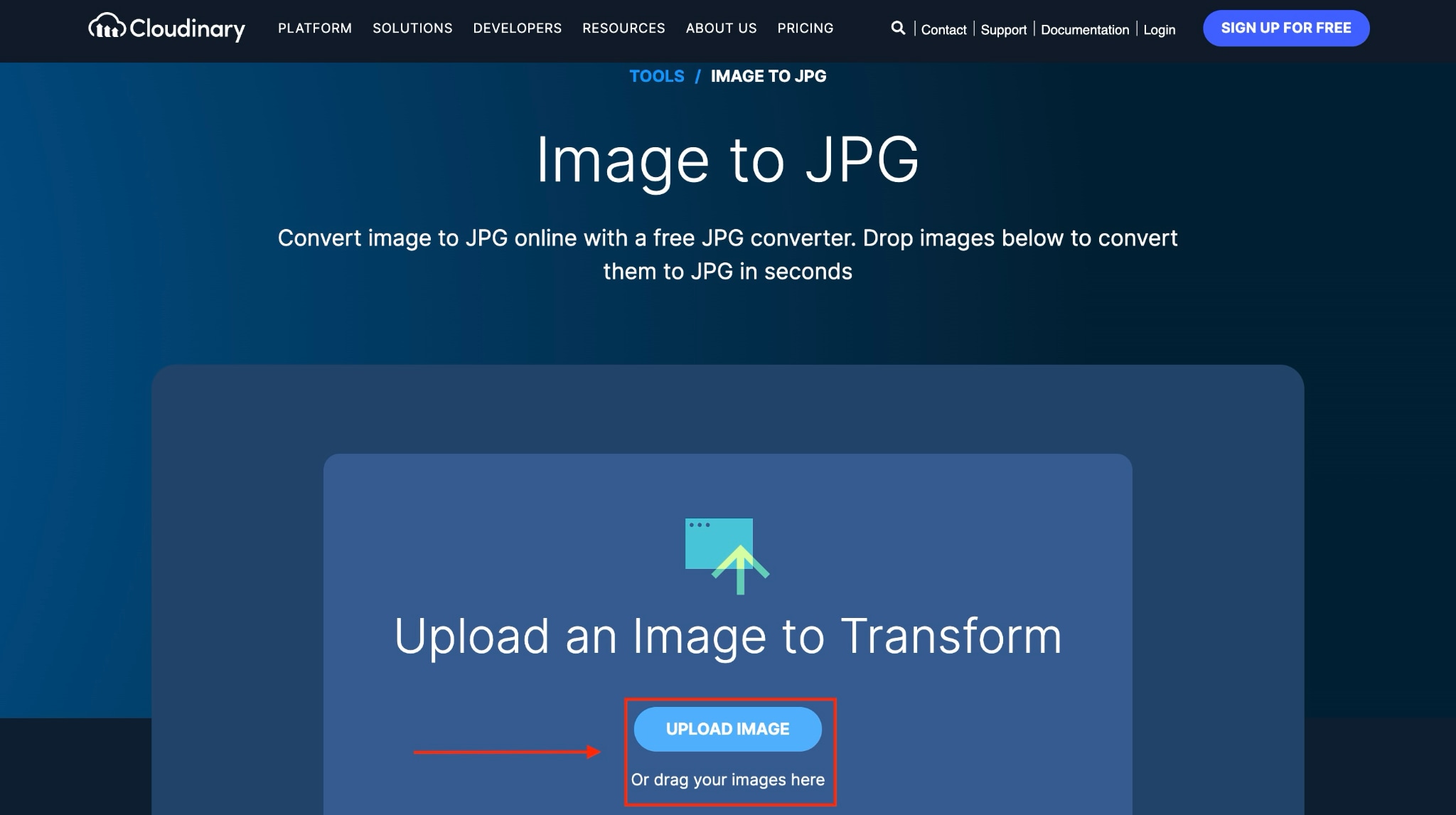
Step 2: It will take a few seconds to convert the image. Click "JPG" to download the final result or click "Download" to save both images.
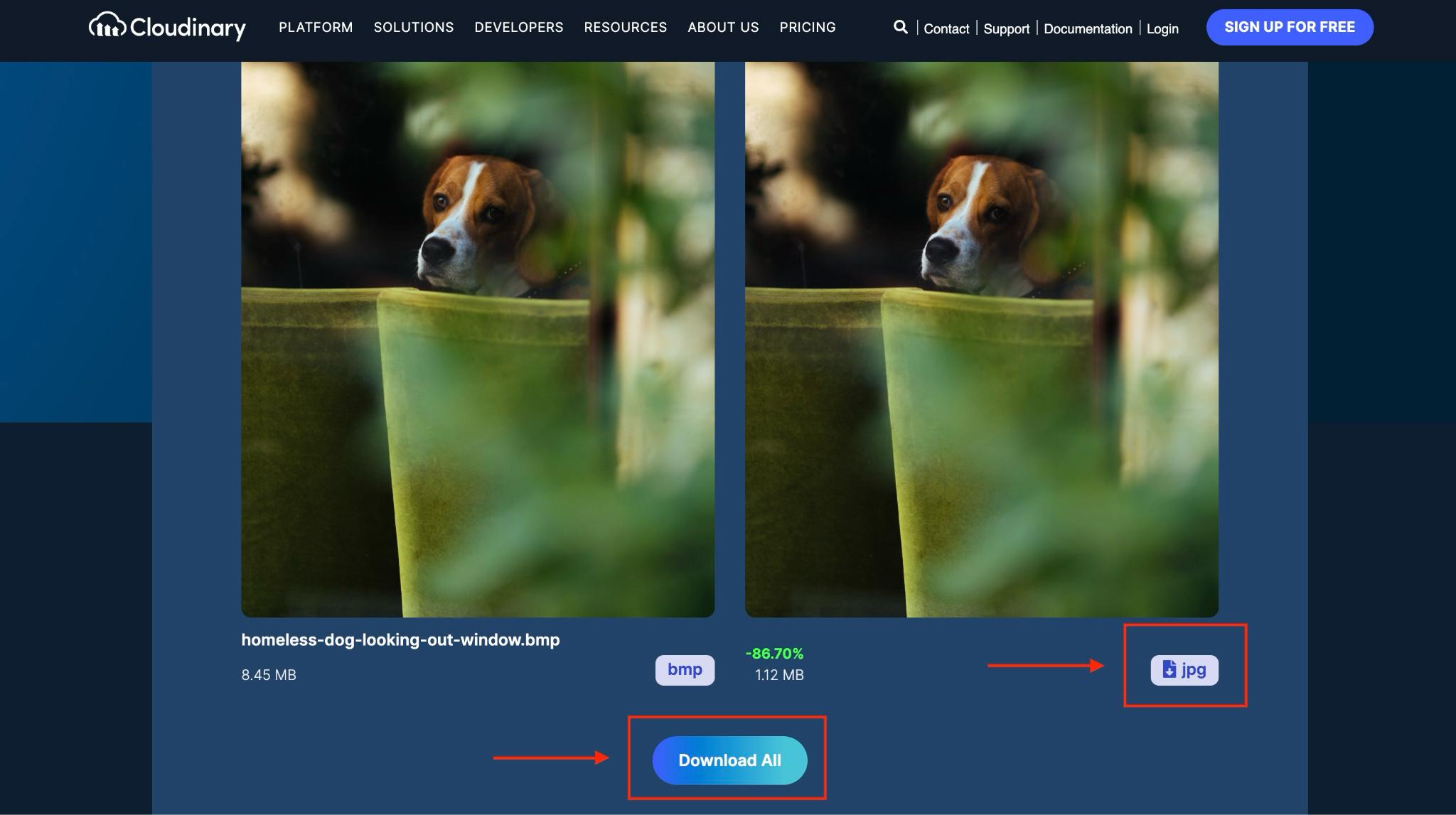
2. Picflow
Picflow is a handy online BMP file converter that makes batch processing a breeze. You can drag and drop multiple BMP files, select JPG as your output format, adjust quality settings, and convert everything in one go—no sign-up required. It's ideal for quick bitmap JPG conversion needs, especially if you have a large number of images to process simultaneously.
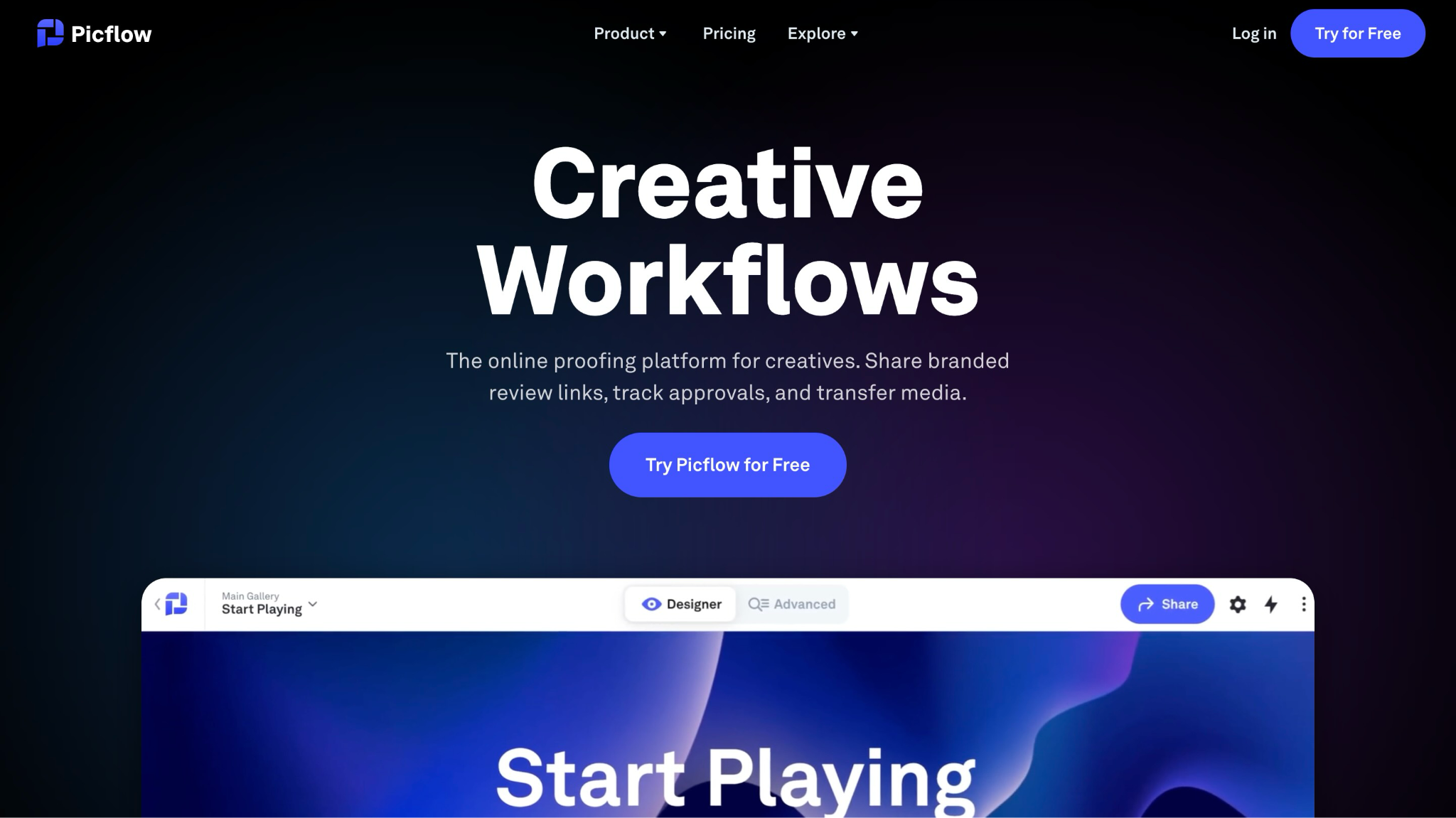
How to Convert BMP Image to JPG with Picflow
Step 1: Access Picflow's image generator page and upload the image without creating an account.
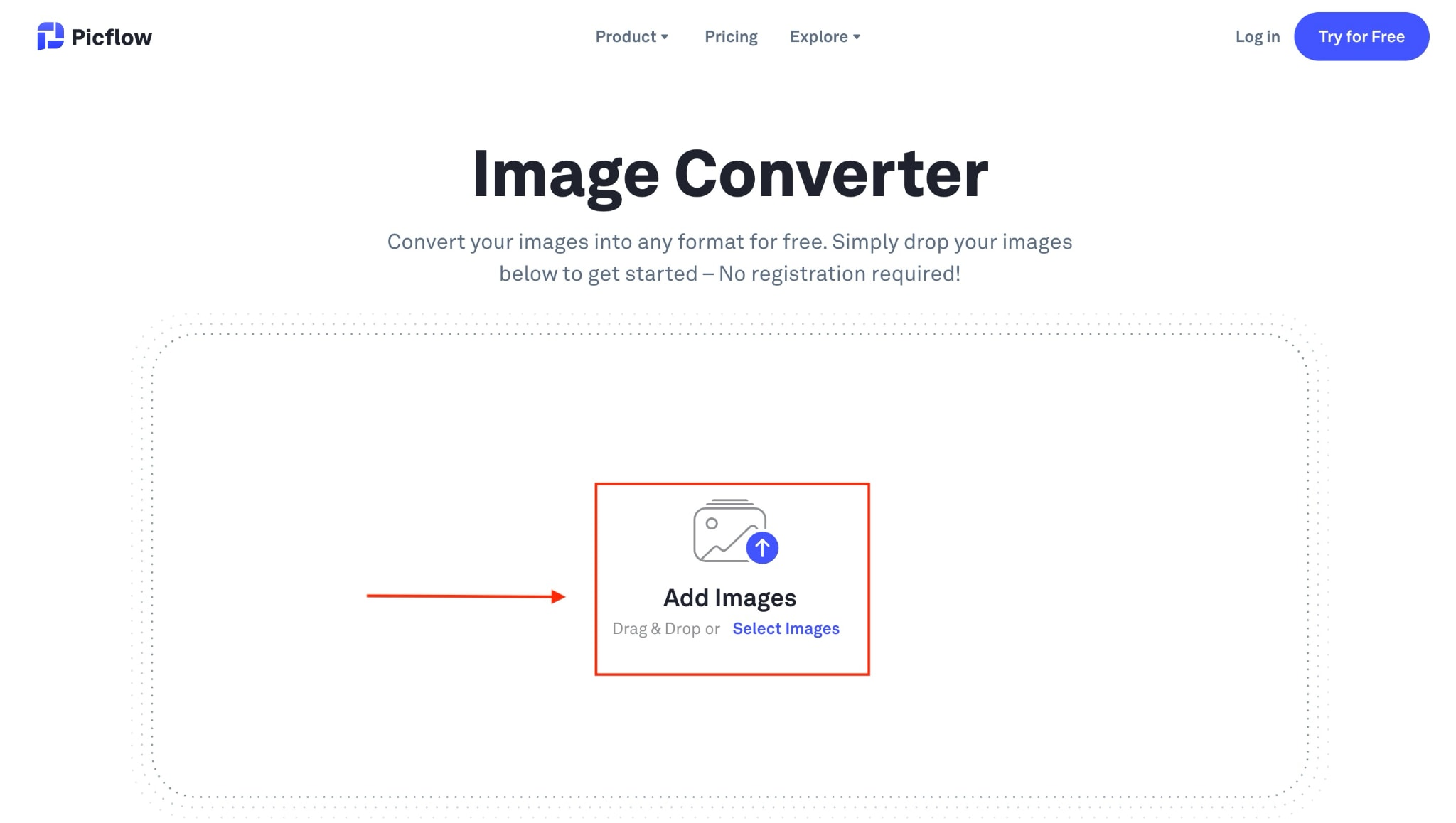
Step 2: After uploading the file from the dropdown menu above, select the file format, adjust the quality settings on the left side of "Convert All," and click the "Convert All" button to initiate the conversion.
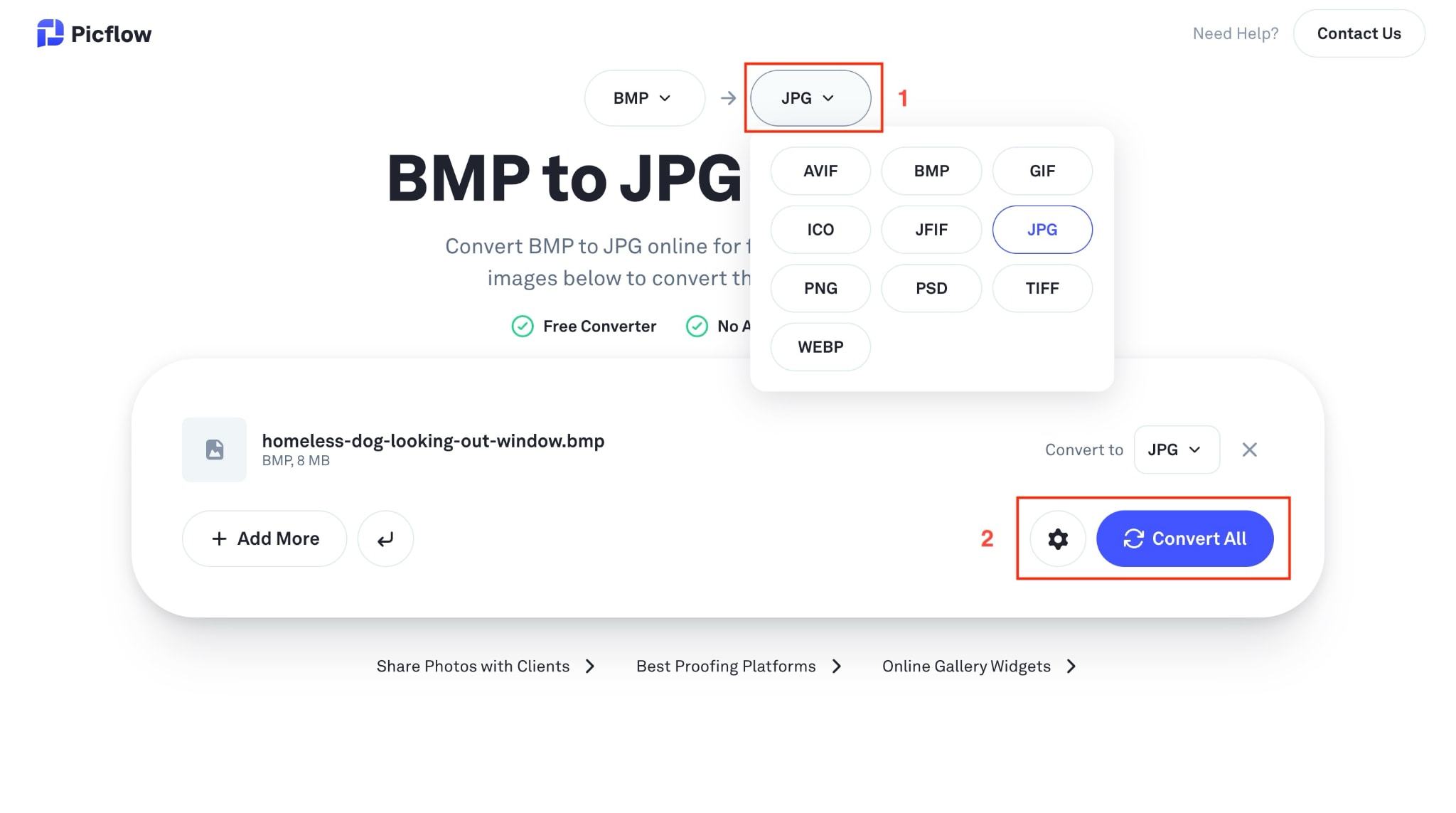
Step 3: If you wish, you can add more photos or not. Click the "Save All" button to download the JPG file.
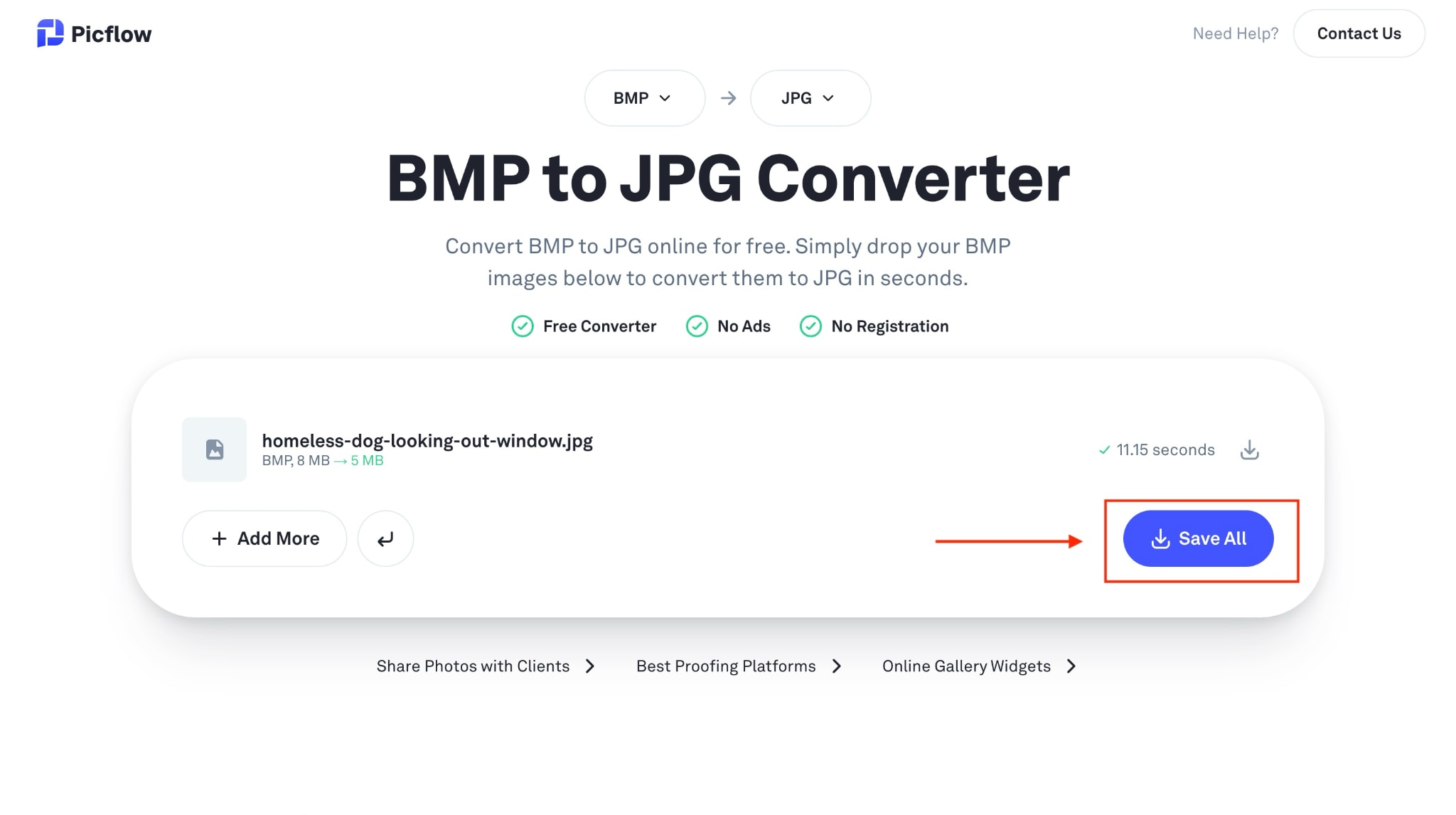
3. FreeConvert
FreeConvert is a n all-in-one online converter that supports BMP to JPG conversion alongside many other formats. You can upload BMP files from your device, cloud storage, or even by URL and batch convert them to JPG. What's cool is that you can adjust the background color and resize or compress images before downloading, making it a flexible bitmap JPG converter. The interface is beginner-friendly, and you can save results directly to Google Drive or Dropbox.
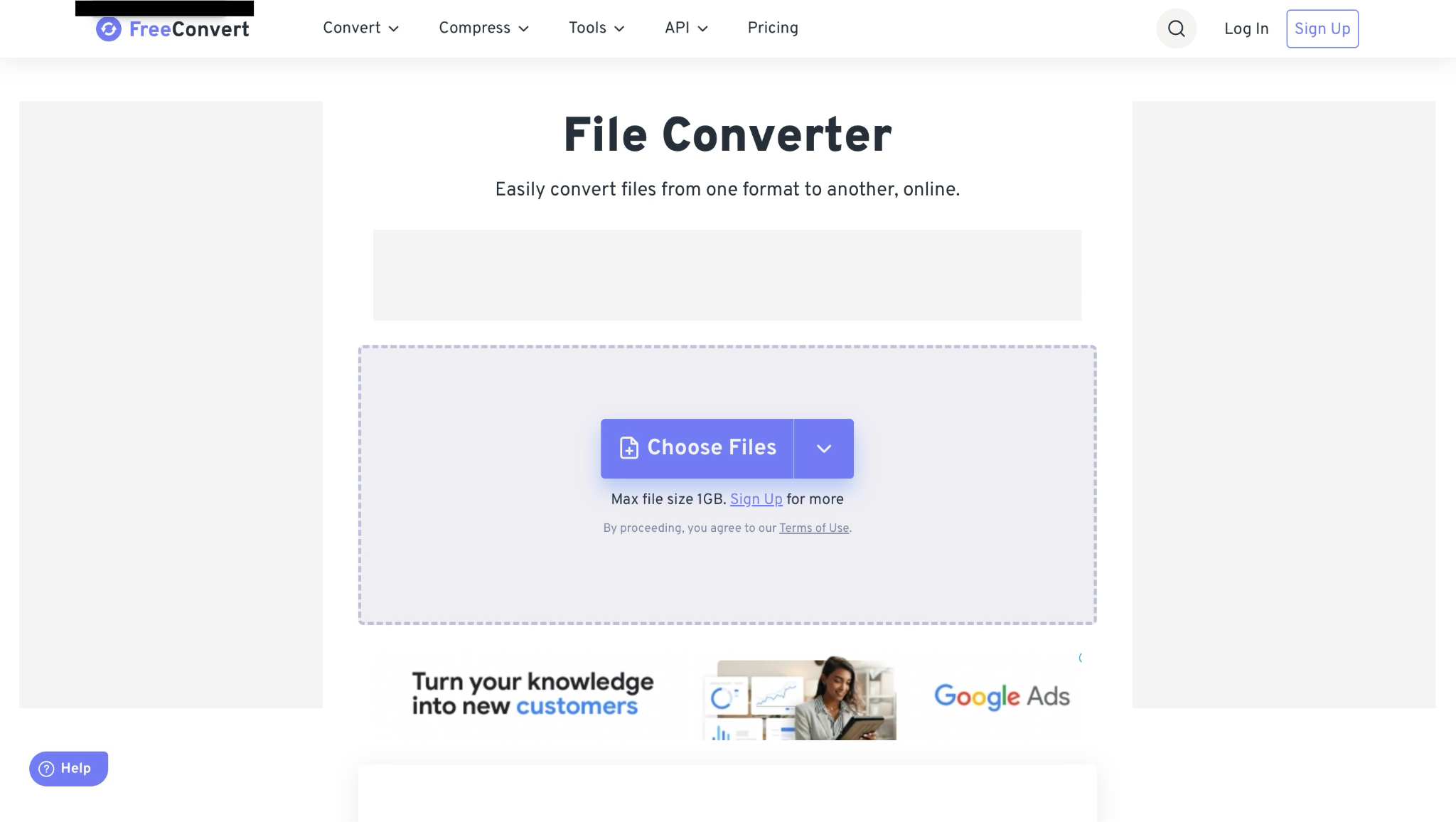
How to Convert Bitmap Image to JPG with FreeConvert
Step 1: On the homepage, click "Choose Files," add files directly from Drive, Dropbox, or OneDrive, or paste the URL.
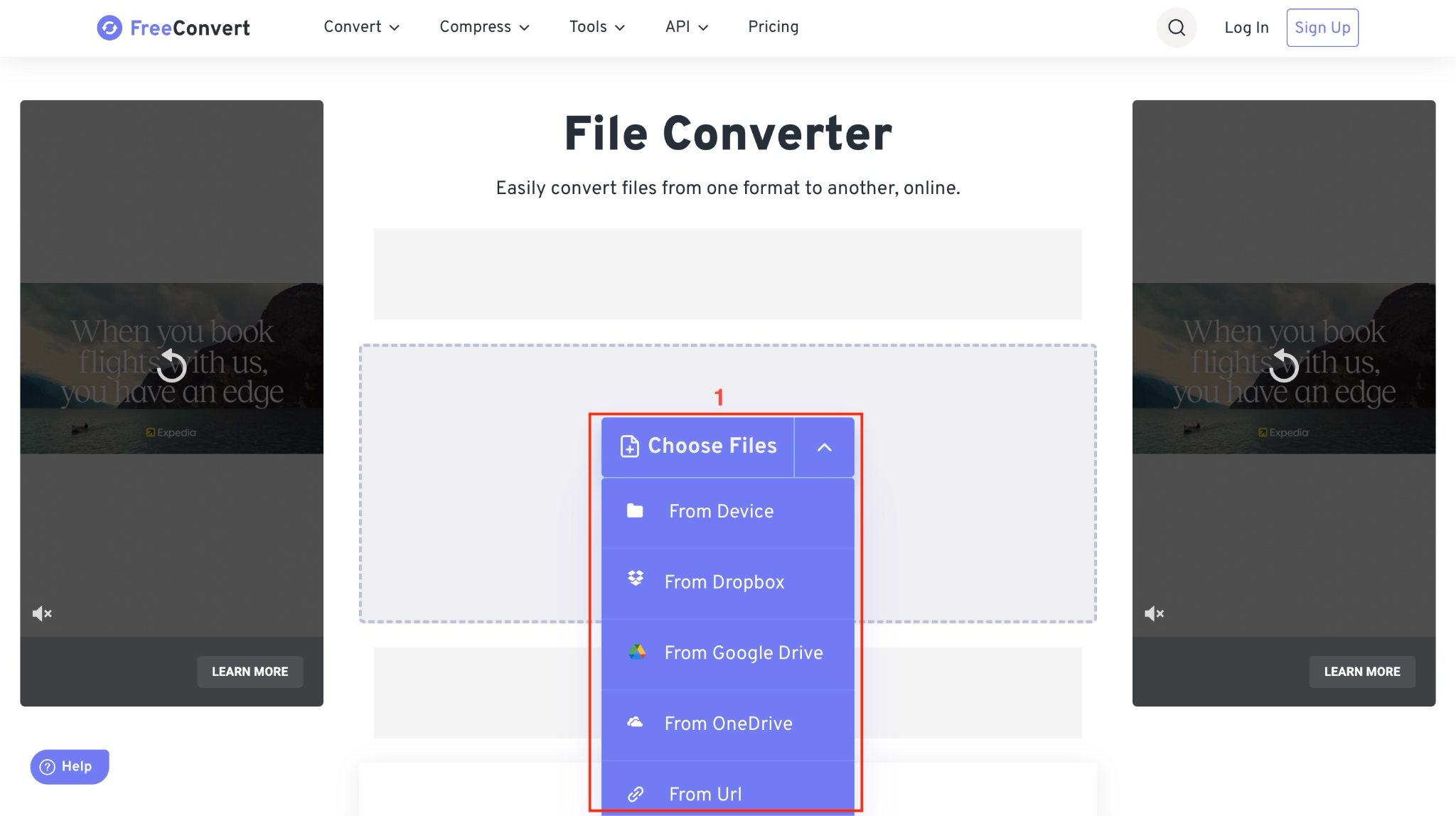
Step 2: You can add multiple files, and after uploading, choose the file format or click the settings icon to change the background color, resize the output image, or compress the image before downloading, and click “Convert.”
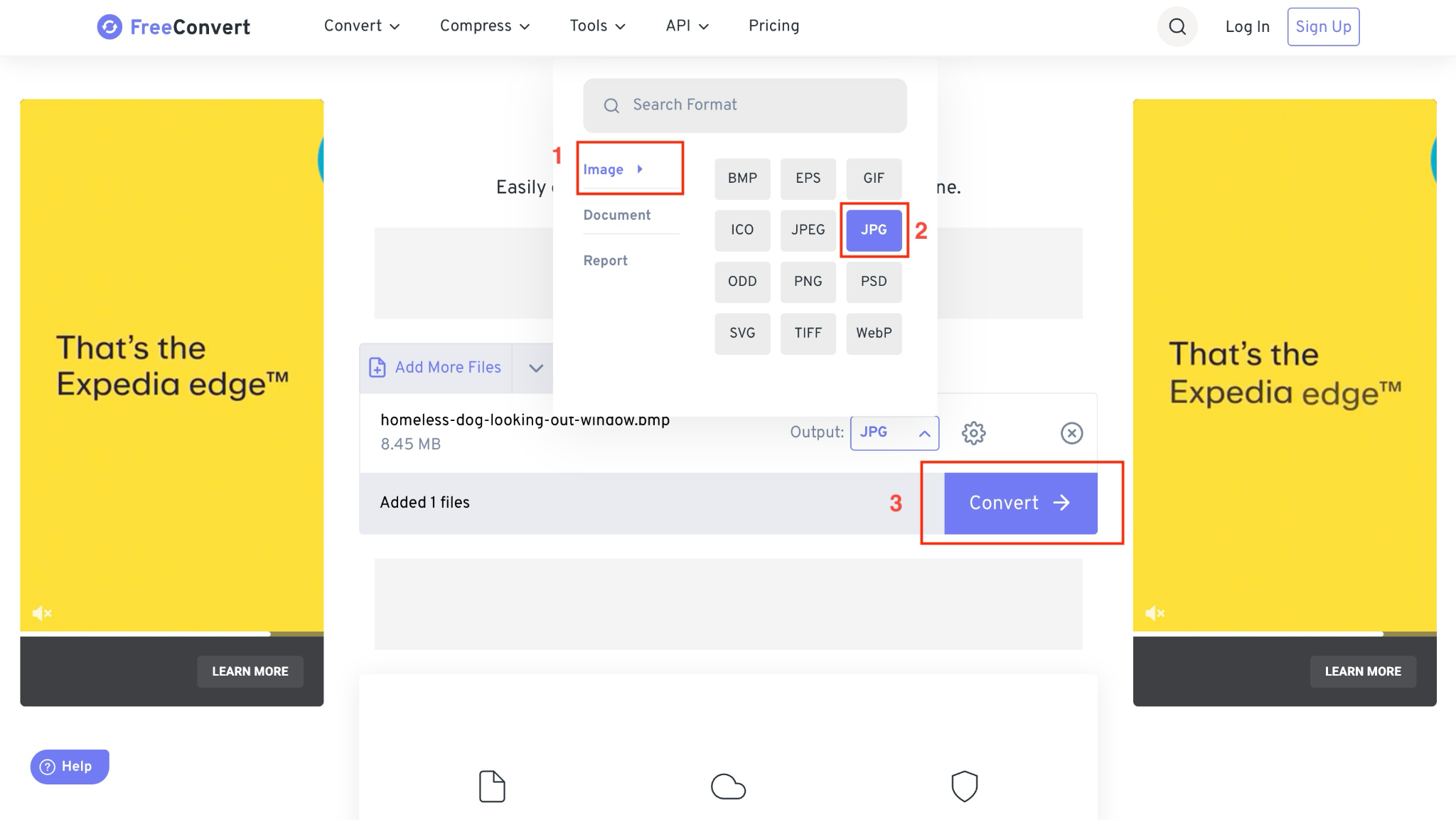
Step 3: Click "Download" or select a location from the dropdown menu; you can save to Drive, Dropbox, or OneDrive, or generate a QR code.
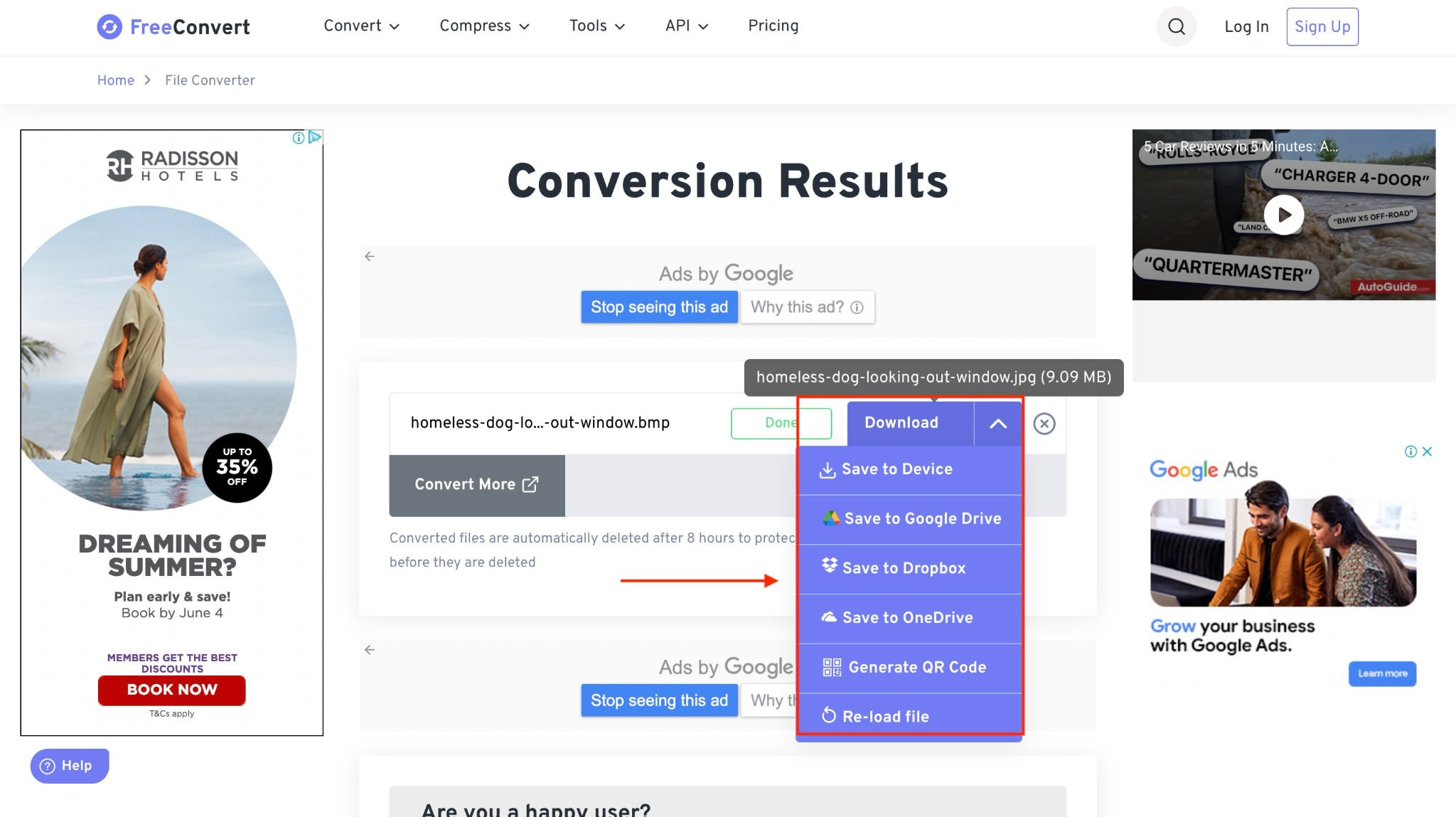
Part 5. Comparison Table: Top BMP to JPG Conversion Tools
If you are looking for the best Bitmap JPEG converter, this comparison table might help you make the right choice:
| Tools | Type | Batch Processing | Quality Control | OS Support |
| Wondershare UniConverter | Desktop | Yes | Yes | Windows, Mac |
| Microsoft Paint | Desktop | No | No | Windows |
| Mac Preview App | Desktop | No | Yes (basic) | Mac |
| Cloudinary | Online/API | Yes (API) | Yes (API, limited) | Web-based |
| Picflow | Online | Yes | Yes (Basic) | Web-based |
| FreeConvert | Online | Yes | Yes (Basic) | Web-based |
Conclusion
Converting BMP to JPG doesn't have to be complicated, and now you've got plenty of options to choose from. Whether you prefer the simplicity of built-in tools like Microsoft Paint and Mac Preview for quick single-file conversions or need the convenience of online converters like Cloudinary and FreeConvert for occasional use, there's something for everyone.
For those who regularly work with multiple images and want the best quality control, Wondershare UniConverter stands out as the most comprehensive solution. Its batch processing capabilities, quality preservation, and additional editing features make it worth the investment for anyone serious about image conversion and management.


