Ever heard of the DDS file format? These files are widely used in gaming and graphics to store textures and images efficiently. Game developers prefer this format because it compresses image data, helping games run faster. However, DDS files aren’t always compatible with common editing software, making conversions necessary.
Converting DDS to PNG improves accessibility. PNG is a more widely supported format, working with most image editors and devices. It’s ideal for editing, sharing online, and ensuring images maintain high quality without losing details.
There are several ways to convert DDS to PNG, including online tools, image editing software, and specialized conversion programs. Choosing the right method depends on your needs—whether speed, quality, or advanced editing options matter most.
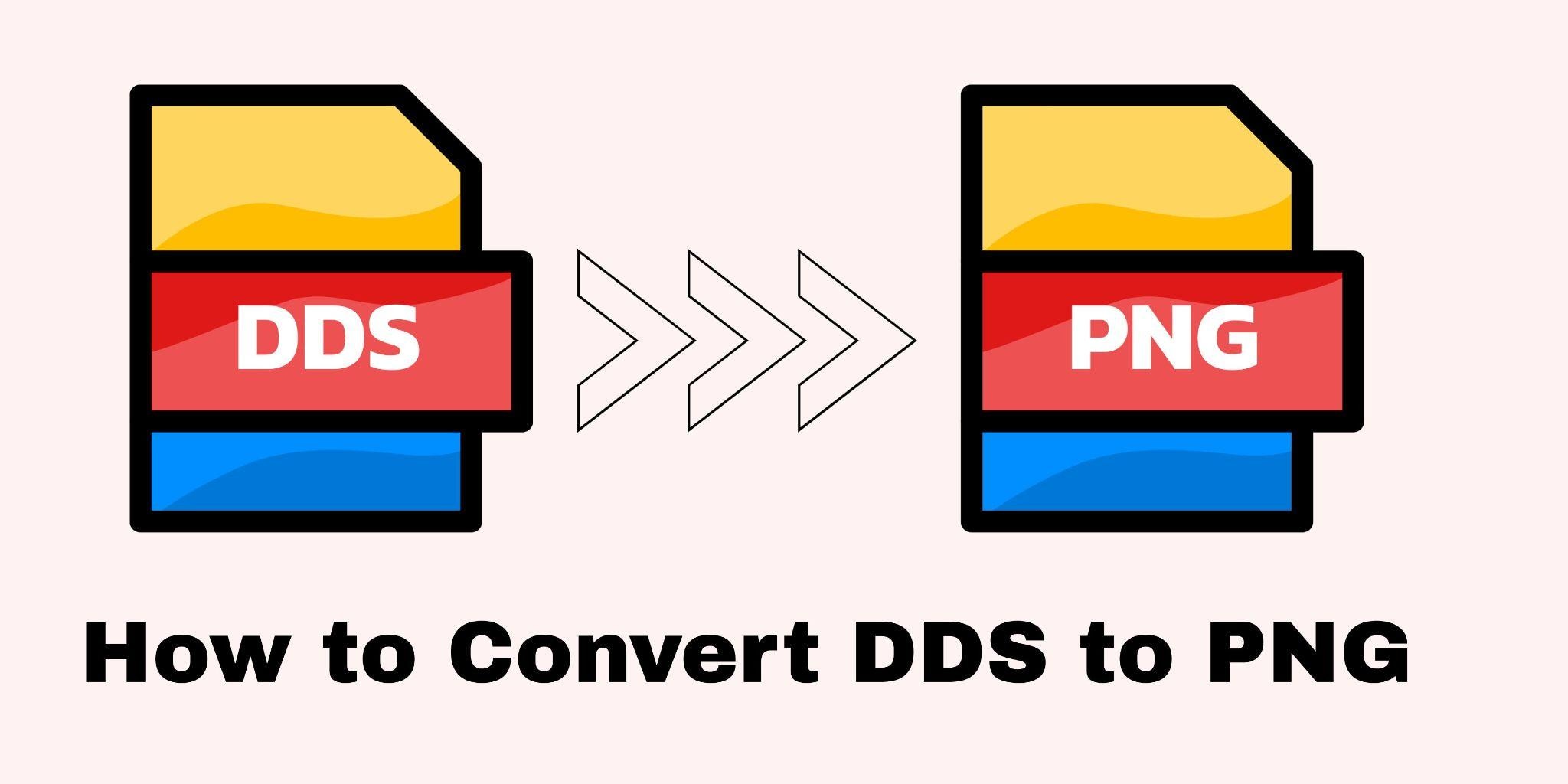
In this article
Part 1: What is a DDS File?
DDS, short for DirectDraw Surface, is a file format designed for storing textures in 3D graphics and gaming. Developed by Microsoft for DirectX applications, it helps game engines optimize performance by enabling fast loading times.
The DDS format supports different compression types. It can store multiple image sizes in one file. This helps games show textures at different distances. Many graphics cards can read DDS files directly. This makes games run smoother and faster.
Part 2: Why Convert DDS to PNG?
Converting DDS to PNG offers many benefits for users. PNG files work better with most software and devices.
- Better Compatibility – PNG is widely supported across different platforms and applications, whereas DDS is primarily used in game development and graphics rendering.
- Lossless Quality – PNG offers lossless compression, making it ideal for maintaining image quality without artifacts that can sometimes appear in DDS formats.
- Transparency Support – PNG files support alpha transparency, which can be beneficial for design and web-based applications where transparent backgrounds are needed.
- Easier Editing – Many image editing software programs like Photoshop, GIMP, and others have built-in support for PNG, while DDS might require specialized plugins.
- Web Use – PNG is a standard format for web graphics and digital media, whereas DDS is mainly used for textures in gaming engines.
- Better Print Quality – PNG supports high-resolution images, making it a better choice for printing, while DDS is primarily designed for digital graphics.
- Easier Sharing – Since PNG is widely used, it’s easier to share across different devices and platforms without requiring special software to open it.
Part 3: Best Ways to Convert DDS to PNG
A. DDS Format Converters for Windows & Mac
Desktop software for DDS conversion is efficient and reliable. It offers batch processing, compression control, and high-quality output. Professionals prefer these tools for offline use and precise conversions. Unlike online options, they often include editing features for texture optimization. These programs help game developers, designers, and artists streamline their workflow.
1. UniConverter – Batch Convert DDS
UniConverter offers high-speed conversion with GPU acceleration. The program can convert DDS files in batches quickly. Advanced users get precise control over output settings.
This DDS format converter includes editing tools too. You can crop, resize, and enhance images before conversion. UniConverter supports 4K and HD video conversion as well.
Best DDS to PNG Converter
Key Features:
- 1000+ supported formats
- GPU acceleration for speed
- Batch conversion capability
- Built-in video editor
- DVD burning and downloading tools
Steps to Convert DDS to PNG:
Step 1. Download and install UniConverter. Launch the program and click "Converter".
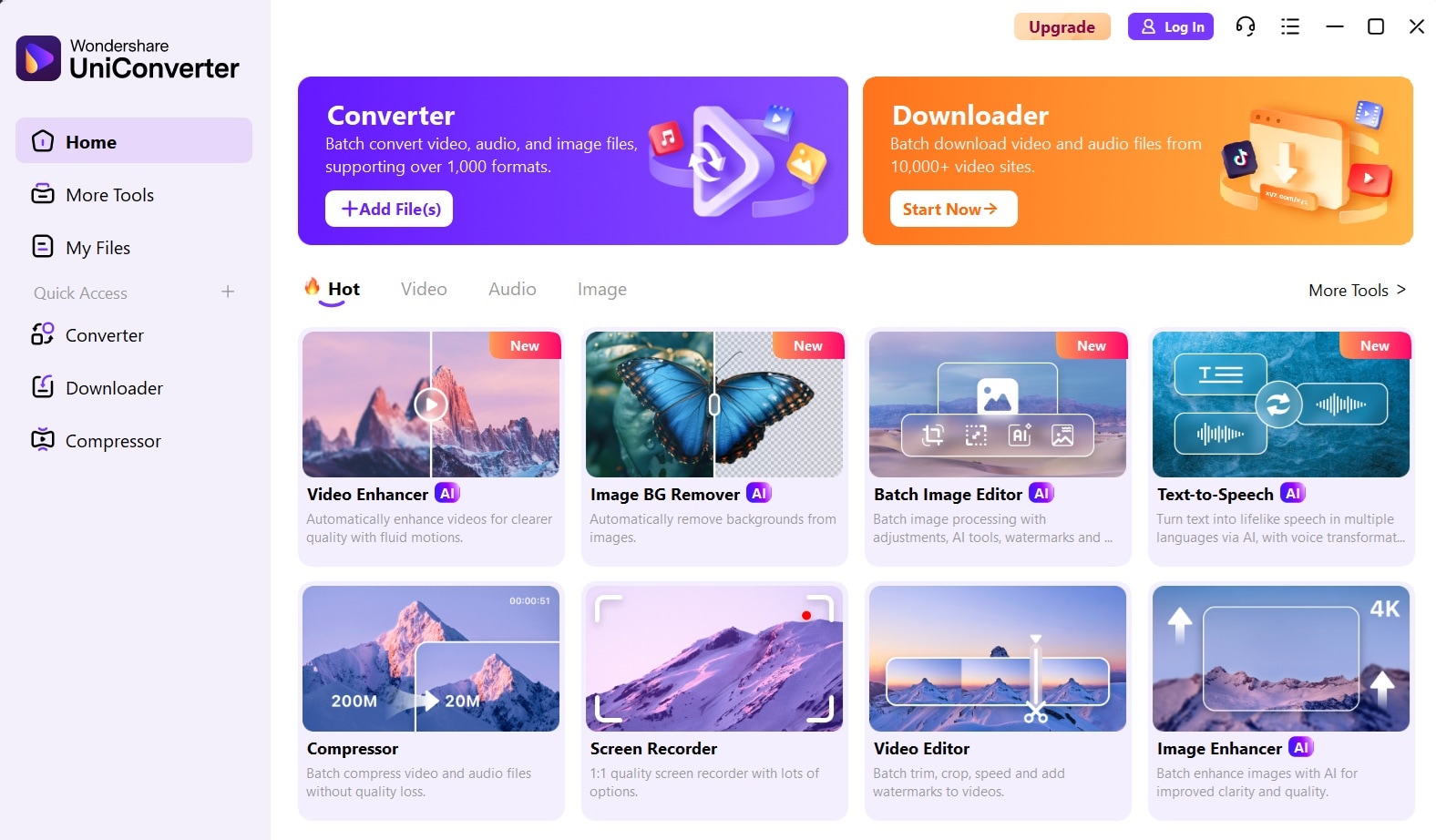
Step 2. Add your DDS files by clicking "Add Files".
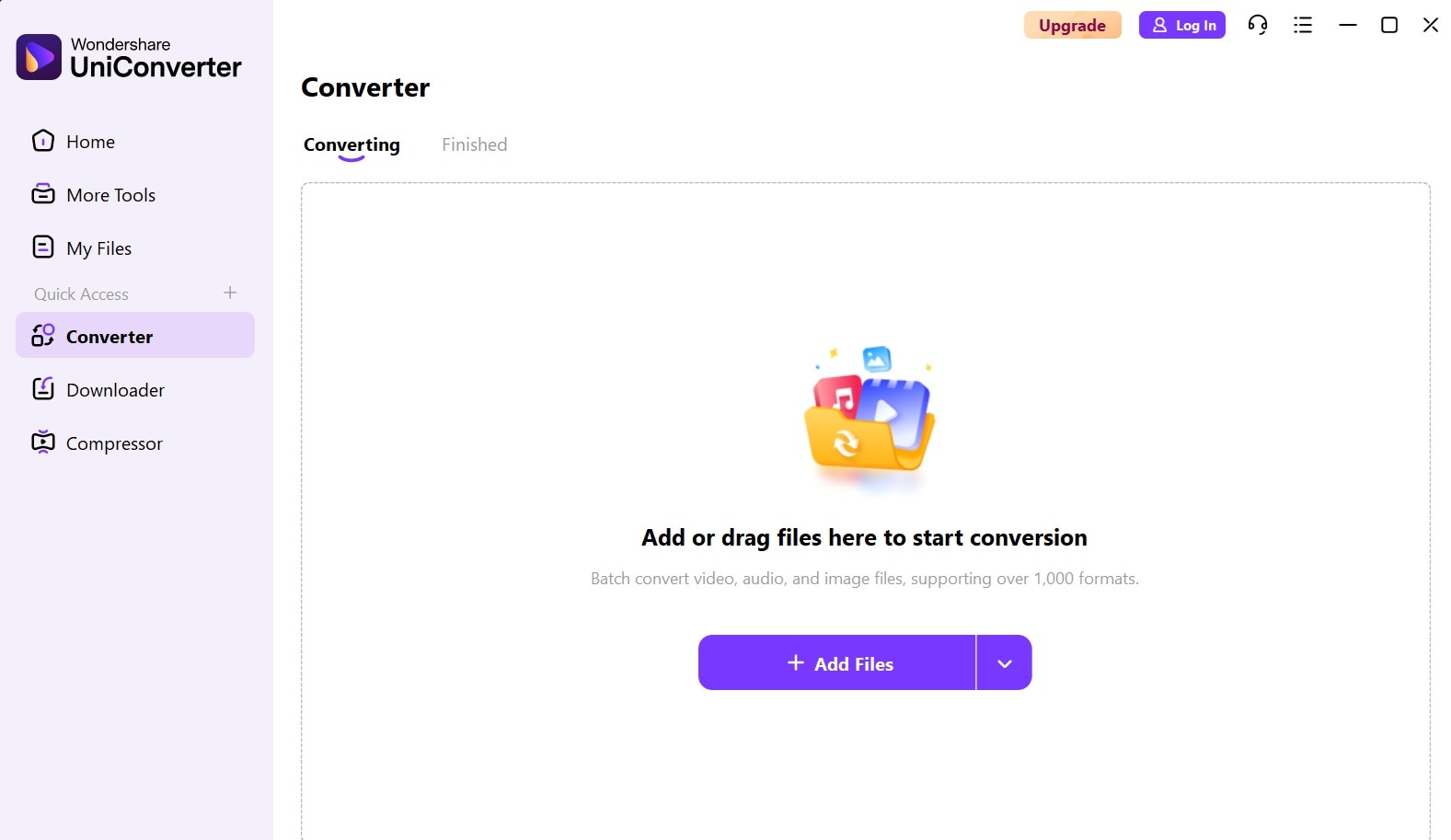
Step 3. Choose PNG from the Convert to dropdown at the bottom.
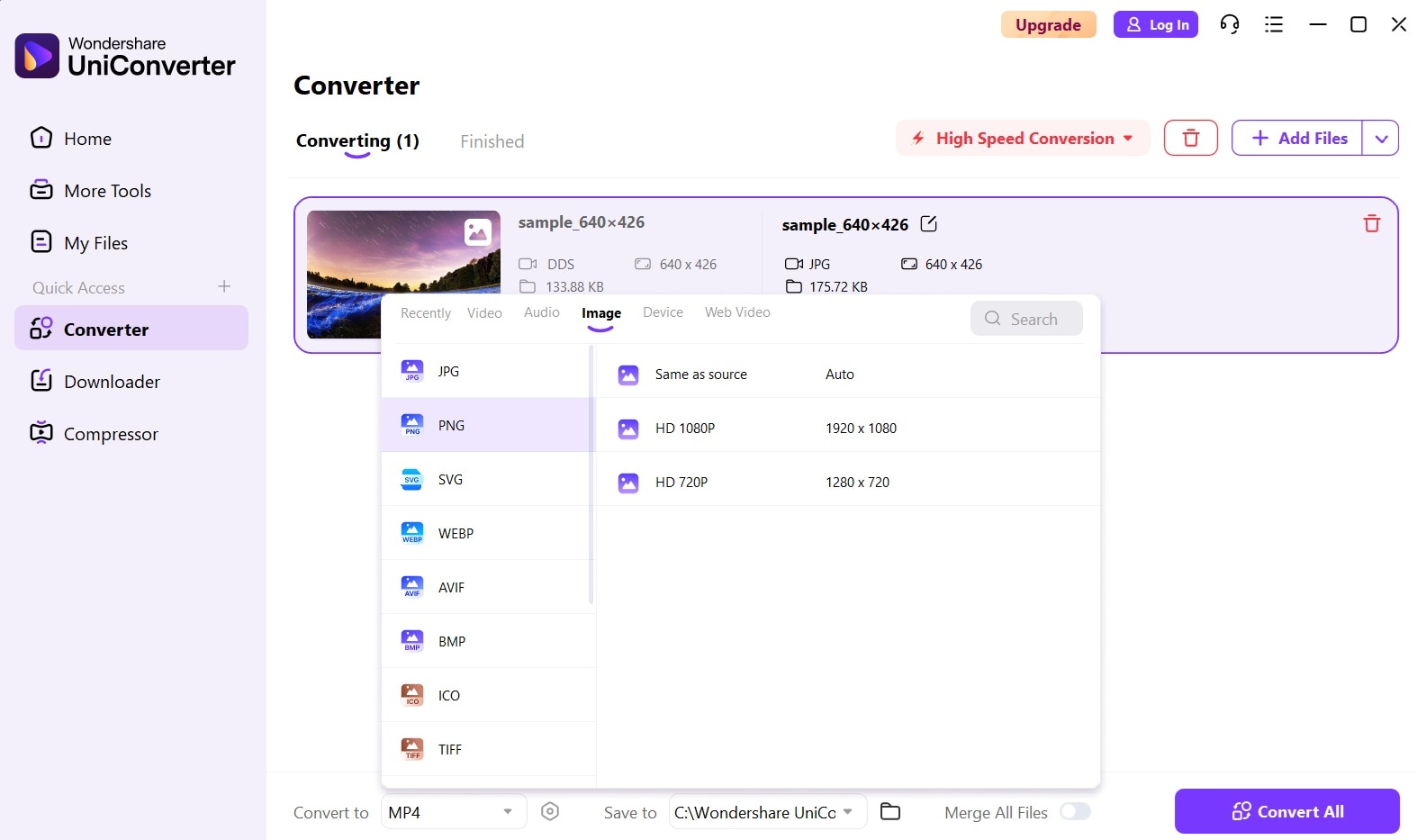
Step 4. Click "Convert All" to start the DDS convert to PNG.
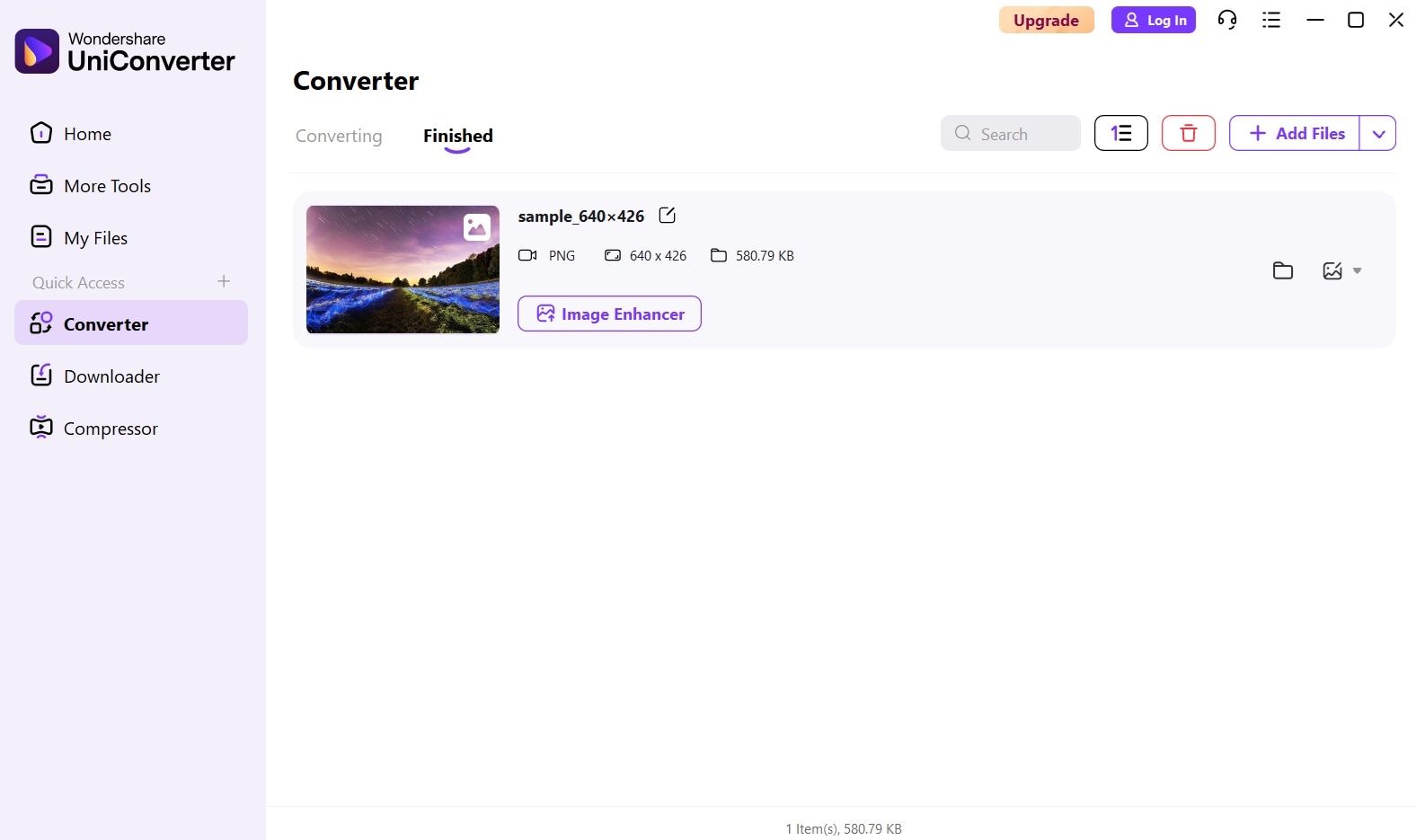
Step 5. Find converted files in the output folder
2. GIMP (with DDS plugin)
GIMP is free image editing software that supports DDS files. You need to install a DDS plugin to convert DDS to PNG. This combination creates a powerful DirectDraw surface converter.
GIMP offers professional editing tools for free. The software runs on Windows, Mac, and Linux systems. With the DDS plugin, GIMP becomes a complete gaming image editor.
The program lets you edit DDS files before converting them. You can adjust colors, add effects, and resize images. GIMP saves files in PNG format without quality loss.
Key Features:
- Completely free software
- Professional editing tools
- DDS plugin support
- Cross-platform compatibility
- Layer-based editing
Steps to Convert DDS to PNG:
Step 1. Download GIMP and install DDS plugin. Open GIMP and go to File > Open. Select your DDS file to open it.
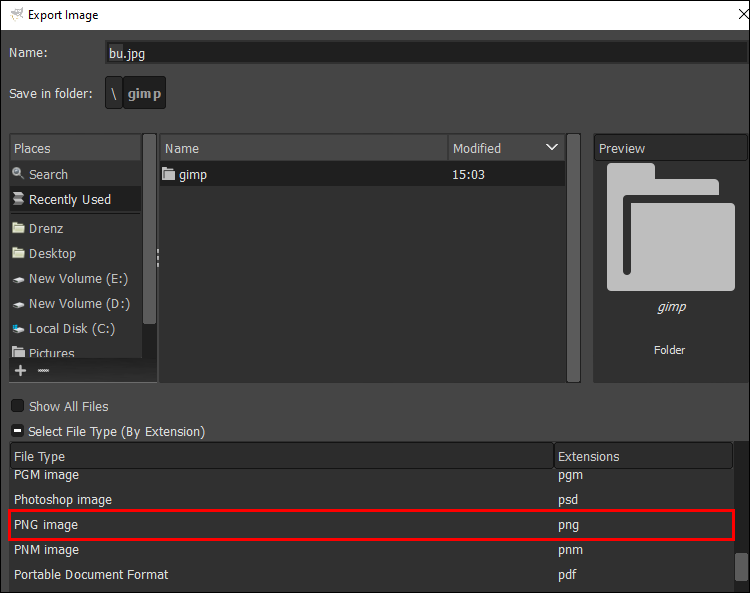
Step 2. Edit the image if needed. Go to File > Export As. Choose PNG format and save
3. Paint.NET
Paint.NET is a free image editor for Windows computers. The software supports DDS files with a plugin. This makes it a good DDS format converter for basic tasks.
Paint.NET offers simple editing tools that are easy to learn. The program starts quickly and uses less memory than GIMP. You can convert DDS to PNG in just a few clicks.
This DirectDraw surface converter works well for gaming textures. The software maintains image quality during conversion. Paint.NET updates regularly with new features and bug fixes.
Key Features:
- Free Windows software
- Plugin support for DDS
- Simple interface
- Layer support
- Regular updates
Steps to Use Directdraw Surface Converter:
Step 1. Install Paint.NET and the DDS plugin. Open Paint.NET program. Click File > Open and select the DDS file. Make any needed edits. Click File > Save As.
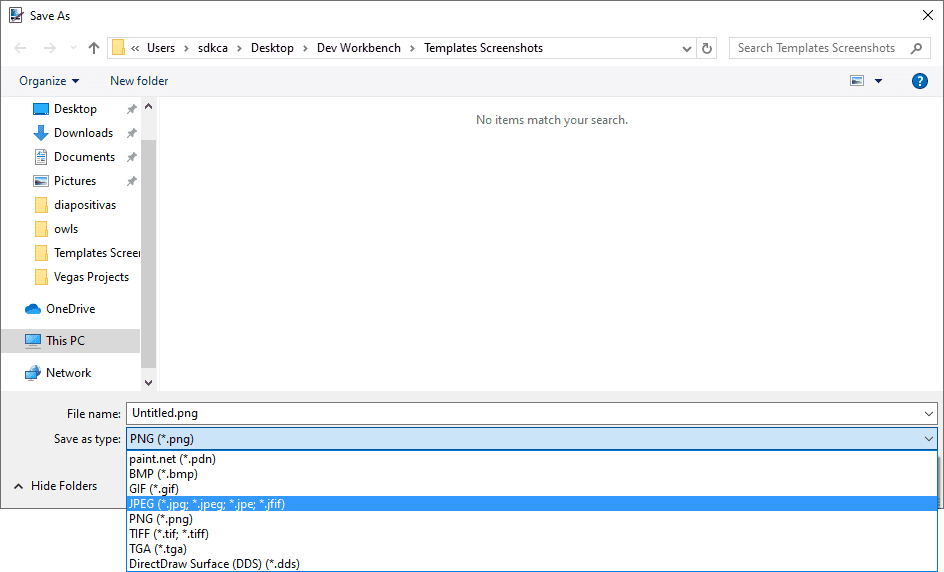
Step 2. Choose PNG format and save
4. PhotoShop
Adobe Photoshop is professional image editing software. The program supports DDS files with plugins or newer versions. Photoshop offers the best tools to convert DDS to PNG with quality.
Photoshop provides advanced color correction and editing features. The software handles large DDS files smoothly. Professional designers use Photoshop for gaming texture work.
This DDS format converter gives you complete control over the output. You can adjust compression, color profiles, and metadata. Photoshop works with other Adobe Creative Cloud programs.
Key Features:
- Industry-standard editing tools
- Advanced color management
- Plugin ecosystem
- Cloud integration
- Professional workflows
Steps to Convert DDS Format to PNG:
Step 1. Open Photoshop (install the DDS plugin if needed). Go to File > Open and select the DDS file. Edit the image using Photoshop tools. Click File > Export > Export As.
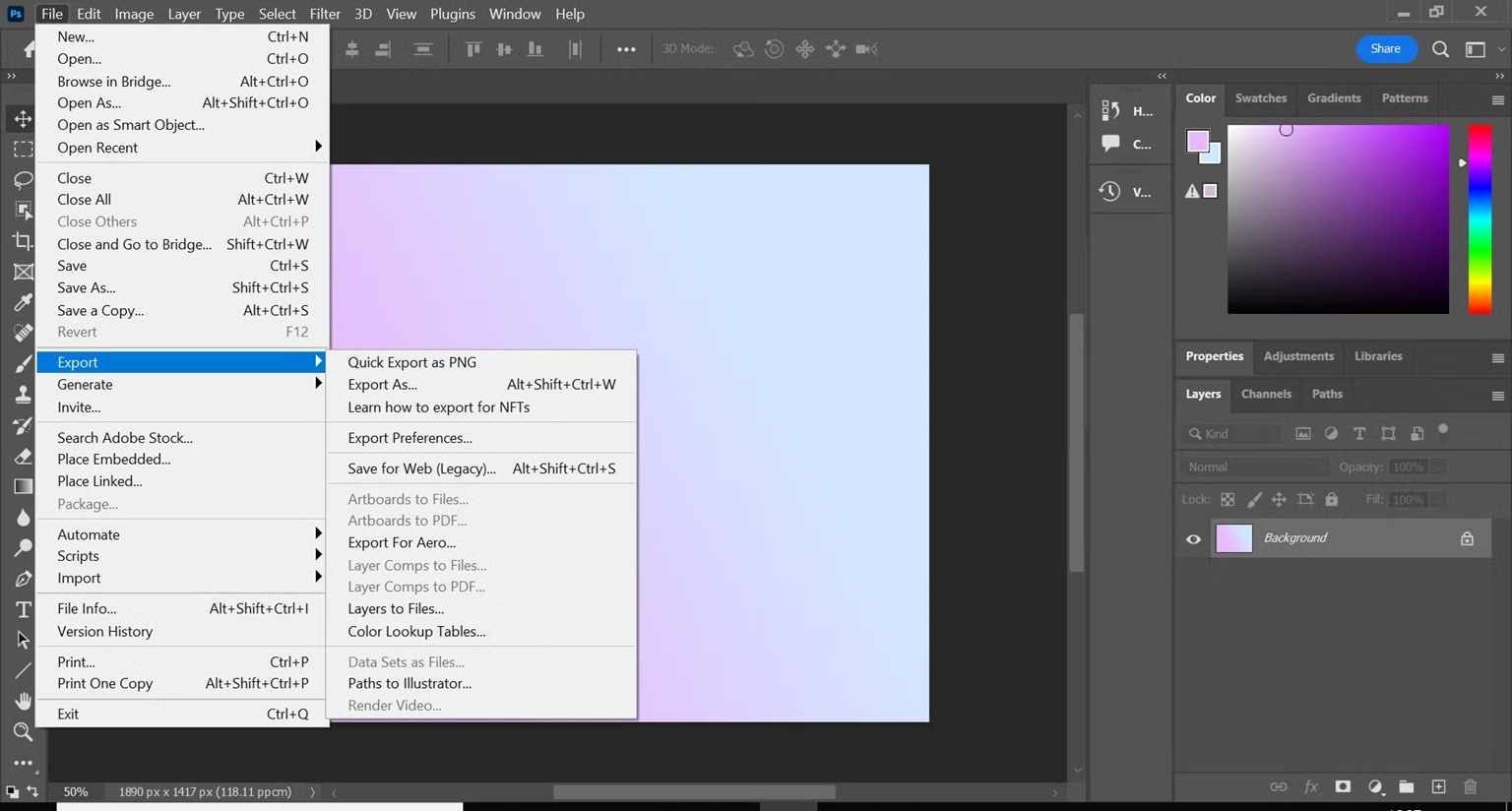
Step 2. Choose PNG format and adjust settings. Click Export to save a PNG file on your PC.
B. Online DDS to PNG Converters (No Software Needed)
Online DDS to PNG converters provide a hassle-free way to convert DDS files without installing any software. These web-based tools are ideal for users who need quick conversions without dealing with complex programs or file compatibility issues.
1. Convertio
Convertio is a popular online DDS format converter. This web-based tool converts DDS to PNG without downloads. The service supports many file formats beyond DDS conversion.
The platform handles large files up to 100MB for free users. Convertio uses cloud processing to convert DDS files quickly.
Convertio offers a simple interface that's easy to use. The DirectDraw surface converter works on any device with internet. Your files stay secure during the conversion process.
Key Features:
- Supports 300+ file formats, including DDS to PNG
- Batch conversion for multiple files
- Cloud-based processing
- Mobile-friendly interface
- OCR and compression options
Steps to Convert DDS to PNG Online:
Step 1. Visit convertio.co in your web browser. Click "Choose Files". Select your DDS file. Choose PNG as the output format.
Step 2. Click "Convert". Start the DDS convert to PNG process. Download your converted PNG file
2. Online-Convert
Online-Convert specializes in file format conversion. This DDS format converter handles many image types. The service has been converting files for over 10 years.
The platform offers advanced options for image conversion. You can adjust quality settings too. Online-Convert supports files up to 100MB for free accounts.
This DirectDraw surface converter works reliably with gaming files. The tool preserves image quality during conversion. You get professional results without installing software.
Key Features:
- Advanced conversion settings
- Quality adjustment options
- Multiple input methods (URL, cloud storage)
- Preview before download
- API access for developers
Steps to Convert DDS to PNG:
Step 1. Go to online-convert.com. Select "Image Converter" then "Convert to PNG".
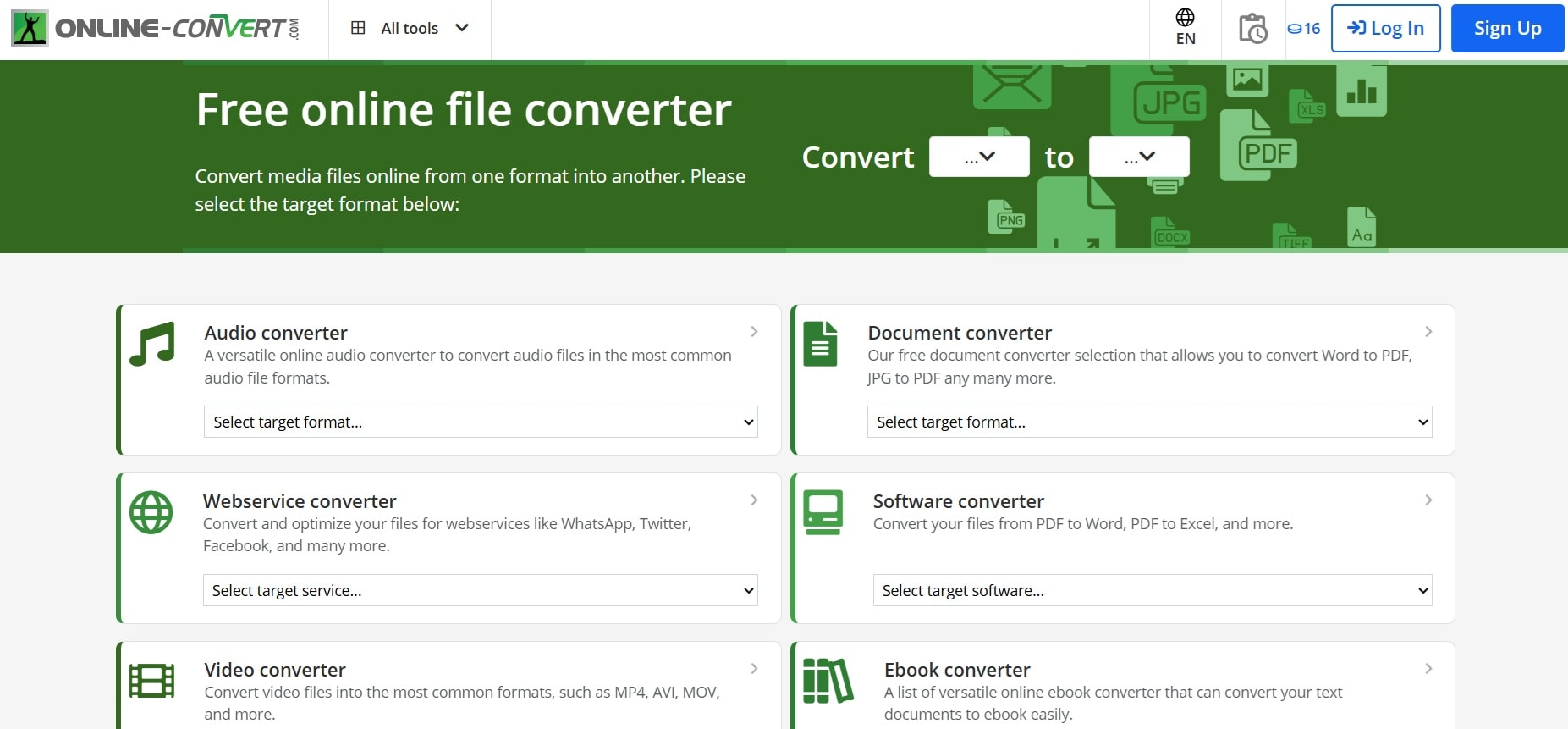
Step 2. Upload your DDS file. Adjust quality settings if needed. Click "Start Conversion" to convert DDS.
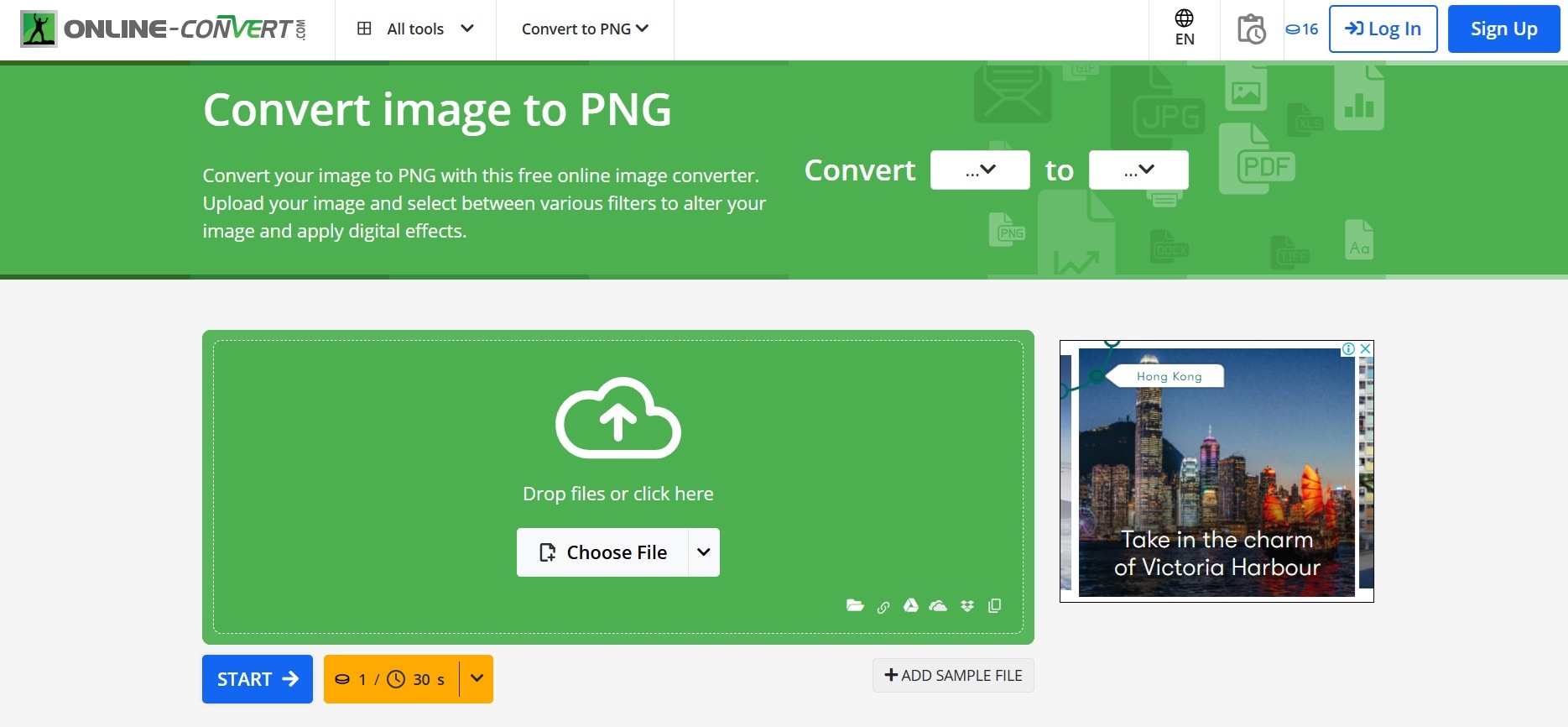
Step 3. Download your PNG file.
3. FreeConvert
FreeConvert offers unlimited free conversions for DDS to PNG. This online tool supports over 1000 file formats. The service focuses on being completely free for users.
FreeConvert can handle files up to 1GB in size. The DDS format converter processes files quickly in the cloud.
The platform keeps your files private and secure. FreeConvert deletes uploaded files after conversion. This DirectDraw surface converter works without registration.
Key Features:
- Unlimited free conversions
- No registration required
- Batch processing
- Privacy protection
Steps to Convert DDS to PNG:
Step 1. Visit freeconvert.com. Click "Choose Files". Upload the DDS file. Select PNG as the target format. Click the "Convert to PNG" button.
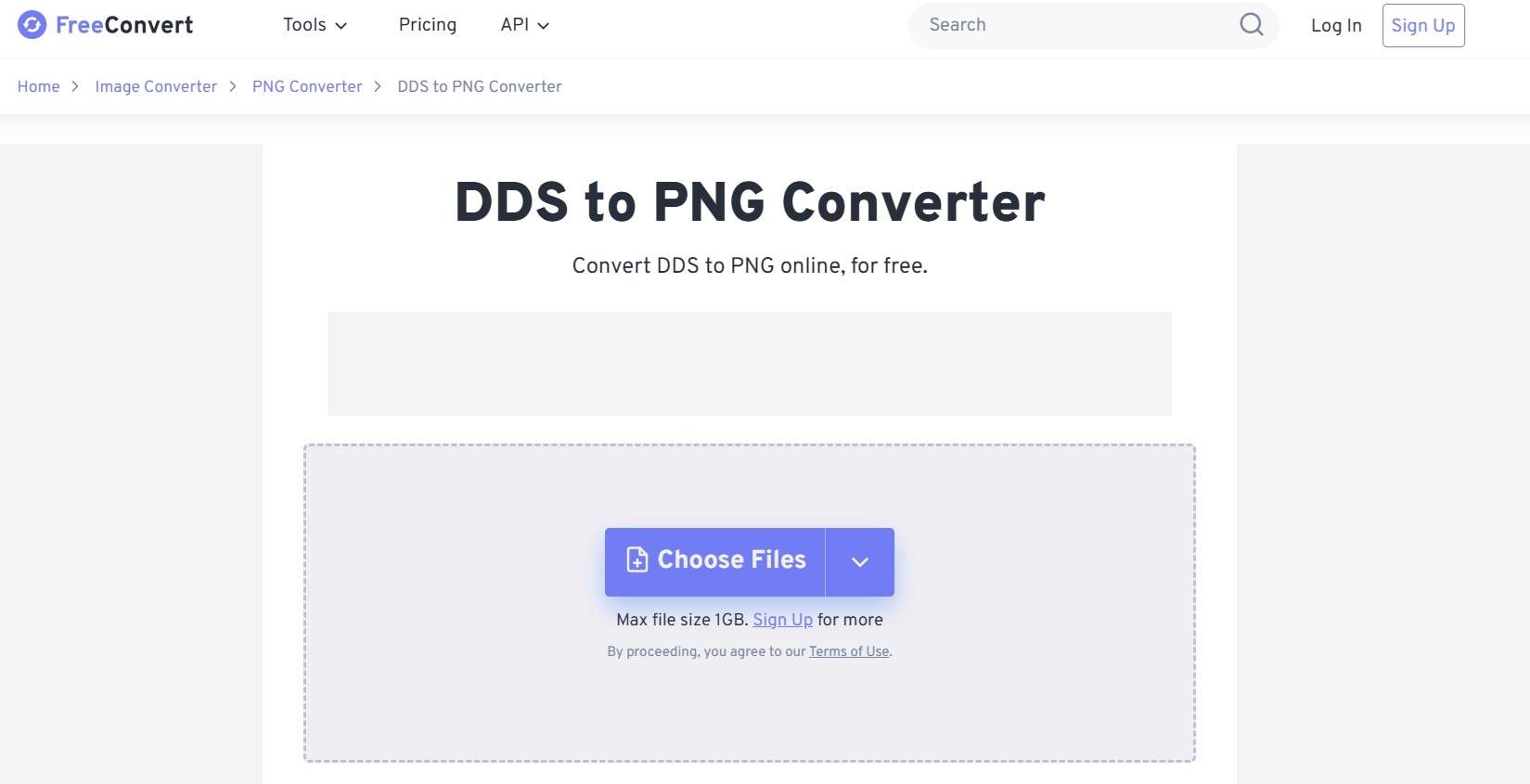
Step 2. Wait for the DDS convert to PNG process. Download your converted file
Conclusion
Converting DDS to PNG is easy with the right tools. Online converters work great for quick conversions without software. Desktop programs offer more control and features for professional work.
Choose the method that fits your needs best. Online DDS format converters are perfect for occasional use. Desktop software works better if you convert DDS files regularly. Both free and paid options can convert DDS to PNG with excellent results.


